2010 CADILLAC ESCALADE ESV navigation
[x] Cancel search: navigationPage 270 of 620

Black plate (78,1)Cadillac Escalade/Escalade ESV Owner Manual - 2010
Sending a Stored Name Tag During a Call 1. Press
b g . The system responds with “ Ready ”
followed by a tone.
2. Say “ Send name tag. ” The system responds with
“ Say a name tag to send tones ” followed by a tone.
3. Say the name tag to send. .
If the system clearly recognizes the name tag it
responds with “ OK, Sending
the dial tones are sent and the call continues. .
If the system is not sure it recognized the name
tag properly, it responds “ Dial
Please say yes or no? ” followed by a tone.
If the name tag is correct, say “ Yes ” . The
system responds with “ OK, Sending
continues.
Clearing the System Unless information is deleted out of the in ‐ vehicle
Bluetooth system, it will be retained indefinitely. This
includes all saved name tags in the phonebook and
phone pairing information. For information on how to
delete this information, see the above sections on
Deleting a Paired Phone and Deleting Name Tags. Other Information The Bluetooth ®
word mark and logos are owned by the
Bluetooth ®
SIG, Inc. and any use of such marks by
General Motors is under license. Other trademarks and
trade names are those of their respective owners.
See Radio Frequency Statement
on page 9 ‑ 21 for FCC
information.
Rear Seat Entertainment (RSE)
System (Overhead) The vehicle may have an Overhead DVD Rear Seat
Entertainment (RSE) system. The RSE system works
with the vehicle's audio system. The DVD player is part
of the front radio. The RSE system includes a radio with
a DVD player, a video display screen, and if the vehicle
has a third row seat, it could have a second video
display screen, audio/video jacks, two wireless
headphones, and a remote control. See Navigation
Audio System
on page 5 ‑ 60 for more information on
the vehicle's audio/DVD system.
4-78
Page 271 of 620

Black plate (79,1)Cadillac Escalade/Escalade ESV Owner Manual - 2010
Driver Control of the Audio System The driver has basic control of the whole audio system.
Press and hold
O for more than two seconds to turn off
the radio, RSE, and the RSA (rear seat audio). See
Navigation Audio System on page 5 ‑ 60 for more
information.
Before Driving The RSE is designed for rear seat passengers only. The
driver cannot safely view the video screen while driving
and should not try to do so.
In severe or extreme weather conditions the RSE
system might not work until the temperature is within
the operating range. The operating range for the RSE
system is above − 4°F ( − 20°C) or below 140°F (60°C).
If the temperature of the vehicle is outside of this range,
heat or cool the vehicle until the temperature is within
the operating range of the RSE system. Headphones The RSE includes two 2-channel wireless headphones
that are dedicated to this system. Channel 1 is
dedicated to the DVD player, while Channel 2 is
dedicated to RSA selections. These headphones are
used to listen to media such as CDs, DVDs, MP3s,
DVDAs, radio, any auxiliary source connected to A/V
jacks, or the auxiliary input jack, if the vehicle has this
feature. The wireless headphones have an On/Off
button, channel 1/2 switch, and a volume control.
If the vehicle has a third row video screen display, it has
two additional headphones.
Push the power button to turn on the headphones. An
indicator light located on the headphones comes on.
If the light comes on but, there is intermittent sound
and/or static on the headphones, or if the indicator light
does not come on, the batteries might need to be
replaced. See “ Battery Replacement ” later in this
section for more information. Switch the headphones to
Off when not in use.
4-79
Page 273 of 620

Black plate (81,1)Cadillac Escalade/Escalade ESV Owner Manual - 2010
Audio/Video (A/V) Jacks
The A/V jacks are located on the rear of the floor
console. The A/V jacks allow audio or video signals to
be connected from an auxiliary device such as a
camcorder or a video game unit to the RSE system.
Adapter connectors or cables (not included) may be
required to connect the auxiliary device to the A/V
jacks. Refer to the manufacturer ’ s instructions for
proper usage. The A/V jacks are color coded to match typical home
entertainment system equipment. The yellow jack (A) is
for the video input. The white jack (B) is for the left
audio input. The red jack (C) is for the right audio input.
Power for auxiliary devices is not supplied by the radio
system.
To use the auxiliary inputs of the RSE system, connect
an external auxiliary device to the color-coded A/V jacks
and turn both the auxiliary device and the video screen
power on. If the video screen is in the DVD player
mode, pressing the AUX (auxiliary) button on the
remote control switches the video screen from the DVD
player mode to the auxiliary device. The radio plays the
audio of the connected auxiliary device by sourcing to
auxiliary. See Navigation Audio System
on page 5 ‑ 60
for more information.
For optimal sound quality, increase the portable audio
device's volume to the loudest level. Higher levels of
volume decreases audio distortion.
It is always best to power a portable audio device
through its own battery while playing.
4-81
Page 274 of 620

Black plate (82,1)Cadillac Escalade/Escalade ESV Owner Manual - 2010
How to Change the RSE Video Screen
Settings The screen display mode (normal, full, and zoom),
screen brightness, and setup menu language can be
changed from the on screen setup menu. To change
any feature, perform the following:
1. Press the
z button on the remote control.
2. Use the remote control
Q ,
R ,
q ,
r navigation
arrows and the
r button to use the setup menu.
3. Press the
z button again to remove the setup
menu from the screen.
Audio Output Audio from the DVD player or auxiliary inputs can be
heard through the following possible sources: .
Wireless Headphones .
Vehicle Speakers .
Vehicle wired headphone jacks on the rear seat
audio system, if the vehicle has this feature.
The RSE system always transmits the audio signal to
the wireless headphones, if there is audio available.
See “ Headphones ” earlier in this section for more
information. The DVD player is capable of outputting audio to the
wired headphone jacks on the RSA system, if the
vehicle has this feature. The DVD player can be
selected as an audio source on the RSA system.
See Rear Seat Audio (RSA) on page 4 ‑ 104 for more
information.
When a device is connected to the A/V jacks, the rear
seat passengers are be able to hear audio from the
auxiliary device through the wireless or wired
headphones. The front seat passengers are able to
listen to playback from this device through the vehicle
speakers by selecting AUX as the source on the radio.
Video Screen(s) The video screen(s) are located in the overhead
console.
To use the video screen(s):
1. Push the release button located on the overhead
console.
2. Move the screen to the desired position.
When the video screen is not in use, push it up into its
locked position.
If a DVD is playing and the screen is raised to its locked
position, the screen remains on, this is normal, and the
DVD continues to play through the previous audio
source. Use the remote control power button or eject
the disc to turn off the screen.
4-82
Page 275 of 620

Black plate (83,1)Cadillac Escalade/Escalade ESV Owner Manual - 2010
The overhead console contains the IR (infrared)
transmitters for the wireless headphones and the IR
receivers for the remote control. They are located at the
rear of the console.
Notice: Avoid directly touching the video screen, as
damage may occur. See “ Cleaning the Video
Screen ” later in this section for more information.
Remote Control To use the remote control, aim it at the transmitter
window at the rear of the overhead console and press
the desired button. Direct sunlight or very bright light
can affect the ability of the RSE transmitter to receive
signals from the remote control. If the remote control
does not seem to be working, the batteries may need to
be replaced. See “ Battery Replacement ” later in this
section. Objects blocking the line of sight can also affect
the function of the remote control.
If a CD or DVD is in the Radio DVD slot, the remote
control power button can be used to turn on the video
screen display and start the disc. The radio can also
turn on the video screen display. See Navigation Audio
System on page 5 ‑ 60 for more information. Notice: Storing the remote control in a hot area or
in direct sunlight can damage it, and the repairs will
not be covered by the warranty. Storage in extreme
cold can weaken the batteries. Keep the remote
control stored in a cool, dry place.
If the remote control becomes lost or damaged, a new
universal remote control can be purchased. If this
happens, make sure the universal remote control uses
a code set of Toshiba ®
.
Remote Control Buttons
O (Power): Press to turn the video screen on and off.
P (Illumination): Press to turn the remote control
backlight on. The backlight automatically times out after
7 to 10 seconds if no other button is pressed while the
backlight is on.
v (Title): Press to return the DVD to the main menu of
the DVD. This function can vary for each disc.
y (Main Menu): Press to access the DVD menu.
The DVD menu is different on every DVD. Use the
navigation arrows to move the cursor around the DVD
menu. After making a selection press the enter button.
This button only operates when using a DVD.
Q ,
R ,
q ,
r (Menu Navigation Arrows): Use the
arrow buttons to navigate through a menu.
4-83
Page 285 of 620

Black plate (93,1)Cadillac Escalade/Escalade ESV Owner Manual - 2010
SETUP: Press to change the default settings, see
“ Using the RSE On-Screen Display (OSD) Menus ” later
in this manual. There are four main menu screens, each
screen displays a menu to select different setting
options. The screens are:
1. General Setup — adjusts screen settings.
2. Audio Setup — sets the language.
3. Preference Screen — sets the subtitles and
parental controls.
4. Password Setup — allows a password to be set.
Press SETUP again to exit.
EJECT
X : Press to eject or reload a disc.
DVD-Video Screen 3: Press the DVD button located
under 3 to transmit IR codes for DVD mode on Video
Screen 3.
TV-Video Screen 3: This button is not used with the
system.
DVD-Video Screen 4: Press the DVD button located
under 4 to transmit IR codes for DVD mode on Video
Screen 4.
TV-Video Screen 4: This button is not used with the
system.
SOUND AROUND ON/OFF: Press to turn the FM
Transmitter power on or off. MUTE
> (For DVD Only): Press to turn off the
headphone sound. Press again to turn the sound on
again.
PIX (Picture Selection): Press to adjust the picture ’ s
On Screen Display (OSD). Each time this button is
pressed, the picture adjustment OSD, cycles through
bars for BRIGHTNESS, CONTRAST, COLOR, and
TINT. Use the right/left navigation arrows to adjust the
setting. This feature automatically shuts off id another
button is pressed or adjustments are not made within
six seconds.
SOUND AROUND SELECT: Press to select an
FM transmitter channel. The SOUND AROUND
SELECT lets the DVD audio play over the vehicle ’ s
sound system by tuning the radio to one of the six FM
frequencies listed below. .
CH1 : 88.3MHz .
CH2 : 88.7MHz .
CH3 : 89.1MHz .
CH4 : 89.5MHz .
CH5 : 89.9MHz .
CH6 : 90.3MHz
MENU: Press to enter the DVD disc menu while the
disc is playing.
Q ,
R ,
q ,
r (Navigation Arrows): Press to navigate
through menus.
4-93
Page 288 of 620
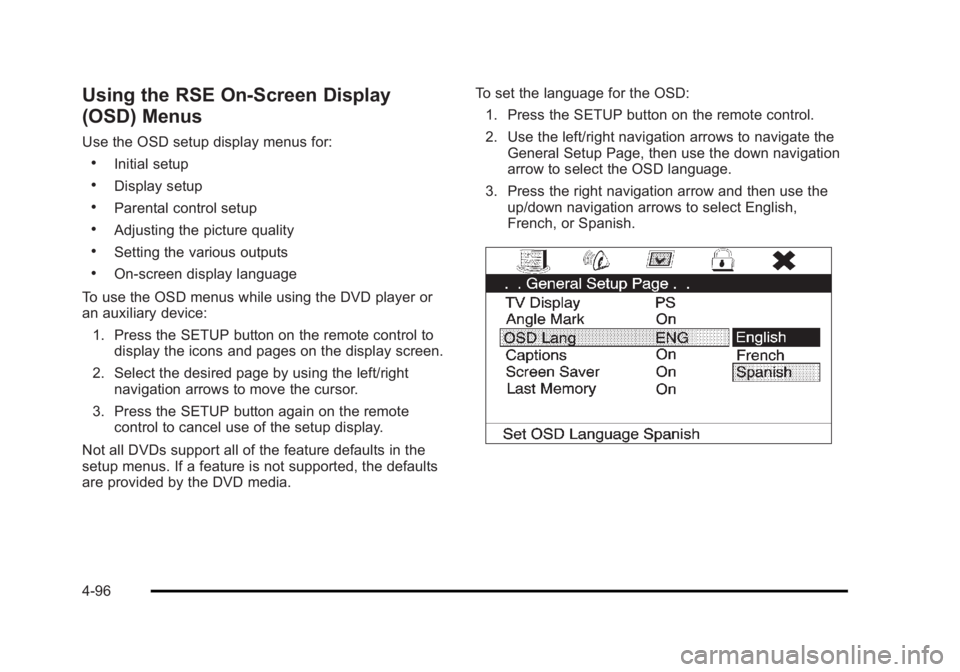
Black plate (96,1)Cadillac Escalade/Escalade ESV Owner Manual - 2010
Using the RSE On-Screen Display
(OSD) Menus Use the OSD setup display menus for: .
Initial setup .
Display setup .
Parental control setup .
Adjusting the picture quality .
Setting the various outputs .
On ‐ screen display language
To use the OSD menus while using the DVD player or
an auxiliary device:
1. Press the SETUP button on the remote control to
display the icons and pages on the display screen.
2. Select the desired page by using the left/right
navigation arrows to move the cursor.
3. Press the SETUP button again on the remote
control to cancel use of the setup display.
Not all DVDs support all of the feature defaults in the
setup menus. If a feature is not supported, the defaults
are provided by the DVD media. To set the language for the OSD:
1. Press the SETUP button on the remote control.
2. Use the left/right navigation arrows to navigate the
General Setup Page, then use the down navigation
arrow to select the OSD language.
3. Press the right navigation arrow and then use the
up/down navigation arrows to select English,
French, or Spanish.
4-96
Page 289 of 620

Black plate (97,1)Cadillac Escalade/Escalade ESV Owner Manual - 2010
To set the TV display:
1. Press the SETUP button on the remote control.
2. Use the left/right navigation arrows to navigate the
General Setup Page.
3. Press the down navigation arrow to select TV
Display sub-menu and to adjust the screen setting.
4. Press the right navigation arrow and then use the
up/down navigation arrows to select a display
option. The display options are: .
Normal/PS (Pan and Scan): This displays the
wide picture on the screen with a portion of the
left and right sides removed. .
Normal/LB (Letter-Box): This displays the wide
picture with black bands on the upper and
lower portions of the screen. .
Wide (16:9): This option is chosen if the video
screen panel is wide screen.
5. Press ENTER on the remote control to confirm the
screen.
4-97