2010 CADILLAC DTS bluetooth
[x] Cancel search: bluetoothPage 7 of 480

Instrument Panel. . . . . . . . . . . . . . . . . . . . . . . . . . . . . . . . . . . . . . . . . . . . . .1-2
Initial Drive Information. . . . . . . . . . . . . . . . . . . . . . . . . . . . . . . . . . . .1-4Remote Keyless Entry (RKE) System . . . . . . . . . . . . . . . .1-4Remote Vehicle Start . . . . . . . . . . . . . . . . . . . . . . . . . . . . . . . . . . . . . .1-5Door Locks . . . . . . . . . . . . . . . . . . . . . . . . . . . . . . . . . . . . . . . . . . . . . . . . . . . .1-5Trunk Release . . . . . . . . . . . . . . . . . . . . . . . . . . . . . . . . . . . . . . . . . . . . . . .1-6Windows . . . . . . . . . . . . . . . . . . . . . . . . . . . . . . . . . . . . . . . . . . . . . . . . . . . . . . .1-6Seat Adjustment . . . . . . . . . . . . . . . . . . . . . . . . . . . . . . . . . . . . . . . . . . . . .1-7Heated and Ventilated Seats . . . . . . . . . . . . . . . . . . . . . . . . . . . .1-8Head Restraint Adjustment . . . . . . . . . . . . . . . . . . . . . . . . . . . . . . .1-8Safety Belt . . . . . . . . . . . . . . . . . . . . . . . . . . . . . . . . . . . . . . . . . . . . . . . . . . . .1-9Sensing System for Passenger Airbag . . . . . . . . . . . . . . .1-9Mirror Adjustment . . . . . . . . . . . . . . . . . . . . . . . . . . . . . . . . . . . . . . . . .1-10Steering Wheel Adjustment . . . . . . . . . . . . . . . . . . . . . . . . . . . .1-11Interior Lighting . . . . . . . . . . . . . . . . . . . . . . . . . . . . . . . . . . . . . . . . . . . .1-12Exterior Lighting . . . . . . . . . . . . . . . . . . . . . . . . . . . . . . . . . . . . . . . . . . .1-12Windshield Wiper/Washer . . . . . . . . . . . . . . . . . . . . . . . . . . . . . . .1-13Climate Controls . . . . . . . . . . . . . . . . . . . . . . . . . . . . . . . . . . . . . . . . . . .1-14
Vehicle Features. . . . . . . . . . . . . . . . . . . . . . . . . . . . . . . . . . . . . . . . . . . . .1-15Radio(s) . . . . . . . . . . . . . . . . . . . . . . . . . . . . . . . . . . . . . . . . . . . . . . . . . . . . . .1-15Satellite Radio . . . . . . . . . . . . . . . . . . . . . . . . . . . . . . . . . . . . . . . . . . . . . .1-17Portable Audio Devices . . . . . . . . . . . . . . . . . . . . . . . . . . . . . . . . . .1-17Steering Wheel Controls . . . . . . . . . . . . . . . . . . . . . . . . . . . . . . . .1-17Bluetooth®. . . . . . . . . . . . . . . . . . . . . . . . . . . . . . . . . . . . . . . . . . . . . . . . . . .1-18Navigation System . . . . . . . . . . . . . . . . . . . . . . . . . . . . . . . . . . . . . . . .1-18Driver Information Center (DIC) . . . . . . . . . . . . . . . . . . . . . . .1-18Cruise Control . . . . . . . . . . . . . . . . . . . . . . . . . . . . . . . . . . . . . . . . . . . . . .1-20Power Outlets . . . . . . . . . . . . . . . . . . . . . . . . . . . . . . . . . . . . . . . . . . . . . .1-20
Performance and Maintenance. . . . . . . . . . . . . . . . . . . . . . . . .1-21Traction Control System (TCS) . . . . . . . . . . . . . . . . . . . . . . .1-21StabiliTrak®. . . . . . . . . . . . . . . . . . . . . . . . . . . . . . . . . . . . . . . . . . . . . . . . . .1-21Tire Pressure Monitor . . . . . . . . . . . . . . . . . . . . . . . . . . . . . . . . . . . .1-21Tire Sealant and Compressor Kit . . . . . . . . . . . . . . . . . . . .1-22Engine Oil Life System . . . . . . . . . . . . . . . . . . . . . . . . . . . . . . . . . .1-22Driving for Better Fuel Economy . . . . . . . . . . . . . . . . . . . . .1-22Roadside Service . . . . . . . . . . . . . . . . . . . . . . . . . . . . . . . . . . . . . . . . . .1-23OnStar®. . . . . . . . . . . . . . . . . . . . . . . . . . . . . . . . . . . . . . . . . . . . . . . . . . . . . .1-23
Section 1 In Brief
1-1
Page 23 of 480

Satellite Radio
XM is a satellite radio service that is based in the48 contiguous United States and 10 Canadianprovinces. XM satellite radio has a wide variety ofprogramming and commercial-free music,coast-to-coast, and in digital-quality sound.
A fee is required to receive the XM service.
For more information, refer to:
•www.xmradio.com or call 1-800-929-2100 (U.S.)
•www.xmradio.ca or call 1-877-438-9677 (Canada)
See “XM Satellite Radio Service” underRadio(s) (MP3)on page 4-92.
Portable Audio Devices
This vehicle may have an auxiliary input, located on theaudio faceplate. External devices such as iPod®,laptop computers, MP3 players, CD changers, etc. canbe connected to the auxiliary port using a 3.5 mm(1/8 in) input jack.
See “Using the Auxiliary Input Jack” underRadio(s)(MP3) on page 4-92.
Steering Wheel Controls
If equipped, these controlsare located on the rightside of the steering wheel.
w:Press to go to the next radio station stored as a
favorite, or the next track, if a CD/DVD is playing.
bg:Press to silence the vehicle speakers only. Press
again to turn the sound on. Press and hold longerthan two seconds to interact with OnStar®or Bluetooth®
systems.
+e!e: Increases or decreases volume.
cx:Press to go to the previous radio station stored
as a favorite, the next track, if a CD/DVD is playing,to reject an incoming call, or to end a current call.
1-17
Page 24 of 480
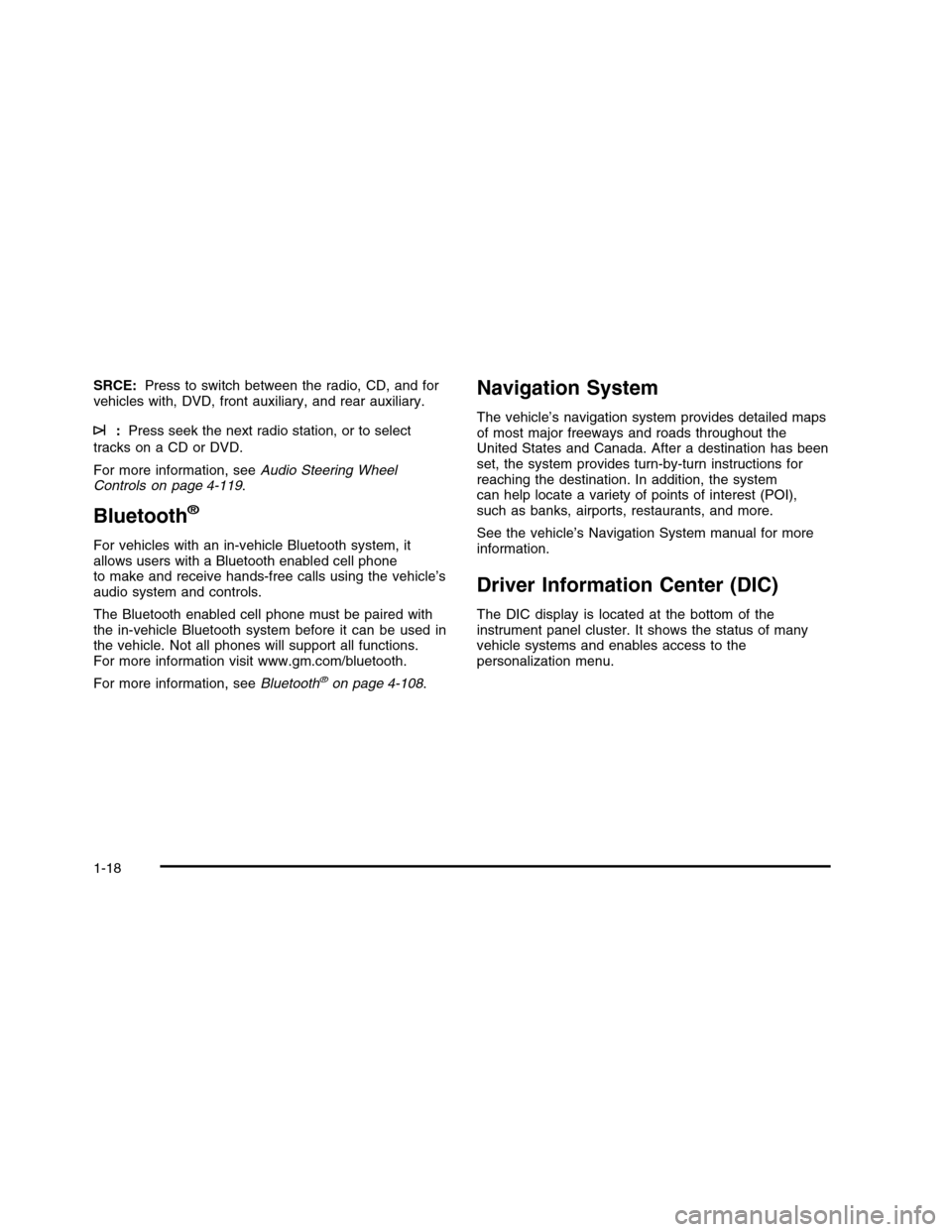
SRCE:Press to switch between the radio, CD, and forvehicles with, DVD, front auxiliary, and rear auxiliary.
¨:Press seek the next radio station, or to select
tracks on a CD or DVD.
For more information, seeAudio Steering WheelControls on page 4-119.
Bluetooth®
For vehicles with an in-vehicle Bluetooth system, itallows users with a Bluetooth enabled cell phoneto make and receive hands-free calls using the vehicle’saudio system and controls.
The Bluetooth enabled cell phone must be paired withthe in-vehicle Bluetooth system before it can be used inthe vehicle. Not all phones will support all functions.For more information visit www.gm.com/bluetooth.
For more information, seeBluetooth®on page 4-108.
Navigation System
The vehicle’s navigation system provides detailed mapsof most major freeways and roads throughout theUnited States and Canada. After a destination has beenset, the system provides turn-by-turn instructions forreaching the destination. In addition, the systemcan help locate a variety of points of interest (POI),such as banks, airports, restaurants, and more.
See the vehicle’s Navigation System manual for moreinformation.
Driver Information Center (DIC)
The DIC display is located at the bottom of theinstrument panel cluster. It shows the status of manyvehicle systems and enables access to thepersonalization menu.
1-18
Page 168 of 480

Charging System Light . . . . . . . . . . . . . . . . . . . . . . . . . . . . . . . . . .4-52Brake System Warning Light . . . . . . . . . . . . . . . . . . . . . . . . . .4-52Antilock Brake System (ABS) Warning Light . . . . .4-53Traction Control System (TCS) Warning Light . . . . . .4-54StabiliTrak®Indicator Light . . . . . . . . . . . . . . . . . . . . . . . . . . . . .4-54Lane Departure Warning (LDW) Light . . . . . . . . . . . . . .4-55Engine Coolant Temperature Warning Light . . . . . .4-55Engine Coolant Temperature Gage . . . . . . . . . . . . . . . . . .4-56Tire Pressure Light . . . . . . . . . . . . . . . . . . . . . . . . . . . . . . . . . . . . . . .4-56Malfunction Indicator Lamp . . . . . . . . . . . . . . . . . . . . . . . . . . . . .4-57Oil Pressure Light . . . . . . . . . . . . . . . . . . . . . . . . . . . . . . . . . . . . . . . . .4-59Security Light . . . . . . . . . . . . . . . . . . . . . . . . . . . . . . . . . . . . . . . . . . . . . . .4-60Fog Lamp Light . . . . . . . . . . . . . . . . . . . . . . . . . . . . . . . . . . . . . . . . . . . .4-60Lights On Reminder . . . . . . . . . . . . . . . . . . . . . . . . . . . . . . . . . . . . . .4-60Cruise Control Light . . . . . . . . . . . . . . . . . . . . . . . . . . . . . . . . . . . . . .4-60Highbeam On Light . . . . . . . . . . . . . . . . . . . . . . . . . . . . . . . . . . . . . . .4-61Fuel Gage . . . . . . . . . . . . . . . . . . . . . . . . . . . . . . . . . . . . . . . . . . . . . . . . . . .4-61
Driver Information Center (DIC). . . . . . . . . . . . . . . . . . . . . . .4-61DIC Operation and Displays . . . . . . . . . . . . . . . . . . . . . . . . . . .4-62DIC Warnings and Messages . . . . . . . . . . . . . . . . . . . . . . . . .4-67DIC Vehicle Customization . . . . . . . . . . . . . . . . . . . . . . . . . . . . .4-80
Audio System(s). . . . . . . . . . . . . . . . . . . . . . . . . . . . . . . . . . . . . . . . . . . . .4-88Setting the Clock . . . . . . . . . . . . . . . . . . . . . . . . . . . . . . . . . . . . . . . . . .4-89Radio(s) (MP3) . . . . . . . . . . . . . . . . . . . . . . . . . . . . . . . . . . . . . . . . . . . . .4-92Using an MP3 . . . . . . . . . . . . . . . . . . . . . . . . . . . . . . . . . . . . . . . . . . . .4-102XM Radio Messages . . . . . . . . . . . . . . . . . . . . . . . . . . . . . . . . . . .4-107Navigation/Radio System . . . . . . . . . . . . . . . . . . . . . . . . . . . . . .4-108Bluetooth®. . . . . . . . . . . . . . . . . . . . . . . . . . . . . . . . . . . . . . . . . . . . . . . . .4-108Theft-Deterrent Feature . . . . . . . . . . . . . . . . . . . . . . . . . . . . . . . .4-119Audio Steering Wheel Controls . . . . . . . . . . . . . . . . . . . . . .4-119Radio Reception . . . . . . . . . . . . . . . . . . . . . . . . . . . . . . . . . . . . . . . . .4-120Backglass Antenna . . . . . . . . . . . . . . . . . . . . . . . . . . . . . . . . . . . . . .4-121XM™ Satellite Radio Antenna System . . . . . . . . . . . .4-121
Section 4 Instrument Panel
4-2
Page 274 of 480

Check Antenna:If this message does not clear withina short period of time, the receiver or antenna couldhave a fault. Consult with your dealer/retailer.
Check XM Receivr:If this message does not clearwithin a short period of time, the receiver could have afault. Consult with your dealer/retailer.
XM Not Available:If this message does not clearwithin a short period of time, the receiver could have afault. Consult with your dealer/retailer.
Navigation/Radio System
For vehicles with a navigation radio system, see theseparate Navigation System manual.
Bluetooth®
Vehicles with a Bluetooth system can use a Bluetoothcapable cell phone with a Hands Free Profile to make andreceive phone calls. The system can be used while thekey is in ON/RUN or ACC/ACCESSORY position. Therange of the Bluetooth system can be up to 9.1 m (30 ft).Not all phones support all functions, and not all phonesare guaranteed to work with the in-vehicle Bluetoothsystem. See www.gm.com/bluetooth for more informationon compatible phones.
Voice Recognition
The Bluetooth system uses voice recognition to interpretvoice commands to dial phone numbers and name tags.
Noise:Keep interior noise levels to a minimum. Thesystem may not recognize voice commands if there istoo much background noise.
When to Speak:A short tone sounds after the systemresponds indicating when it is waiting for a voicecommand. Wait until the tone and then speak.
How to Speak:Speak clearly in a calm andnatural voice.
Audio System
When using the in-vehicle Bluetooth system, soundcomes through the vehicle’s front audio system speakersand overrides the audio system. Use the audio systemvolume knob, during a call, to change the volume level.The adjusted volume level remains in memory for latercalls. To prevent missed calls, a minimum volume level isused if the volume is turned down too low.
4-108
Page 275 of 480

Bluetooth Controls
Use the buttons located on the steering wheel tooperate the in-vehicle Bluetooth system. SeeAudioSteering Wheel Controls on page 4-119for moreinformation.
bg(Push To Talk):Press to answer incoming calls,
to confirm system information, and to start speechrecognition.
cx(Phone On Hook):Press to end a call, reject a
call, or to cancel an operation.
Pairing
A Bluetooth enabled cell phone must be paired to thein-vehicle Bluetooth system first and then connected tothe vehicle before it can be used. See the cell phonemanufacturers user guide for Bluetooth functions beforepairing the cell phone. If a Bluetooth phone is notconnected, calls will be made using OnStar®Hands-FreeCalling, if available. Refer to the OnStar owner’s guide formore information.
Pairing Information:
•Up to five cell phones can be paired to the in-vehicle
Bluetooth system.
•The pairing process is disabled when the vehicle
is moving.
•The in-vehicle Bluetooth system automatically links
with the first available paired cell phone in theorder the phone was paired.
•Only one paired cell phone can be connected to the
in-vehicle Bluetooth system at a time.
•Pairing should only need to be completed once,
unless changes to the pairing information havebeen made or the phone is deleted.
To link to a different paired phone, see Linking to aDifferent Phone later in this section.
Pairing a Phone
1. Press and holdbgfor two seconds. The system
responds with “Ready” followed by a tone.
2. Say “Bluetooth”. The system responds with“Bluetooth ready” followed by a tone.
3. Say “Pair”. The system responds with instructionsand a four digit PIN number. The PIN number willbe used in Step 4.
4. Start the Pairing process on the cell phone that willbe paired to the vehicle. Reference the cell phonemanufacturers user guide for information onthis process.
4-109
Page 276 of 480

Locate the device named “General Motors” in thelist on the cellular phone and follow the instructionson the cell phone to enter the four digit PINnumber that was provided in Step 3.
5. The system prompts for a name for the phone. Usea name that best describes the phone. This namewill be used to indicate which phone is connected.The system then confirms the name provided.
6. The system responds with “
7. Repeat Steps 1 through 7 for additional phones tobe paired.
Listing All Paired and Connected Phones
1. Press and holdbgfor two seconds. The
system responds with “Ready” followed by a tone.
2. Say “Bluetooth”. The system responds with“Bluetooth ready” followed by a tone.
3. Say “List”. The system lists all the paired Bluetoothdevices. If a phone is connected to the vehicle,the system will say “Is connected” after theconnected phone.
Deleting a Paired Phone
1. Press and holdbgfor two seconds. The system
responds with “Ready” followed by a tone.
2. Say “Bluetooth”. The system responds with“Bluetooth ready” followed by a tone.
3. Say “Delete”. The system asks which phone todelete followed by a tone.
4. Say the name of the phone to be deleted. If thephone name is unknown, use the “List” commandfor a list of all paired phones. The system respondswith “Would you like to delete
5. Say “Yes” to delete the phone. The systemresponds with “OK, deleting
Linking to a Different Phone
1. Press and holdbgfor two seconds. The system
responds with “Ready” followed by a tone.
2. Say “Bluetooth”. The system responds with“Bluetooth ready” followed by a tone.
3. Say “Change phone”. The system responds with“Please wait while I search for other phones”.
•If another phone is found, the response will be
“
•If another phone is not found, the original phone
remains connected.
4-110
Page 277 of 480

Storing Name Tags
The system can store up to thirty phone numbers asname tags that are shared between the Bluetooth andOnStar systems.
The system uses the following commands to store andretrieve phone numbers:
•Store
•Digit Store
•Directory
Using the Store Command
The store command allows a phone number to bestored without entering the digits individually.
1. Press and holdbgfor two seconds. The system
responds with “Ready” followed by a tone.
2. Say “Store”. The system responds with “Store,number please” followed by a tone.
3. Say the complete phone number to be stored atonce with no pauses.
•If the system recognizes the number it responds
with “OK, Storing” and repeats the phonenumber.
•If the system is unsure it recognizes the phone
number, it responds with “Store” and repeatsthe number followed by “Please say yes or no”.If the number is correct, say “Yes”. If thenumber is not correct, say “No”. The system willask for the number to be re-entered.
4. After the system stores the phone number, itresponds with “Please say the name tag” followedby a tone.
5. Say a name tag for the phone number. The nametag is recorded and the system responds with“About to store
•If the name tag does not sound correct, say
“No” and repeat Step 5.
•If the name tag sounds correct, say “Yes” and
the name tag is stored. After the number isstored the system returns to the main menu.
4-111