Page 207 of 414
Infotainment System 6-61
Deleting a Paired Phone
1. Press the CONFIG hard keyrepeatedly until the Phone menu
is shown or touch the Phone tab
on the screen.
2. Select the Bluetooth submenu.
3. Select the “Device List
submenu.4. Select the phone to be deleted and then follow the on screen
prompts to delete the device
from the system.
Page 208 of 414
6-62 Infotainment System
5. Once a phone has been deleted,the only way to connect back to
that phone is to pair the phone
again. See “Bluetooth Pairing”
earlier before the process is
started. Pairing a Phone in the Device List
In order to pair to another phone,
the new phone in the Device List,
make sure the phone you would like
to pair is in the vehicle and available
to be connected to the Bluetooth
system before the process is
started.
1. Press the CONFIG hard key
repeatedly until the Phone menu
is shown or touch the Phone tab
on the screen.
2. Select the Bluetooth submenu.
3. Select the Device List submenu.
Page 209 of 414
Infotainment System 6-63
4. Select the phone to be pairedand then follow the on screen
prompts.5. The Phone menu will bedisplayed with the name of the
phone paired.
Accepting or Declining an
Incoming Call
When an incoming call is received,
the infotainment system mutes any
audio being played and sounds a
ring tone. Accepting a Call
Press
5on the mirror orgon the
steering wheel control to answer the
incoming call, or touch the Answer
option to answer the call.
Declining a Call
Press the
c/$on the steering
wheel controls or select the Decline
option to decline the call.
Page 210 of 414
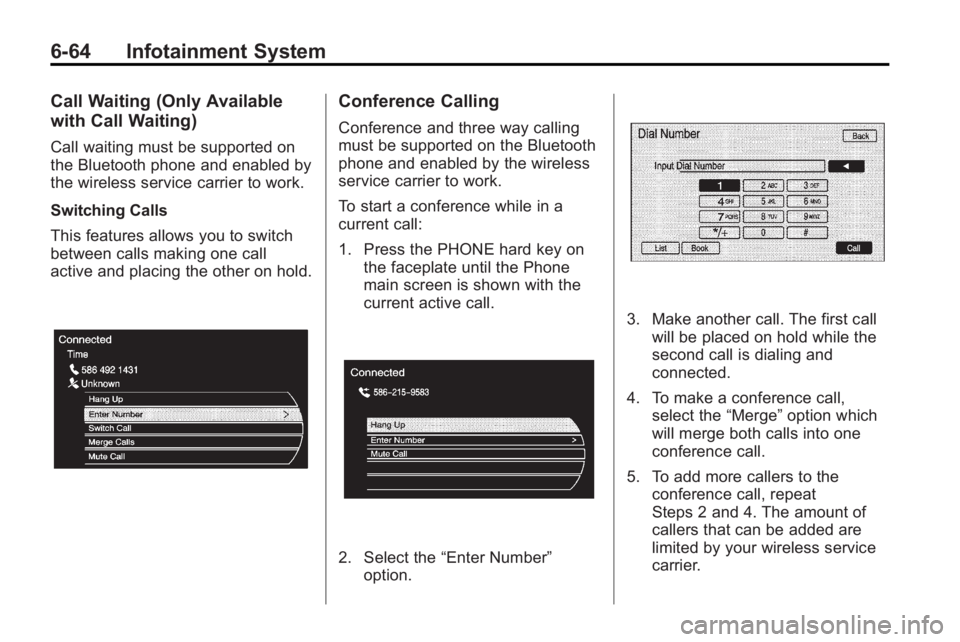
6-64 Infotainment System
Call Waiting (Only Available
with Call Waiting)
Call waiting must be supported on
the Bluetooth phone and enabled by
the wireless service carrier to work.
Switching Calls
This features allows you to switch
between calls making one call
active and placing the other on hold.
Conference Calling
Conference and three way calling
must be supported on the Bluetooth
phone and enabled by the wireless
service carrier to work.
To start a conference while in a
current call:
1. Press the PHONE hard key onthe faceplate until the Phone
main screen is shown with the
current active call.
2. Select the “Enter Number”
option.
3. Make another call. The first call will be placed on hold while the
second call is dialing and
connected.
4. To make a conference call, select the “Merge”option which
will merge both calls into one
conference call.
5. To add more callers to the conference call, repeat
Steps 2 and 4. The amount of
callers that can be added are
limited by your wireless service
carrier.
Page 211 of 414
Infotainment System 6-65
Ending a Call
There are a few ways that a call can
be ended:
1. Press the
5hard key.
2. Select Hang Up.
Mute or UnMute a Call
1. Press the5hard key.
2. Select the Mute call option to mute the call.
3. Select the Mute call option again to unmute the call.
Dual Tone Multi-Frequency
(DTMF) Tones
The in-vehicle Bluetooth system can
send numbers during a call for
“Dial 1 or 2”, for phone number
extensions, or voice mailboxes.
1. Press the
5hard key.
2. Select “Enter Number” option
and enter the number sequence.
Page 212 of 414
6-66 Infotainment System
2@NOTES
Page 267 of 414

Driving and Operating 8-45
When the System Does Not Seem
To Work Properly
Occasional missed alerts can occur
under normal circumstances and will
increase in wet conditions. The
system does not need to be
serviced due to an occasional
missed alert. The number of missed
alerts will increase with increased
rainfall or road spray.
If the SBZA displays do not light up
when the system is on and vehicles
are in the blind zone, the system
may need service. Take the vehicle
to your dealer/retailer.
SBZA is designed to ignore
stationary objects; however, the
system may occasionally light up
due to guard rails, signs, trees,
shrubs, and other stationary objects.
This is normal system operation, the
vehicle does not need service.SBZA does not operate when the
left or right corners of the rear
bumper are covered with mud, dirt,
snow, ice, slush, or in heavy
rainstorms. For cleaning
instructions, see
Exterior Care
on
page 9‑82. If the infotainment
display still shows the SIDE BLIND
ZONE SYS. UNAVAILABLE
message after cleaning the bumper,
see your dealer/retailer.
The SBZA displays may remain on
if a trailer is attached to the vehicle,
or a bicycle or object is extending
out to either side of the vehicle.
When SBZA is disabled for any
reason other than the driver turning
it off, the driver will not be able to
turn SBZA back on using Vehicle
Personalization. The SIDE BLIND
ZONE ALERT ON option will not be
selectable if the conditions for
normal system operation are not
met. Until normal operating
conditions for SBZA are met, you
should not rely upon SBZA while
driving. SBZA Error Messages
The following messages may
appear on the infotainment display:
SIDE BLIND ZONE ALERT
SYSTEM OFF:
This message
indicates that the driver has turned
the system off.
SIDE BLIND ZONE SYS.
UNAVAILABLE: This message
indicates that the SBZA system is
disabled because the sensor is
blocked and cannot detect vehicles
in the blind zone. The sensor may
be blocked by mud, dirt, snow, ice,
slush, or even heavy rainstorms.
This message may also activate
during heavy rain or due to road
spray. The vehicle does not need
service. For cleaning, see Exterior
Care on page 9‑82.
Page 327 of 414
Vehicle Care 9-45
Mini Fuses Usage28 Not Used
29 Not Used
30 Not Used
31 Electronic
Suspension Control
32 Rear Seat
Infotainment
33 All-Wheel Drive J-Case
Fuses Usage
1 Not Used
2 Not Used
3 Not Used
4 Not Used
9 Not Used
10 Not Used 11 Not Used
13 Not Used
14 Not Used
34 Not Used
35 PEPS
36 Not Used
37 Not Used Relays Usage
K1 Not Used
K2 Seat Ventilation,
Sunshade
K3 Heated Steering
Wheel
K4 Not Used