2010 BMW 328I XDRIVE COUPE USB port
[x] Cancel search: USB portPage 109 of 266

Controls
107Reference
At a glance
Driving tips
Communications
Navigation
Entertainment
Mobility
USB interface for data transmission
Port for importing and exporting data on USB
devices, e.g. music collections, refer to
page168.
Observe the following when connecting:
>Do not use force when plugging the con-
nector into the USB audio interface.
>Do not connect devices such as fans or
lamps to the USB audio interface.
>Do not connect USB hard drives.
>Do not use the USB interface to recharge
external devices.
Center armrest
Storage compartment
The center armrest between the front seats
contains either a compartment or the cover for
the snap-in adapter
*, depending on the equip-
ment version.
Opening
Press the button, see arrow.
Settings*
Slide the center armrest on the driver's side into
the desired position.
Connection for external audio device
You can connect an external audio device such
as a CD or MP3 player and play audio tracks
over the car's loudspeaker system:
>AUX-IN port, refer to page169
>USB audio interface
*/additional connection
of the music player in the mobile phone
*,
refer to page169
Storage compartments inside
the vehicle
Depending on your vehicle's equipment, you
will find compartments beside the steering col-
umn
*, in the front doors and in the center con-
sole
*.
There are nets
* on the front-seat backrests.
Storage compartments in the rear
console
Depending on your vehicle's equipment ver-
sion, the following storage compartments can
be found in the rear console:
Page 167 of 266

Navigation
Entertainment
Driving tips
165Reference
At a glance
Controls
Communications
Mobility
3."Storing..."
4."Cancel storing"
The storage process is interrupted and can be
continued at any time.
Continuing the storage process
1."CD/Multimedia"
2."CD/DVD"
3. Select the symbol for the CD/DVD
player.
4."Continue storing"
Storage of the CD continues at the beginning of
the track at which storage was interrupted.
Album information
During storage, information such as the name
of the artist is stored with the track, if this infor-
mation is available in the vehicle database or on
the CD.
To update the database, contact your service
center.
Storing from a USB device
To store music, a suitable device must be con-
nected to the USB interface in the glove com-
partment.
>Suitable devices: USB mass storage
devices, such as USB flash drives or MP3
players with a USB interface.
>Unsuitable devices: USB hard drive, USB
hubs, USB memory card readers with multi-
ple inserts, Apple iPod/iPhone.
Music from a USB device can be stored
only via the USB interface in the glove
compartment.<1.Connect the USB device to the USB inter-
face in the glove compartment.
2."CD/Multimedia"
3."Music collection"
4.Open "Options".
5."Music data import/export"
6."Import music (USB)"
Playing music
Music search
All tracks for which additional information has
been stored can be accessed by the music
search. Tracks without additional information
can be called up via the corresponding album.
1."CD/Multimedia"
2."Music collection"
3."Music search"
Page 170 of 266
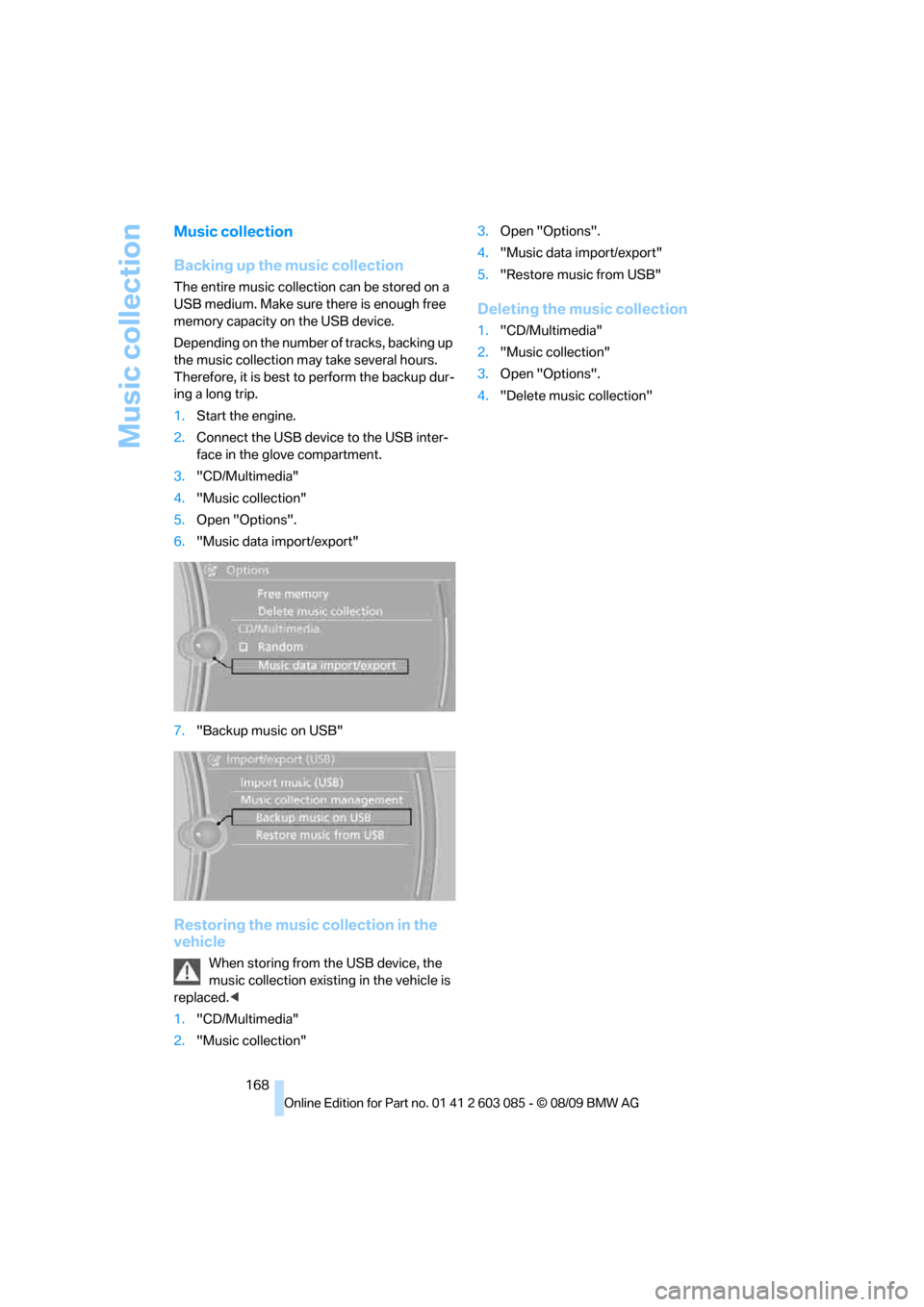
Music collection
168
Music collection
Backing up the music collection
The entire music collection can be stored on a
USB medium. Make sure there is enough free
memory capacity on the USB device.
Depending on the number of tracks, backing up
the music collection may take several hours.
Therefore, it is best to perform the backup dur-
ing a long trip.
1.Start the engine.
2.Connect the USB device to the USB inter-
face in the glove compartment.
3."CD/Multimedia"
4."Music collection"
5.Open "Options".
6."Music data import/export"
7."Backup music on USB"
Restoring the music collection in the
vehicle
When storing from the USB device, the
music collection existing in the vehicle is
replaced.<
1."CD/Multimedia"
2."Music collection"3.Open "Options".
4."Music data import/export"
5."Restore music from USB"
Deleting the music collection
1."CD/Multimedia"
2."Music collection"
3.Open "Options".
4."Delete music collection"
Page 171 of 266

Navigation
Entertainment
Driving tips
169Reference
At a glance
Controls
Communications
Mobility
External devices
AUX-IN port
You can connect an external audio device, for
instance an MP3 player, and play audio tracks
over the car's loudspeaker system. You can
adjust the tone using iDrive.
Connecting
Lift up the center armrest.
Connection for audio playback:
TRS connector 1/8 in/3.5 mm
To play audio tracks over the car's loudspeaker
system, connect the headset or line-out port of
the external device to the AUX-IN port.
Starting audio playback
Connect the audio device, switch it on and
select a track. Operate the system on the audio
device.
Via iDrive
1."CD/Multimedia"
2.If applicable, "External devices"
3. "AUX front"
Adjusting the volume
The volume of the sound output depends on
the audio device. If this volume differs markedly
from the volume of the other audio sources, it is
advisable to adjust the volumes.
1."CD/Multimedia"
2.If applicable, "External devices"3. "AUX front"
4."Volume"
5.To adjust: turn the controller.
6.To store: press the controller.
USB audio interface*/
extended connectivity of the
music player in the mobile
phone*
It is possible to connect external audio devices/
mobile phones. They can be operated via iDrive.
Sound is output on the vehicle loudspeakers.
Options for connecting external
devices
>Connection via USB audio interface: Apple
iPod / iPhone, USB devices, e. g. MP3
player, USB flash drive, or mobile phones
that are supported by the USB audio inter-
face.
>Connection via snap-in adapter
*, refer to
page186, when equipped with additional
connection of music player in the mobile
phone: Apple iPhone / mobile phones. Play-
back is possible only if no audio device/
mobile phone is connected to the USB
audio interface.
Due to the large number of different audio
devices/mobile phones available on the market,
it cannot be ensured that every audio device/
mobile phone is operable on the vehicle.
Page 172 of 266
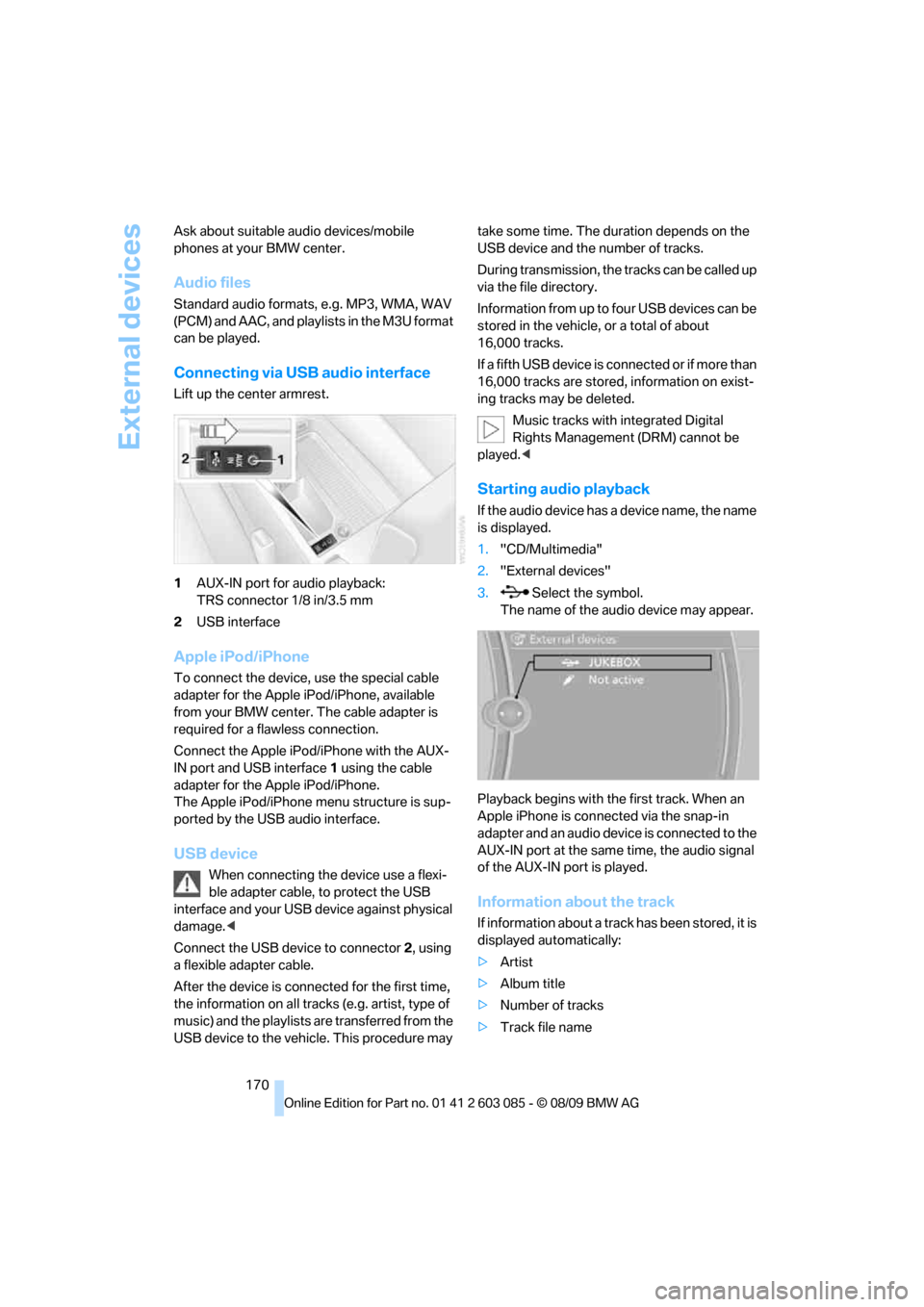
External devices
170 Ask about suitable audio devices/mobile
phones at your BMW center.
Audio files
Standard audio formats, e.g. MP3, WMA, WAV
(PCM) and AAC, and playlists in the M3U format
can be played.
Connecting via USB audio interface
Lift up the center armrest.
1AUX-IN port for audio playback:
TRS connector 1/8 in/3.5 mm
2USB interface
Apple iPod/iPhone
To connect the device, use the special cable
adapter for the Apple iPod/iPhone, available
from your BMW center. The cable adapter is
required for a flawless connection.
Connect the Apple iPod/iPhone with the AUX-
IN port and USB interface1 using the cable
adapter for the Apple iPod/iPhone.
The Apple iPod/iPhone menu structure is sup-
ported by the USB audio interface.
USB device
When connecting the device use a flexi-
ble adapter cable, to protect the USB
interface and your USB device against physical
damage.<
Connect the USB device to connector 2, using
a flexible adapter cable.
After the device is connected for the first time,
the information on all tracks (e.g. artist, type of
music) and the playlists are transferred from the
USB device to the vehicle. This procedure may take some time. The duration depends on the
USB device and the number of tracks.
During transmission, the tracks can be called up
via the file directory.
Information from up to four USB devices can be
stored in the vehicle, or a total of about
16,000 tracks.
If a fifth USB device is connected or if more than
16,000 tracks are stored, information on exist-
ing tracks may be deleted.
Music tracks with integrated Digital
Rights Management (DRM) cannot be
played.<
Starting audio playback
If the audio device has a device name, the name
is displayed.
1."CD/Multimedia"
2."External devices"
3. Select the symbol.
The name of the audio device may appear.
Playback begins with the first track. When an
Apple iPhone is connected via the snap-in
adapter and an audio device is connected to the
AUX-IN port at the same time, the audio signal
of the AUX-IN port is played.
Information about the track
If information about a track has been stored, it is
displayed automatically:
>Artist
>Album title
>Number of tracks
>Track file name
Page 174 of 266
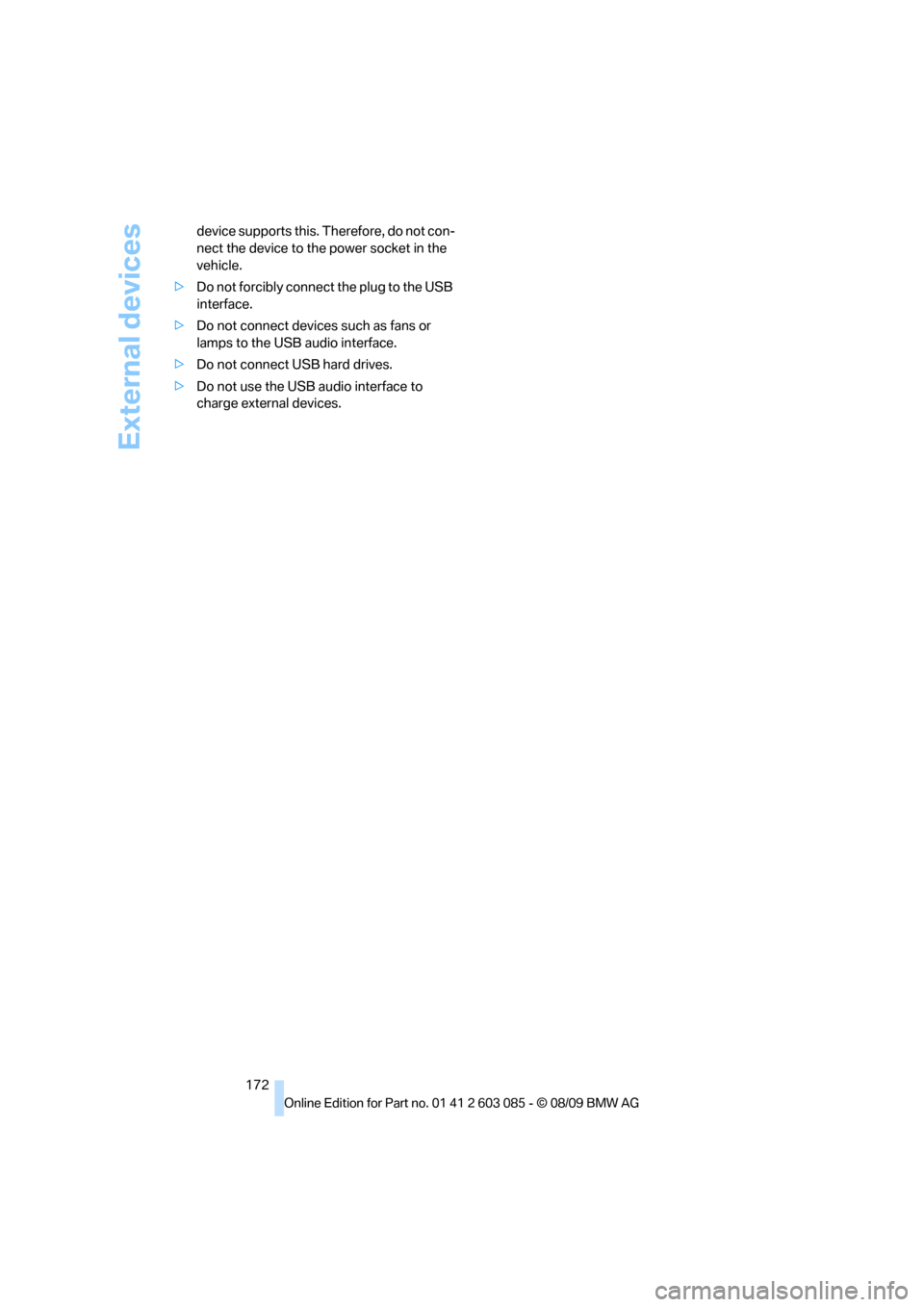
External devices
172 device supports this. Therefore, do not con-
nect the device to the power socket in the
vehicle.
>Do not forcibly connect the plug to the USB
interface.
>Do not connect devices such as fans or
lamps to the USB audio interface.
>Do not connect USB hard drives.
>Do not use the USB audio interface to
charge external devices.
Page 256 of 266

Everything from A - Z
254 Hands-free system14
Hazard warning flashers14
HDC Hill Descent Control83
HD Radio150
Head airbags90
Headlamp control,
automatic93
Headlamp flasher59
– indicator lamp11,13
Head restraints44
– rear, removing46
– sitting safely42
Heated
– mirrors50
– rear window100
– seats47
– steering wheel51
Heating
– mirrors50
– rear window100
– seats47
– steering wheel51
Heating and ventilation, refer
to Climate98
Heavy loads, refer to Stowing
cargo121
Height, refer to
Dimensions239
Height adjustment
– seats43
– steering wheel51
High-beam assistant95
High beams95
– headlamp flasher95
– indicator lamp13
High beams and low beams,
automatic, refer to High-
beam assistant95
High-pressure
washer219,220
High water, refer to Driving
through water120
Highways, refer to Route
criteria136
Hill Descent Control HDC83
Hills120
Holders for cups108
Homepage BMW4
Hood212Hooks for shopping bags111
Horn10,11
Hotel function, refer to
Locking or unlocking
separately31
Hot exhaust system
119
Hydraulic brake assist, refer to
Dynamic Brake Control
DBC82
Hydroplaning119
I
IBOC, refer to HD Radio150
Ice warning, refer to Outside
temperature
warning69
Identification marks
– run-flat tires210
– tire coding208
iDrive16
– adjusting brightness80
– changing language79
– changing settings79
– changing units of measure
and display format72
– controls16
– menu guidance17
– operating principle16
– overview16
– setting the date and time76
– start menu17
– status information19
iDrive operating principle16
Ignition55
– switched off56
– switched on55
Ignition key, refer to Remote
control with integrated
key26
Ignition key position 1, refer to
Radio readiness55
Ignition key position 2, refer to
Ignition on55
Ignition lock55
Imprint2Indicator and warning
lamps13
– Tire Pressure Monitor
TPM87
Inflation pressure, refer to Tire
inflation pressure200
Inflation pressure monitoring,
refer to Tire Pressure
Monitor TPM86
Initializing
– after power failure228
– compass, refer to
Calibrating105
– Flat Tire Monitor FTM85
– glass roof37
– radio, refer to Station,
storing149
– refer to Setting the time and
date76
Installation location
– telephone107
Instructions for navigation
system, refer to Voice
instructions137
Instrument cluster12
Instrument lighting96
Instrument panel, refer to
Cockpit10
Integrated key26
Integrated universal remote
control103
Interactive map132
Interior lamps97
– remote control28
Interior motion sensor33
Interior rearview mirror51
– automatic dimming
feature51
– compass105
Interlock, refer to Disengaging
the remote control57
Intermittent mode of the
wipers60
Intersection, entering,
navigation128
iPod, connecting, refer to
AUX-IN port169
iPod, connecting, refer to USB
audio interface169
Page 258 of 266
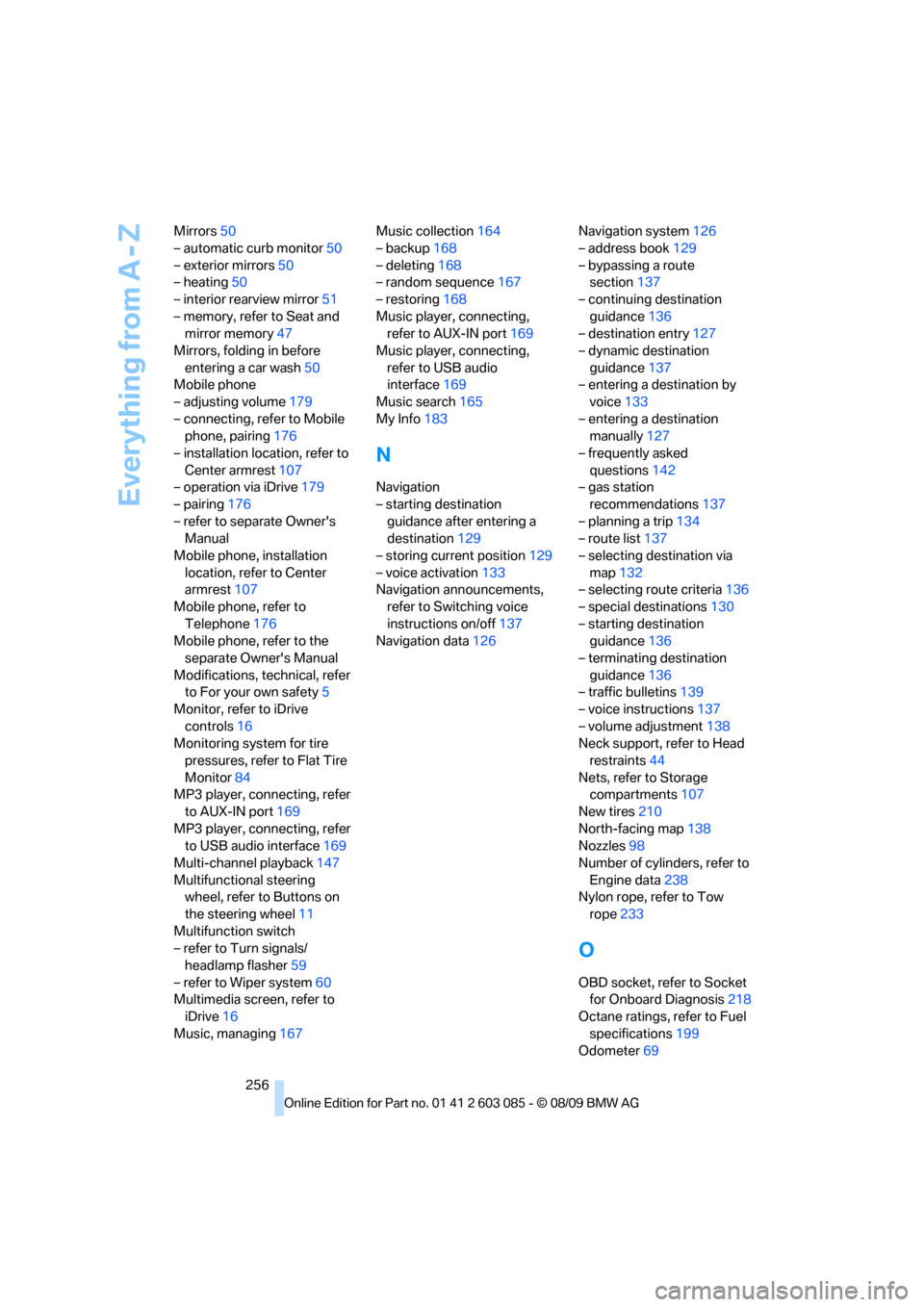
Everything from A - Z
256 Mirrors50
– automatic curb monitor50
– exterior mirrors50
– heating50
– interior rearview mirror51
– memory, refer to Seat and
mirror memory47
Mirrors, folding in before
entering a car wash50
Mobile phone
– adjusting volume179
– connecting, refer to Mobile
phone, pairing176
– installation location, refer to
Center armrest107
– operation via iDrive179
– pairing176
– refer to separate Owner's
Manual
Mobile phone, installation
location, refer to Center
armrest107
Mobile phone, refer to
Telephone176
Mobile phone, refer to the
separate Owner's Manual
Modifications, technical, refer
to For your own safety5
Monitor, refer to iDrive
controls16
Monitoring system for tire
pressures, refer to Flat Tire
Monitor84
MP3 player, connecting, refer
to AUX-IN port169
MP3 player, connecting, refer
to USB audio interface169
Multi-channel playback147
Multifunctional steering
wheel, refer to Buttons on
the steering wheel11
Multifunction switch
– refer to Turn signals/
headlamp flasher59
– refer to Wiper system60
Multimedia screen, refer to
iDrive16
Music, managing167Music collection164
– backup168
– deleting168
– random sequence167
– restoring168
Music player, connecting,
refer to AUX-IN port169
Music player, connecting,
refer to USB audio
interface169
Music search165
My Info183
N
Navigation
– starting destination
guidance after entering a
destination129
– storing current position129
– voice activation133
Navigation announcements,
refer to Switching voice
instructions on/off137
Navigation data126Navigation system126
– address book129
– bypassing a route
section137
– continuing destination
guidance136
– destination entry127
– dynamic destination
guidance137
– entering a destination by
voice133
– entering a destination
manually127
– frequently asked
questions142
– gas station
recommendations137
– planning a trip134
– route list137
– selecting destination via
map132
– selecting route criteria136
– special destinations130
– starting destination
guidance136
– terminating destination
guidance136
– traffic bulletins139
– voice instructions137
– volume adjustment138
Neck support, refer to Head
restraints44
Nets, refer to Storage
compartments107
New tires210
North-facing map138
Nozzles98
Number of cylinders, refer to
Engine data238
Nylon rope, refer to Tow
rope233
O
OBD socket, refer to Socket
for Onboard Diagnosis218
Octane ratings, refer to Fuel
specifications199
Odometer69