2010 AUDI S8 display
[x] Cancel search: displayPage 165 of 384

_________________________________________ A_ d_v _ a_ n_ c_e _d _ P_ a_ rk_ in_ g =- S -.:.y_s _t _e _ m ___ _
If you press a fu nction bu tto n on t he M MI termina l, the v is u a l display
dis appea rs. Manu ally sw itchin g th e par king assist on ag ain via the
p,qA
switch s hows th e visual image on the MMI display again . Further
info rmation regarding the MMI term inal is in cl uded in the MMI user's
ma nual.
Rear-view camera (rear view)
The rear-view camera picture~ page 166, fig . 183 appears on the
MM I d is play as a mir ror im age. The re ar-view came ra pic ture has
or ientat ion lines and mar ked surfaces projected into i t as an a id to
the par king process ~
page 164. The red line in the picture
~ pag e 164, fig. 179 or~ page 164, fig. 1 80 indicates the coll is ion
area . You s houl d sto p bac kin g up, prefera bly befo re yo u reac h this
poin t~ & -
lf your vehicle is close to an obstacle , th e visual d istance d isplay also
appe ars in th e pic t ur e fr om t he re ar -view camera. This s uperim posed
display is intended to help d isplay the re levant cr itical ve hicle area .
If the visual dis play is shown on the MMI display and you press the
co ntr ol bu tton wi th the
Rear view funct ion ~ page 161 , fig. 178, the
pict ure from t he rear -view came ra is disp laye d.
If the pic ture from t he re ar-view camera is sh own and yo u pre ss the
cont rol button with the
Graphic f unction~ page 166 , fig. 183, t he
visual displ ay is s hown.
Th e p icture from th e re ar-v iew ca mera can b e sw itche d off o n the
MM I dis play ~
page 173 . The acoust ic distance warning remains
a cti ve.
If you press a function b utton on the MMI term ina l, the rear-v iew
c amera picture d is app ears. The rear -view came ra pictur e re a ppears
the next time you pa rk . But the picture from the rear-view camera can
also be show n ag a in on the MMI display by manua lly switc hing off
and on wi th t he
p,,1 A swi tch. Fu rther in fo rm ation r egard ing the M MI
terminal is incl uded i n th e MM I user 's manual.
Controls and equip
ment Safety first
& WARNING
•
Sensors have dead spaces in which objects cannot be detected .
Be especially careful to check for small children and animals
before backing up. Small children and animals will not always be
detected by the sensors .
• The Audi parking system is not a substitute for being careful
and alert when backing up. Be especially careful during parking
and similar maneuvers . Always watch where you are driving and
make sure that nothing is in the way.
• Remember that low obstacles which have already been
signaled may pass below the system's sensing zone when the
vehicle is backing up. The fact that the signal stops does not mean
that you have cleared the obstacle. When the signal stops, impact is imminent . Objects such as trailer hitches, chains, narrow posts
or fences covered by a thin layer of paint may not always be
detected by the sy stem. They can still damage your vehicle
without warning.
• Always make sure that the volume and frequency of the chimes
is adjusted so that you can easily hear the acoustic distance signal
even if the radio is playing, the air-conditioner blower is on High
or there is a high level of outside no ise.
- Check the settings whenever someone else has driven the
vehicle before you.
• Improper reliance on the Audi parking system can cause colli
sions and serious personal injury.
-Never rely only on parking assist when backing up.
- Always che ck rear view mirrors to make sure it i s safe to back
up.
[ i ] Tips
• The rear -view came ra pict ure is avai lab le as soon as the M MI
D ispl ay or the MMI i s swi tched o n, or the s tart -up ph ase is comple ted. _,.
Vehicle care Technical data
Page 166 of 384
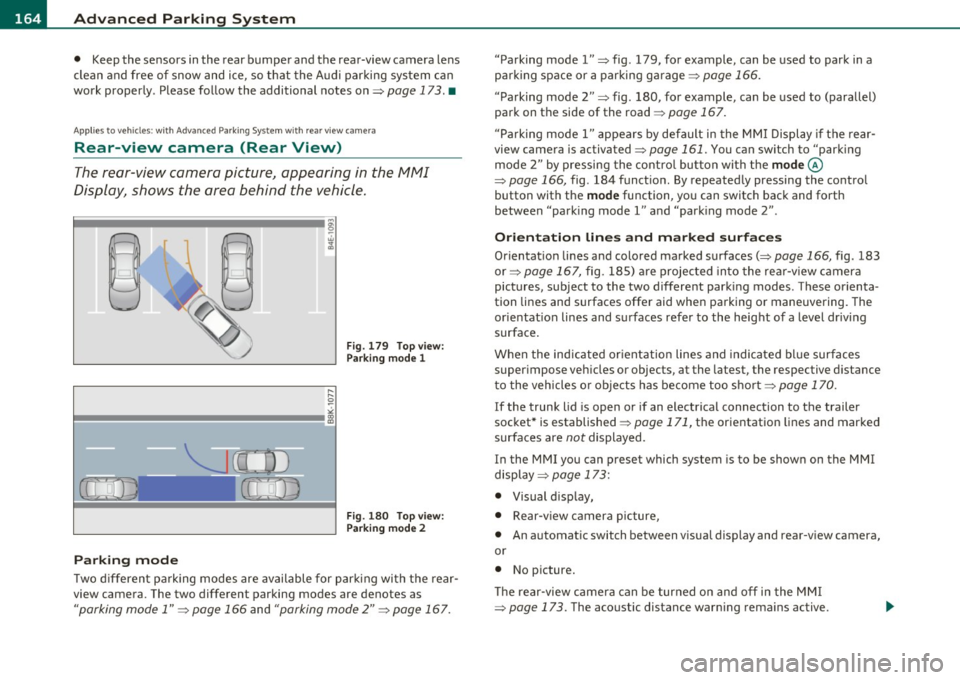
IIII.___A_ d_v_ a_ n _ c_e _d _ P_ a_ rk_ in--= g'-S -=- y_s_t_ e_ m _________________________________________ _
• Keep the sensors in the rear bumper and the rear-view camera lens
clean and free of snow and ice, so that the Aud i parking system can
work properly. Please follow the additional notes on=> page 173 . •
A pplie s to v eh icle s: w ith Adva nce d Park ing Sys tem with rear vie w c amera
Rear-view camera (Rear View)
The rear-view camera picture, appearing in the MMI
Display, shows the area behind the vehicle.
"-.J l
-
Fig. 179 Top view:
Parking mode 1
Fig . 180 Top view:
Parking mode 2
Parking mode
Two different parking modes are available for parking with the rear
view camera. The two different parking modes are denotes as
"parking mode 1" => page 166 and "parking mode 2" => page 167. "Parking mode
l" => fig . 179, for example, can be used to park in a
parking space or a parking garage=> page 166.
" Parking mode
2" => fig . 180, for example , can be used to (parallel)
park on the side of the road=> page 167.
" Parking mode l" appears by default in the MMI Display if the rear
view camera is activated=> page 161. You can switch to "parking
mode
2" by pressing the control button with the mode©
=> page 166, fig. 184 function. By repeatedly pressing the control
button with the
mode function, you can switch back and forth
between "park ing model" and "parking mode
2" .
Orientation lines and marked surfaces
Orientation lines and colored marked surfaces(:::::> page 166, fig. 183
or=> page 167, fig. 185) are projected into the rear-view camera
pictures, subject to the two different parking modes. These orienta
tion lines and surfaces offer aid when parking or maneuvering. The
orientat ion lines and surfaces refer to the height of a level driving
surface .
When the indicated or ientation lines and indicated blue surfaces
super impose veh icles or objects, at the latest, the respective distance
to the vehicles o r objects has become too short => page 170.
I f the trunk lid is open or if an electrical connection to the trailer
socket* is established => page 171, the orientation lines and marked
surfaces are not displayed .
I n the MMI you can preset which system is to be shown on the MMI
display => page 173:
• Visual d isplay,
• Rear-v iew camera picture,
• An automatic switch between visual display and rear-view camera,
or
• No picture.
Th e rear-view camera can be turned on and off in the MMI
=> page 173. The acoustic distance warning remains active.
Page 167 of 384

_________________________________________ A_ d_v _a_ n_ c_e _d _ P_ a_ r _k_ , _· n_ g=- S-=- y_s _t _e _m __ ....JIJII
& WARNING
• The rear-view cam era has blind spots, in which objects cannot
be detected. Be especiall y carefu l to check for small children and
animal s before backing up . Small childr en and animals will not
always be detected by the sensor s.
• The Audi parking system is not a subst itute for being careful
and alert when ba cking up. Be e specially careful dur ing parking
and similar maneuvers . Always watch where you are driving and
make sure that nothing is in the way.
• Remember that low obstacles which have already been
s ignaled may pass below the system 's sensing zone when the
vehicle is back ing up . Th e fact that the signal stop s does not mean
that you have cleared the obstacle . When the signal stops , impact
is imminent . Objects su ch as trailer hitches, chains, narrow posts
or fences covered by a thin la yer of paint may not always be
detected by the system. They c an still damage your vehicle
without warning.
• Alway s make sure that the volume and frequency of the chimes
is adjusted so th at you can eas ily hear the acoustic distance s ignal
even if the radio is playing, the air-conditioner blower is on High
or there is a high level of outside noise .
- Che ck the setting s whenever someone el se has driven the
vehicle befo re you.
• Improper reliance on the Aud i parking system can caus e colli
sions and seriou s per sonal injury.
- Never rely only on parking assist when changing ba cking up.
- Alway s check re ar view mirrors to make sure it is safe to back
up.
[ i ) Tips
• Before parking with the rear-view camera, the Adaptive A ir
S uspension stan dard or au tomatic mo de must be swit ched on
=> page 18.
Cont rols a nd e quip
m en t
Vehicle OP-eration
• The rear-view camera pict ure is avai lab le as soon as the MMI
Display or the MMI is sw itched on , or the sta rt-u p ph ase is completed .
• In or der for the rear-view camera to function p roper ly, the came ra
lens =>
page 16 1, fig. 176 mus t be kept clean , a nd free o f snow and
ice . Please follow t he addit ional notes on =>
page 174 .
• The c ame ra cover age angle change s when the t runk lid is o pen.
The refore, the rear-v iew camera pict ure is displayed without orienta
t ion lines and w ithout blu e surfaces.
• Obse rve and fo llow the notes on towing mode on=>
page 171. •
Applies to ve hicles: w it h Advanced Pa rking System w ith rear view camera
Rear -view camera coverage area
0
Vehicle care
I)
Fig. 18 1 Top vie w:
R ear-v iew came ra
c o ve rage a re a
Fi g. 182 Side view :
Cov ered ar ea @ and
u nc overed are a@ of
th e re ar -vi ew c am era ..
Do-it-yourselt service iTechnical data
Page 168 of 384

llffl..__A_ d _ v_a_ n_ c_e _d _ P_ a_ r_ k_ i _n_ g:- S_,,_ y_s _t _e _m ________________________________________ _
The rear-view camera section appearing in the MMI Display is approx
imately the same as the coverage area represented in=>
page 165,
fig. 181 or© in=> page 165, fig. 182. Objects located in the rear
view camera's uncovered area@=>
page 165, fig. 182 or in the close
vicinity of the bumper are not recognized .
& WARNING
Please note that objects not touching the ground can appear to be
further away than they really are (for example, the bumper of a
parked vehicle, a trailer hitch, or the rear of a truck). In this case,
you should not use the guide help lines to measure distance -
danger of accident! •
Applies to veh ic les : w ith Advan ced Parking System with rear v iew camera
Parking mode 1
"Parking mode 1" can aid when parking in a garage or
parking space, for example.
Fig. 183 MMI Display:
Aiming at the parking
spot by adjusting the
steering wheel angle Fig. 184 MMI Display:
Orienting the vehicle
with aid of the blue
surface
- Before parking , switch on the Adaptive Air Suspension
=> page 18 standard or automatic mode .
- Activate the Audi parking system=>
page 161. "Parking
mode 1"
=;, fig. 183 is displayed by default. Dynamic
orange orientation lines ® and a blue static surface ©
are projected into the rear-view camera picture.
- With the vehicle stationary, select the proper steering
wheel angle for the parking spot with the aid of the orange orientation lines.
- While driving in reverse gear, adjust the steering wheel
angle to fit the parking space with the aid of the orange
orientation lines =>
0.
- Align your vehicle corresponding to the blue surface. The
blue surface should be parallel to the parking spot lines
=> fig.
184.
© Blue surface
The surface behind the vehicle, identified by various shades of blue,
represents an extens ion of th e outer vehicle outline by approximately
16
ft (5 m) to the rear . The transitions of the blue surfa ces are
distanced approximately 3
ft (1 m), 6 ft (2 m), and 16 ft (5 m) away
from the vehicle. .,
Page 169 of 384

_______________________________________ ..:.A ..:. d=...::. v..=a :.:n..:..: c::.: e=. d=-..: P:....= a..:.r .:.:k ..:..:in :....:.2 9~ S ::.:l: y..:s :.:t :.:e :.:m..:....:...__Jffl11
@ and @ Orange orientation lin es
The orientation lines change d irect ion with the steer ing wheel angle .
T hese lines identify the direction of t ravel the rear of the ve hicle
would be taking, driving in reverse gea r with the current stee ring
w heel ang le .
The dynamic orientation lines are provided with markers @. These
ma rkers are each pla ced at a d ista nce of app rox . 3 ft (1 m) from o ne
another. Th rough these markers, the distance to an obstacle can be
es tim ated .
© Redline
The dista nce between your rear b umpe r© and the red line is approx
imate ly 16 inches (40 cm)=>& . Here, at the latest, you should stop
ba ckin g up =>
page 170 .
© Rear bumper
The rear bumpe r of your ve hicle also appea rs in the MM I Display, for
better or ientation.
& WARNING
Please note that objects not tou ching the ground can appear to be
further away than they really are (for example, the bumper of a
parked vehicle, a trailer hit ch , or the rear of a truck). In this case,
you should not use the guide help line s to measure di stance -
danger of accident!
0 Note
In the MMI D isplay, the direction of travel of the vehicle rear is shown
depe nd ing on the stee ring whee l angle . T he ve hicle front swi ngs out
more than the vehicle rear.
Con tro ls a nd e quip
m en t Vehicle
OP-eration
(I) Tips
• In order for the rear-view came ra to func tion p roperly, the came ra
lens =>
page 161, fig. 176 must be kept clean, and free of snow and
i c e. Please follow t he addit ional no tes on =>
page 174 .
• T he positions of the orientat ion lines /surfaces are displaced up
or dow n if the par king p ro cess is car ried ou t with the rea r-view
camera in Adaptive Air Suspension=>
page 18 dynamic or lift mode.
Th erefore, the ac curacy is red uced. •
App lies to veh icl es : w it h A dvance d Park ing Sys tem w ith rea r view ca mera
Parking mode 2
"P arking mode 2" ca n be used as aid when (parallel)
parking on the side of the road , for e xample .
Vehicle care
Fig. 185 MMI Di spl ay:
Blue su rface aligned
with targeted p arking
s p ot ...
Do-it-yourselt service iTechnical data
Page 170 of 384

ffl..__A_ d _ v_a_ n_ c_e _d _ P_ a_ r_ k_ i _n_ g:- S_,,_ y_s _t _e _m ________________________________________ _
Fig. 186 MMI Display:
Contac t of the b lue
curved line wi th the
curb
- Find a parking spot on the right side of the road, for
example.
- Switch on the Adaptive Air Suspension=>
page 18 stan
dard or automatic mode.
- Position your vehicle parallel to the edge of the road, approx imately 3
ft (1 m) away from a parked vehicle
=> page 164, fig . 180. When par king next to obstacles,
please note=>
page 169.
-Activate the Aud i parking system=> page 161. "Parking
mode 1" is displayed by default .
- Press the control button with the
mode © => page 166,
fig. 184 function. "Parking mode 2" => page 167, fig. 185
appears in the MMI Display .
- Back up in reverse gear and adjust the position of your vehicle in such a way, that the dark blue surface indicated in the MMI Display@=>
page 167 , fig. 185 borders on
the vehicle behind, or the parking spot line. If you are
not
parking next to any obstacles=> page 169, the long side
of the dark blue surface should border on the curb. The
entire dark blue surface has to fit into the park ing spot
=>
page 164, fig . 180. -
Whi le the vehicle is stationary, turn your steering wheel to
the right as far as it will go.
- Back up into the parking spot. If you are
not parking next
to any obstacles =>
page 169, the dark blue bend©
should touch the curb=> fig. 186 . Stop your vehicle .
- While the vehicle is stationary, turn your steering wheel in the opposite direction (left) as far as it wil l go .
- Continue to back up into the parking spot until the vehicle
is parked parallel to the curb. When backing up, also keep
an eye on the vehicle front=>
0.
With "parking mode 2", you can park on the left and right side of the
road. For this reason, the b lue surfaces and curved lines are displayed
in different shades of blue . The dark blue surface @and the dark blue
curved line © can be used to park on the right s ide of the road . The
light blue surface
(D and the light blue curved line® can be used to
park on the left side of the road.
When the tur n signal is sw itched on , only the necessary s urfaces and
curves are shown. To change the side that is shown , simply change
t he tu rn s ignal.
T he disp layed light blue® or dark blue © curved line identif ies the
turn-around po int when maneuvering to park. If the curved line
touches the curb, the steer ing wheel turn-around point has been
reached => fig .
186.
The d istance from the rear bumper © to the red line@ is app roxi
mately
1.3 ft (40 cm) . Here, at the latest, you should stop backing up
=>
page 170 .
& WARNING
Please note th at obje cts not tou chin g th e g ro und can app ear t o be
further away than they rea lly are (fo r exa mp le, the bumpe r of a
parked vehi cle, a traile r hit ch , or the r ear of a truck ). In thi s ca se, •
Page 172 of 384

ffl..__A_ d _ v_a_ n_ c_e _d _ P_ a_ r_ k_ i _n_ g:- S_,,_ y_s _t _e _m ________________________________________ _
& WARN ING (con tin ue d)
• The Audi pa rkin g system is not a substitute for being careful
and alert when backing up. Be especially careful during parking
and similar maneuve rs. Always watch where you are driving and
make sure that nothing i s in the way.
• When maneuvering or parking, do not only use the MMI
Display for or ientation. Certain object s - depending on the screen
resolution - may not , o r not entirely , be displ ayed ; for e xample
trailer hitches, chains , narrow post s, or fences.
• Improper rel iance on the Audi parking sy stem can cau se colli
sions and seriou s personal injury.
- Ne ver rely only on par king assi st when ch anging ba cking up .
- Always check rear view mirrors to make sure it is safe to back
up .•
Applies to vehicles: w it h Advanced Parking System with r ear view camera
Notes on distance information
Fig. 1 88 MMI Di splay:
displayed re d li ne
to uches the bumpe r
Fig. 18 9 Actual
di stanc e from bumpe r
The red line in the MMI Disp lay~ fig. 188 indicates the d ista nce you
should maintain from an obstacle, when park ing. If an obstacle is
located at road level, you can ap proach the obstacle unti l the red line
touches the obstacle ( 1.3
ft, or 40 cm, distance). On the other hand,
if a n obstacle is not located at road level (t he b umper of a vehi cle, for
example), you should not approach this obstacle unti l the red line
to uch es the obsta cle.
For instance, if you back up toward another vehicle , it will appear as
t hough t he guide hel p lines and s urf aces are bein g pushed over the
vehicle behind you~ fig. 188. I n this example, it can be recogn ized
in th e MM I Display that the red line exactly touches the bumpe r of t he
vehicle be hind you. Indeed, however, t he red line @ ~ fig. 189 does
not touch the bumper, but has rather been pushed underneath the
bu mper. The actual d istance (dashed line@) to t he ve hicle beh ind
you is meanwhile less than 1.3 ft (40 cm). Your veh icle b umper must
a lso be taken into con siderat ion fo r the distance ~& .
& WARNING
• Please note that objects not touching the ground can appear to
be further away than they really are (for example , the bumper of
a parked vehicle, a trailer hitch , or the rear of a truck ). In thi s case,
you should not use the guide help lines to measure distance -
danger of accident! .,
Page 174 of 384

Ill Advanced Parking System ..__ __ ..___,,__ ___________ _
The volume and frequency settings are automatically stored and
as signed to the remote maste r key.
& WARNING
Alway s make sure that the volume and frequency of the chimes is
adjusted so that you can eas ily hear the acou stic di stance signal
even if the radio is playing , the air -condition er blower i s on High
or there is a high l ev el of outs ide no ise. Check the settings when
ever someone el se has driven the vehicle before you .•
Ap plies to veh icle s: wit h Adva nced Park in g S ystem wit h rear v iew came ra
Adjusting the chimes -option 2
The menu for adjus ting signal sounds can also be call ed
up via the control button with the "settings" function .
Fig. 191 MMI Displa y:
Re ar-vi ew cam era
pi ctu re Fig.
192 MMI D is pl ay:
Audi pa rking sy ste m
- Activate the Audi pa rki ng sys tem ~ page 161. The rear
view camera pict ure appears in the MMI Display.
- Select
Settings ~ fig. 191. The menu for adjusting Front
volume, Front frequency , Rear volume
and Rear
frequency
appears in the MMI Disp lay ~ fig . 192 .
- Select
Front volume to change the vo lume of the front
aud ible signal generator, or
Rear volume to c hange t he
vo lu m e of the rear aud ible sig nal ge nerator .
- Sel ect
Front frequency to c han ge th e frequ ency of th e
fro nt a udi ble signal generator or
Rear frequency if you
want to ch ange t he frequency of t he rear aud ible signal
generator .
- Sele ct
Settings ~ fig . 1 92, or
- Press the [
RETURN I button . The r ear-view came ra picture
ap pea rs in the MMI Display again .
When adjusting the volume a nd frequency, the new sett ing will
sound for about 2 seconds from each a udibl e signal ge nerator. The
volume and frequency settings a re au tomat ically s to red and a ssigne d
to the master key with remote control. _..