Page 287 of 645

Push the interface selector down to
display the AUDIO MENU. Turn the
interface dial to select A.SEL, then
press ENTER on the interface
selector. Turn the interface dial to
select ON, then press ENTER on the
interface selector. You will see A.SEL
on the display and the audio control
display (if selected), and the system
goes into auto select mode for
several seconds.
The system stores the frequencies of
six AM and twelve FM stations in the
preset buttons (icons).
You will see‘‘0’’ displayed if auto
select cannot find a strong station for
every preset button (icon).
If you do not like the stations auto
select has stored, you can store other
frequencies on the preset buttons
(icons) as previously described.
To cancel auto select,
select A.Sel on
the audio menu again and turn the
interface dial to select A.SEL OFF.
This restores the presets you
originally set.
For information on FM/AM radio
frequencies and reception, see page
369. Radio Data System (RDS)
On the FM band, you can select a
favorite station and display the
program service name according to
the information provided by the radio
data system (RDS) if the station has
the RDS information available.
RDS INFO DisplayThe RDS INFO display function
shows the name of the station you
are listening to. With the audio
system on and the FM band selected,
you can turn this function on or off.
Playing the AM/FM Radio (Models with navigation system)28209/10/28 17:15:37 10 ACURA ZDX KA KC New North America Own 50 31SZN600 enu
ProCarManuals.com
Page 296 of 645
SCAN/TITLE BARVOL/
ꂻ(VOLUME/POWER) KNOB
XM BUTTON TUNE BAR PRESET BUTTONS
SKIP BAR
AUDIO BUTTON CATEGORY BAR
ꂼ
/ꂽ (SOUND) BUTTON
NAVIGATION SCREEN
DISPLAY
CONTINUED
Playing the XM
®Radio (Models with navigation system)
291
Features
09/10/28 17:15:37 10 ACURA ZDX KA KC New North America Own 50 31SZN600 enu
ProCarManuals.com
Page 299 of 645

SCAN-The scan function gives
you a sampling of all channels while
in the channel mode. In the category
mode, only the channels within that
category are scanned. To activate
SCAN, press the SCAN side of the
SCAN/TITLE bar. You will see
SCAN on the screen and display.
The system plays each channel in
numerical order for a few seconds,
then selects the next channel. When
you hear a channel you want to
continue listening to, press the
SCAN side of the bar to cancel.
CHANNEL SCAN -This function
samples all channels. Push down the
interface selector to select AUDIO
MENU, then turn the interface dial
to select Channel Scan and press
ENTER on the interface selector.
CATEGORY SCAN -This function
samples the stations in the selected
category. Push down the interface
selector to select AUDIO MENU,
then turn the interface dial to select
Category Scan and press ENTER on
the interface selector.
Preset -You can store up to 12
preset channels using the six preset
buttons. Each button stores one
channel from the XM1 band and one
channel from the XM2 band.
To store a channel:
1. Press the
button. Either
XM1 or XM2 will show on the
display.
2. Use the tune, channel list, or scan function to tune to a desired
channel.
Playing the XM
®Radio (Models with navigation system)
29409/10/28 17:15:37 10 ACURA ZDX KA KC New North America Own 50 31SZN600 enu
ProCarManuals.com
Page 305 of 645
SCAN/TITLE BAR VOL/ꂻ(VOLUME/POWER) KNOB
DISC BUTTON
TUNE BAR PRESET BUTTONS
SKIP BAR
AUDIO BUTTON CATEGORY BAR NAVIGATION SCREEN
DISPLAY
DISC SLOT
EJECT BUTTON
Playing a Disc (Models with navigation system)30009/10/28 17:15:37 10 ACURA ZDX KA KC New North America Own 50 31SZN600 enu
ProCarManuals.com
Page 346 of 645

To Play an iPod
ꭂ
This audio system can select and
play the audio files on the iPod
ꭂwith
the same controls used for the in-
dash disc player. To play an iPod,
connect it to the USB adapter cable
in the console compartment by using
your dock connector, then press the
USB/AUX button. The power mode
must be ACCESSORY or ON. The
iPod will also be charged with the
power mode in these settings.
Your vehicle has the engine start/
stop button instead of an ignition
switch. For more information on how
to select the power mode, see page
194.
The system will only play songs
stored on the iPod with iTunes.
iPod and iTunes are registered
trademarks owned by Apple Inc.
Voice Control SystemYou can select the AUX mode by
using the navigation system voice
control buttons, but cannot operate
the play mode functions.
The voice command operable music
search feature Song By Voice ™is
also available. Refer to the navigation
system manual for complete details. iPods compatible with your audio
system using the USB adapter cable
are:
Model
Software
iPod
5th and 6th
generations Ver. 1.3 or more
iPod classic Ver. 1.1.2 or more
iPod nano
1st generation Ver. 1.3.1 or more
iPod nano
2nd generation Ver. 1.1.2 or more
iPod nano
3rd generation Ver. 1.1.3 or more
iPod nano
4th generation Ver.1.0.3 or more
iPod touch
1st generation Ver. 1.1.1 or more
iPod touch
2nd generation Ver. 2.2.1 or more
iPhone Ver. 2.1.0 or more
iPhone 3G Ver.2.1.0 or more
CONTINUED
Playing an iPod
®(Models with navigation system)
341
Features
09/10/28 17:15:37 10 ACURA ZDX KA KC New North America Own 50 31SZN600 enu
ProCarManuals.com
Page 356 of 645
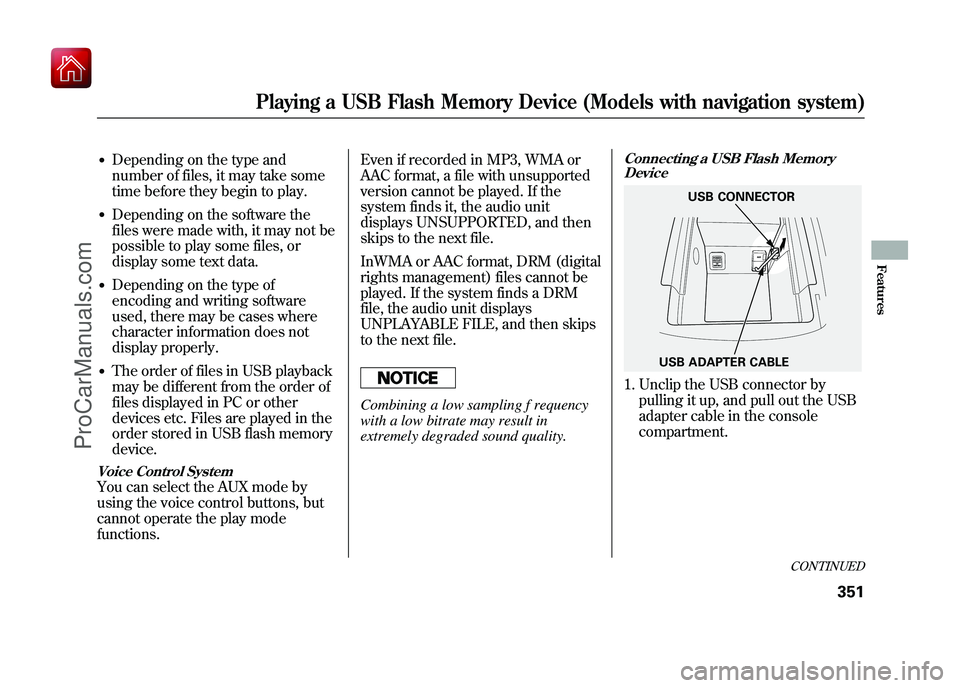
●Depending on the type and
number of files, it may take some
time before they begin to play.●Depending on the software the
files were made with, it may not be
possible to play some files, or
display some text data.●Depending on the type of
encoding and writing software
used, there may be cases where
character information does not
display properly.●The order of files in USB playback
may be different from the order of
files displayed in PC or other
devices etc. Files are played in the
order stored in USB flash memory
device.Voice Control SystemYou can select the AUX mode by
using the voice control buttons, but
cannot operate the play mode
functions.Even if recorded in MP3, WMA or
AAC format, a file with unsupported
version cannot be played. If the
system finds it, the audio unit
displays UNSUPPORTED, and then
skips to the next file.
InWMA or AAC format, DRM (digital
rights management) files cannot be
played. If the system finds a DRM
file, the audio unit displays
UNPLAYABLE FILE, and then skips
to the next file.
Combining a low sampling f requency
with a low bitrate may result in
extremely degraded sound quality.
Connecting a USB Flash Memory
Device1. Unclip the USB connector by
pulling it up, and pull out the USB
adapter cable in the console
compartment.
USB ADAPTER CABLE USB CONNECTOR
CONTINUED
Playing a USB Flash Memory Device (Models with navigation system)
351
Features
09/10/28 17:15:37 10 ACURA ZDX KA KC New North America Own 50 31SZN600 enu
ProCarManuals.com
Page 367 of 645

Once a device is linked, the name of
the device will appear on the screen.
Pressing the TITLE side of the
SCAN/TITLE bar switches the
display between the
Bluetooth
®
Audio and the device name.
If more than one phone is paired to
the HFL system, there will be delay
before the system begins to play.In the following conditions, the
display shows
‘‘NO CONNECT ’’
message after pressing the TITLE
side of the SCAN/TITLE bar.
●The phone is not linked to HFL.●The phone is not turned on.●The phone is not in the vehicle.●Another HFL compatible phone,
which is not compatible forBluetooth
®Audio, is already
connected.
If your
Bluetooth
®Audio compatible
phone does not operate as described,
make sure it is an Acura approved
phone. To find out if your phone is
approved, go to
www.acura.com/
handsfreelink
(in Canada,
www.acura.
ca
), or call the HandsFreeLink
®
consumer support at 1-888-528-7876.
Voice Control SystemYou can select the AUX mode by
using the voice control buttons, but
cannot operate the play mode
functions.To skip a filePress the
side of the SKIP bar to
skip forward to the next file, and
press theside to skip backward
to the beginning of the current file.
Push theside again to skip to
the previous file.
The skip function may not be
available on some devices.
Bluetooth
®Audio System (Models with navigation system)
36209/10/28 17:15:37 10 ACURA ZDX KA KC New North America Own 50 31SZN600 enu
ProCarManuals.com
Page 379 of 645

Your vehicle's audio system may
disable itself if it is disconnected
from electrical power for any reason.
To make it work again, you must
enter a specific five-digit code with
the preset buttons. Because there are
hundreds of number combinations
possible from the five digits, making
the system work without knowing
the exact code is nearly impossible.
You should have received a card that
lists your audio system code number
and serial number. It is best to store
this card in a safe place at home. In
addition, you should write the audio
system's serial number in this
owner's manual.
If you lose the card, you must obtain
the code number from your dealer.
To do this, you will need the audio
system's serial number.NOTE:
In the U.S., if you have a My
Acura account, you can retrieve the
anti-theft code online.
If your vehicle's battery is
disconnected or goes dead, the audio
system will disable itself. If this
happens, you will see ‘‘ENTER
CODE ’’in the frequency display (on
the display on models with
navigation system) the next time you
turn on the system. Use the preset
buttons to enter the five-digit code.
The code is located on the radio code
card included in your owner's
manual kit. When it is entered
correctly, the radio will start playing.
If you make a mistake entering the
code, do not start over; complete the
five-digit sequence, then enter the
correct code. You have 10 tries to
enter the correct code. If you are
unsuccessful in 10 attempts, you
must then leave the system on for 1
hour before trying again. The system will retain your AM and
FM presets even if power is
disconnected.Radio Theft Protection37409/10/28 17:15:37 10 ACURA ZDX KA KC New North America Own 50 31SZN600 enu
ProCarManuals.com