Page 318 of 524
Select a phonebook you want to
choose a phone number f rom.
If the phonebook you select is PIN-
protected, you will need to enter the
PIN to access it. See page f or
more inf ormation. To display all names in the
phonebook, select the ‘‘ ’’ option. To search f or a specif ic name in the
phonebook, enter the keyword f or
either the f irst or last name.
Press the INFO button, then select
‘‘
.’’
Select ‘‘ .’’
1.
2. 3.
322
CONT INUED
On models with navigation system
T o make a call f rom an import ed
phonebook:
List
Cellular Phonebook
Search Imported
Phonebook
BluetoothHandsFreeL ink
Features
315
Push up the interface selector
to show a List.
2010 TSX
Page 323 of 524
The entire phonebook data of the
cell phone that is linked to HFL can
be imported to the navigation system.
Select ‘‘,’’ and HFL will begin
importing the phonebook. Select
‘‘ ’’ af ter the import is completed. Once a phonebook has been
imported, you can search the phone
numbers by the person’s name.
Select ‘‘
,’’ and a list of imported
phonebooks will be displayed.
Select a phonebook f rom the list.
In Canada, visit
or call
(888) 9-ACURA-9. In the U.S., visit , or call (888) 528-7876.
For a list of cell phones that are
compatible with this f eature: If you select
f rom the Inf ormation screen menu,
you will see f our HFL options.
www.acura.ca,
www.acura.com/
handsf reelink
Import Cellular
Phonebook
OK Search Cellular
Phonebook
Cellular Phonebook
Cellular Phonebook
Import Cellular Phonebook:
Search Import ed Phonebook:
(available on some phones) On models wit h navigat ion syst em
BluetoothHandsFreeL ink
320
PIN ICON
IMPORTED DATE
IMPORTED
PHONEBOOK
2010 TSX
Page 324 of 524
Select a person f rom the list. Up to
threecategoryiconsaredisplayedin
the lef t side of the list:
Select the person’s number you want
to call, and press the HFL Talk
button. These category icons indicate how
many numbers are stored f or the
name. If a name has more than three
category icons, ‘‘…’’ is displayed.
If the phonebook is PIN-protected,
you will need to enter the 4-digit PIN.
To search f or a specif ic name in the
phonebook, enter the keyword f or
either the f irst or last name.
To display all names in the
phonebook, select the ‘‘ ’’ option.
CONT INUED
List
BluetoothHandsFreeL ink
Features
321
Preference
Home Mobile
Work Pager Fax
Car
Voice
Other
Push up the interface selector
to show a List.
2010 TSX
Page 325 of 524
Select ‘‘,’’ and a list of imported
phonebooks will be displayed. Af ter making a selection, the
f ollowing screen will appear.
Select‘‘ ,’’then‘‘ ’’tocomplete
the deletion.You can add, change, or remove a
PIN number f rom any phonebook.
You can delete any imported
phonebook.
Select a phonebook you want to
delete. If the phonebook is PIN-
protected, you will need to enter the
4-digit PIN number.
If you have selected a phonebook
without a PIN, you will see the above
display.
Enter the new 4-digit PIN. You will
have to re-enter the PIN for
conf irmation.
Delete Imported
Phonebook
Yes OKPIN Number
Delet e Import ed Phonebook:
To add a PIN:
BluetoothHandsFreeL ink
322
2010 TSX
Page 326 of 524
Select ‘‘,’’ then select
‘‘ ’’ af ter you enter
the current PIN.
Enter the new 4-digit PIN number.
You will be asked to re-enter the PIN
f or verif ication. The display will change as shown
above.
Select the phonebook you want. The
display will change as shown above.
Enter the current PIN for this
phonebook.
To remove a PIN:
T o change t he PIN t o a new number:
PIN number
Do not use PIN
BluetoothHandsFreeL ink
Features
323
2010 TSX
Page 331 of 524
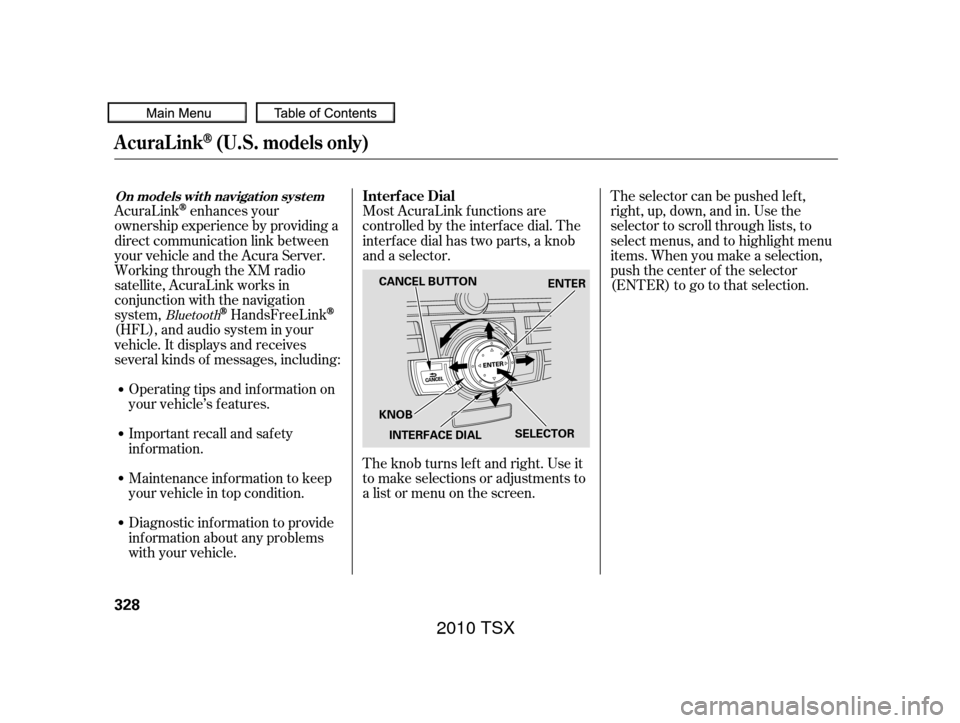
Most AcuraLink f unctions are
controlled by the interf ace dial. The
interface dial has two parts, a knob
and a selector.
The knob turns lef t and right. Use it
to make selections or adjustments to
a list or menu on the screen.The selector can be pushed lef t,
right, up, down, and in. Use the
selector to scroll through lists, to
select menus, and to highlight menu
items. When you make a selection,
push the center of the selector
(ENTER)togotothatselection.
AcuraLinkenhances your
ownership experience by providing a
direct communication link between
your vehicle and the Acura Server.
Working through the XM radio
satellite, AcuraLink works in
conjunction with the navigation
system,
HandsFreeLink
(HFL),andaudiosysteminyour
vehicle. It displays and receives
several kinds of messages, including:
Operating tips and inf ormation on
your vehicle’s f eatures.
Important recall and safety
inf ormation.
Maintenance inf ormation to keep
your vehicle in top condition.
Diagnostic inf ormation to provide
inf ormation about any problems
with your vehicle.
Bluetooth
Interf ace Dial
AcuraLink(U.S. models only)
On models wit h navigat ion syst em
328
SELECTOR
KNOB ENTER
CANCEL BUTTON
INTERFACE DIAL
2010 TSX
Page 334 of 524
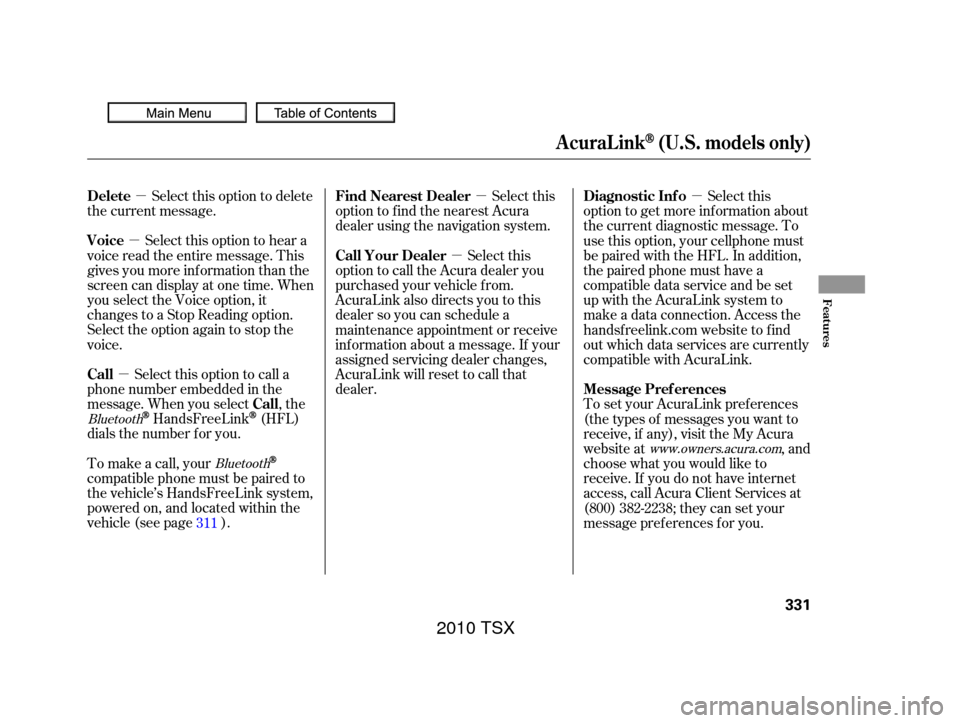
�µ
�µ
�µ �µ
�µ
�µ
Select this option to delete
the current message.
Select this option to hear a
voice read the entire message. This
gives you more inf ormation than the
screen can display at one time. When
you select the Voice option, it
changes to a Stop Reading option.
Select the option again to stop the
voice.
Select this option to call a
phone number embedded in the
message. When you select , the
HandsFreeLink(HFL)
dials the number f or you. Select this
option to get more inf ormation about
the current diagnostic message. To
use this option, your cellphone must
be paired with the HFL. In addition,
the paired phone must have a
compatible data service and be set
up with the AcuraLink system to
make a data connection. Access the
handsf reelink.com website to f ind
out which data services are currently
compatible with AcuraLink.
To set your AcuraLink pref erences
(thetypesof messagesyouwantto
receive, if any), visit the My Acura
website at , and
choose what you would like to
receive. If you do not have internet
access, call Acura Client Services at
(800) 382-2238; they can set your
message pref erences f or you.
To make a call, your
compatible phone must be paired to
the vehicle’s HandsFreeLink system,
powered on, and located within the
vehicle(seepage ). Select this
option to f ind the nearest Acura
dealer using the navigation system.
Select this
option to call the Acura dealer you
purchased your vehicle f rom.
AcuraLink also directs you to this
dealer so you can schedule a
maintenance appointment or receive
inf ormation about a message. If your
assigned servicing dealer changes,
AcuraLink will reset to call that
dealer.
311
Bluetooth www.owners.acura.com
Bluetooth
Delete
Voice
Call
Call Diagnostic Inf o
Message Pref erences
Find Nearest Dealer
Call Your Dealer
AcuraLink(U.S. models only)
Features
331
2010 TSX
Page 337 of 524
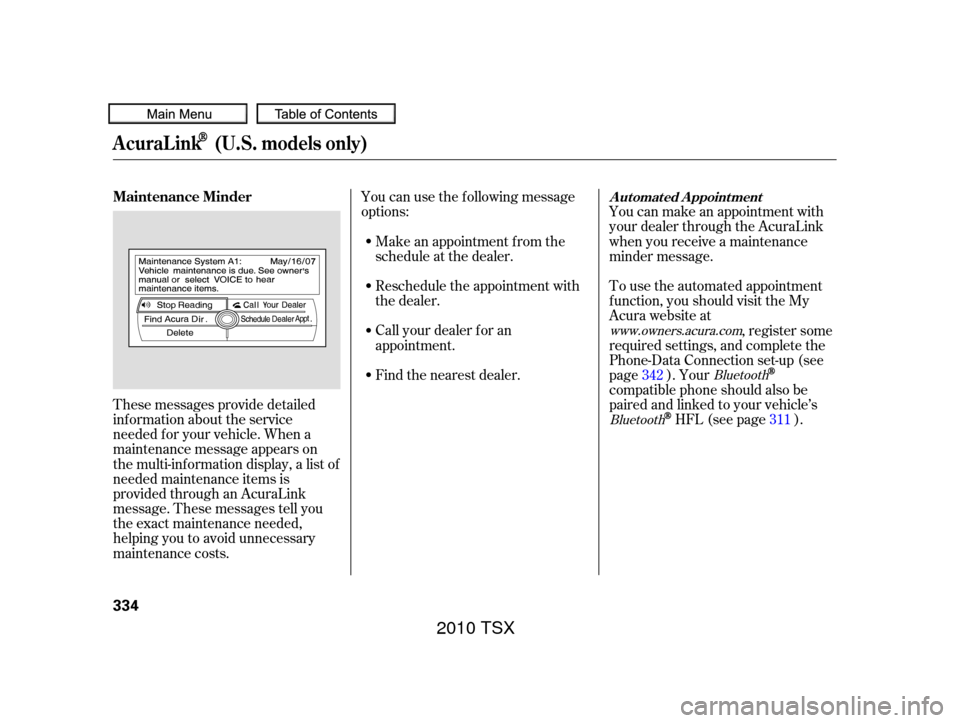
These messages provide detailed
inf ormation about the service
needed f or your vehicle. When a
maintenance message appears on
the multi-information display, a list of
needed maintenance items is
provided through an AcuraLink
message. These messages tell you
the exact maintenance needed,
helping you to avoid unnecessary
maintenance costs.You can use the f ollowing message
options:
Make an appointment f rom the
schedule at the dealer.
Reschedule the appointment with
the dealer.
Call your dealer f or an
appointment.
Find the nearest dealer. You can make an appointment with
your dealer through the AcuraLink
when you receive a maintenance
minder message.
To use the automated appointment
f unction, you should visit the My
Acura website at
, register some
required settings, and complete the
Phone-Data Connection set-up (see
page ). Your
compatible phone should also be
paired and linked to your vehicle’s
HFL (see page ).
342
311
www.owners.acura.com
Bluetooth
Bluetooth
Maintenance MinderA ut omat ed A ppoint ment
AcuraLink(U.S. models only)
334
2010 TSX