Page 298 of 612
CONT INUED
Playing a Disc (Models with navigation system)
Features
295
CATEGORY BARSKIP BAR
AUDIO BUTTON PRESET BUTTONS EJECT BUTTON
INTERFACE DIALCENTER DISPLAY NAVIGATION SCREEN
VOL/ (VOLUME/POWER)
KNOB
DISC BUTTON
SCAN/A.SEL (SCAN/
AUTO SELECT) BAR
DISC SLOT
TITLE BUTTON
09/07/29 17:38:59 31TK4610_300
2010 TL
Page 342 of 612
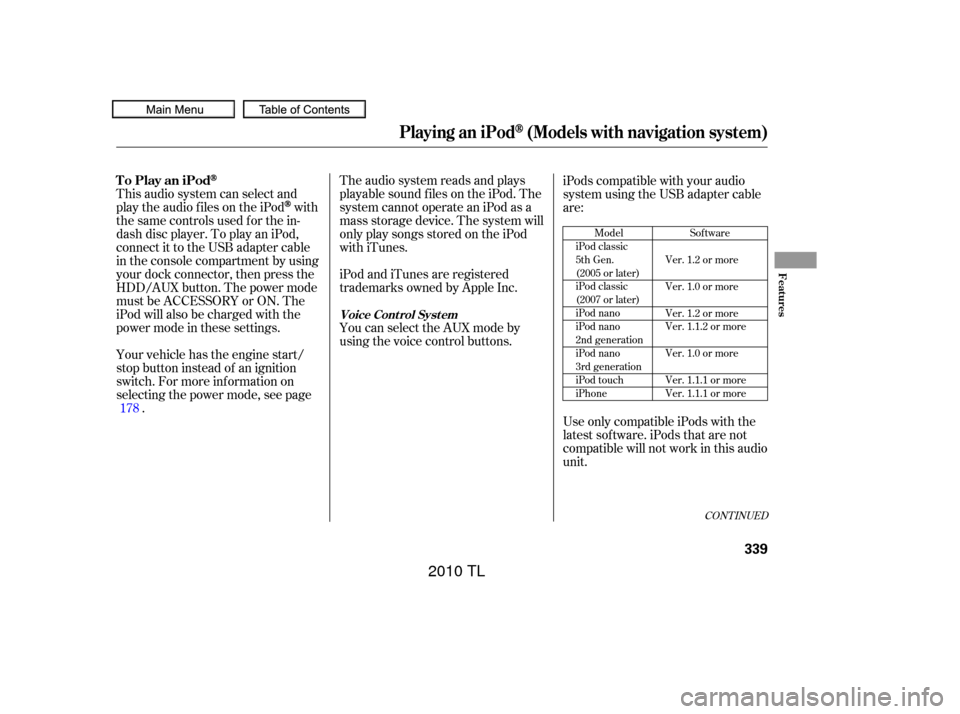
The audio system reads and plays
playable sound f iles on the iPod. The
system cannot operate an iPod as a
mass storage device. The system will
only play songs stored on the iPod
with iTunes.
iPod and iTunes are registered
trademarks owned by Apple Inc.
This audio system can select and
play the audio f iles on the iPod
with
the same controls used f or the in-
dash disc player. To play an iPod,
connect it to the USB adapter cable
in the console compartment by using
your dock connector, then press the
HDD/AUX button. The power mode
must be ACCESSORY or ON. The
iPod will also be charged with the
power mode in these settings.
Your vehicle has the engine start/
stop button instead of an ignition
switch. For more inf ormation on
selecting the power mode, see page . iPods compatible with your audio
system using the USB adapter cable
are:
UseonlycompatibleiPodswiththe
latest sof tware. iPods that are not
compatible will not work in this audio
unit.
You can select the AUX mode by
using the voice control buttons.
178
Model
iPod classic
5th Gen.
(2005 or later)
iPod classic
(2007 or later)
iPod nano
iPod nano
2nd generation
iPod nano
3rd generation
iPod touch
iPhone Sof tware
Ver. 1.2 or more
Ver. 1.0 or more
Ver. 1.2 or more
Ver. 1.1.2 or more
Ver. 1.0 or more
Ver. 1.1.1 or more
Ver. 1.1.1 or more
CONT INUED
To Play an iPod
Voice Cont rol Syst em
Playing an iPod(Models with navigation system)
Features
339
09/07/29 17:48:46 31TK4610_344
2010 TL
Page 352 of 612

�µ�µ
�µ �µ
�µ
�µ
�µ
�µ
�µ
�µ
�µ The specif ications f or compatible
MP3 f iles are:
Bitrate:
8 320 kHz
Supported standards:
MPEG1 Audio Layer3
MPEG2 Audio Layer3
MPEG2.5 Audio Layer3
Partition: Top partition only
The specif ications f or compatible
WMA f iles are: Sampling f requency:
48 kHz Sampling f requency:
8/11.025/12/16/22.05/24/32/
44.1/48 kbps (MPEG1)
16/22.05/24/32/44.1/48/64/88.2/
96 kbps (MPEG2)
32/44.1/48/64/88.2/96/128/
176.4/192 kbps (MPEG2.5)
Bitrate:
48 20 kbps The specif ications f or compatible
AAC files are:
Bitrate:
16/24/32/40/48/56/64/80/96/
112/128/144/160/192/224/256
kbps
Partition: Top partition only
Some versions of MP3, WMA, or
AAC f ormat may not be supported. If
an unsupported f ile is f ound, the
audio unit displays UNSUPPORTED,
then skips to the next f ile. Sampling f requency:
8/11.025/12/16/22.05/24/32/
44.1/48 kHz
You can select the AUX mode by
using the voice control buttons, but
cannot operate the play mode
functions. The order of f iles in USB playback
maybedifferentfromtheorderof
f iles displayed in PC or other
devices etc. Files are played in the
orderstoredinUSBflashmemory
device. Some devices cannot be powered
or charged via the USB adapter. If
this is the case, use the accessory
adapter to supply power to your
device.
CONT INUED
Playing a USB Flash Memory Device (Models with navigation system)
Voice Cont rol Syst em
Features
349
09/07/29 17:50:38 31TK4610_354
2010 TL
Page 364 of 612

CONT INUED
Onceadeviceislinked,thenameof
thedevicewillappearonthescreen.
Pressing the TITLE button switches
the center display between the
Audio and the device
name.
If more than one phone is paired to
the HFL system, there will be a
delay bef ore the system begins to
play. In the following conditions, the
display shows ‘‘NO CONNECT’’
message af ter pressing the TITLE
button.
The phone is not linked to HFL.
The phone is not turned on.
The phone is not in the vehicle.
Another HFL compatible phone,
which is not compatible f or
Audio, is already
connected.
If your
Audio compatible
phone does not operate as described,
make sure it is an Acura approved
phone. To f ind out if your phone is
approved, go to (in Canada,
), or call the HandsFreeLink
consumer support at 1-888-528-7876. You can select the AUX mode by
using the voice control buttons, but
cannot operate the play mode
f unctions.
Press the side of the SKIP bar
to skip f orward to the next f ile, and
press the side to skip backward
to the beginning of the current f ile.
Push the side again to skip to
the previous f ile.
Bluetooth
BluetoothBluetooth
www.acura.com/
handsf reelink www.acura.
ca
BluetoothAudio System (Models with navigation system)
Voice Cont rol Syst em
T o skip a f ile
Features
361
09/07/29 17:52:38 31TK4610_366
2010 TL
Page 375 of 612

Your vehicle’s audio system may
disable itself if it is disconnected
f rom electrical power f or any reason.
To make it work again, you must
enter a specif ic f ive-digit code with
the preset buttons. Because there
are hundreds of number
combinations possible f rom the f ive
digits, making the system work
without knowing the exact code is
nearly impossible.
You should have received a radio
code card that lists your audio
system’s code and serial numbers. It
is best to store this card in a saf e
place at home. In addition, you
should write the audio system’s
serial number in this owner’s manual.
If you lose the card, you must obtain
the code number f rom your dealer.
To do this, you will need the audio
system’s serial number.If you make a mistake entering the
code, do not start over; complete the
f ive-digit sequence, then enter the
correct code. You have ten tries to
enter the correct code. If you are
unsuccessful in ten attempts, you
must then leave the system on for 1
hour bef ore trying again.
The system will retain your AM and
FM presets even if power is
disconnected.
If you have a My Acura account, you
can retrieve the anti-thef t code
online.
If your vehicle’s battery is discon-
nected or goes dead, the audio
system will disable itself . If this
happens, you will see
‘‘ENTER CODE’’ in the f requency
display (on the center display on
models with navigation system) the
nexttimeyouturnonthesystem.
Use the preset buttons to enter the
f ive-digit code. The code is on the
radio code card included in your
owner’s manual kit. When it is
entered correctly, the radio will start
playing.
Radio T hef t Protection
372
NOTE:
09/07/29 17:55:47 31TK4610_377
2010 TL
Page 388 of 612

�·�µ
CONT INUED
The HomeLinkUniversal
Transceiver built into your vehicle
canbeprogrammedtooperateupto
three remote controlled devices
around your home, such as garage
doors, lighting, or home security
systems.
Bef ore programming your
HomeLink to operate a garage door
opener, conf irm that the opener has
an external entrapment protection
system, such as an ‘‘electronic eye,’’
or other saf ety and reverse stop
f eatures.
If your garage door was
manuf actured bef ore April 1, 1982,
you may not be able to program
HomeLink to operate it. These units
do not have safety features that
cause the motor to stop and reverse
it if an obstacle is detected during
closing, increasing the risk of injury.
Do not use HomeLink with any garage door opener that lacks saf ety
stop and reverse f eatures.
Units manuf actured between April 1,
1982 and January 1, 1993 may be
equipped with saf ety stop and
reverse f eatures. If your unit does
not have an external entrapment
protection system, an easy test to
conf irm the f unction and
perf ormance of the saf ety stop and
reverse f eature is to lay a 2 4
under the closing door. The door
should stop and reverse upon
contacting the piece of wood.
As an additional safety feature,
garage door openers manuf actured
af ter January 1, 1993 are required to
have external entrapment protection
systems, such as an electronic eye,
which detect an object obstructing
the door.
Refer to the safety information that
came with your garage door openerto test that the safety features are
f unctioning properly. If you do not
have this information, contact the
manuf acturer of the equipment.
Bef ore programming HomeLink to a
garage door or gate opener, make
sure that people and objects are out
of thewayof thedevicetoprevent
potential injury or damage.
When programming a garage door
opener, park just outside the garage.
If you just
received your vehicle and have not
trained any of the buttons in
HomeLink bef ore, you should erase
any previously learned codes bef ore
training the first button.
Todothis,pressandholdthetwo
outside buttons on the HomeLink
transceiver for about 20 seconds,
until the red indicator f lashes.
Release the buttons, then proceed to
step 1.
HomeL inkUniversal Transceiver
General Saf ety Inf ormation
Important Saf ety PrecautionsT raining HomeL ink
Bef ore you begin
Features
385
09/07/29 17:58:04 31TK4610_390
2010 TL
Page 389 of 612
If you are training the second or third buttons, go directly to step 1.
HomeL inkUniversal Transceiver
386
09/07/29 17:58:22 31TK4610_391
2010 TL
Page 391 of 612
�µ�µ
Bluetooth
www.acura.ca,
www.acura.com/
handsf reelinkHandsFreeLink(HFL)
allows you to place and receive
phone calls using voice commands,
without handling your cell phone.
To use HFL, you need a Bluetooth-
compatible cell phone. For a list of
compatible phones, pairing
procedures, and special f eature
capabilities:
In Canada, visit or call
(888) 9-ACURA-9. Press and
release to give a command or answer
a call.
Press and
release to end a call, go back to the
previous command, or cancel the
command.
In the U.S., visit
, or call (888) 528-7876.
Airorwindnoisefromthe
dashboard and side vents,
windows and moonroof may
interf ere with the microphone.
Adjust or close them as necessary.
Using HFL
HFL Talk button
HFL Back button
HFL Buttons
Voice Cont rol T ips
BluetoothHandsFreeL ink(Models without navigation system)
388
HFL TALK BUTTON
HFL BACK
BUTTON MICROPHONE
09/07/29 17:58:40 31TK4610_393
2010 TL