Page 336 of 612
You can update the Gracenote
Album Inf o (GracenoteMedia
Database) that is included with the
navigation system.
Consult your dealer, or visit (in U.S.), or
(in Canada), to acquire
updated f iles.
Insert the update disc into the disc
slot, or connect the USB f lash
memory device that includes the
update.
You can check the HDD Audio
capacity and remaining space as well
as the Gracenote Music Recognition
Service (CDDB) version included
with the navigation system on the
HDD Setup screen. To check the HDD audio capacity,
push the interf ace selector down to
display AUDIO MENU. Turn the
interf ace dial to select HDD Setup,
then press ENTER.
1.
www.acura.comwww.acura.ca
CONT INUED
Updating GracenoteAlbum Inf o
(Gracenote
Media Database)
Checking HDD A udio Capacity
Playing Hard Disc Drive (HDD) Audio (Models with navigation system)
Features
333
NOTE:
MAXIMUM CAPACITY
VERSION
REMAINING CAPACITY
09/07/29 17:47:44 31TK4610_338
2010 TL
Page 338 of 612

�µ
Gracenote is an internet-based music
recognition service that allows artist,
album, and track inf ormation f rom
CDs to display on the HDD. More
inf ormation about Gracenote is
available at
(in U.S.)
or (in Canada).
Music recognition technology and
related data are provided by
Gracenote
. Gracenote is the
industry standard in music
recognition technology and related
content delivery. For more
information, please visit http://www.
gracenote.com/.
When music is recorded to the HDD
from a CD, information such as the
recording artist and track name are
retrieved f rom the Gracenote
Database and displayed (when
available). Gracenote may not
contain inf ormation f or all albums.
A pop-up screen verif ying whether
the deletion is to be continued or
not will be displayed. Select Yes to
delete,orNotocancel.
A second conf irmation will appear.
Select Yes to delete, or No to
cancel.
If you select ,
the system will automatically restart
af ter deletion. When you are f inished deleting
the data, press the interface
selector down to select .
CD and music-related data from
Gracenote, Inc., copyright 2000
2009 Gracenote.
5.
6.
7.
www.acura.com
www.acura.ca
CONT INUED
Gracenote Music Recognition
Service (CDDB)
Music on HDD Done
Playing Hard Disc Drive (HDD) Audio (Models with navigation system)
Features
335
NOTE:
09/07/29 17:48:11 31TK4610_340
2010 TL
Page 340 of 612
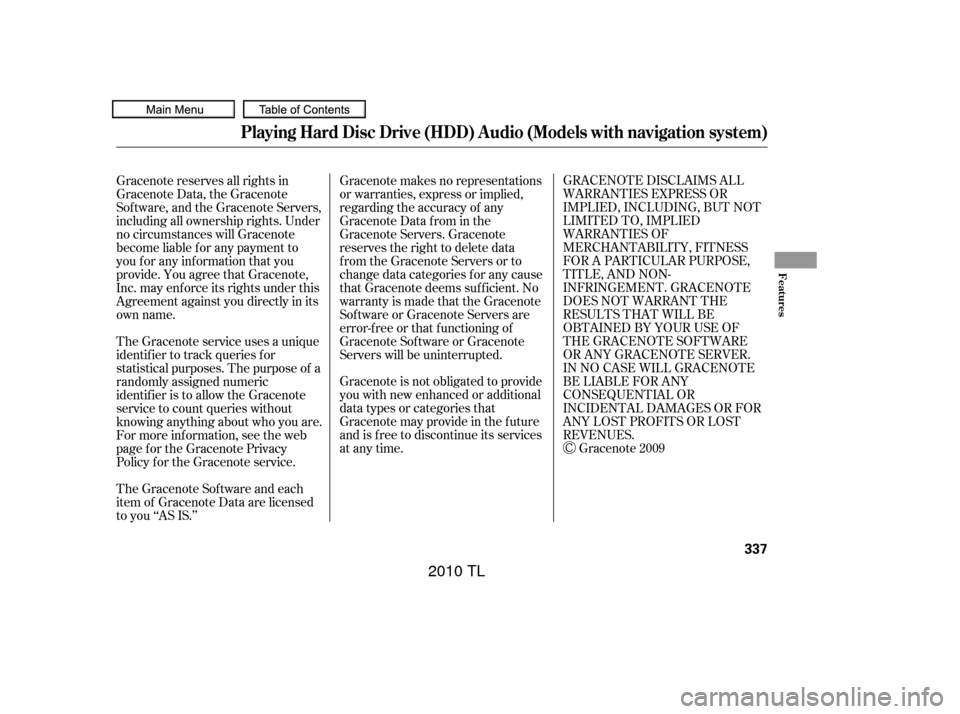
GRACENOTE DISCLAIMS ALL
WARRANTIES EXPRESS OR
IMPLIED, INCLUDING, BUT NOT
LIMITED TO, IMPLIED
WARRANTIES OF
MERCHANTABILITY, FITNESS
FOR A PARTICULAR PURPOSE,
TITLE, AND NON-
INFRINGEMENT. GRACENOTE
DOES NOT WARRANT THE
RESULTS THAT WILL BE
OBTAINED BY YOUR USE OF
THE GRACENOTE SOFTWARE
OR ANY GRACENOTE SERVER.
IN NO CASE WILL GRACENOTE
BE LIABLE FOR ANY
CONSEQUENTIAL OR
INCIDENTAL DAMAGES OR FOR
ANY LOST PROFITS OR LOST
REVENUES.Gracenote 2009
Gracenote makes no representations
or warranties, express or implied,
regarding the accuracy of any
Gracenote Data from in the
Gracenote Servers. Gracenote
reserves the right to delete data
from the Gracenote Servers or to
change data categories f or any cause
that Gracenote deems suf f icient. No
warranty is made that the Gracenote
Software or Gracenote Servers are
error-f ree or that f unctioning of
Gracenote Sof tware or Gracenote
Servers will be uninterrupted.
Gracenote is not obligated to provide
you with new enhanced or additional
data types or categories that
Gracenote may provide in the f uture
and is f ree to discontinue its services
at any time.
Gracenote reserves all rights in
Gracenote Data, the Gracenote
Sof tware, and the Gracenote Servers,
including all ownership rights. Under
no circumstances will Gracenote
become liable f or any payment to
you f or any inf ormation that you
provide. You agree that Gracenote,
Inc. may enf orce its rights under this
Agreement against you directly in its
own name.
The Gracenote service uses a unique
identif ier to track queries f or
statistical purposes. The purpose of a
randomly assigned numeric
identif ier is to allow the Gracenote
service to count queries without
knowing anything about who you are.
For more inf ormation, see the web
page for the Gracenote Privacy
Policy f or the Gracenote service.
The Gracenote Sof tware and each
item of Gracenote Data are licensed
to you ‘‘AS IS.’’
Playing Hard Disc Drive (HDD) Audio (Models with navigation system)
Features
337
09/07/29 17:48:27 31TK4610_342
2010 TL
Page 343 of 612
Connect your dock connector to
the iPod correctly and securely.
Install the dock connector to the
USB adapter cable securely.
Unclip the USB connector by
pulling it up, and pull out the USB
adapter cable in the console
compartment.
Do not connect your iPod using a
hub.
Do not keep the iPod and dock
connector cable in the vehicle.
Direct sunlight and high heat will
damage it.
Do not use an extension cable
between the USB adapter cable
equipped with your vehicle and
your dock connector.
We recommend backing up your
data bef ore playing it.
Some devices cannot be powered
or charged via the USB adapter. If
this is the case, use the accessory
adapter to supply power to your
device.
1.
2.
3.
Connect ing an iPod
Playing an iPod(Models with navigation system)
340
NOTE:
DOCK CONNECTOR
USB ADAPTER CABLE
USB ADAPTER CABLE
USB CONNECTOR
09/07/29 17:48:59 31TK4610_345
2010 TL
Page 344 of 612
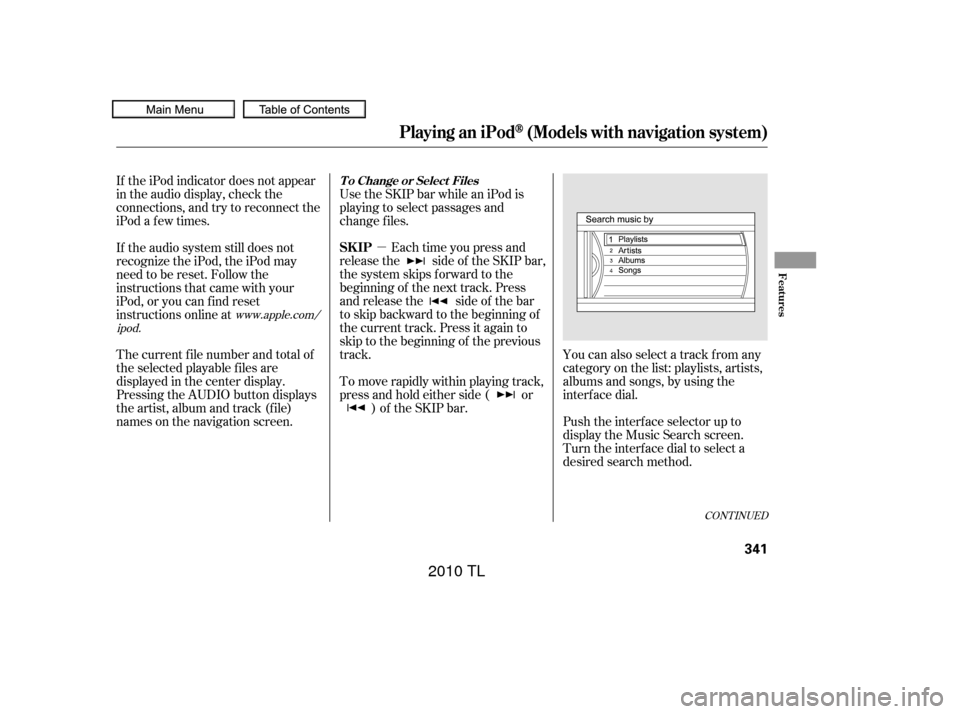
�µ
CONT INUED
You can also select a track from any
category on the list: playlists, artists,
albums and songs, by using the
interf ace dial.
Push the interf ace selector up to
display the Music Search screen.
Turn the interf ace dial to select a
desired search method.
Each time you press and
releasethe sideof theSKIPbar,
the system skips forward to the
beginning of the next track. Press
and release the side of the bar
to skip backward to the beginning of
the current track. Press it again to
skip to the beginning of the previous
track. Use the SKIP bar while an iPod is
playing to select passages and
change f iles.
To move rapidly within playing track,
press and hold either side ( or ) of the SKIP bar.
If the iPod indicator does not appear
in the audio display, check the
connections, and try to reconnect the
iPod a f ew times.
If the audio system still does not
recognize the iPod, the iPod may
need to be reset. Follow the
instructions that came with your
iPod, or you can f ind reset
instructions online at
The current f ile number and total of
the selected playable f iles are
displayed in the center display.
Pressing the AUDIO button displays
the artist, album and track (f ile)
names on the navigation screen.
www.apple.com/
ipod.
Playing an iPod(Models with navigation system)
T o Change or Select Files
SK IP
Features
341
09/07/29 17:49:09 31TK4610_346
2010 TL
Page 345 of 612
PresstheAUDIObuttontogoback
to the normal audio playing display.
Pressing the CANCEL button goes
back to the previous screen, and
pressing the MAP button cancels the
audio control display on the screen.
If you select ‘‘ALL’’ on the artists list,
the albums list is displayed.
If you select ‘‘ALL’’ on the albums
list, all the tracks become available
f or selection.
The track order that appears at this
time varies depending on the iPod
model and sof tware.
Press ENTER on the interf ace
selector to display the items on that
list, then turn the interface dial to
make a selection. Press ENTER to
set your selection.
Playing an iPod(Models with navigation system)
342
09/07/29 17:49:17 31TK4610_347
2010 TL
Page 348 of 612

�Î
�ÎIf you see an error message in the
center display, see page .
The displayed message may
vary on models or versions. On
some models, there is no
message to disconnect.
When you disconnect the iPod while
it is playing, the center display and
the audio screen (if selected) show
USB NO DATA.
If you reconnect the same iPod, the
system may begin playing where it
lef t of f , depending on what mode the
iPod is in when it is reconnected.
To play the radio, press the AM/FM,
or button. Press the DISC
button to switch to the disc mode.
Press the HDD/AUX button to
switch the audio mode between
HDD Audio, USB and
Audio.
You can disconnect the iPod at any
time when you see ‘‘OK to
disconnect’’ message in the iPod
display. Always make sure you see
‘‘OK to disconnect’’ message in the
iPod display bef ore you disconnect it.
Make sure to f ollow the iPod’s
instructions on how to disconnect
the dock connector f rom the USB
adapter cable. You can also press the MODE
buttononthesteeringwheelto
change modes.
:
346
Bluetooth
Playing an iPod(Models with navigation system)
iPodError Messages
T o Stop Playing Your iPod
Disconnect ing an iPod
Features
345
When you connect your iPod to the
navigation system, the most recent
settings (Shuf f le, Repeat, etc.) will be
carried over.
09/07/29 17:49:53 31TK4610_350
2010 TL
Page 351 of 612

�Î
�Î
This audio system can select and
play the audio f iles on a USB f lash
memory device with the same
controls used f or the disc player. To
play a USB f lash memory device,
connect it to the USB adapter cable
in the console compartment, then
press the HDD/AUX button until
you see ‘‘USB’’ in the display. The
power mode must be ACCESSORY
or ON.
Your vehicle has the engine start/
stop button instead of an ignition
switch. For more inf ormation on
selecting the power mode, see page .
The audio system reads and plays
the audio f iles on the USB f lash
memory device in MP3, WMA or
AAC formats. The USB flash
memory device limit is up to 700
f olders or up to 15000 f iles. Only AAC f ormat f iles recorded
with iTunes are playable on this
audio unit.
Do not keep a USB f lash memory
device in the vehicle. Direct
sunlight and high heat will damage
it.
We recommend backing up your
data bef ore playing a USB f lash
memory device.
Depending on the type and
number of f iles, it may take some
time bef ore they begin to play.
Depending on the sof tware the
f iles were made with, it may not be
possibletoplaysomefiles,or
display some text data.
Depending on the type of
encoding and writing sof tware
used, there may be cases where
character inf ormation does not
display properly.
Do not use an extension cable to
the USB adapter cable equipped
with your vehicle. Do not connect your USB f lash
memory device using a hub. Do not use a device such as a card
reader or hard drive as it or your
f iles may be damaged.
Some USB f lash memory devices
(such as devices with security lock-
out f eatures, etc.) will not work in
this audio unit. The recommended USB f lash
memory devices are 256 MB or
higher, and f ormatted with the FAT
f ile system. Some digital audio
players may be compatible as well. :
178
To Play a USB Flash Memory
Device
Playing a USB Flash Memory Device (Models with navigation system)
348
NOTE:
09/07/29 17:50:21 31TK4610_353
2010 TL