Page 304 of 612

�Î�Î
�µ �Î This audio system plays CD-ROM,
CD-R/RW, DVD-ROM, and
DVD-R/RW compressed in MP3,
WMA, or AAC formats. You can
select up to 255 f olders or tracks.
To take the system out of disc mode,
press the AM/FM button, the
button, or the HDD/AUX
button. To return to disc mode, press
the DISC button.
Turn the interface dial to select the
Scan icon, and press ENTER on the
interf ace selector. You will hear a 10-
second sampling of each track on the
disc. When you return to disc mode,
the disc will begin playing f rom
where it lef t of f .
The specif ications f or compatible
MP3 f iles are:Sampling f requency:
32/44.1/48 kHz (MPEG1)
16/22.05/24 kHz (MPEG2)
8/11.025/12 kHz (MPEG2.5)
To turn this feature off, press the
SCAN side of the SCAN/A.SEL bar
again, or turn the interf ace dial to
select the OFF icon, and press
ENTER on the interf ace selector.
The system begins to play the last
track sampled.
Your vehicle has the engine start/
stop button instead of an ignition
switch. For more inf ormation to turn
the power mode of f , see page . If you turn the system of f while a
disc is playing, either with the VOL/knob or the engine start/stop
button, the disc will stay in the drive.
When you turn the system back on,
the disc will begin playing where it
left off. You can also press the MODE
buttononthesteeringwheelto
change modes.
: Including Root f older
178
Maximum
folders 255
255 Maximum
layers
8
8
Maximum
Files
999
3500
CONT INUED
Playing an MP3/WMA /A A C Disc
To Stop Playing a Disc
Playing a Disc (Models with navigation system)
Features
301
Disc
CD-ROM
CD-R
CD-RW
DVD-ROM
DVD-R
DVD-RW
09/07/29 17:41:23 31TK4610_306
2010 TL
Page 306 of 612

Changing and Selecting the Folders/Files
Select a desired f older by turning the
interf ace dial, then press ENTER.
The display returns to normal play,
and the f irst track in the selected
f older begins to play.
To change a f ile, turn the interf ace
dial to select a desired f ile, then
press ENTER.
Using the interf ace selector, you can
see the list of all the f olders within a
disc. While playing an MP3/WMA/
AAC disc, push the interf ace selector
up. The f older list in the currently
playing disc will appear on the screen.
If the root f older has some additional
f olders in the lower layer, they will
belistedonthescreen.
While playing an MP3/WMA/AAC
disc, you can select a f older within
the disc by pressing either side of
the category bar. Each time you
press either side of the bar, the
f older title and its f irst f ile’s
inf ormation appear on the center
display and on the navigation screen
in hierarchical order of the f olders
which contain f iles within the disc.
Playing a Disc (Models with navigation system)
Changing the Folders
Features
303
FOLDER LIST
TRACK LIST
09/07/29 17:41:45 31TK4610_308
2010 TL
Page 309 of 612
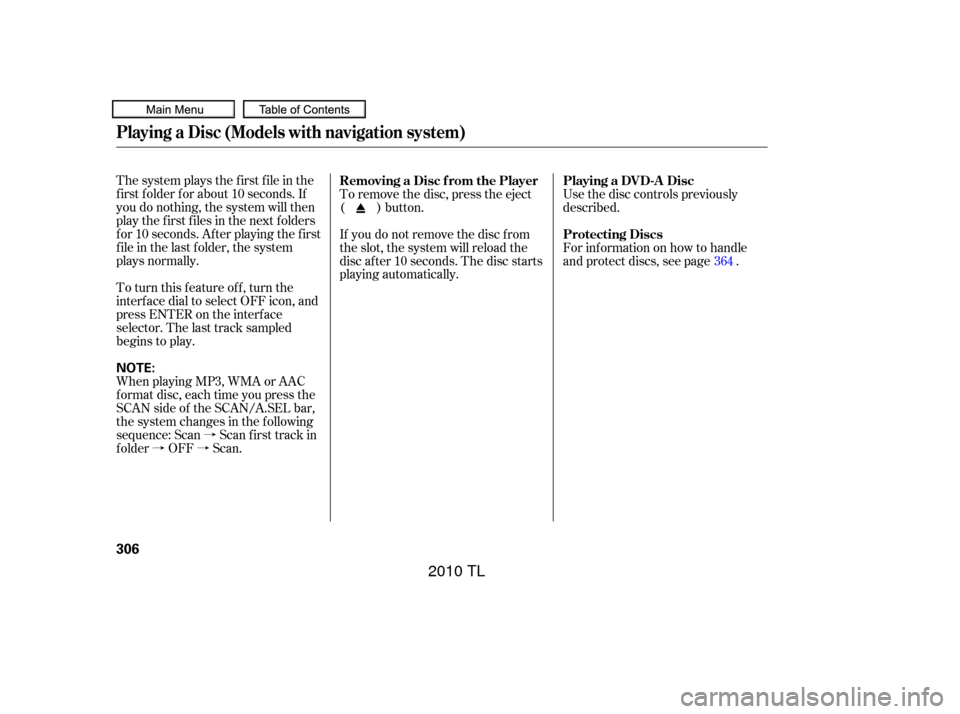
�à
�à�à
The system plays the f irst f ile in the
f irst f older f or about 10 seconds. If
you do nothing, the system will then
play the f irst f iles in the next f olders
for 10 seconds. After playing the first
file in the last folder, the system
plays normally.
To turn this feature off, turn the
interf ace dial to select OFF icon, and
press ENTER on the interf ace
selector. The last track sampled
begins to play.
When playing MP3, WMA or AAC
format disc, each time you press the
SCAN side of the SCAN/A.SEL bar,
the system changes in the f ollowing
sequence: Scan Scan f irst track in
folder OFF Scan.
Use the disc controls previously
described.
To remove the disc, press the eject
( ) button.
If you do not remove the disc f rom
the slot, the system will reload the
disc af ter 10 seconds. The disc starts
playing automatically. For inf ormation on how to handle
and protect discs, see page .
364
Playing a DVD-A Disc
Removing a Disc f rom the Player
Protecting Discs
Playing a Disc (Models with navigation system)
306
NOTE:
09/07/29 17:42:16 31TK4610_311
2010 TL
Page 314 of 612
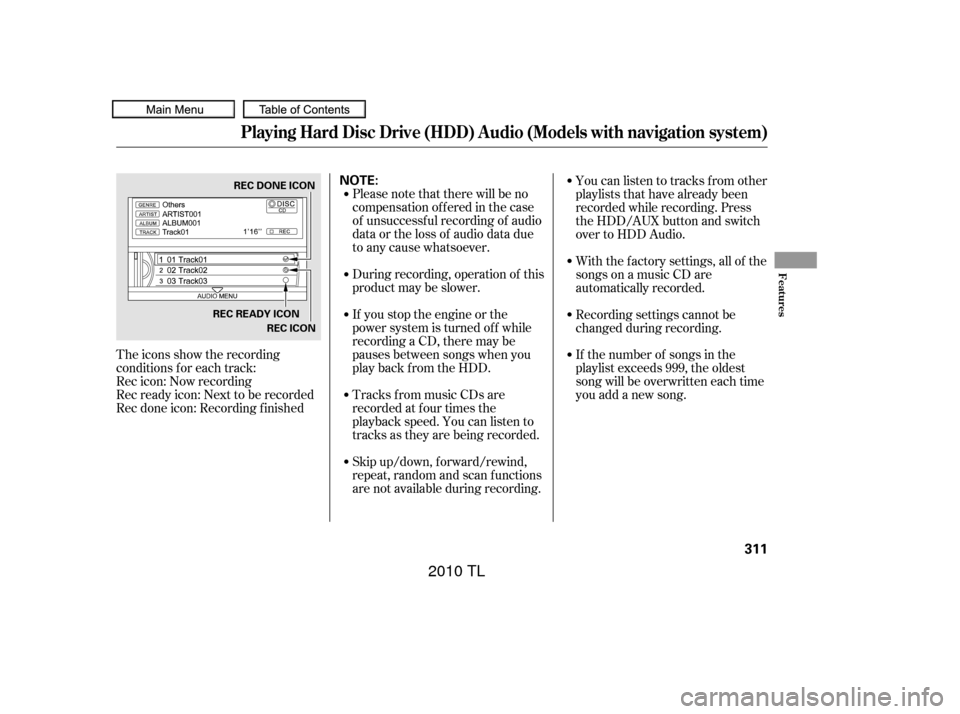
The icons show the recording
conditions f or each track:
Rec icon: Now recording
Rec ready icon: Next to be recorded
Rec done icon: Recording f inishedPlease note that there will be no
compensationofferedinthecase
of unsuccessf ul recording of audio
data or the loss of audio data due
to any cause whatsoever.
During recording, operation of this
product may be slower.
If you stop the engine or the
power system is turned of f while
recording a CD, there may be
pauses between songs when you
play back f rom the HDD.
Tracks from music CDs are
recorded at f our times the
playback speed. You can listen to
tracks as they are being recorded.
Skip up/down, f orward/rewind,
repeat, random and scan f unctions
are not available during recording.Youcanlistentotracksfromother
playlists that have already been
recorded while recording. Press
the HDD/AUX button and switch
over to HDD Audio.
With the factory settings, all of the
songs on a music CD are
automatically recorded.
Recording settings cannot be
changed during recording.
If the number of songs in the
playlist exceeds 999, the oldest
song will be overwritten each time
you add a new song.
Playing Hard Disc Drive (HDD) Audio (Models with navigation system)
Features
311
NOTE:REC DONE ICON
REC READY ICON REC ICON
09/07/29 17:43:12 31TK4610_316
2010 TL
Page 315 of 612
In order to suspend recording, push
the interf ace selector down, select
Cancel Rec to HDD, and press
ENTER on the interf ace selector.To change the setting to manual
mode, push the interf ace selector
down on the HDD screen. Turn the
interf ace dial to select HDD Setup
and press ENTER.Turn the dial to select Ripping and
press ENTER on the interf ace
selector.
Turn the interf ace dial to select
MANUAL and press ENTER on the
interf ace selector.
Push down the interf ace selector to
go back to the audio screen.
Playing Hard Disc Drive (HDD) Audio (Models with navigation system)
To Cancel Recording a Music CD
to HDD
Changing the Recording Settings
Recording a T rack on a Music CD
Manually
312
HDD SETUP RIPPING ICON
09/07/29 17:43:24 31TK4610_317
2010 TL
Page 316 of 612

Select a track to record f rom the
music CD, push the HDD/AUX
button, then push the interface
selector down to display the audio
menu. Turn the interf ace dial to
select Rec to HDD, and then press
ENTER on the interf ace selector.To change the setting to
automatically record all of the tracks
on a music CD, move the interf ace
selector down on the HDD Audio
screen. Turn the interf ace dial to
select HDD Setup, and press ENTER
on the interf ace selector.
Turn the interf ace selector to select
Ripping,andpressENTERonthe
interf ace selector.
Turn the interf ace dial to select
AUTO, and press ENTER on the
interf ace selector.
To play tracks on HDD, push the
HDD/AUX button until the HDD
Audio screen appears. Playback will
start automatically with the track
previously selected.
Playing Hard Disc Drive (HDD) Audio (Models with navigation system)
T o Record a T rack Manually
Recording A ll of t he T racks on a
Music CD A utomaticallyPlaying T racks on HDD
Features
313
REC TO HDD ICON
09/07/29 17:43:34 31TK4610_318
2010 TL
Page 317 of 612

�Î
�´
�µ�´
�µ
�ΠTo change a track or tracklist , press
on the Category bar or the Skip bar.The tracklist has six search
mode categories: album, artist,
track, playlist, genre, and album
record date. Within the selected
category, the tracklist will be
changed with the category bar. To replay the current track
continuously, push the interf ace
selector down during track playback.
Turn the interf ace dial to select
Repeat on the HDD AUDIO MENU,
andpressENTERontheinterface
selector. Turn the interf ace dial to
select the repeat icon, then press
ENTER on the interf ace selector.
To fast forward, press and hold the
side of the SKIP bar. To
rewind, press and hold the side
of the SKIP bar.
:
The next tracklist is selected.
If youpress duringthelast
tracklist, the first tracklist is
selected.
The previous tracklist is selected.
If youpress duringthefirst
tracklist, the last tracklist is
selected.
Category Bar
Skip Bar
Returns to the beginning of the
song that is being played. Press
twicetoplay,theprevioustrack.If
you press this bar during the first
song, the last song is selected.
The next song is selected. If you
press this bar during the last song,
the f irst song is selected.
Playing Hard Disc Drive (HDD) Audio (Models with navigation system)
Changing a Track/Tracklist Repeat Playback
Fast Forwarding and Rewinding
314
REPEAT ICON
REPEAT OFF ICON
09/07/29 17:43:48 31TK4610_319
2010 TL
Page 321 of 612
Shuf f les the playback of all tracks
that have been recorded on HDD.
To shuffle all tracks, push the
interface selector up to display the
Search music by screen, and then
push the interf ace selector down.
Shuf f led playback begins.Push the interf ace selector up to
display the Search music by screen,
and turn the interf ace dial to select
Album. Press ENTER on the
selector, and the album list will be
displayed in alphabetical order.
If you push the interf ace selector
right or lef t, you can change the
alphabet tag.Turn the interface dial to select the
album you want to listen to, then
press ENTER on the selector.
The f irst track on the selected album
begins to play.
SHUFFLE ALL TRACKS Searching Music by Album
Playing Hard Disc Drive (HDD) Audio (Models with navigation system)
318
Push the selector down.
ALPHABET TAG
09/07/29 17:44:26 31TK4610_323
2010 TL