Page 253 of 612

You can also press the MODE
buttononthesteeringwheelto
change modes.
If you turn the system of f while a
disc is playing, either with the VOL/knob or by turning of f the
ignition switch, the disc will stay in
the drive. When you turn the system
back on, the disc will begin playing
where it lef t of f . To remove the disc currently in play,
press the eject button. When a disc is
removed f rom a slot, the system
automatically begins the load
sequence so you can load another
disc in that position. If you do not
remove the disc f rom the changer
within 10 seconds, the disc will
reload into the slot. Then the system
returns to the previous mode (AM,
FM, or XM Radio).
To remove a different disc from the
changer,firstselectitwiththe
appropriate preset button. When that
disc begins playing, press the eject
button. Continue pressing the eject
button to remove all the discs from
the changer.
You can also eject discs when the
ignition switch is of f . The disc that
was last selected is ejected f irst.For inf ormation on how to handle
and protect compact discs, see page
.
364
Playing Discs (Models without navigation system)
Removing Discs f rom t he In-dash
Disc ChangerProtecting Discs
250
09/07/29 17:27:52 31TK4610_255
2010 TL
Page 254 of 612

Thechartontherightexplainsthe
error messages you may see in the
display while playing a disc.
If you see an error message in the
display while playing a disc, press
the eject button. After ejecting the
disc, check it for damage or
deformation. If there is no damage,
insert the disc again.
For additional information on
damaged discs, see page .
Theaudiosystemwilltrytoplaythe
disc. If there is still a problem, the
error message will reappear. Press
the eject button, and pull out the disc.
Insert a dif f erent disc. If the new
disc plays, there is a problem with
the f irst disc. If the error message
cycle repeats and you cannot clear it,
take your vehicle to a dealer.Cause
Solution
Error Message
365
High Temperature
Track/File format not
supported
Mechanical Error
Servo Error
Disc Error Will disappear when the temperature returns to
normal.
Current track will be skipped. The next
supported track or file plays automatically.
Press the EJECT button and pull out the disc(s).
Check the disc for serious damage, signs of
deformation, excessive scratches, and/or dirt
(see page
365). Insert the disc again. If the code
does not disappear, or the disc(s) cannot be
removed, consult your dealer. Do not try to
force the disc out of the player.
Check the disc for serious damage, signs of
deformation, excessive scratches, and/or dirt
(see page 365).
Disc Changer Error Messages (Models without navigation system)
Features
251
HEAT ERROR
UNSUPPORTED BAD DISC
PLEASE CHECK OWNERS
MANUAL PUSH EJECT
MECH ERROR
CHECKDISCLOAD BAD DISC
PLEASE CHECK OWNERSMANUAL
CHECK DISC EJECT
09/07/29 17:28:01 31TK4610_256
2010 TL
Page 258 of 612

�µYou can also select a file from any
list on the iPod menu: playlists,
artists, albums and songs, by using
the selector knob. Push the selector
knob (ENTER) to switch the display
to an iPod menu, then turn the
selector knob to select a desired list.
Press ENTER to set your selection.
Use the SKIP bar while an iPod is
playing to select passages and
change f iles.
Each time you press and
releasethe sideof theSKIPbar,
the system skips forward to the
beginning of the next f ile. Press and
releasethe sideof thebarto
skip backward to the beginning of
the current f ile. Press it again to skip
to the beginning of the previous file.
To move rapidly within a f ile, press
andholdeitherside( or )
of the SKIP bar.
Turning the selector knob to the
right or the lef t also changes the f ile.
Each time you press the TITLE
button the display mode switches
between the album name, the song
name, the artist name, or name of f
(which turns off the text display).
The display shows up to 16
characters (including spaces) of the
selected data. If the text data has
more than 16 characters, you will see
the first 16 characters and the
indicator in the display. Press
andholdtheTITLEbuttonuntilthe
next 16 characters are shown.
CONT INUED
T o Select a File f rom iPod Menu
T o Change or Select Files
T ext Data Display Function
Playing an iPod(Models without navigation system)
SK IP
Features
255
Push ENTER.
09/07/29 17:28:45 31TK4610_260
2010 TL
Page 260 of 612

�µ�µ �µ
�µ
�µ This feature
plays all available f iles in a selected
list (playlists, artists, albums or
songs) in random order.
You will see SHUFFLE in the display.
Selectthenormalplaymodeor
SHUFFLE OFF to turn off this
feature.
This feature
plays all available albums in a
selected list (playlists, artists, albums
or songs) in random order. The f iles
in each album are played in the
recorded order. You will see ALB
SHUF in the display.
Selectthenormalplaymodeor
SHUFFLE OFF to turn off this
feature. Pressing either side of the SKIP bar
or turning the selector knob changes
a f ile while keeping the shuf f le
f unction.
Available operating f unctions vary on
models or versions. Some f unctions
may not be available on the vehicle’s
audio system. Pressing either side of the SKIP bar
or turning the selector knob changes
the f ile while keeping the repeat
feature.This
f eature continuously plays a f ile. You
will see REPEAT in the display.
Select normal play or REPEAT OFF
to turn it off. This f eature turns
of f the repeat mode.
This feature
turns off either of the shuffle modes
(SHUFFLE ALL and SHUFFLE
ALBUM). SHUFFLE ALL
SHUFFLE ALBUM
REPEAT ONE TRK REPEAT OFF
SHUFFLE OFF
Playing an iPod(Models without navigation system)
Features
257
NOTE:
09/07/29 17:30:23 31TK4610_262
2010 TL
Page 261 of 612

�Î
�ΠYou can disconnect the iPod at any
time when you see ‘‘OK to
disconnect’’ message in the iPod
display. Always make sure you see
‘‘OK to disconnect’’ message in the
iPod display bef ore you disconnect it.
Make sure to f ollow the iPod’s
instructions on how to disconnect
the dock connector f rom the USB
adapter cable.If you see an error message in the
display, see page .
The displayed message may
vary on models or versions.
On some models, there is no
message to disconnect.
If you reconnect the same iPod, the
system may begin playing where it
lef t of f , depending on what mode the
iPod is in when it is reconnected.
To play the radio, press the AM/FM,
or button. Press the CD button
to switch to the disc mode (if a disc
is loaded). Press the AUX button to
switch the audio mode between the
audio and iPod.
You can also press the MODE
buttononthesteeringwheelto
change modes. : 259Bluetooth
Disconnect ing an iPod
T o Stop Playing Your iPod
iPodError Messages
Playing an iPod(Models without navigation system)
258
09/07/29 17:30:32 31TK4610_263
2010 TL
Page 267 of 612
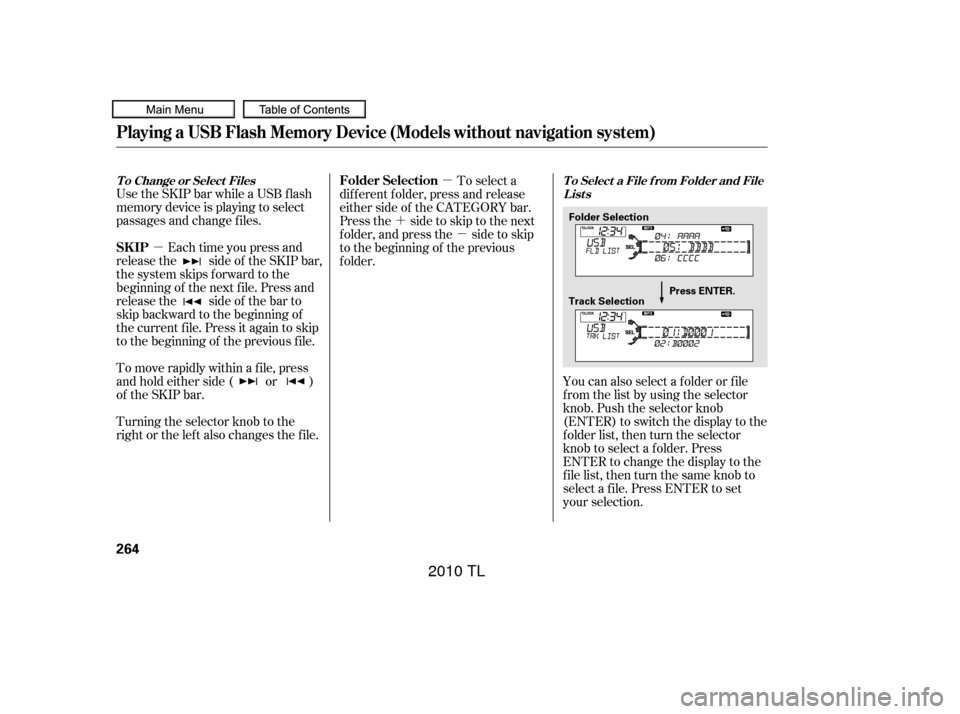
�µ�µ
�´ �µ
Use the SKIP bar while a USB f lash
memory device is playing to select
passages and change f iles.
Each time you press and
releasethe sideof theSKIPbar,
the system skips forward to the
beginning of the next f ile. Press and
releasethe sideof thebarto
skip backward to the beginning of
the current f ile. Press it again to skip
to the beginning of the previous file.
To move rapidly within a f ile, press
andholdeitherside( or )
of the SKIP bar.
Turning the selector knob to the
right or the lef t also changes the f ile. You can also select a f older or f ile
from the list by using the selector
knob. Push the selector knob
(ENTER)toswitchthedisplaytothe
folder list, then turn the selector
knob to select a f older. Press
ENTER to change the display to the
file list, then turn the same knob to
select a f ile. Press ENTER to set
your selection.
To select a
dif f erent f older, press and release
either side of the CATEGORY bar.
Press the side to skip to the next
f older, and press the side to skip
to the beginning of the previous
f older.
T o Change or Select Files T o Select a File f rom Folder and File
Lists
SK IP Folder Selection
Playing a USB Flash Memory Device (Models without navigation system)
264
Folder Selection
Track Selection Press ENTER.
09/07/29 17:31:41 31TK4610_269
2010 TL
Page 270 of 612

�µIf you see an error message in the
display, see page .
Select normal play to turn either
scan f eature of f . Pressing either side
of the CATEGORY or SKIP bar also
turns off the feature. This f unction
samples the f irst f ile in each f older in
the order they are stored. To
activate the folder scan feature,
press and release the SCAN button
repeatedly. You will see F-SCAN in
the display. You will get a 10 second
sampling of the f irst f ile in each
folder.PressandholdtheSCAN
button to get out of the f older scan
mode and play the last f ile sampled.
You can also select the folder scan
f eature f rom the menu items with
the selector knob (see page ). To change modes, press the AM/
FM or button. Press the CD
button to switch to the disc mode (if
a disc is loaded). Press the AUX
button to switch the audio mode
between the USB or
Audio.
You can disconnect the USB f lash
memory device at any time even if
the USB mode is selected on the
audio system. Make sure to f ollow
the USB f lash memory device’s
instructions when you remove it. If you reconnect the same USB f lash
memory device, the system will
begin playing where it lef t of f . You can also press the MODE
buttononthesteeringwheelto
change modes.
265 268
Bluetooth
USB Flash Memory Device Error
Messages
To Stop Playing a USB Flash
Memory Device
SCAN FL D
Playing a USB Flash Memory Device (Models without navigation system)
Disconnect ing a USB Flash Memory
Device
Features
267
09/07/29 17:32:48 31TK4610_272
2010 TL
Page 274 of 612

In the following conditions, the
display shows ‘‘NO CONNECT’’
message.The phone is not linked to HFL.
The phone is not turned on.
The phone is not in the vehicle.
Another HFL compatible phone,
which is not compatible f or
Audio, is already
connected.
Press the side of the SKIP bar
to skip f orward to the next f ile, and
press the side to skip backward
to the beginning of the current f ile.
Push the side again to skip to
the previous f ile.
Turning the selector knob to the
right or lef t also changes a f ile. The resume/pause mode can stop
playing a f ile temporarily. Press the
SETUP button to display the audio
settings.
Turn the selector to select
RESUME/PAUSE mode, then press
ENTER to set your selection. Repeat
to resume play.
Thepausefunctionmaynot
be available on some phone devices. Press the SETUP button to display
the audio settings. Turn the selector
to select a desired sound mode, then
press ENTER to set your selection.
Turn the selector to your liking (see
page f or more sound setting
inf ormation).
231Bluetooth
CONT INUED
T o skip a f ile T o pause or resume a f ile
T o change sound settings
BluetoothAudio System (Models without navigation system)
Features
271
NOTE:
09/07/29 17:33:28 31TK4610_276
2010 TL