Page 53 of 174

Driving to Your Destination
Navigation System53
NOTE:
• The driving distance and time
estimated for the various routes is
displayed.
• It is not unusual for the different methods to pick the same route.
Voice commands cannot be used
while the system is calculating.
• Zoom IN/OUT to view route details or traffi c conditions is not available
on the View Routes screen. After
moving the Interface Dial and
scrolling through the map, you can
then zoom in or out on the map
screen to view your route in details. Based on the route data, you can change
the routing method by rotating the
Interface Dial knob
.
Once you confi rm your selection, say
the number of the desired routing
method or push in on the Interface
Dial .
The calculated route will be highlighted
as a blue line, and a voice prompt
will tell you how to proceed along the
highlighted route.
Push in on the Interface Dial and
select Voic e to have the guidance
repeated. Viewing the Destination Map
If you move the Interface Dial down
and select DESTINATION MAP while
on the Calculate route to screen,
a map of the destination vicinity is
displayed. Press the CANCEL or
BACK button, or select Return to
return to the previous screen. You can
view the destination map anytime while
en route by saying “Display destination
map.”
2010 TL
Page 54 of 174
Driving to Your Destination
54 Navigation System
Map Screen
When you select OK on the Calculate
route to screen, the map screen
appears, showing your highlighted route
(blue line) in real time.
Route Line
When driving on unverifi ed streets
(purple), the route line changes to either
a purple dotted “vector line” pointing
to your destination, or a blue-pink line.
See Unverifi ed Area Routing on page
10 2 for a detailed explanation of how
to enable unverifi ed routing, and the
related cautions and disclaimers.
NOTE:
• You can always view the entire route by simply saying, “Display entire
route.”
• When your route line uses streets that display traffi c information, the
route line may consist of orange or
red segments. This is normal. See
Traffi c Display Legend on page 22 , and
Viewing Flow Data
on page 24 .
“Vector line” (unverifi ed routing off)
Blue-pink unverifi ed route line
(unverifi ed routing on)
2010 TL
Page 55 of 174

Driving to Your Destination
Navigation System55
Map Screen Legend
Map Orientation
(see page 62 )
“Heading Up” “North Up”
Streets
(see Map Overview on page 6 )
: Freeways (Red)
: State Route (Pink)
: Veri� ed Street (Gray)
: Unveri� ed Street (Purple)
: One-Way Streets (see page 63 )
(1/20 mile scale only)
Direction of Destination
(when en route)
Distance to Destination
(see page 57 )
Vehicle Position (see page 70 )
Time to Destination (see page 57 )
Current Map Scale (see page 61 )
Message Icon (see page 78 )
Indicates that you have an AcuraLink message.
Map Scale Adjustment
(Mile or km per half-inch appears only when
you zoom in or out by rotating the Interface
Dial knob .) (see page 61 ) Waypoint
(see page 74 )
Blue Line Calculated route (see page 54 )
Current Street
(see page 70 )
Warning Icon
Indicates that there are weather warnings.
To check the warning list, see page 83 .
No Entry Icon
Map Menu (see page 57 )
(Push in on the Interface Dial to view.)
“Breadcrumbs”
(see Off-road Tracking on page 69 )
Landmark Icon - Generic (see page 63 )
Honda Dealer (USA)
Honda Dealer (Canada)
HospitalAcura Dealer
Grocery StoreSchool
Gas StationRestaurant
Hotel/LodgingAT M
Parking GarageParking Lot
Freeway Exit
InformationPost Of� ce
Map Features
ParkAirport/Business
HospitalBody of Water
Shopping MallCemetery
Golf Course/
StadiumUniversity
NOTE:
If you move the Interface Dial over an
area (map features shown above), the
name is displayed at the top of screen.
NOTE:
See Map Legend in the Map Information on the MAP MENU screen for further explanation.
2010 TL
Page 67 of 174

Driving to Your Destination
Navigation System67
Showing Icons on the Map
Selecting Show Icon on Map from
Map Information on the Map menu
(see page 57 ) displays the following
screen:
The screen consists of the following
items:
Icon Bar
The icon bar allows you to manually
select the icons that are displayed on the
map (see page 65 for a list of these icons). In the screen shown, traffi
c, gas
stations, and restaurants are selected.
Rotate the Interface Dial knob
and push in to select (blue with box
checked) or remove them (black with
box unchecked). You can also display
or hide the same icons by using the
“Display” or “Hide” voice commands
on the map screen (see page 159 ).
ICON OPTIONS
This feature allows you to “fi ne tune”
some of the icons on the Icon bar (See
Icon Option s to the right for more
information).
Icon Options
If you move the Interface Dial down
and select ICON OPTIONS , the
following screen will be displayed:
The fi ve icon choices – Parking ,
Restaurant , Other Icon , Tr a f � c
Information , and Weather – can
each be tailored to your needs.
2010 TL
Page 68 of 174

Driving to Your Destination
68 Navigation System
For instance, let’s assume that your
hospital is not displayed on the map,
and you want to make sure that your
settings are correct. You would do the
following:
• First, ensure that the Other Icon
button on the Ic on Bar is selected.
• Second, select Other Icon and
verify that the hospital option is
on (blue with box checked). This
procedure is explained below.
If you select Other Icon from the
Select category for icon settings
screen, the other icon options are
displayed: In the example shown, only POST
OFFICE and SCHOOL are selected
and will show up on the map. To also
see HOSPITAL on the map, this would
need to be turned on by fi rst selecting it
and then pushing in on the Interface
Dial to select it so it appears as below.
Exit, and save your settings by moving
the Interface Dial down (OK). NOTE:
When viewing the
map screen, you can
turn some icons on using voice control.
See the Voice Command Index on
page 159 for the available “Display” and
“Hide” icon commands.
2010 TL
Page 78 of 174
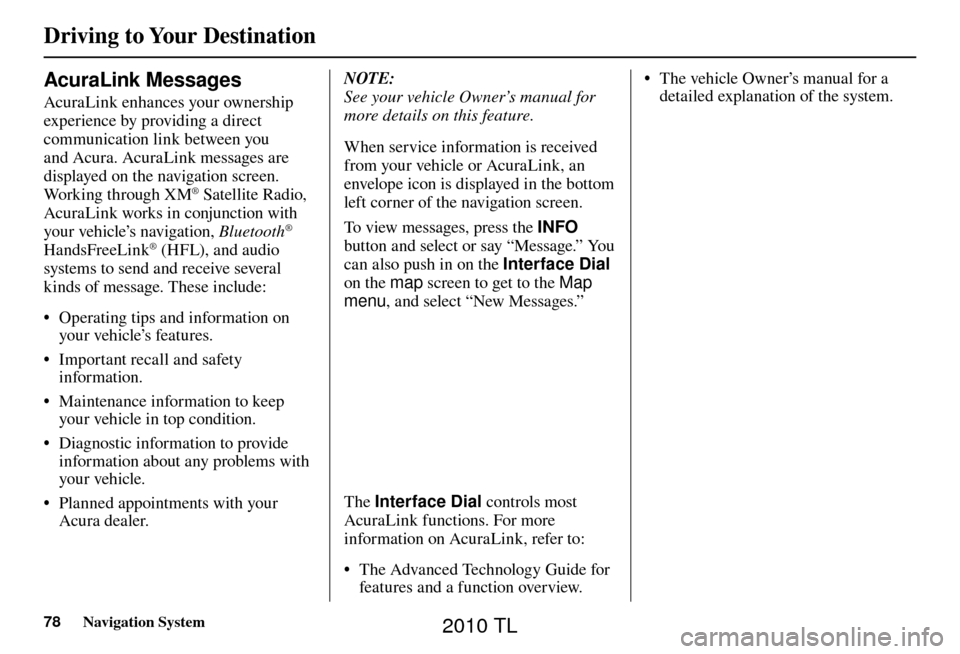
Driving to Your Destination
78 Navigation System
AcuraLink Messages
AcuraLink enhances your ownership
experience by providing a direct
communication link between you
and Acura. AcuraLink messages are
displayed on the navigation screen.
Working through XM
® Satellite Radio,
AcuraLink works in conjunction with
your vehicle’s navigation, Bluetooth
®
HandsFreeLink® (HFL), and audio
systems to send and receive several
kinds of message. These include:
• Operating tips and information on your vehicle’s features.
• Important recall and safety information.
• Maintenance information to keep your vehicle in top condition.
• Diagnostic information to provide information about any problems with
your veh icle.
• Planned appointments with your Acura dealer. NOTE:
See your vehicle Owner’s manual for
more details on this feature.
When service information is received
from your vehicle or AcuraLink, an
envelope icon is displayed in the bottom
left corner of the navigation screen.
To view messages, press the
INFO
button and select or say “Message.” You
can also push in on the Interface Dial
on the map screen to get to the Map
menu , and select “New Messages.”
The Interface Dial controls most
AcuraLink functions. For more
information on AcuraLink, refer to:
• The Advanced Technology Guide for features and a function overview. • The vehicle Owner’s manual for a
detailed explanation of the system.
2010 TL
Page 79 of 174
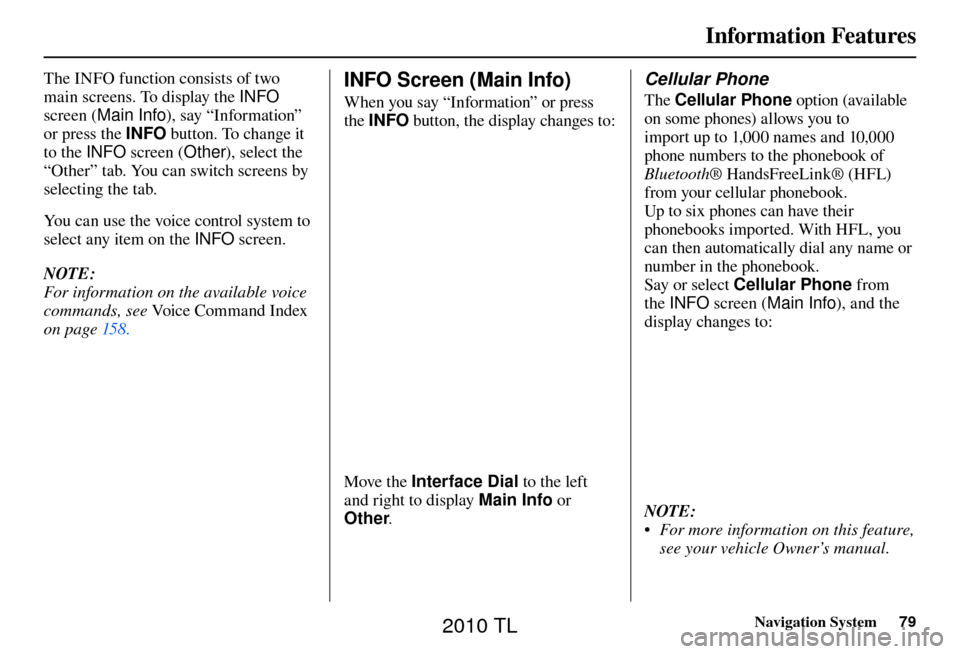
Information Features
Navigation System79
The INFO function consists of two
main screens. To display the INFO
screen ( Main Info ), say “Information”
or press the INFO button. To change it
to the INFO screen ( Other), select the
“Other” tab. You can switch screens by
selecting the tab.
You can use the voice control system to
select any item on the INFO screen.
NOTE:
For information on the available voice
commands, see Voice Command Index
on page 158 . INFO Screen (Main Info)
When you say “Information” or press
the INFO button, the display changes to:
Move the Interface Dial to the left
and right to display Main Info or
Other .
Cellular Phone
The Cellular Phone option (available
on some phones) allows you to
import up to 1,000 names and 10,000
phone numbers to the phonebook of
Bluetooth ® HandsFreeLink® (HFL)
from your cellular phonebook.
Up to six phones can have their
phonebooks imported. With HFL, you
can then automatically dial any name or
number in the phonebook.
Say or select Cellular Phone from
the INFO screen ( Main Info ), and the
display changes to:
NOTE:
• For more information on this feature, see your vehicle Owner’s manual.
2010 TL
Page 89 of 174
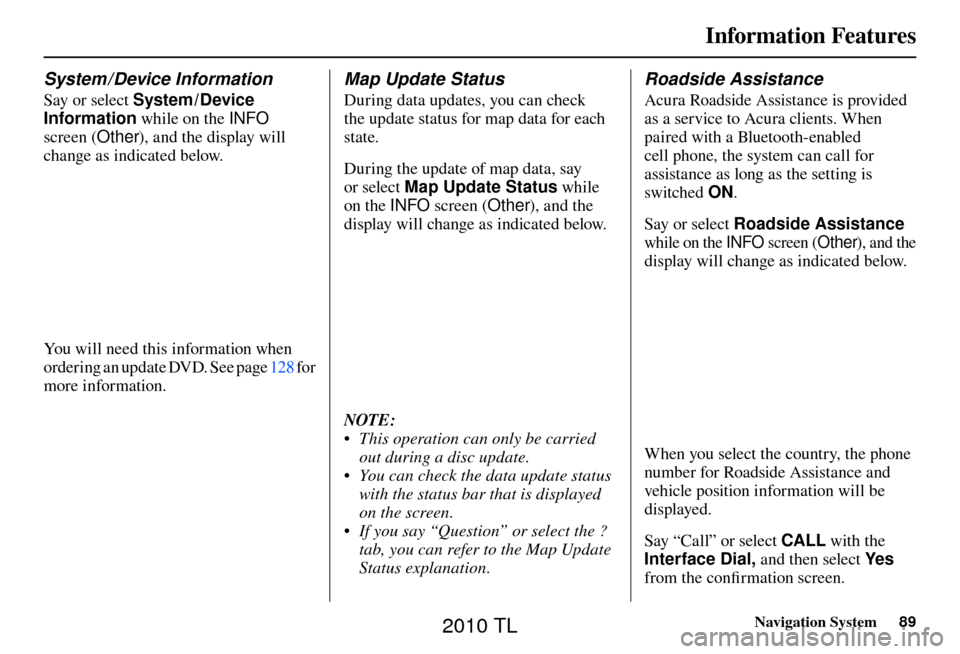
Information Features
Navigation System89
System / Device Information
Say or select System /Device
Information while on the INFO
screen (Other ), and the display will
change as indicated below.
You will need this information when
ordering an update DVD. See page 128 for
more information.
Map Update Status
During data updates, you can check
the update status for map data for each
state.
During the update of map data, say
or select Map Update Status while
on the INFO screen (Other), and the
display will change as indicated below.
NOTE:
• This operation can only be carried out during a disc update.
• You can check the data update status with the status bar that is displayed
on the screen.
• If you say “Question” or select the ? tab, you can refer to the Map Update
Status explanation.
Roadside Assistance
Acura Roadside Assistance is provided
as a service to Acura clients. When
paired with a Bluetooth-enabled
cell phone, the system can call for
assistance as long as the setting is
switched ON.
Say or select Roadside Assistance
while on the INFO screen (Other), and the
display will change as indicated below.
When you select the country, the phone
number for Roadside Assistance and
vehicle position information will be
displayed.
Say “Call” or select CALL with the
Interface Dial, and then select Ye s
from the confi rmation screen.
2010 TL