2010 Acura TL display
[x] Cancel search: displayPage 154 of 174

Troubleshooting
154 Navigation System
Screen Error Message Solution
The display temperature is too high! For protection, the
display will shut down. This message will appear briefl
y when the display temperature is too high,
and then the display will turn off until the temperature cools down. The
system will turn back on when the display cools down.
Cannot write to the HDD due to the low temperature.
Please wait until the system warms up. The temperature is below -22°F and the navigation system has diffi
culty
reading the HDD. The system will start up when the temperature warms up.
Cannot access the HDD due to low atmospheric
pressure. Navigation and HDD audio functions are
disabled. The system will restart when atmospheric
pressure is OK. Navigation HDD audio functions are disabled. The system will restart when
atmospheric pressure is OK.
Route has not been completed. Please try again from a
different location. This message will appear when you are routing to or from a place (new area)
that is not in the database. Try planning a different route to or from a different
location.*
No alternate route found. Original route will be
followed. No alternative route method was found. The original route method will be used.*
Ensure that a road name is displayed at the bottom of the map.
This destination cannot be found in database. The destination was not found in the database. Try another destination nearby,
or select the destination with the Interface Dial.*
* If the error persists, or is shown for a wide area, see your dealer.
Troubleshoot i ng
2010 TL
Page 155 of 174
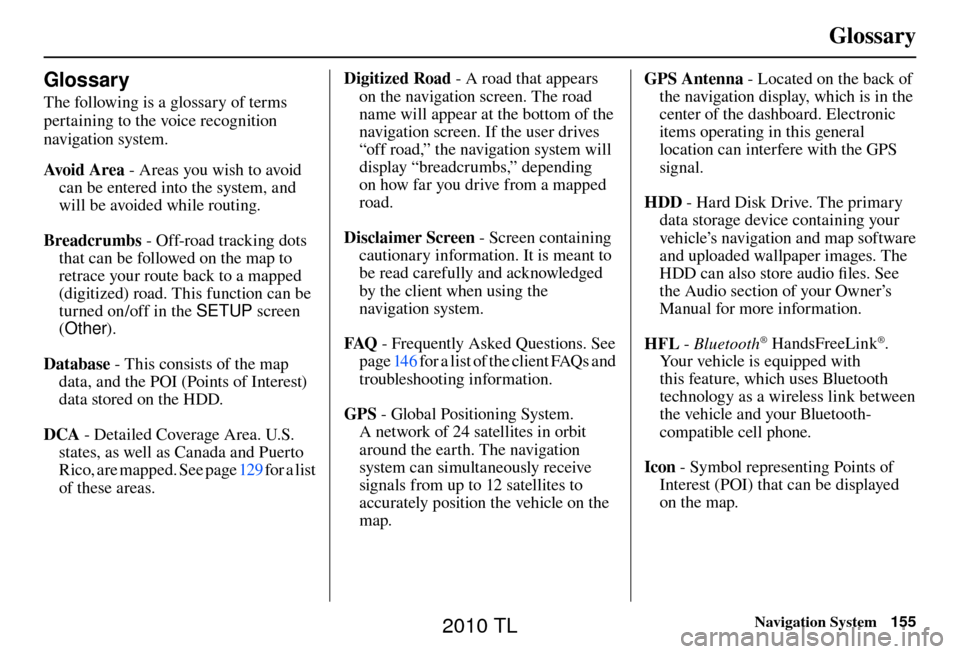
Glossary
Navigation System155
Glossary
The following is a glossary of terms
pertaining to the voice recognition
navigation system.
Avo i d A r e a - Areas you wish to avoid
can be entered into the system, and
will be avoided while routing.
Breadcrumbs - Off-road tracking dots
that can be followed on the map to
retrace your route back to a mapped
(digitized) road. This function can be
turned on/off in the SETUP screen
( Other ).
Database - This consists of the map data, and the POI (Points of Interest)
data stored on the HDD.
DCA - Detailed Coverage Area. U.S.
states, as well as Canada and Puerto
Rico, are mapped. See page 129 for a list
of these areas. Digitized Road
- A road that appears
on the navigation screen. The road
name will appear at the bottom of the
navigation screen. If the user drives
“off road,” the navigation system will
display “breadcrumbs,” depending
on how far you drive from a mapped
road.
Disclaimer Screen - Screen containing
cautionary information. It is meant to
be read carefully and acknowledged
by the client when using the
navigation system.
FAQ - Frequently Asked Questions. See
page 146 for a list of the client FAQs and
troubleshooting information.
GPS - Global Positioning System.
A network of 24 satellites in orbit
around the earth. The navigation
system can simultaneously receive
signals from up to 12 satellites to
accurately position the vehicle on the
map. GPS Antenna - Located on the back of
the navigation display, which is in the
center of the dashboard. Electronic
items operating in this general
location can interfere with the GPS
signal.
HDD - Hard Disk Drive. The primary
data storage device containing your
vehicle’s navigation and map software
and uploaded wallpaper images. The
HDD can also store audio fi les. See
the Audio section of your Owner’s
Manual for more information.
HFL - Bluetooth
® HandsFreeLink®.
Your vehicle is equipped with
this feature, which uses Bluetooth
technology as a wireless link between
the vehicle and your Bluetooth-
compatible cell phone.
Icon - Symbol representing Points of
Interest (POI) that can be displayed
on the map.
2010 TL
Page 156 of 174

Glossary
156 Navigation System
Initialization - This refers to the period
needed to reacquire the GPS satellite
orbital information whenever the
navigation system power has been
disconnected. This can take 10 to 45
minutes with the vehicle out in an
open area.
LCD - Liquid Crystal Display. The
navigation screen.
Map Matching - The received GPS information allows the navigation
system to position the vehicle on the
map. Map matching has occurred
if the map screen is displaying the
current street name in the bottom-
shaded area.
Mic -Abbreviation for the microphone
used for receiving voice commands.
It is located near the map lights in the
ceiling.
MW - Maneuver Window. While en
route to a destination, this window
displays information about the next
maneuver. Navi
- Abbreviation for the navigation
system.
North Pointer - The map symbol
showing the map orientation. See
page 62 .
Off road - This occurs when the user
leaves mapped roads. Off-road
tracking dots (“breadcrumbs”) are
displayed if the option is enabled in
the SETUP screen. The user can use
them to return to a mapped road. The
bottom of the navigation screen will
say, “Not on a digitized road.”
Outlying Areas - These are rural areas
that typically have only their main
roads mapped. All other roads are
shown in purple for reference only,
since they have not been verifi ed.
PIN - Personal Identifi cation Number.
A 4-digit number created by the
client to protect personal information. POI
- Point of Interest. These are the
businesses, schools, etc. found under
Place category or Place Name
on the MENU screen ( Dest. MENU
1 ). See page 55 .
Polygon - Colored areas on the map
screen denoting parks, schools, etc.
See Map Screen “features” for a list
of the assigned colors. See page 55 .
Reminder - Automatic pop-up
Calendar message. See Calendar on
page 85 .
Security Code - Code needed to activate the navigation system or
audio system. See Entering the
Security Code on page 122 .
Unverifi ed Streets - These streets have
not been verifi ed for turn restrictions,
one-way, etc. They are shown in
purple on the map. Unverifi ed streets
may be missing from the map, shown
in the wrong location, or have an
incorrect name or address range.
2010 TL
Page 158 of 174

Voice Command Index
158 Navigation System
Global Commands
The system accepts these commands on
any screen.
Help (displays the list of commands for current displayed screen)
Display map (displays the map
screen)
Display menu (displays the MENU screen ( Dest. MENU 1 or 2 ))
Display information (displays the INFO screen)
Display audio screen (displays the Audio screen)
Back (to previous screen, same as CANCEL or BACK button)
Cancel (cancels current activity)
What is today’s date? (reads the current date)
What time is it?
Voice Command Index The “Voice Info” option on the
INFO
sc re
en (Main Info ) lists many of the
following controls. To avoid distraction
while you are driving, the system can
read the commands for you.
The commands are accessible at any
time while driving and can be read
to you so that you do not need to
memorize all of them. Navigation General
Commands
The system accepts these commands on
a map/guidance screen.
Display menu (if en route, displays the MENU screen ( Route))
Display navigation (if en route, displays the MENU screen ( Route))
Display map
Display map guide (when en route, shows the next maneuver)
Display information (or just Information)
Display audio screen
Cancel
Backward (or just Back)
What time is it?
Repeat voice (repeats the screen prompt)
Help (reads list of Navigation General and Navigation Display Commands
at any screen)
What is today’s date? (reads the current date)
2010 TL
Page 159 of 174
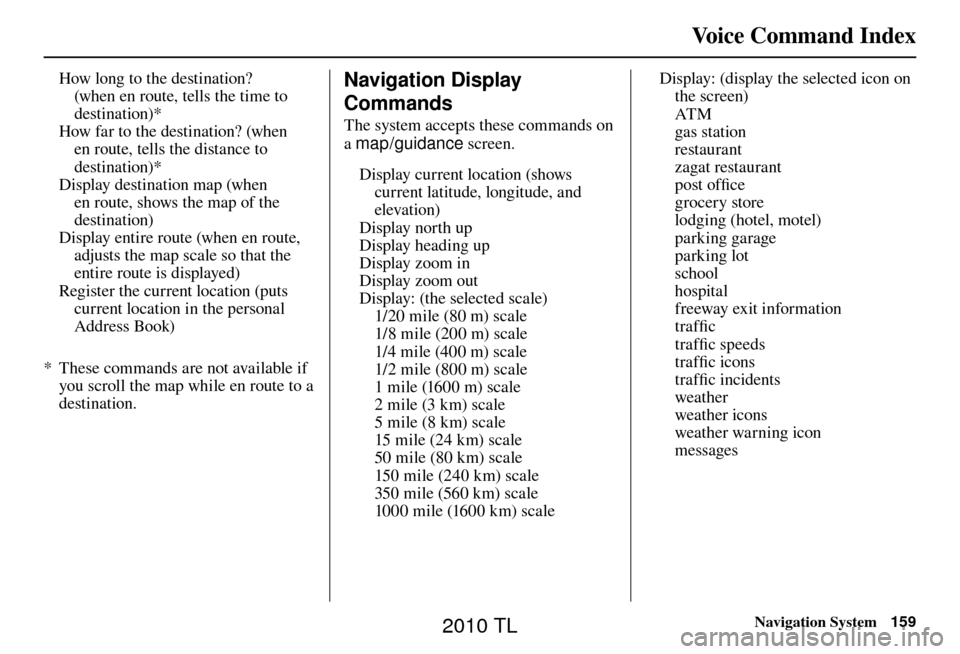
Voice Command Index
Navigation System159
How long to the destination?
(when en route, tells the time to
destination)*
How far to the destination? (when en route, tells the distance to
destination)*
Display destination map (when en route, shows the map of the
destination)
Display entire route (when en route, adjusts the map scale so that the
entire route is displayed)
Register the current location (puts current location in the personal
Address Book)
* These commands are not available if you scroll the map while en route to a
destination.
Voice Info Navigation Display
Commands
The system accepts these commands on
a map/guidance screen.
Display current location (shows current latitude, longitude, and
elevation)
Display north up
Display heading up
Display zoom in
Display zoom out
Display: (the selected scale)
1/20 mile (80 m) scale
1/8 mile (200 m) scale
1/4 mile (400 m) scale
1/2 mile (800 m) scale
1 mile (1600 m) scale
2 mile (3 km) scale
5 mile (8 km) scale
15 mile (24 km) scale
50 mile (80 km) scale
150 mile (240 km) scale
350 mile (560 km) scale
1000 mile (1600 km) scale Display: (display the selected icon on
the screen)
AT M
gas station
restaurant
zagat restaurant
post offi ce
grocery store
lodging (hotel, motel)
parking garage
parking lot
school
hospital
freeway exit information
traffi c
traffi c speeds
traffi c icons
traffi c incidents
weather
weather icons
weather warning icon
messages
2010 TL
Page 171 of 174

INDEX
Navigation System171
Destination Map ................................ 53
Detour ............................................... 74
Directions .......................................... 58
Disc Voice Commands .....................163
Display Mode button ......................... 10
Driving to Your Destination .............. 51
E
Edit Address ...................................... 95
Edit Avoid Area ............................... 106
Edit Name ......................................... 95
Edit Waypoint Search Area ............. 108
Emergency ......................................... 38
Entering a Destination ....................... 28
Entering an Address .......................... 94
Entering the Security Code ............. 122
Entering the Street Number .............. 33
Entering Your Schedule .................... 86
Error Message ................................. 154
EXIT INFO ....................................... 59
F
Find Place Commands .................... 160
Frequently Asked Questions ........... 146
G
Getting Started .................................. 10
Global Command ............................ 158
Glossary .......................................... 155
Go Home 1 and 2 .............................. 28
Go Home 1 or 2 ................................. 49
Go home 1 or 2 PIN .......................... 99
Going Off the Route .......................... 69
GPS Initialization ............................ 122
Guidance Mode ............................... 109
Guidance Screen ............................... 56
H
HDD Voice Commands ...................163
Home Address ................................... 97
HOTEL/MOTEL .............................. 38
I
Icon Bar ............................................. 67
Improving Voice Recognition ........... 14
Incident Icons .................................... 64
INFO button .................................10, 79
INFO Screen ..................................... 79
Interface Dial .................................... 11
Interface Dial Feedback .................... 93Interface Dial knob ...........................
11
Intersection .................................. 29, 44
iPod Voice Commands .................... 164
K
Key to Zagat Ratings ......................... 90
L
Landmark Icons ................................ 63
Leisure............................................... 38
Lodging ............................................. 38
Lower Display ................................... 12
M
Map Color ........................................ 113
Map Coverage ................................. 129
MAP/GUIDE button .................... 10, 56
Map Input ..................................... 29, 45
Map Legend ...................................... 60
Map Matching ................................. 123
Map Orientation ................................ 62
Map Scale .......................................... 61
Map Screen ................................. 20, 55
MENU button ................................... 10
Menu Color ...................................... 114
Messages ........................................... 78
2010 TL
Page 172 of 174

INDEX
172 Navigation System
Microphone ....................................... 13
N
Name ........................................... 28, 36
Navigation Display Commands ....... 159
Navigation General Commands ...... 158
O
Off-road Tracking ...................... 69, 111
On-Screen Commands .................... 165
On-Screen Spelling Assist .............. 166
P
Personal Information ......................... 93
Phone No. ..................................... 29, 41
PIN Number ...................................... 98
Place Name ............................28, 39, 95
Previous Destinations ..... 28, 35, 95, 100
R
Radio Voice Commands ...................162
Read List ........................................... 82
Rearview Camera .............................121
Recalculation .............................. 69, 101
Reporting Errors ............................. 127
Rerouting .......................................... 101Restaurant .........................................
38
Route ...................................... 51, 54, 69
Routing & Guidance ........................ 101
Routing Method ................................ 52
S
Saving the Current Location ............. 70
Schedule ............................................ 86
Screen ................................................ 12
Search by Keyword ........................... 40
Security Code .................................. 122
Selecting the City .............................. 30
Selecting the State or Province ......... 29
Selecting the Street............................ 32
SET UP Screen (Main Set up) Commands ................................... 165
Shopping ........................................... 38
Showing Icons on the Map ................ 67
Showing the Map of City .................. 46
Single-screen mode ........................... 59
Sort by Distance to Travel ................. 40
Split-screen mode .............................. 59
State ........................................29, 45, 48
Street ........................................... 32, 44
Switching Display Mode .......... 114, 115
System Controls ................................ 10System/Device Information ..............
89
System Function Diagram ................. 27
System Initialization ....................... 122
System Limitations.......................... 124
System Setup ..................................... 92
System Start-up ................................. 18
T
TALK button ..................................... 13
Time Adjustment .............................. 111
Tra f fi c .......................................... 22, 23
Travel ................................................. 38
Troubleshooting ............................... 154
U
Unit Conversion ................................. 88
Units (mile or km) ............................ 101
Unver ifi ed Area Routing ................. 103
Unver ifi ed streets ................................ 7
Update DVD.................................... 128
Use Ferries ........................................ 52
Use Freeways .................................... 52
Use Toll Roads .................................. 52
Using the Voice Control System ....... 14
2010 TL