2010 Acura TL display
[x] Cancel search: displayPage 98 of 174
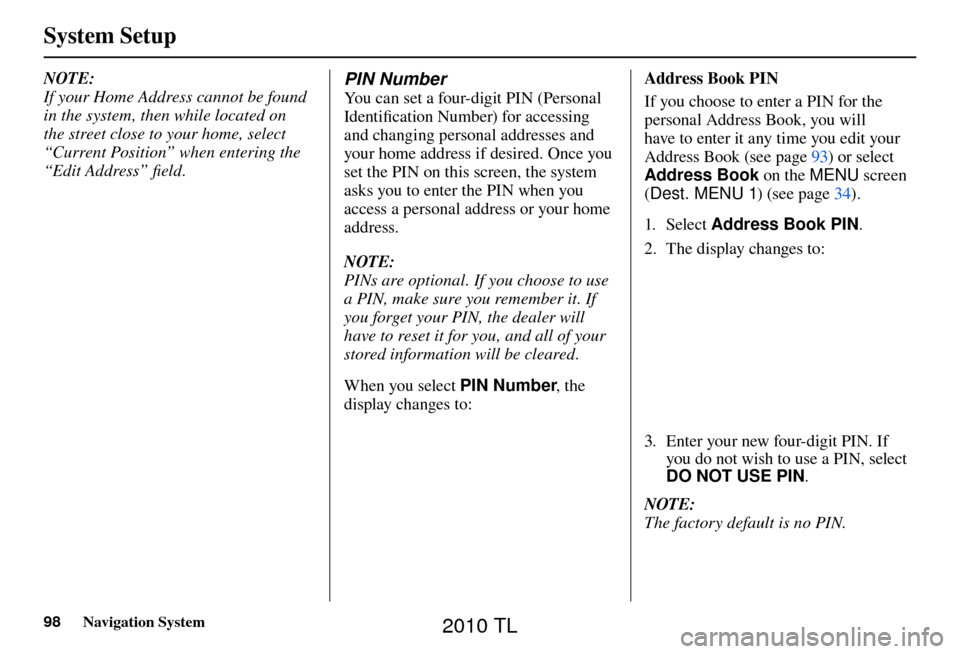
System Setup
98 Navigation System
NOTE:
If your Home Address cannot be found
in the system, then while located on
the street close to your home, select
“Current Position” when entering the
“Edit Address” fi eld . PIN Number
You can set a four-digit PIN (Personal
Identifi cation Number) for accessing
and changing personal addresses and
your home address if desired. Once you
set the PIN on this screen, the system
asks you to enter the PIN when you
access a personal address or your home
address.
NOTE:
PINs are optional. If you choose to use
a PIN, make sure you remember it. If
you forget your PIN, the dealer will
have to reset it for you, and all of your
stored information will be cleared.
When you select PIN Number , the
display changes to:
Address Book PIN
If you choose to enter a PIN for the
personal Address Book, you will
have to enter it any time you edit your
Address Book (see page 93 ) or select
Address Book on the MENU screen
( Dest. MENU 1 ) (see page 34 ).
1. Sele ct Address Book PIN .
2. The display changes to:
3. Enter your new four-digit PIN. If you do not wish to use a PIN, select
DO NOT USE PIN .
NOTE:
The factory default is no PIN.
2010 TL
Page 99 of 174
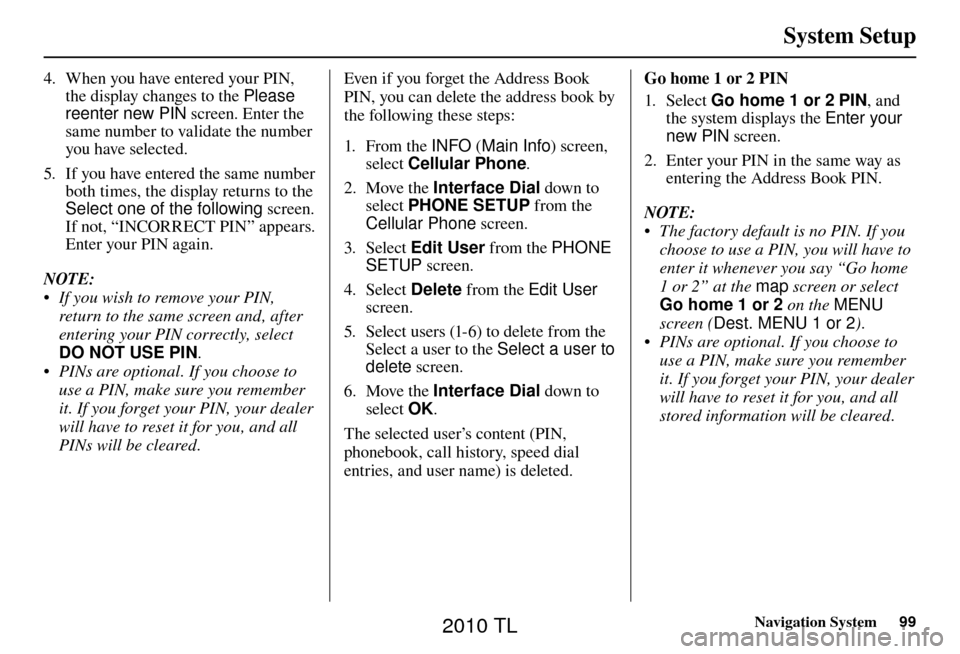
System Setup
Navigation System99
4. When you have entered your PIN,
the display changes to the Please
reenter new PIN screen. Enter the
same number to validate the number
you have selected.
5. If you have entered the same number both times, the display returns to the
Select one of the following screen.
If not, “INCORRECT PIN” appears.
Enter your PIN again.
NOTE:
• If you wish to remove your PIN, return to the same screen and, after
entering your PIN correctly, select
DO NOT USE PIN .
• PINs are optional. If you choose to use a PIN, make sure you remember
it. If you forget your PIN, your dealer
will have to reset it for you, and all
PINs will be cleared. Even if you forget the Address Book
PIN, you can delete the address book by
the following these steps:
1. From the
INFO (Main Info ) screen,
select Cellular Phone .
2. Move the Interface Dial down to
select PHONE SETUP from the
Cellular Phone screen.
3. Select Edit User from the PHONE
SETUP screen.
4. Select Delete from the Edit User
screen.
5. Select users (1-6) to delete from the Select a user to the Select a user to
delete screen.
6. Move the Interface Dial down to
select OK.
The selected user’s content (PIN,
phonebook, call history, speed dial
entries, and user name) is deleted. Go home 1 or 2 PIN
1. Sele ct
Go home 1 or 2 PIN , and
the system displays the Enter your
new PIN screen.
2. Enter your PIN in the same way as entering the Address Book PIN.
NOTE:
• The factory default is no PIN. If you choose to use a PIN, you will have to
enter it whenever you say “Go home
1 or 2” at the map screen or select
Go home 1 or 2 on the MENU
screen ( Dest. MENU 1 or 2 ).
• PINs are optional. If you choose to use a PIN, make sure you remember
it. If you forget your PIN, your dealer
will have to reset it for you, and all
stored information will be cleared.
2010 TL
Page 100 of 174

System Setup
100 Navigation System
SET UP Screen (Other)
Select the “Other” tab by moving the
Interface Dial to the right to view
additional SET UP functions and the
following screen appears:
Basic Settings
From the SET UP screen (Other),
say or select Basic Settings and the
following screen appears:
Previous Destinations
Allows you to delete some or all of your
previous destinations.
1. Select this option, and the display changes to:
2. Scroll through the list and fi nd the
address you want to delete.
3. Select the address to delete by saying the line number, or by using
the Interface Dial .
NOTE:
To cancel the deletion of Previous
Destinations, select the address that was
to have been deleted and push in on the
Interface Dial before performing step 4.
4. Say or select OK to perform the
deletion, and the display returns to
the previous screen.
2010 TL
Page 101 of 174

System Setup
Navigation System101
Routing & Guidance
From the SET UP screen (Other), say
or select Routing & Guidance and
the following screen appears:
Rerouting
If Rerouting is set to AUTOMATIC
and you deviate from the route, you will
see “Recalculating...” at the top of the
screen for several seconds as the system
calculates a new route. This is followed
by new routing instructions.
If Rerouting is set to MANUAL , you
will hear a tone when the “Off route”
message is displayed. Say “Recalculation”
or select Recalculation on the screen
to make the system recalculate your
new route.
NOTE:
• It is strongly recommended that you leave the system set to the factory
default (Automatic) .
• If you live in an area with poor mapping, you may wish to set
Rerouting to MANUAL to avoid
constant recalculation. However,
you will have to manually select
Recalculation on the screen to
have the system plot a new route.
Units (mile or km)
Allows you to select the units for the
entire system ( mile or km ).
Voice Recognition Feedback
Allows you to turn voice control system
prompts ON or OFF . When OFF , you
will not hear the voice control system
confi rmations or prompts.
Verbal Reminders
If the parking brake has not been
disengaged, or if either the driver or a
passenger forgets to buckle his/her seat
belt, an audio voice warning is given.
This function can be toggled between
ON and OFF at this time.
2010 TL
Page 102 of 174
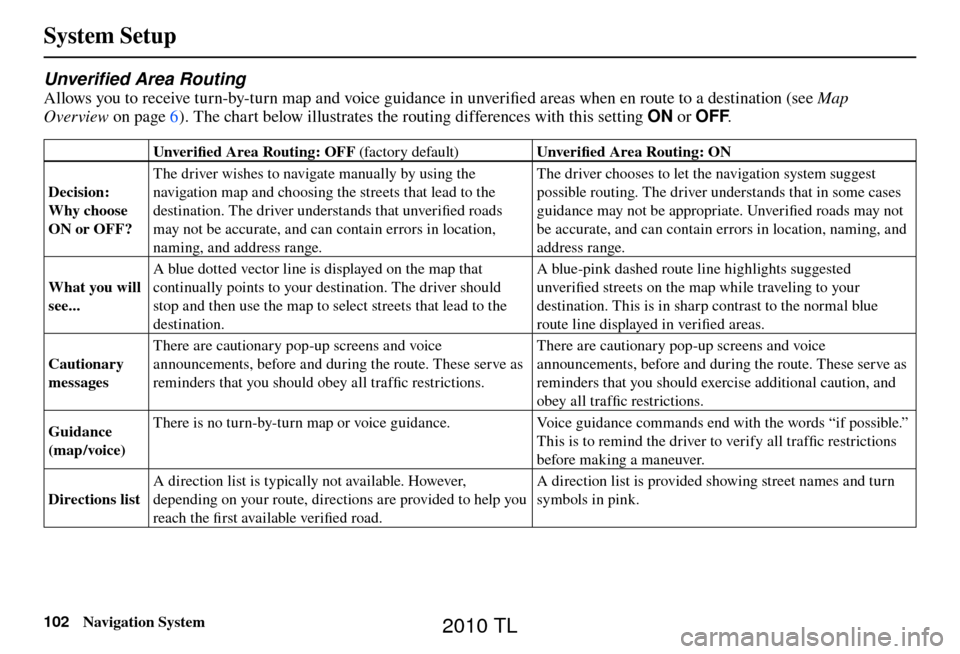
System Setup
102 Navigation System
Unverifi ed Area Routing
Allows you to receive turn-by-turn map and voice guidance in unverifi ed areas when en route to a destination (see Map
Overview on page
6
). The chart below illustrates the routing differences with this setting ON or OFF.
Unverifi ed Area Routing: OFF (factor y default) Unverifi ed Area Routing: ON
Decision:
Why choose
ON or OFF? The driver wishes to navigate manually by using the
navigation map and choosing the streets that lead to the
destination. The driver understands that unverifi
ed roads
may not be accurate, and can contain errors in location,
naming, and address range. The driver chooses to let the navigation system suggest
possible routing. The driver understands that in some cases
guidance may not be appropriate. Unverifi
ed roads may not
be accurate, and can contain errors in location, naming, and
address range.
What you will
see... A blue dotted vector line is displayed on the map that
continually points to your destination. The driver should
stop and then use the map to select streets that lead to the
destination. A blue-pink dashed route line highlights suggested
unverifi
ed streets on the map while traveling to your
destination. This is in sharp contrast to the normal blue
route line displayed in verifi ed areas.
Cautionary
messages There are cautionary pop-up screens and voice
announcements, before and during the route. These serve as
reminders that you should obey all traffi
c restrictions. There are cautionary pop-up screens and voice
announcements, before and during the route. These serve as
reminders that you should exercise additional caution, and
obey all traffi
c restrictions.
Guidance
(map /voice) There is no turn-by-turn map or voice guidance.
Voice guidance commands end with the words “if possible.”
This is to remind the driver to verify all traffi c restrictions
before making a maneuver.
Directions list A direction list is typically not available. However,
depending on your route, directions are provided to help you
reach the fi
rst available verifi ed road. A direction list is provided showing street names and turn
symbols in pink.
2010 TL
Page 105 of 174

System Setup
Navigation System105
With Unveri� ed Area Routing
OFF , you are presented with a blue
“vector line” that always points to the
destination. You must manually choose
streets from the map that will lead
to your destination. No guidance is
provided, and there are no directions to
the destination.
With Unveri� ed Area Routing ON ,
a blue/pink route line is shown for
unverifi ed segments. Voice guidance
commands in unverifi ed areas always
end with “if possible.” This is your
signal that you should use additional
caution, and obey all traffi c restrictions.
The maneuver window “arrow” shows
any portions of unverifi ed turns in blue/
pink dashes.
These guidance maneuvers are only
a suggestion. You should always
confi rm that the maneuver is possible.
A directions list is also provided that
shows any unverifi ed roads in a blue
color, with pink arrows pointing to the
next maneuver. Unveri�
ed Area Routing “OFF”
NOTE:
For the pop-up menu displayed when
pushing in on the Interface Dial from
the map screen, Voic e is grayed out.
With Unverifi ed Area Routing OFF , no
Direction List is provided.
If you select Directions in the
Guidance Menu on the Map Menu
screen, you will receive guidance by
Directions while you are driving. Unveri�
ed Area Routing “ON”
2010 TL
Page 106 of 174

System Setup
106 Navigation System
Edit Avoid Area
This function allows you to select areas
you wish to avoid when calculating a
route to your destination. You can select
up to fi ve areas to avoid. You may wish
to set up an “avoid area” to route around
long-term road construction, closures,
or any area you wish to avoid. If you
enter a route that takes you through or
into an “avoid area,” a pop-up box will
warn you that your route takes you into
one of these areas. However, you can
still choose destinations in an avoided
area.
When you select Edit Avoid Area , the
following list screen is displayed.
You can select New Area , or select
one of your existing areas to modify. If
you choose New Area, the following
screen is displayed:
Say or select Edit Name , and use the
Interface Dial to enter the name on
the Enter avoid area name screen (25
characters max). Say or select OK to
return to the previous screen. Say or select Edit Area to create the
area to be avoided. The following
screen appears:
Either select
Address or Map Input
on the Enter avoid area by screen.
Each choice provides a slightly different
way to locate the approximate map
display for drawing the area you wish
to avoid.
2010 TL
Page 107 of 174

System Setup
Navigation System107
After selecting the choice, a map
screen will be displayed.
Rotate the Interface Dial knob
to select the map scale (available
scales are 1/20, 1/8, and 1/4 mile
scales). Use the Interface Dial to
move the crosshairs (red circle) to
the desired start point and push in on
the Interface Dial to “set” the start
point. Then move the Interface Dial
in a straight or diagonal direction to
encompass the area to be avoided.
NOTE:
The maximum size of the “Avoid area”
is 800 meters in length or width.
The selected area will be displayed as a
shaded box with a yellow border. Push
in on the Interface Dial to set the end
point of the avoided area. To “redraw”
the area, select CANCEL and repeat
the area selection process. Say or select OK
to return to the Edit
avoid area screen.
If your selected area contains a freeway,
the system will prompt you with a pop-
up box saying “Do you want to avoid
freeways? ” Answering “No” allows
you to enter a route through an avoided
area on a freeway and skip the “Avoid
area caution box” (see Pop-ups and
Disclaimers on page 71 ).
When you return to the Edit avoid
area screen, the “Vicinity” fi eld is
automatically fi lled in by the system.
Re-edit the area “Name” if desired.
Select OK on the Edit avoid area screen
to fi nish editing. Your new avoided area
will now appear on the “Avoid area” list
and be viewable on the map screen.
NOTE:
You can select areas to avoid, however
you cannot select roads or areas that
you want the system to use for routing.
2010 TL