Page 251 of 551

This audio system can operate the
audio f iles on the iPod
with the
same controls used f or the in-dash
disc changer. To play an iPod,
connect it to the USB adapter cable
in the console compartment by using
your dock connector, then press the
DISC/AUX button. The ignition
switch must be in the ACCESSORY
(I) or ON (II) position. The iPod will
also be recharged with the ignition
switch in these positions. iPods compatible with your audio
system using the USB adapter cable
are:
The system will only play songs
stored on the iPod with iTunes.
iPod and iTunes are registered
trademarks owned by Apple Inc.
You can select the AUX mode by
using the navigation system voice
control buttons, but cannot operate
theplaymodefunctions.
Use only compatible iPods with the
latest sof tware. iPods that are not
compatible will not work in this audio
unit.
Model
iPod Classic
5 Gen.
(2005 or later)
iPod Classic
(2007 or later)
iPod nano
iPod nano 2
generation
iPod nano 3
generation
iPod touch
iPhone Sof tware
Ver. 1.2 or more
Ver. 1.0 or more
Ver. 1.2 or more
Ver. 1.1.2 or more
Ver. 1.0 or more
Ver. 1.1.1 or more
Ver. 1.1.1 or more
th
nd
rd
Audio System
To Play an iPod
Voice Cont rol Syst em
248
�����—�����—�����y�
�������������y���
�(�����������y���������y
2010 RL
Page 260 of 551
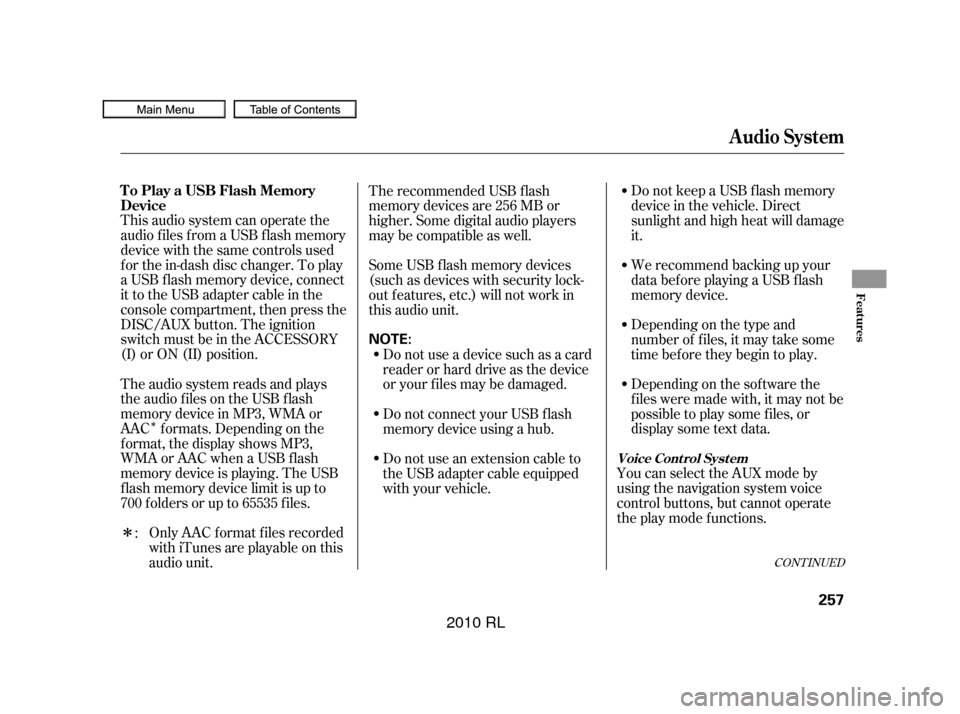
�Î
�Î
CONT INUED
This audio system can operate the
audio f iles f rom a USB f lash memory
device with the same controls used
f or the in-dash disc changer. To play
a USB f lash memory device, connect
it to the USB adapter cable in the
console compartment, then press the
DISC/AUX button. The ignition
switch must be in the ACCESSORY
(I) or ON (II) position.
The audio system reads and plays
the audio f iles on the USB f lash
memory device in MP3, WMA or
AAC f ormats. Depending on the
f ormat, the display shows MP3,
WMA or AAC when a USB flash
memory device is playing. The USB
f lash memory device limit is up to
700 f olders or up to 65535 f iles.Only AAC f ormat f iles recorded
with iTunes are playable on this
audio unit. Do not keep a USB f lash memory
device in the vehicle. Direct
sunlight and high heat will damage
it.
We recommend backing up your
data bef ore playing a USB f lash
memory device.
Depending on the type and
number of f iles, it may take some
time bef ore they begin to play.
Depending on the sof tware the
f iles were made with, it may not be
possible to play some f iles, or
displaysometextdata.
You can select the AUX mode by
using the navigation system voice
control buttons, but cannot operate
theplaymodefunctions.
The recommended USB f lash
memory devices are 256 MB or
higher. Some digital audio players
maybecompatibleaswell.
Some USB f lash memory devices
(such as devices with security lock-
out f eatures, etc.) will not work in
this audio unit.
Do not use a device such as a card
reader or hard drive as the device
or your f iles may be damaged.
Do not connect your USB f lash
memory device using a hub.
Do not use an extension cable to
the USB adapter cable equipped
with your vehicle.
:
Audio System
To Play a USB Flash Memory
Device
Voice Cont rol Syst em
Features
257
NOTE:
�����—�����—�����y�
����
��������y���
�(�����������y���������y
2010 RL
Page 270 of 551
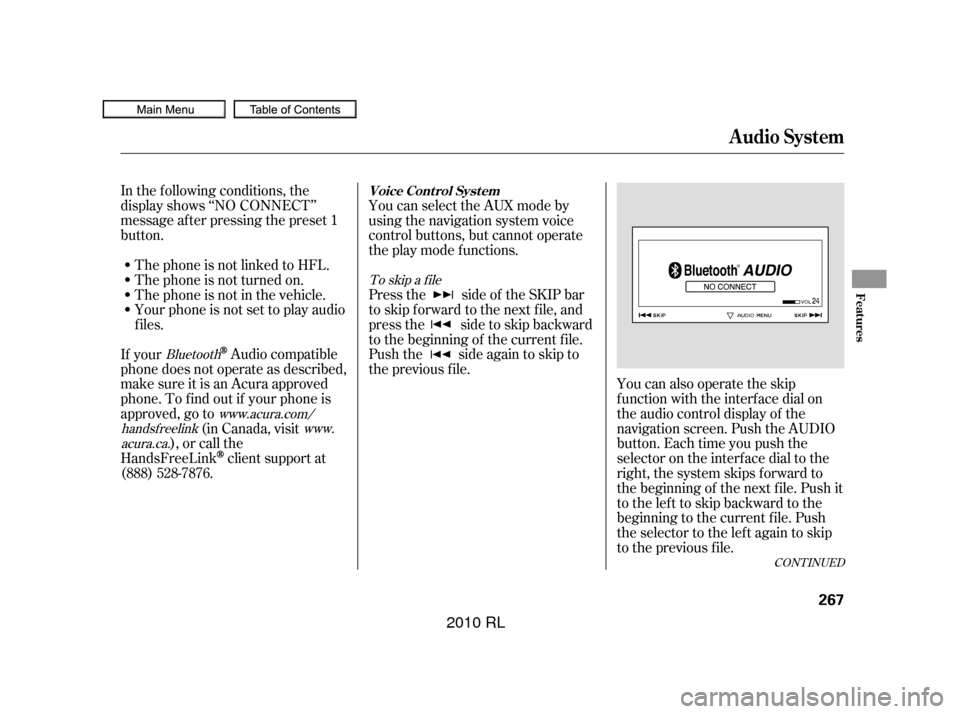
CONT INUED
In the following conditions, the
display shows ‘‘NO CONNECT’’
message af ter pressing the preset 1
button.You can also operate the skip
f unction with the interf ace dial on
the audio control display of the
navigation screen. Push the AUDIO
button. Each time you push the
selector on the interface dial to the
right, the system skips forward to
the beginning of the next f ile. Push it
tothelefttoskipbackwardtothe
beginning to the current f ile. Push
the selector to the lef t again to skip
to the previous file.
The phone is not linked to HFL.
You can select the AUX mode by
using the navigation system voice
control buttons, but cannot operate
theplaymodefunctions.
Press the side of the SKIP bar
to skip f orward to the next f ile, and
press the side to skip backward
to the beginning of the current f ile.
Push the side again to skip to
the previous f ile.
The phone is not turned on.
The phone is not in the vehicle.
Your phone is not set to play audio
f iles.
If your
Audio compatible
phone does not operate as described,
make sure it is an Acura approved
phone. To f ind out if your phone is
approved, go to (in Canada, visit
), or call the
HandsFreeLink
client support at
(888) 528-7876.
To skip a f ile
Bluetooth www.acura.com/
handsf reelink www.
acura.ca.
Audio System
Voice Cont rol Syst em
Features
267
�����—�����—�����y�
����
��������y���
�(�����������y���������y
2010 RL
Page 283 of 551

Your vehicle’s audio system may
disable itself if it is disconnected
f rom electrical power f or any reason.
To make it work again, you must
enter a specif ic f ive-digit code with
the preset buttons. Because there
are hundreds of number
combinations possible f rom the f ive
digits, making the system work
without knowing the exact code is
nearly impossible.
If you lose the card, you must obtain
the code number f rom your dealer.
To do this, you will need the audio
system’s serial number.If your vehicle’s battery is discon-
nected or goes dead, or the radio
f use is removed, the audio system
will disable itself . If this happens,
youwillsee‘‘ ’’intheupper
display the next time you turn on the
system. Use the preset buttons to
enter the code. The code is located
on the radio code card included in
your owner’s manual kit. When it is
entered correctly, the radio will start
playing.
If you make a mistake entering the
code, do not start over; complete the
f ive-digit sequence, then enter the
correct code. You have 10 tries to
enter the correct code.
If thecodecardislost,yourdealer
can access your code with your
radio’s serial number. To access the
serial number, turn the radio on. It
must display ‘‘ ’’, then turn
the radio off. Push and hold the
preset 1 and preset 6 buttons, thenpush the power/volume knob. The
serial number will appear in two sets
of f our digits.
The system will retain your AM and
FM presets even if power is
disconnected.
You should have received a radio
code card that lists your audio
system’s code and serial numbers. It
is best to store this card in a saf e
place at home. In addition, you
should write the audio system’s
serial number in this owner’s manual.
Radio T hef t Protection
280
�����—�����—�����y�
����
��������y���
�(�����������y���������y
2010 RL
Page 287 of 551
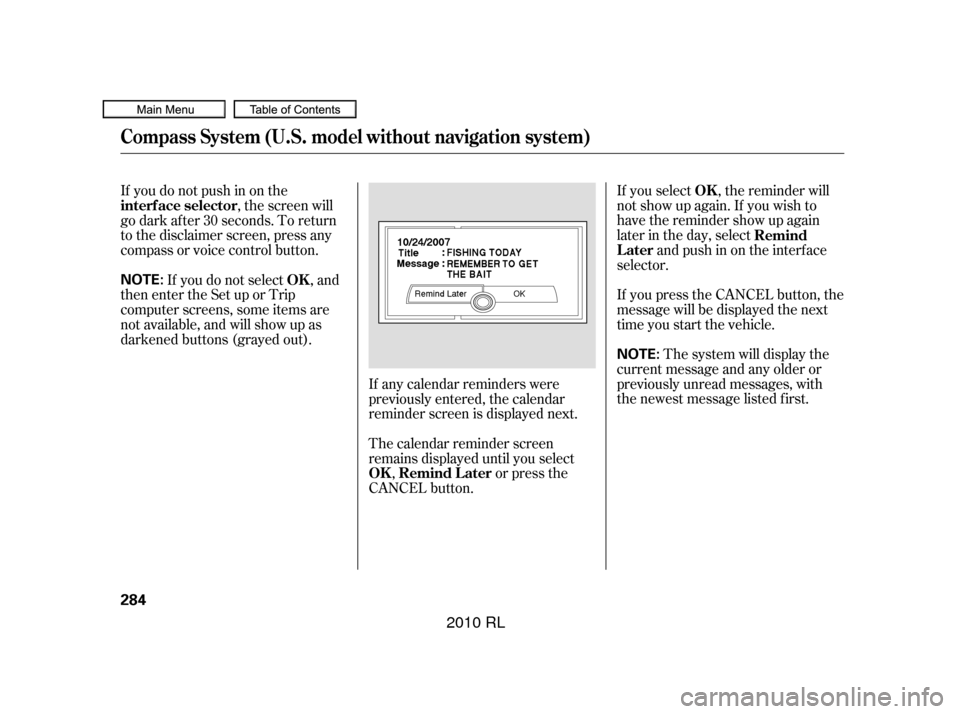
If you select , the reminder will
not show up again. If you wish to
have the reminder show up again
later in the day, selectandpushinontheinterface
selector.
If you press the CANCEL button, the
message will be displayed the next
time you start the vehicle.
Thesystemwilldisplaythe
current message and any older or
previously unread messages, with
the newest message listed f irst.
If you do not push in on the
, the screen will
go dark af ter 30 seconds. To return
to the disclaimer screen, press any
compass or voice control button.
If you do not select , and
then enter the Set up or Trip
computer screens, some items are
not available, and will show up as
darkened buttons (grayed out).
If any calendar reminders were
previously entered, the calendar
reminder screen is displayed next.
The calendar reminder screen
remains displayed until you select,o rpre ss th e
CANCEL button. OK
Remind
Later
interf ace selector
OK
OK Remind L ater
Compass System (U.S. model without navigation system)
284
NOTE:
NOTE:
�����—�����—�����y�
����
����
���y���
�(�����������y���������y
2010 RL
Page 288 of 551
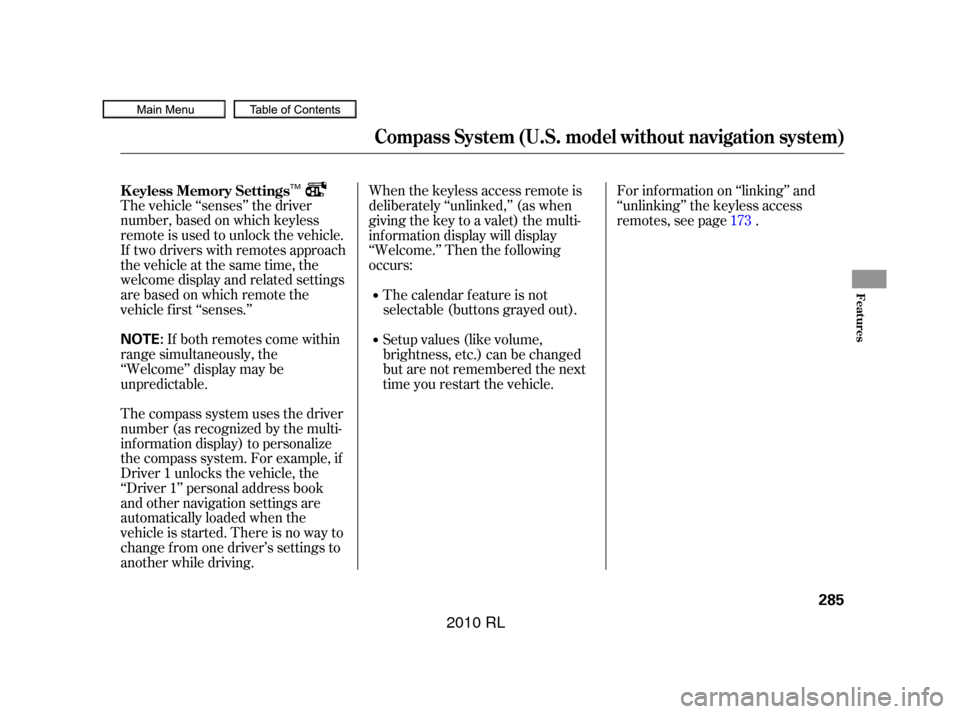
The vehicle ‘‘senses’’ the driver
number, based on which keyless
remote is used to unlock the vehicle.
If two drivers with remotes approach
thevehicleatthesametime,the
welcome display and related settings
are based on which remote the
vehicle f irst ‘‘senses.’’If both remotes come within
range simultaneously, the
‘‘Welcome’’ display may be
unpredictable.
The compass system uses the driver
number (as recognized by the multi-
inf ormation display) to personalize
the compass system. For example, if
Driver 1 unlocks the vehicle, the
‘‘Driver 1’’ personal address book
and other navigation settings are
automatically loaded when the
vehicle is started. There is no way to
change f rom one driver’s settings to
another while driving. For inf ormation on ‘‘linking’’ and
‘‘unlinking’’ the keyless access
remotes, see page .
When the keyless access remote is
deliberately ‘‘unlinked,’’ (as when
giving the key to a valet) the multi-
inf ormation display will display
‘‘Welcome.’’ Then the f ollowing
occurs:
The calendar f eature is not
selectable (buttons grayed out).
Setup values (like volume,
brightness, etc.) can be changed
but are not remembered the next
time you restart the vehicle. 173
K eyless Memory Settings
Compass System (U.S. model without navigation system)
Features
285
NOTE:
TM
�����—�����—�����y�
����
��������y���
�(�����������y���������y
2010 RL
Page 307 of 551

Whileusingthevoicecontrol
system, all of the speakers are
muted.
For models with navigation
system, ref er to the navigation
system manual.
Your vehicle has a voice control
system that allows hands-f ree
operation of the audio system, the
climate control system and some
functionsof thecompasssystem.
The voice control system uses the
TALK and BACK buttons on the
steering wheel and a microphone near the map light on the ceiling.
You
acknowledge that SOFTWARE is of
US-origin. You agree to comply with
all applicable international and
national laws that apply to the
SOFTWARE, including the U.S.
Export Administration Regulations,
as well as end-user, end-use and
country destination restrictions
issued by U.S. and other
governments.
For additional information on
exporting the SOFTWARE, see http:
//www.microsoft.com/exporting/.
Compass System (U.S. model without navigation system)
Voice Control Basics
EXPORT RESTRICTIONS.
304
NOTE:
NOTE:
TALK BUTTON
BACK BUTTON MICROPHONE
(on the ceiling)
�����—�����—�����y�
����
��������y���
�(�����������y���������y
2010 RL
Page 322 of 551
Adaptive cruise control (ACC)
consists of a radar sensor in the
f ront grille, the ACC buttons on the
steering wheel, and the ACC
f unctions of the multi-inf ormation
display.
The radar sensor for ACC is shared
with the collision mitigation brake
system (CMBS). For more
inf ormation on the radar sensor, see
page . For more inf ormation on
CMBS, see page .413
414
If equipped
A CC Components
A daptive Cruise Control (A CC)
Features
319
ACC INDICATOR
MULTI-INFORMATION
DISPLAY
ACC BUTTON
DISTANCE BUTTONSET/DECEL
BUTTON
RES/ACCEL BUTTON
CANCEL BUTTON
�����—�����—�����y�
����
��������y���
�(�����������y���������y
2010 RL