Page 217 of 551
Audio System
Playing the AM/FM Radio
214
PRESET BUTTONSAM/FM
BUTTON
AM BUTTON FM BUTTON
PRESET BUTTONS
UPPER DISPLAY
SCAN
BUTTON
INTERFACE DIAL INTERFACE DIAL
POWER/
VOLUME
KNOB
POWER/
VOLUME
KNOB
SCAN
BUTTON TUNE BAR
SEEK BAR
AUDIO
DISPLAY
BUTTON SEEK BAR
TUNE BAR
AUDIO
DISPLAY
BUTTON Hawaiian models
A.SEL
BUTTON
U.S. models (Technology package
model is shown) and Canadian models
�����—�����—�����y�
���������
���y���
�(�����������y�����
���y
2010 RL
Page 218 of 551

�µ
You can use any of f ive methods to
f ind radio stations on the selected
band: the
preset buttons, and .
The band and f requency that the
radio was last tuned to are shown on
the display. To change bands, press
the AM/FM button (AM or FM
buttonHawaiianmodels).Youcan
also change bands between FM1 and
FM2 by pushing the interf ace
selector up. Each time you push it up,
the band will change to FM1 or FM2.
On the FM bands, STEREO will be
shown on the navigation screen and
ST on the upper display, if the
stationisbroadcastinginstereo.
Stereo reproduction on AM is not
available.
Use the TUNE bar to tune
the radio to a desired f requency.
Press the right side of the bar to
tune to a higher f requency, or the
lef t side to tune to a lower f requency.
To tune with the interf ace dial, push
the selector down, and turn the knob
to TUNE icon. Then press ENTER
on the selector, and turn the knob to
the desired f requency. To exit the
TUNE mode, press ENTER on the
selector, then push the selector up.
The ignition switch must be in the
ACCESSORY (I) or the ON (II)
position. Press the AUDIO button to
view the audio control display. Turn
the system on by pressing the
power/volume knob or the AM/FM
button (AM or FM button on
Hawaiian model). Adjust the volume
by turning the power/volume knob.
CONT INUED
To Select a Station
TUNE,SEEK,SCAN, AUTO SELECT TUNE
Audio System
Features
215
TUNE ICON
BAND
STEREO ICON
�����—�����—�����y�
�������������y���
�(�����������y���������y
2010 RL
Page 219 of 551
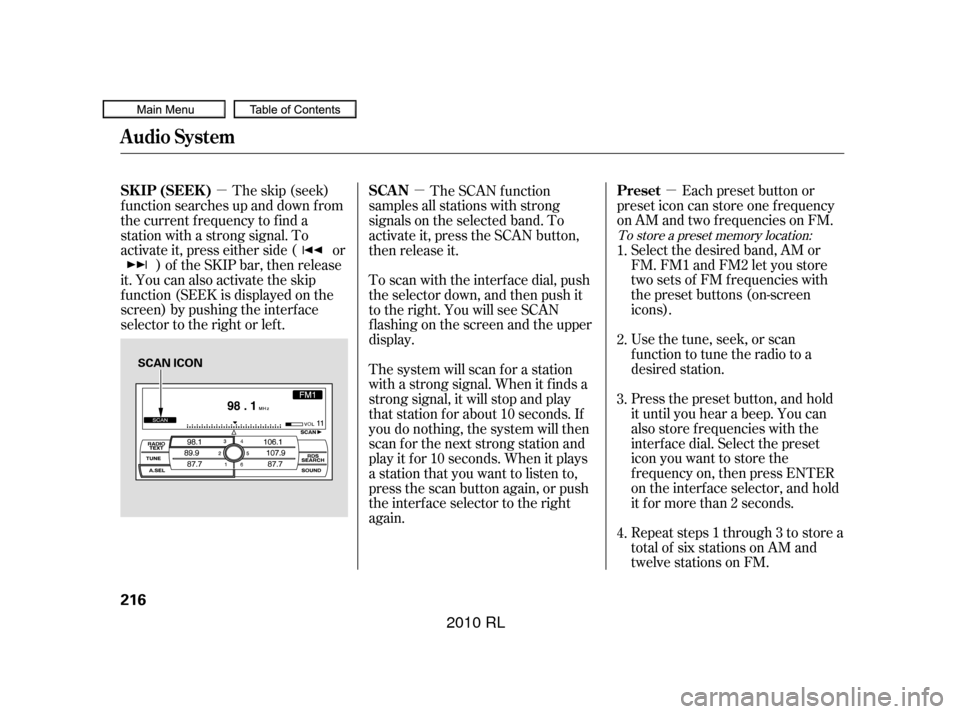
�µ
�µ�µ Each preset button or
preset icon can store one f requency
on AM and two f requencies on FM.
Usethetune,seek,orscan
function to tune the radio to a
desired station. Select the desired band, AM or
FM. FM1 and FM2 let you store
twosetsof FMfrequencieswith
the preset buttons (on-screen
icons).
Repeat steps 1 through 3 to store a
total of six stations on AM and
twelve stations on FM. Press the preset button, and hold
it until you hear a beep. You can
also store f requencies with the
interf ace dial. Select the preset
icon you want to store the
f requency on, then press ENTER
on the interf ace selector, and hold
it f or more than 2 seconds.
The skip (seek)
f unction searches up and down f rom
the current f requency to f ind a
station with a strong signal. To
activate it, press either side ( or ) of the SKIP bar, then release
it. You can also activate the skip
f unction (SEEK is displayed on the
screen) by pushing the interf ace
selector to the right or lef t. The SCAN f unction
samples all stations with strong
signals on the selected band. To
activate it, press the SCAN button,
then release it.
To scan with the interf ace dial, push
the selector down, and then push it
to the right. You will see SCAN
f lashing on the screen and the upper
display.
The system will scan f or a station
with a strong signal. When it f inds a
strong signal, it will stop and play
that station for about 10 seconds. If
you do nothing, the system will then
scan f or the next strong station and
play it f or 10 seconds. When it plays
a station that you want to listen to,
press the scan button again, or push
the interface selector to the right
again. 4. 1.
2.
3.
To store a preset memory location:
Preset
SK IP (SEEK ) SCA N
Audio System
216
SCAN ICON
�����—�����—�����y�
�������������y���
�(�����������y�������
�y
2010 RL
Page 220 of 551

�µIf you are
traveling and can no longer receive
your preset stations, you can use the
auto select feature to find stations in
the local area. You will see ‘‘0’’ displayed if auto
select cannot f ind a strong station f or
every preset button.
If you do not like the stations auto
select has stored, you can store
other f requencies on the preset
buttons (icons) as previously
described.
To turn of f auto select, press
ENTER on the interf ace selector
(press the A.SEL button) again. This
restores the presets you originally
set.
Push the interf ace selector down to
scroll down the screen, highlight
A.SEL, then press ENTER on the
interf ace selector. You will see
A.SEL on the upper display and
A.SEL on the screen, and the system
goes into scan mode f or several
seconds.
Press the A.SEL button. You will see
A.SEL on the upper display A.SEL on
the screen, and the system goes into
scan mode f or several seconds. The
system stores the f requencies of six
AM and twelve FM stations in the
preset buttons.
U.S. models (except Hawaiian) and
Canadian models
Hawaiian models
AUTO SELECT
Audio System
Features
217
A.SEL ICON
�����—�����—�����y�
�����������
�y���
�(�����������y���������y
2010 RL
Page 232 of 551
CONT INUED
Audio System
Playing the XMRadio
Features
229
SCAN
BUTTON
UPPER DISPLAY
INTERFACE DIAL
POWER/
VOLUME
KNOB
CATEGORY
BUTTONS
U.S. models AUDIO
DISPLAY
BUTTON
PRESET BUTTONDISPLAY/
MODE
BUTTON
TUNE
BUTTONS
(Technology package model is shown) and Canadian models SATELLITE RADIO BUTTON
�����—�����—�����y�
�������������y���
�(�����������y���������y
2010 RL
Page 235 of 551
�µYoucanstoreupto12
preset channels using the six preset
buttons. Each button stores one
channel f rom the XM1 band and one
channel f rom the XM2 band. Once a channel is stored, press and
release the proper preset button to
tune to it.
Press the button or scroll
up again. The other XM band will
be shown. Store the next six
channels using steps 2 and 3. Repeat steps 2 and 3 to store the
f irst six channels. Pick the preset button you want
f or that channel. Press and hold
the button until you hear a beep.
In category mode, only channels
within that category can be selected.
In channel mode, all channels can be
selected.
Use the TUNE or SCAN f unction
to tune to a desired channel.
To store a channel:
Press the button or scroll
up by pushing the interf ace
selector up. Either XM1 or XM2
will be shown on the display.
1.
2.
3.
4.
5.
Preset
Audio System
232
XM BAND
�����—�����—�����y�
�������������y���
�(�����������y���������y
2010 RL
Page 243 of 551
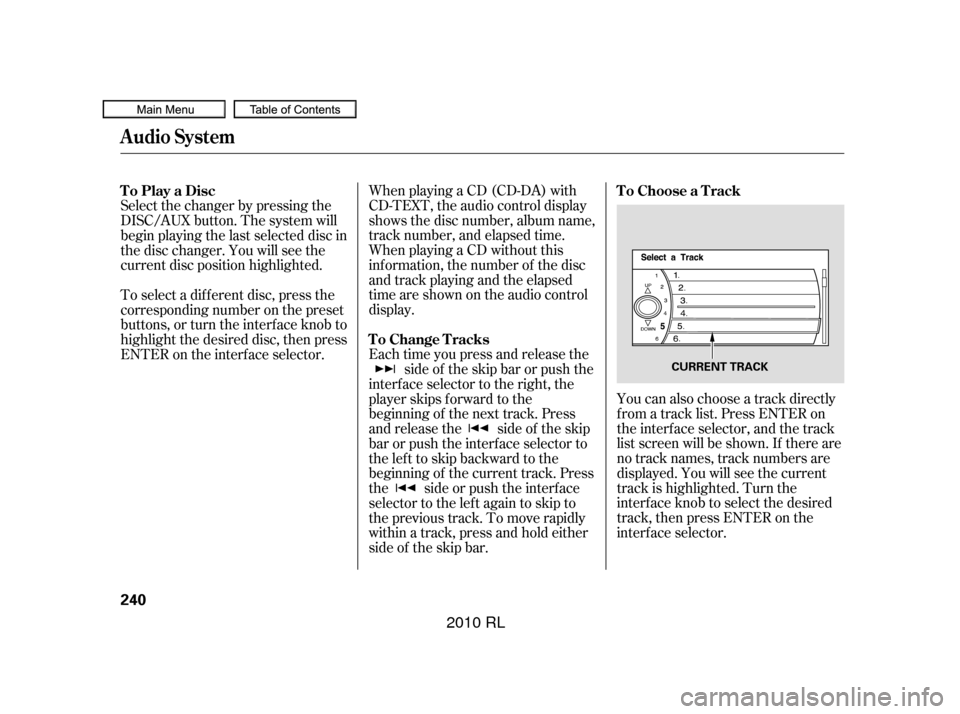
You can also choose a track directly
f rom a track list. Press ENTER on
the interf ace selector, and the track
list screen will be shown. If there are
no track names, track numbers are
displayed. You will see the current
track is highlighted. Turn the
interf ace knob to select the desired
track, then press ENTER on the
interf ace selector.
When playing a CD (CD-DA) with
CD-TEXT, the audio control display
shows the disc number, album name,
track number, and elapsed time.
When playing a CD without this
inf ormation, the number of the disc
and track playing and the elapsed
time are shown on the audio control
display.
Each time you press and release the
side of the skip bar or push the
interface selector to the right, the
player skips f orward to the
beginning of the next track. Press
and release the side of the skip
barorpushtheinterfaceselectorto
thelefttoskipbackwardtothe
beginning of the current track. Press
the side or push the interf ace
selector to the left again to skip to
the previous track. To move rapidly
within a track, press and hold either
side of the skip bar.
Select the changer by pressing the
DISC/AUX button. The system will
begin playing the last selected disc in
the disc changer. You will see the
current disc position highlighted.
To select a dif f erent disc, press the
corresponding number on the preset
buttons, or turn the interf ace knob to
highlight the desired disc, then press
ENTER on the interf ace selector. To Play a Disc
To Choose a Track
To Change Tracks
Audio System
240
CURRENT TRACK
�����—�����—�����y�
�������������y���
�(�����������y���������y
2010 RL
Page 246 of 551
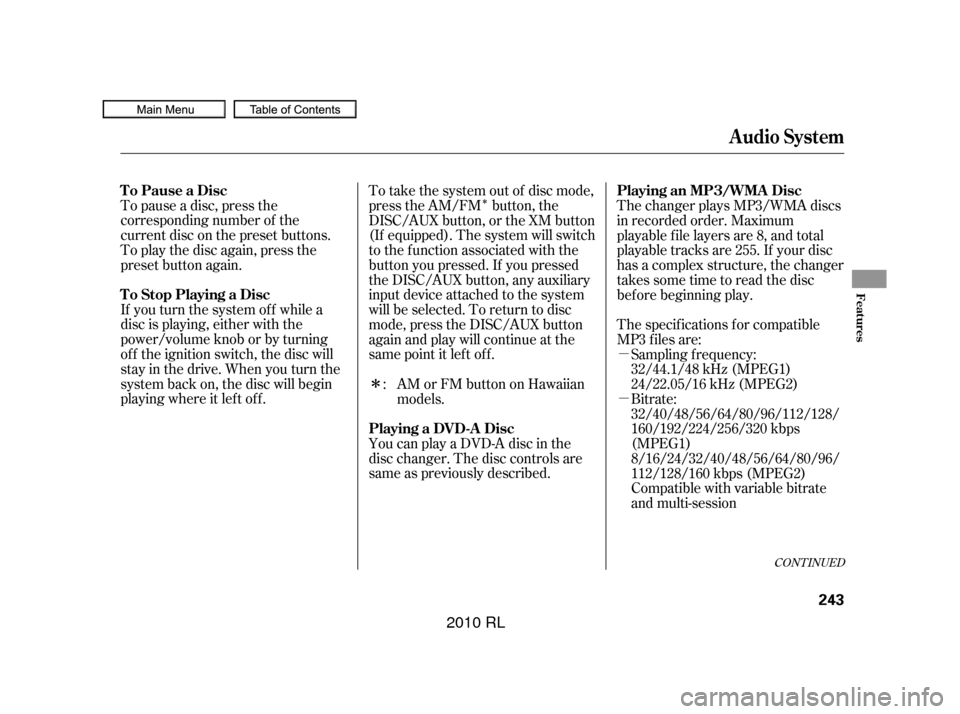
�Î
�µ
�µ
�Î
To pause a disc, press the
corresponding number of the
current disc on the preset buttons.
To play the disc again, press the
preset button again.
If you turn the system of f while a
disc is playing, either with the
power/volume knob or by turning
of f the ignition switch, the disc will
stay in the drive. When you turn the
system back on, the disc will begin
playing where it lef t of f . To take the system out of disc mode,
press the AM/FM button, the
DISC/AUX button, or the XM button
(If equipped). The system will switch
to the function associated with the
button you pressed. If you pressed
the DISC/AUX button, any auxiliary
input device attached to the system
will be selected. To return to disc
mode, press the DISC/AUX button
again and play will continue at the
same point it lef t of f .
You can play a DVD-A disc in the
disc changer. The disc controls are
same as previously described.The changer plays MP3/WMA discs
in recorded order. Maximum
playable file layers are 8, and total
playable tracks are 255. If your disc
has a complex structure, the changer
takessometimetoreadthedisc
bef ore beginning play.
The specif ications f or compatible
MP3 f iles are:
Sampling f requency:
32/44.1/48 kHz (MPEG1)
24/22.05/16 kHz (MPEG2)
Bitrate:
32/40/48/56/64/80/96/112/128/
160/192/224/256/320 kbps
(MPEG1)
8/16/24/32/40/48/56/64/80/96/
112/128/160 kbps (MPEG2)
Compatible with variable bitrate
and multi-session
: AMorFMbuttononHawaiian
models.
CONT INUED
To Pause a Disc
To Stop Playing a Disc Playing an MP3/WMA Disc
Playing a DVD-A Disc
Audio System
Features
243
�����—�����—�����y�
�����������
�y���
�(�����������y���������y
2010 RL