Page 367 of 551
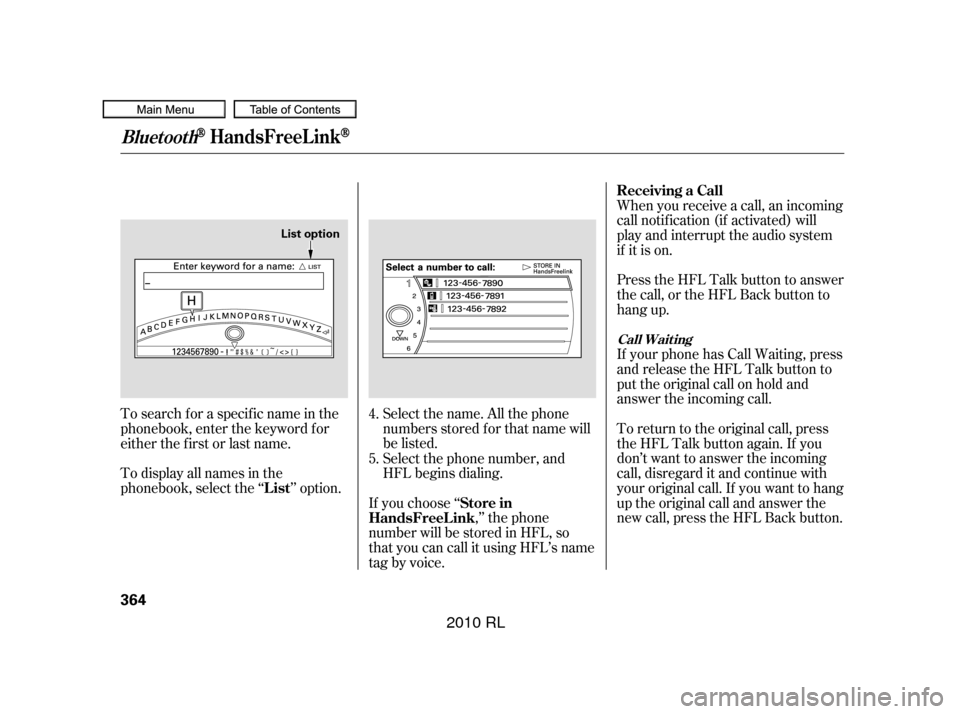
Select the name. All the phone
numbers stored f or that name will
be listed.When you receive a call, an incoming
call notif ication (if activated) will
play and interrupt the audio system
if it is on.
Press the HFL Talk button to answer
the call, or the HFL Back button to
hang up.
If your phone has Call Waiting, press
and release the HFL Talk button to
put the original call on hold and
answer the incoming call.
To return to the original call, press
the HFL Talk button again. If you
don’t want to answer the incoming
call, disregard it and continue with
your original call. If you want to hang
up the original call and answer the
new call, press the HFL Back button.
To search f or a specif ic name in the
phonebook, enter the keyword f or
either the f irst or last name.
To display all names in the
phonebook, select the ‘‘ ’’ option.
If you choose ‘‘,’’ the phone
number will be stored in HFL, so
that you can call it using HFL’s name
tag by voice. Select the phone number, and
HFL begins dialing.
4.
5. Receiving a Call
List Store in
HandsFreeL ink
Call Wait ing
BluetoothHandsFreeL ink
364
List option
�����—�����—�����y�
���������
���y���
�(�����������y���������y
2010 RL
Page 368 of 551
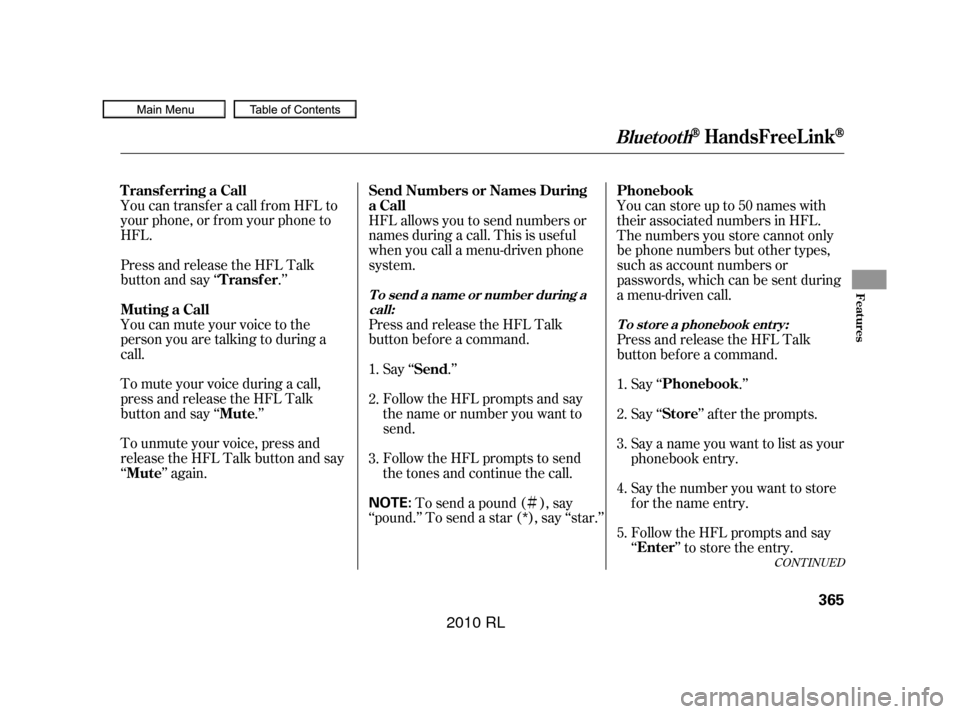
�Ì
You can transfer a call from HFL to
your phone, or f rom your phone to
HFL.
Press and release the HFL Talk
button and say ‘‘ .’’
You can mute your voice to the
person you are talking to during a
call.
To mute your voice during a call,
press and release the HFL Talk
button and say ‘‘ .’’
To unmute your voice, press and
release the HFL Talk button and say
‘‘ ’’ again.
HFL allows you to send numbers or
names during a call. This is usef ul
when you call a menu-driven phone
system.
Press and release the HFL Talk
button bef ore a command.
Say ‘‘ .’’
Follow the HFL prompts and say
the name or number you want to
send.
Follow the HFL prompts to send
the tones and continue the call. To send a pound ( ), say
‘‘pound.’’ To send a star (*), say ‘‘star.’’ Youcanstoreupto50nameswith
their associated numbers in HFL.
The numbers you store cannot only
be phone numbers but other types,
such as account numbers or
passwords, which can be sent during
a menu-driven call.
Press and release the HFL Talk
button bef ore a command.
Follow the HFL prompts and say
‘‘ ’’ to store the entry. Say the number you want to store
f or the name entry. Say a name you want to list as your
phonebook entry. Say‘‘ ’’aftertheprompts. Say ‘‘ .’’
1.
2.
3. 1.
2.
3.
4.
5.
CONT INUED
Transf erring a Call
Transfer
Muting a Call
Mute
Mute Send Numbers or Names During
aCall
Send Phonebook
Enter Store Phonebook
BluetoothHandsFreeL ink
T o send a name or number during a
call: T o st ore a phonebook ent ry:Features
365
NOTE:
�����—�����—�����y�
�������������y���
�(�����������y���������y
2010 RL
Page 369 of 551
Avoid using ‘‘home’’ as a name
entry. Avoid using duplicate name
entries.
It is easier f or HFL to recognize a
multisyllabic or longer name. For
example, use ‘‘Peter’’ instead of
‘‘Pete,’’ or ‘‘John Smith’’ instead of
‘‘John.’’Press and release the HFL Talk
button bef ore a command.
Say ‘‘ .’’
Say‘‘ ’’aftertheprompts.
Follow the HFL prompts and say
thenameentryyouwanttoedit.
When asked, say the new number
for that name.
Follow the HFL prompts to
complete the edit. Press and release the HFL Talk
button bef ore a command.
Say ‘‘ .’’
Say‘‘ ’’aftertheprompts.
Say the name you want to delete
and follow the HFL prompts to
complete the deletion.
1.
2.
3.
4.
5. 1.
2.
3.
NOT E:
Phonebook
EditPhonebook
Delete
T o edit t he number st ored in a name: T o delet e a name:
BluetoothHandsFreeL ink
366
�����—�����—�����y�
�������������y���
�(�����������y�������
�y
2010 RL
Page 370 of 551
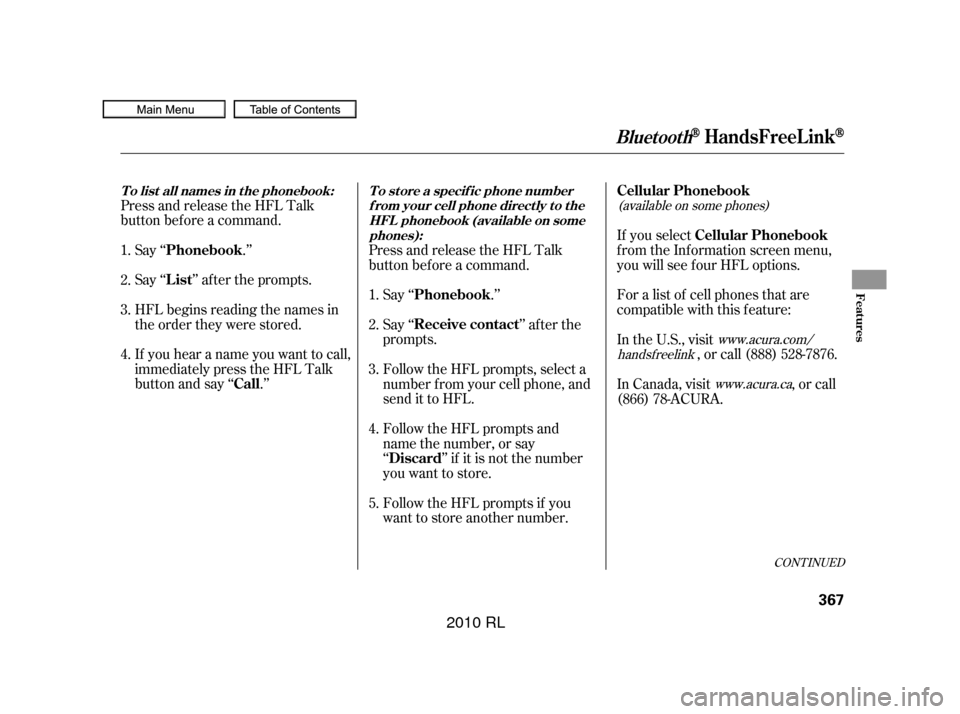
Press and release the HFL Talk
button bef ore a command.Say ‘‘ .’’
Say‘‘ ’’aftertheprompts.
HFL begins reading the names in
the order they were stored.
If you hear a name you want to call,
immediatelypresstheHFLTalk
button and say ‘‘ .’’ Press and release the HFL Talk
button bef ore a command.
Say ‘‘ .’’
Say ‘‘ ’’ af ter the
prompts.
Follow the HFL prompts, select a
number f rom your cell phone, and
send it to HFL.
Follow the HFL prompts and
name the number, or say
‘‘ ’’ if it is not the number
you want to store.
Follow the HFL prompts if you
want to store another number. If you select
f rom the Inf ormation screen menu,
you will see f our HFL options.
For a list of cell phones that are
compatible with this f eature:
In the U.S., visit
, or call (888) 528-7876.
In Canada, visit , or call
(866) 78-ACURA.
4. 1.
2.
3.
4. 1.
2.
3.
5.(available on some phones)
www.acura.com/
handsf reelink
www.acura.ca
CONT INUED
BluetoothHandsFreeL ink
T o list all names in t he phonebook: T o st ore a specif ic phone number f rom your cell phone direct ly t o t heHFL phonebook (available on somephones):
Phonebook
List
Call Phonebook
Receive contact
Discard Cellular Phonebook
Cellular Phonebook
Features
367
�����—�����—�����y�
�������������y���
�(�����������y���������y
2010 RL
Page 371 of 551
The entire phonebook data of the
cell phone that is linked to HFL can
be imported to the navigation system.Once a phonebook has been
imported, you can search the phone
numbers by the person’s name.
Select ‘‘ ,’’ and HFL will begin
importing the phonebook. Select
‘‘ ’’ af ter the import is completed. Select ‘‘
,’’ and a list of imported
phonebooks will be displayed.
Select a phonebook f rom the list. If the phonebook is PIN-protected,
you will need to enter the 4-digit PIN.
Import Cellular Phonebook:
Search Import ed Phonebook:
Import Cellular
Phonebook
OK Search Cellular
Phonebook
BluetoothHandsFreeL ink
368
IMPORTED DATE PIN ICON
IMPORTED
PHONEBOOK
�����—�����—�����y�
�������������y���
�(�����������y���������y
2010 RL
Page 372 of 551
Select a person f rom the list. Up to
threecategoryiconsaredisplayedin
the lef t side of the list:
These category icons indicate how
many numbers are stored f or the
name. If a name has more than three
category icons, ‘‘…’’ is displayed.
Select the person’s number you want
to call, and press the HFL Talk
button.You can delete any imported
phonebook.
Select ‘‘
,’’ and a list of imported
phonebooks will be displayed.
Select a phonebook you want to
delete. If the phonebook is PIN-
protected, you will need to enter the
4-digit PIN number.
To search f or a specif ic name in the
phonebook, enter the keyword f or
either the f irst or last name.
To display all names in the
phonebook, select the ‘‘ ’’ option.
CONT INUED
BluetoothHandsFreeL ink
Delet e Import ed Phonebook:
Delete Imported
Phonebook
List
Features
369
Preference Home
Mobile
Work
Pager Fax
Car
Voice Other
List option
�����—�����—�����y�
���������
���y���
�(�����������y���������y
2010 RL
Page 373 of 551
Af ter making a selection, the
f ollowing screen will appear.You can add, change, or remove a
PIN number f rom any phonebook.
Select‘‘ ,’’then‘‘ ’’tocomplete
the deletion. If you have selected a phonebook
without a PIN, you will see the above
display.
Enter the new 4-digit PIN. You will
have to re-enter the PIN for
conf irmation.Select the phonebook you want. The
display will change as shown above.
Enter the current PIN for this
phonebook.
PIN Number
Yes OK
To add a PIN: T o change t he PIN t o a new number:
BluetoothHandsFreeL ink
370
�����—�����—�����y�
�������������y���
�(�����������y���������y
2010 RL
Page 374 of 551
Select ‘‘,’’ then select
‘‘ ’’ af ter you enter
the current PIN. This command group allows you to
change or customize HFL basic
settings.
The display will change as shown
above.
Enter the new 4-digit PIN number.
You will be asked to re-enter the PIN
f or verif ication.
CONT INUED
BluetoothHandsFreeL ink
To remove a PIN:
PIN number
Do not use PIN System Setup
Features
371
�����—�����—�����y�
�������������y���
�(�����������y���������y
2010 RL