Page 272 of 551
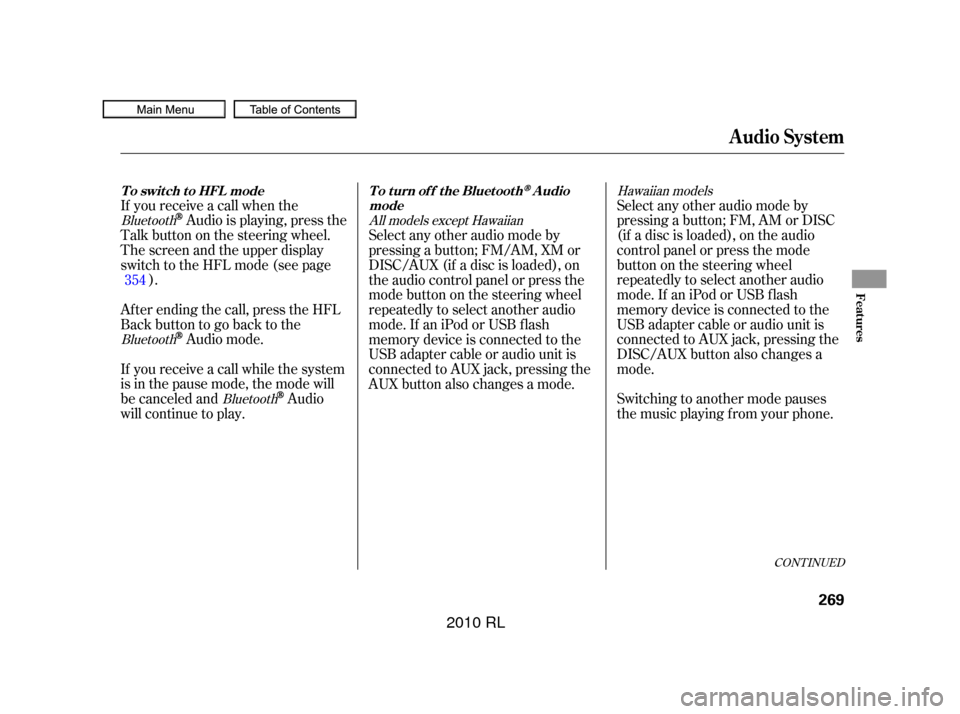
CONT INUED
If you receive a call when the
Audio is playing, press the
Talk button on the steering wheel.
The screen and the upper display
switch to the HFL mode (see page ).
Af ter ending the call, press the HFL
Backbuttontogobacktothe
Audio mode.
If you receive a call while the system
is in the pause mode, the mode will
be canceled and
Audio
will continue to play. Select any other audio mode by
pressing a button; FM, AM or DISC
(if a disc is loaded), on the audio
control panel or press the mode
buttononthesteeringwheel
repeatedly to select another audio
mode.If aniPodorUSBflash
memory device is connected to the
USB adapter cable or audio unit is
connected to AUX jack, pressing the
DISC/AUX button also changes a
mode.
Switching to another mode pauses
the music playing f rom your phone.
Select any other audio mode by
pressing a button; FM/AM, XM or
DISC/AUX (if a disc is loaded), on
the audio control panel or press the
modebuttononthesteeringwheel
repeatedly to select another audio
mode.If aniPodorUSBflash
memory device is connected to the
USB adapter cable or audio unit is
connected to AUX jack, pressing the
AUX button also changes a mode.
354
Bluetooth
Bluetooth Bluetooth Hawaiian models
All models except Hawaiian
Audio System
T o swit ch t o HFL mode T o t urn of f t he Bluet oot hAudio
mode
Features
269
�����—�����—�����y�
����
��������y���
�(�����������y���������y
2010 RL
Page 340 of 551
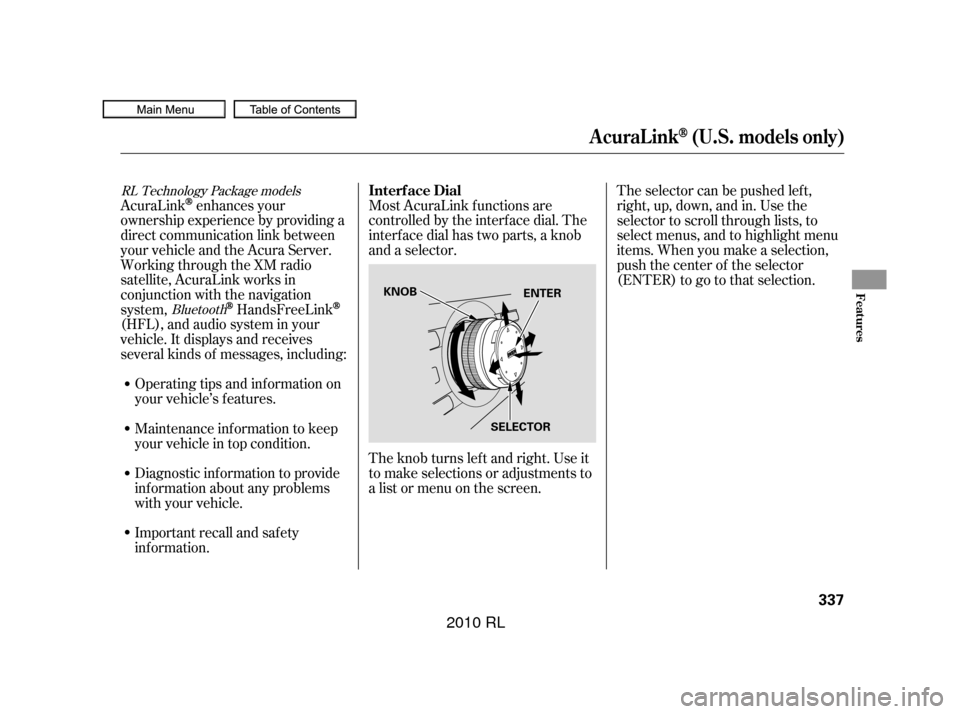
AcuraLinkenhances your
ownership experience by providing a
direct communication link between
your vehicle and the Acura Server.
Working through the XM radio
satellite, AcuraLink works in
conjunction with the navigation
system,
HandsFreeLink
(HFL),andaudiosysteminyour
vehicle. It displays and receives
several kinds of messages, including:
Operating tips and inf ormation on
your vehicle’s f eatures. Most AcuraLink f unctions are
controlled by the interf ace dial. The
interface dial has two parts, a knob
and a selector.
The knob turns lef t and right. Use it
to make selections or adjustments to
a list or menu on the screen. The selector can be pushed lef t,
right, up, down, and in. Use the
selector to scroll through lists, to
select menus, and to highlight menu
items. When you make a selection,
push the center of the selector
(ENTER)togotothatselection.
Important recall and safety
inf ormation. Maintenance inf ormation to keep
your vehicle in top condition.
Diagnostic inf ormation to provide
inf ormation about any problems
with your vehicle.
Bluetooth
RL Technology Package models
Interf ace Dial
AcuraLink(U.S. models only)
Features
337
KNOB
SELECTORENTER
�����—�����—�����y�
������
������y���
�(�����������y���������y
2010 RL
Page 343 of 551
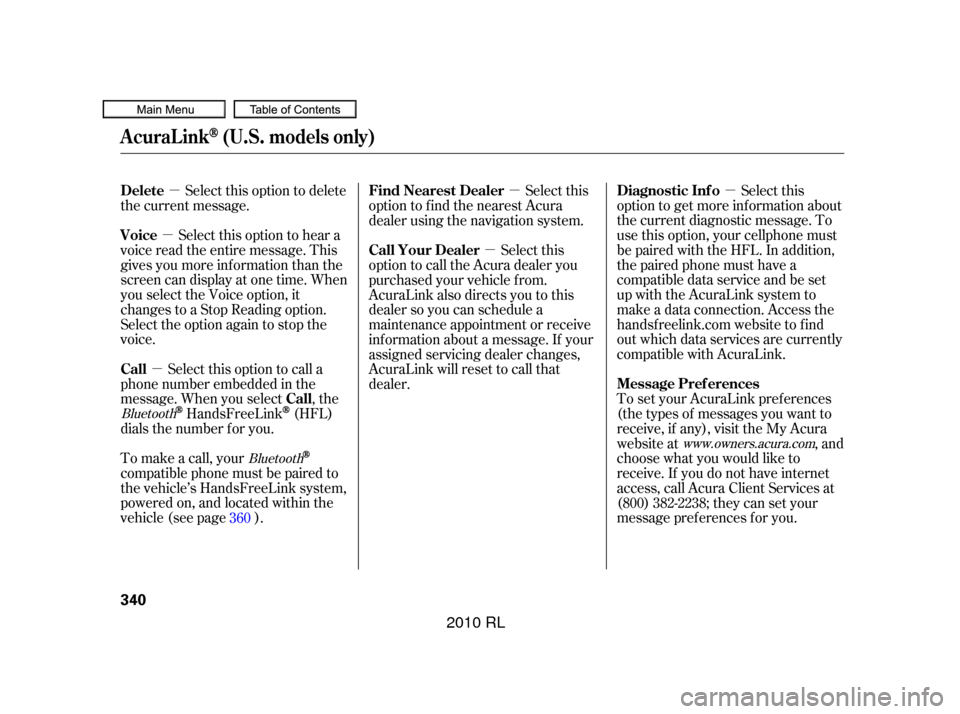
�µ
�µ
�µ �µ
�µ
�µ
Select this option to delete
the current message.
Select this option to hear a
voice read the entire message. This
gives you more inf ormation than the
screen can display at one time. When
you select the Voice option, it
changes to a Stop Reading option.
Select the option again to stop the
voice.
Select this option to call a
phone number embedded in the
message. When you select , the
HandsFreeLink(HFL)
dials the number f or you.
To make a call, your
compatible phone must be paired to
the vehicle’s HandsFreeLink system,
powered on, and located within the
vehicle(seepage ). Select this
option to get more inf ormation about
the current diagnostic message. To
use this option, your cellphone must
be paired with the HFL. In addition,
the paired phone must have a
compatible data service and be set
up with the AcuraLink system to
make a data connection. Access the
handsf reelink.com website to f ind
out which data services are currently
compatible with AcuraLink.
To set your AcuraLink pref erences
(thetypesof messagesyouwantto
receive, if any), visit the My Acura
website at , and
choose what you would like to
receive. If you do not have internet
access, call Acura Client Services at
(800) 382-2238; they can set your
message pref erences f or you.
Select this
option to f ind the nearest Acura
dealer using the navigation system.
Select this
option to call the Acura dealer you
purchased your vehicle f rom.
AcuraLink also directs you to this
dealer so you can schedule a
maintenance appointment or receive
inf ormation about a message. If your
assigned servicing dealer changes,
AcuraLink will reset to call that
dealer.
360
Bluetooth Bluetooth www.owners.acura.com
Delete
Voice
Call
Call Diagnostic Inf o
Message Pref erences
Find Nearest Dealer
Call Your Dealer
AcuraLink(U.S. models only)
340
�����—�����—�����y�
������
������y���
�(�����������y���������y
2010 RL
Page 346 of 551
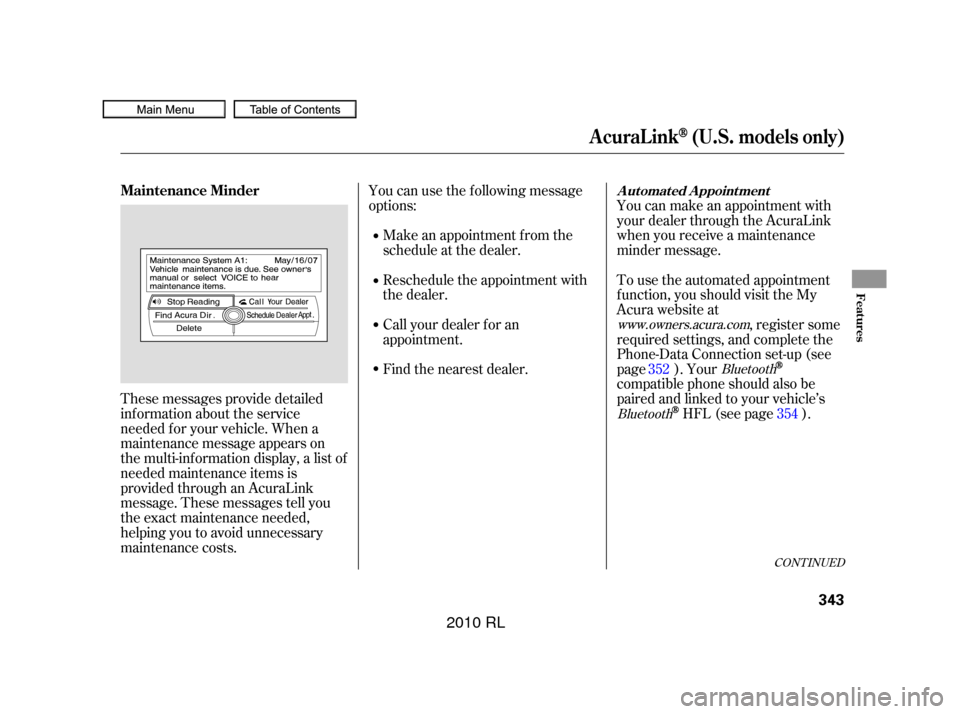
These messages provide detailed
inf ormation about the service
needed f or your vehicle. When a
maintenance message appears on
the multi-information display, a list of
needed maintenance items is
provided through an AcuraLink
message. These messages tell you
the exact maintenance needed,
helping you to avoid unnecessary
maintenance costs.You can use the f ollowing message
options:
Make an appointment f rom the
schedule at the dealer.
Reschedule the appointment with
the dealer.
Call your dealer f or an
appointment.
Find the nearest dealer. You can make an appointment with
your dealer through the AcuraLink
when you receive a maintenance
minder message.
To use the automated appointment
f unction, you should visit the My
Acura website at
, register some
required settings, and complete the
Phone-Data Connection set-up (see
page ). Your
compatible phone should also be
paired and linked to your vehicle’s
HFL (see page ).
352
354
www.owners.acura.com
Bluetooth
Bluetooth
CONT INUED
Maintenance MinderA ut omat ed A ppoint ment
AcuraLink(U.S. models only)
Features
343
�����—�����—�����y�
�������������y���
�(�����������y���������y
2010 RL
Page 355 of 551
�µ
�µ Select
this option to begin the process
required to connect to Acura. This is
used to access the most recent
diagnostic inf ormation when a
problem occurs.
For the Phone Data
Connection button to be active, you
need a
compatible and
enabled cell phone paired to the
HandsFreeLink(HFL).
To complete the data connection
setup, the paired phone must have a
compatible data service.
Select ON to have
the system automatically read each
message to you. Select OFF to
manually select the Voice option
when you want a message read to
you.
Bluetooth
Bluetooth
Phone-Data Connection
Auto Reading
AcuraLink(U.S. models only)
352
NOTE:
�����—�����—�����y�
�������������y���
�(�����������y���������y
2010 RL
Page 356 of 551
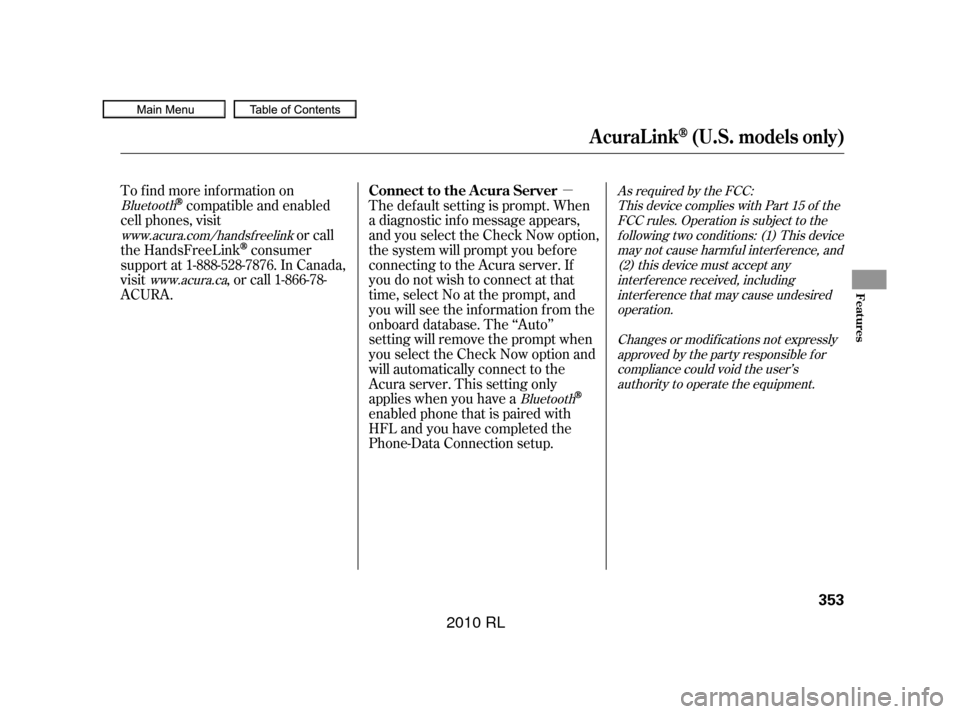
�µ
The def ault setting is prompt. When
a diagnostic inf o message appears,
and you select the Check Now option,
the system will prompt you bef ore
connecting to the Acura server. If
you do not wish to connect at that
time, select No at the prompt, and
you will see the inf ormation f rom the
onboard database. The ‘‘Auto’’
setting will remove the prompt when
you select the Check Now option and
will automatically connect to the
Acura server. This setting only
applies when you have a
enabled phone that is paired with
HFLandyouhavecompletedthe
Phone-Data Connection setup.
To find more information on
compatible and enabled
cell phones, visit or call
the HandsFreeLink
consumer
support at 1-888-528-7876. In Canada,
visit , or call 1-866-78-
ACURA.
Bluetooth As required by the FCC:
This device complies with Part 15 of theFCC rules. Operation is subject to thef ollowing two conditions: (1) This devicemay not cause harmf ul interf erence, and(2) this device must accept anyinterf erence received, includinginterf erence that may cause undesiredoperation.
Changes or modif ications not expresslyapproved by the party responsible f orcompliance could void the user’sauthority to operate the equipment.
Bluetooth
www.acura.com/handsfree link
www.acura.ca
Connect to the Acura Server
AcuraLink(U.S. models only)
Features
353
�����—�����—�����y�
�����������
�y���
�(�����������y���������y
2010 RL
Page 357 of 551
�µ�µ
Bluetooth
www.acura.com/
handsf reelink
www.acura.caHandsFreeLink(HFL)
allows you to place and receive
phone calls using voice commands,
without handling your cell phone.
To use HFL, you need a Bluetooth-
compatible cell phone. For a list of
compatible phones, pairing
procedures, and special f eature
capabilities:
In the U.S., visit , or call (888) 528-7876.
In Canada, visit , or call
(866) 78-ACURA. Press and
release to give a command or answer
a call.
Press and
release to end a call, go back to the
previous command, or cancel the
command. Airorwindnoisefromthe
dashboard and side vents and
windows may interfere with the
microphone. Adjust or close them
as necessary.
BluetoothHandsFreeL ink
Using HFL
HFL Talk button
HFL Back button
HFL Buttons
Voice Cont rol T ips
354
HFL TALK
BUTTON
HFL BACK
BUTTON
NAVI VOICE CONTROL
BUTTONS MICROPHONE
(on the ceiling)
�����—�����—�����y�
�������������y���
�(�����������y���������y
2010 RL
Page 358 of 551
To hear general HFL inf ormation,
including help on pairing a phone
or setting up the system, say
‘‘Tutorial.’’
For help at any time, including a
list of available commands, say
‘‘Hands f ree help.’’
Many commands can be spoken
together. For example, you can
say ‘‘Call 123-456-7890’’ or ‘‘Dial
Peter.’’
When HFL is in use, navigation
voice commands cannot be
recognized.
Tochangethevolumelevelof
HFL, use the audio system volume
knob or the steering wheel volume
controls.
Try to reduce all background
noise. If the microphone picks up
voices other than yours,
commands may be misinterpreted. Press and release the HFL Talk
button each time you want to
make a command. Af ter the beep,
speak in a clear, natural tone.
CONT INUED
BluetoothHandsFreeL ink
Help Feat ures
Features
355
�����—�����—�����y�
�������������y���
�(�����������y���������y
2010 RL