Page 260 of 551
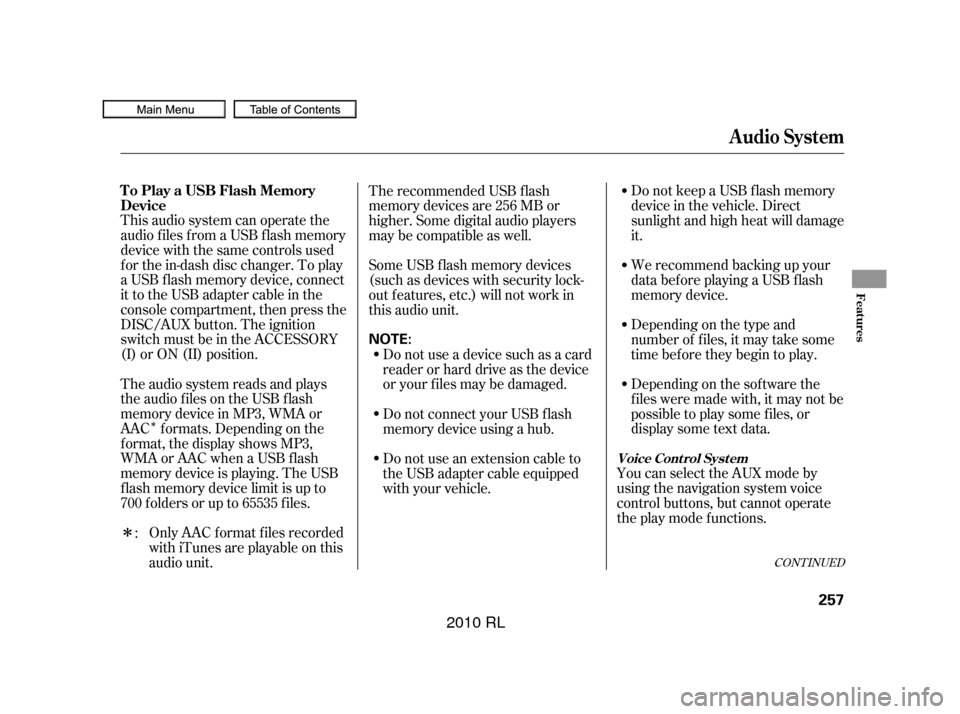
�Î
�Î
CONT INUED
This audio system can operate the
audio f iles f rom a USB f lash memory
device with the same controls used
f or the in-dash disc changer. To play
a USB f lash memory device, connect
it to the USB adapter cable in the
console compartment, then press the
DISC/AUX button. The ignition
switch must be in the ACCESSORY
(I) or ON (II) position.
The audio system reads and plays
the audio f iles on the USB f lash
memory device in MP3, WMA or
AAC f ormats. Depending on the
f ormat, the display shows MP3,
WMA or AAC when a USB flash
memory device is playing. The USB
f lash memory device limit is up to
700 f olders or up to 65535 f iles.Only AAC f ormat f iles recorded
with iTunes are playable on this
audio unit. Do not keep a USB f lash memory
device in the vehicle. Direct
sunlight and high heat will damage
it.
We recommend backing up your
data bef ore playing a USB f lash
memory device.
Depending on the type and
number of f iles, it may take some
time bef ore they begin to play.
Depending on the sof tware the
f iles were made with, it may not be
possible to play some f iles, or
displaysometextdata.
You can select the AUX mode by
using the navigation system voice
control buttons, but cannot operate
theplaymodefunctions.
The recommended USB f lash
memory devices are 256 MB or
higher. Some digital audio players
maybecompatibleaswell.
Some USB f lash memory devices
(such as devices with security lock-
out f eatures, etc.) will not work in
this audio unit.
Do not use a device such as a card
reader or hard drive as the device
or your f iles may be damaged.
Do not connect your USB f lash
memory device using a hub.
Do not use an extension cable to
the USB adapter cable equipped
with your vehicle.
:
Audio System
To Play a USB Flash Memory
Device
Voice Cont rol Syst em
Features
257
NOTE:
�����—�����—�����y�
����
��������y���
�(�����������y���������y
2010 RL
Page 261 of 551
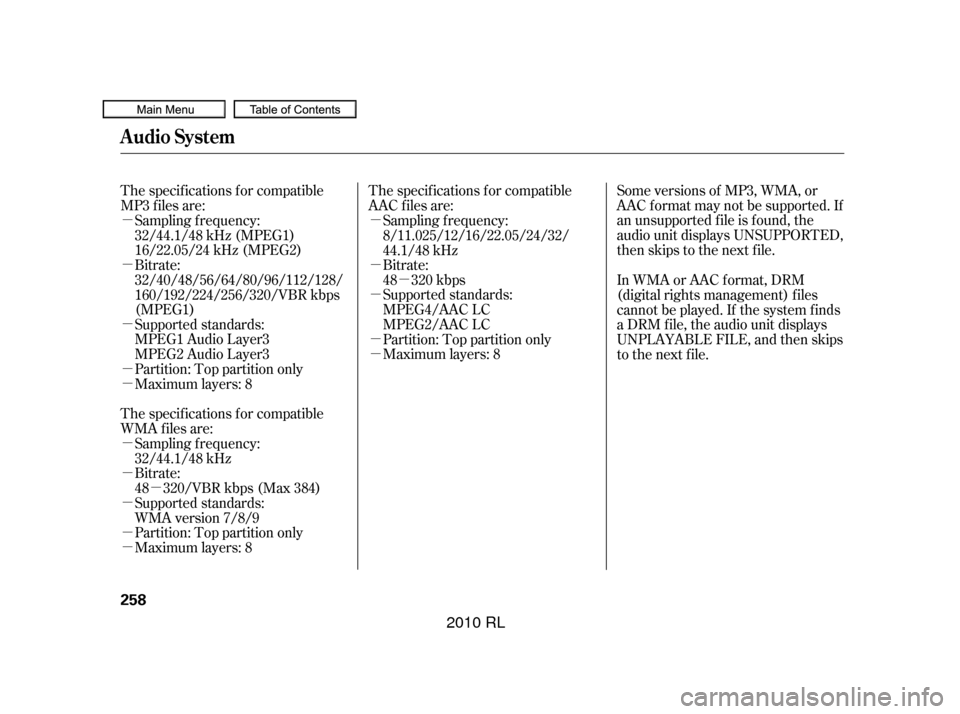
�µ
�µ
�µ
�µ
�µ
�µ
�µ
�µ
�µ
�µ
�µ
�µ �µ
�µ
�µ
�µ
�µ
The specif ications f or compatible
MP3 f iles are:
The specif ications f or compatible
WMA f iles are: The specif ications f or compatible
AAC files are:
Some versions of MP3, WMA, or
AAC f ormat may not be supported. If
an unsupported f ile is f ound, the
audio unit displays UNSUPPORTED,
then skips to the next f ile.
Supported standards:
MPEG1 Audio Layer3
MPEG2 Audio Layer3
Partition: Top partition only
Maximum layers: 8
Partition: Top partition only
Maximum layers: 8 Bitrate:
48 320 kbps
Supported standards:
MPEG4/AAC LC
MPEG2/AAC LC
Partition: Top partition only
Maximum layers: 8
Sampling f requency:
32/44.1/48 kHz (MPEG1)
16/22.05/24 kHz (MPEG2)
Bitrate:
32/40/48/56/64/80/96/112/128/
160/192/224/256/320/VBR kbps
(MPEG1)
Sampling f requency:
32/44.1/48 kHz
Bitrate:
48 320/VBR kbps (Max 384)
Supported standards:
WMA version 7/8/9 Sampling f requency:
8/11.025/12/16/22.05/24/32/
44.1/48 kHz
In WMA or AAC format, DRM
(digital rights management) f iles
cannot be played. If the system f inds
a DRM f ile, the audio unit displays
UNPLAYABLE FILE, and then skips
to the next file.
Audio System
258
�����—�����—�����y�
����
�
����
�y���
�(�����������y���������y
2010 RL
Page 262 of 551
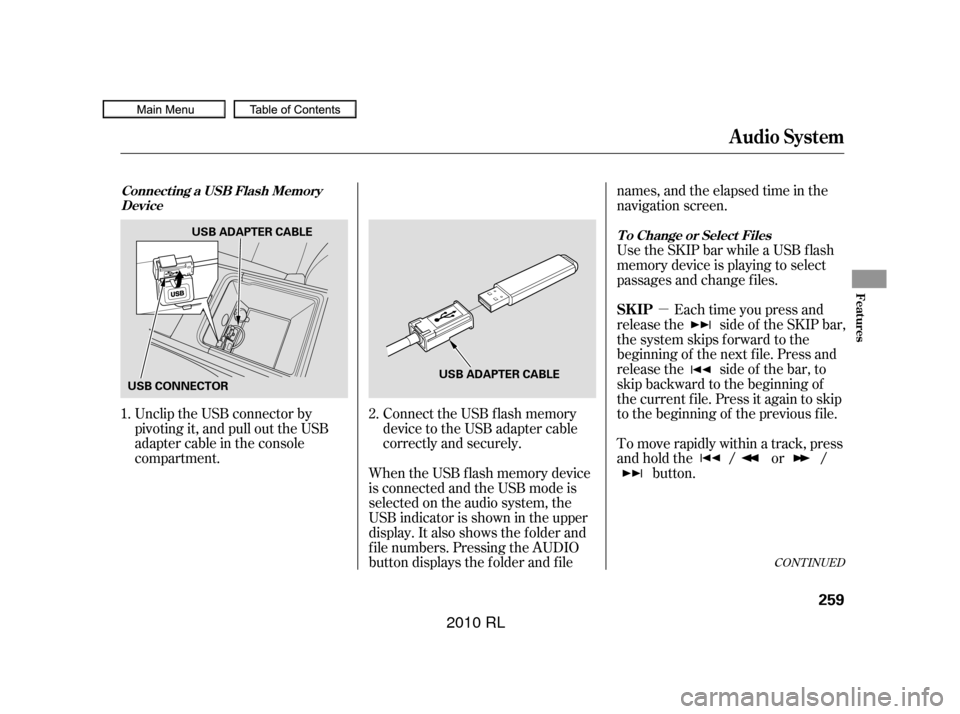
�µ
CONT INUED
Unclip the USB connector by
pivoting it, and pull out the USB
adapter cable in the console
compartment.Connect the USB f lash memory
device to the USB adapter cable
correctly and securely.
When the USB f lash memory device
is connected and the USB mode is
selected on the audio system, the
USB indicator is shown in the upper
display. It also shows the f older and
f ile numbers. Pressing the AUDIO
button displays the f older and f ile names,andtheelapsedtimeinthe
navigation screen.
To move rapidly within a track, press
andholdthe / or /
button.Each time you press and
release the side of the SKIP bar,
the system skips forward to the
beginning of the next f ile. Press and
release the side of the bar, to
skip backward to the beginning of
the current f ile. Press it again to skip
to the beginning of the previous file. Use the SKIP bar while a USB f lash
memory device is playing to select
passages and change f iles.
1. 2.
Audio System
Connect ing a USB Flash Memory
Device
T o Change or Select Files
SK IP
Features
259
USB CONNECTORUSB ADAPTER CABLE
USB ADAPTER CABLE
�����—�����—�����y�
����
�
��
�
�y���
�(�����������y���������y
2010 RL
Page 263 of 551
You can also change files with the
interf ace dial. Press the AUDIO
button to show the audio control
display on the navigation screen.
Push the selector knob to the right
side to skip to the beginning of the
next f ile, and to the lef t side to skip
to the beginning of the current f ile.
Pushing it to the lef t again skips to
the beginning of the previous f ile.You can also select a f older or f ile
from the list by using the interface
dial. Press the AUDIO button to
show the audio control display on the
navigation screen.
Audio System
T o Select a File f rom Folder and FileLists
260
SKIP
DIRECTION
SKIP
DIRECTION
�����—�����—�����y�
����
�
��
���y���
�(�����������y���������y
2010 RL
Page 264 of 551
Press ENTER to change the display
to the file list, then turn the knob on
the interf ace dial to select a f ile.
Press ENTER to set your selection.
To go back to the normal playing
display, press the AUDIO button.
Pressing the CANCEL button goes
back to the previous screen and
pressing the MAP button cancels the
audio mode display.You can select any type of repeat,
random and scan modes on the audio
menu screen. Press the AUDIO
button to show the audio control
display on the navigation screen.
Push down the selector on the
interf ace dial to display the audio
menu items.
Push up the selector on the interface
dial to switch the display to the
folder list, then turn the knob on the
interf ace dial to select a f older.
CONT INUED
Audio System
T o Select Repeat , Random or Scan
Mode:
Features
261
�����—�����—�����y�
����
�
������y���
�(�����������y���������y
2010 RL
Page 265 of 551
�µ
�µ
�µ
�µ
To cancel the selected mode, push
down the selector to display the
audio menu on the audio control
display. Turn the knob on the
interf ace dial to select the
highlighted play mode, then press
ENTER to turn of f that selected
mode.
This feature
replays all the f iles in the selected
f older in the order they are stored.
This feature
continuously plays a f ile. Pressing
either side of the SKIP bar also turns
of f this f eature.
This
f eature plays the f iles in the selected
f older in random order.
This feature
plays all the f iles in random order.
Turntheknobontheinterfacedial
to select a play mode: f older random,
track random, folder repeat, track
repeat. Press ENTER to set your
selection.
Audio System
FOLDER REPEAT
T RA CK REPEA T
FOLDER RANDOM
TRACK RANDOM
262
�����—�����—�����y�
����
�
����
�y���
�(�����������y���������y
2010 RL
Page 266 of 551
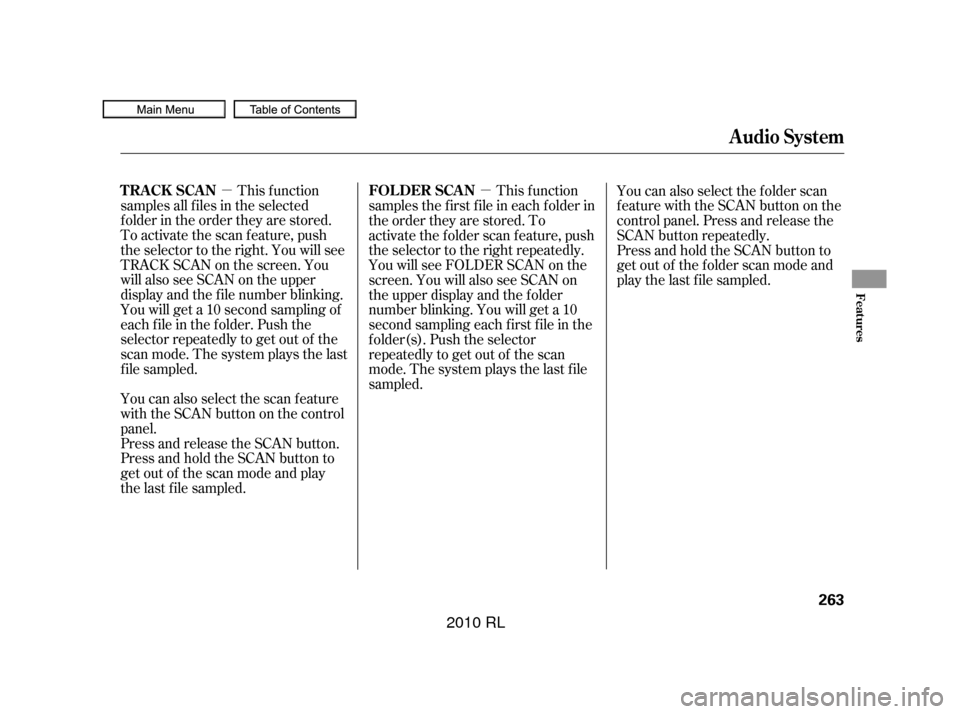
�µ�µThis f unction
samples all f iles in the selected
f older in the order they are stored.
To activate the scan feature, push
the selector to the right. You will see
TRACK SCAN on the screen. You
will also see SCAN on the upper
display and the f ile number blinking.
You will get a 10 second sampling of
each f ile in the f older. Push the
selector repeatedly to get out of the
scan mode. The system plays the last
f ile sampled.
You can also select the scan feature
with the SCAN button on the control
panel.
Press and release the SCAN button.
Press and hold the SCAN button to
get out of the scan mode and play
the last f ile sampled. This f unction
samples the f irst f ile in each f older in
the order they are stored. To
activate the folder scan feature, push
the selector to the right repeatedly.
You will see FOLDER SCAN on the
screen. You will also see SCAN on
the upper display and the f older
number blinking. You will get a 10
second sampling each f irst f ile in the
f older(s). Push the selector
repeatedly to get out of the scan
mode. The system plays the last f ile
sampled. You can also select the folder scan
f eature with the SCAN button on the
control panel. Press and release the
SCAN button repeatedly.
Press and hold the SCAN button to
get out of the f older scan mode and
play the last f ile sampled.
Audio System
T RACK SCAN
FOL DER SCAN
Features
263
�����—�����—�����y�
����
�
������y���
�(�����������y���������y
2010 RL
Page 267 of 551
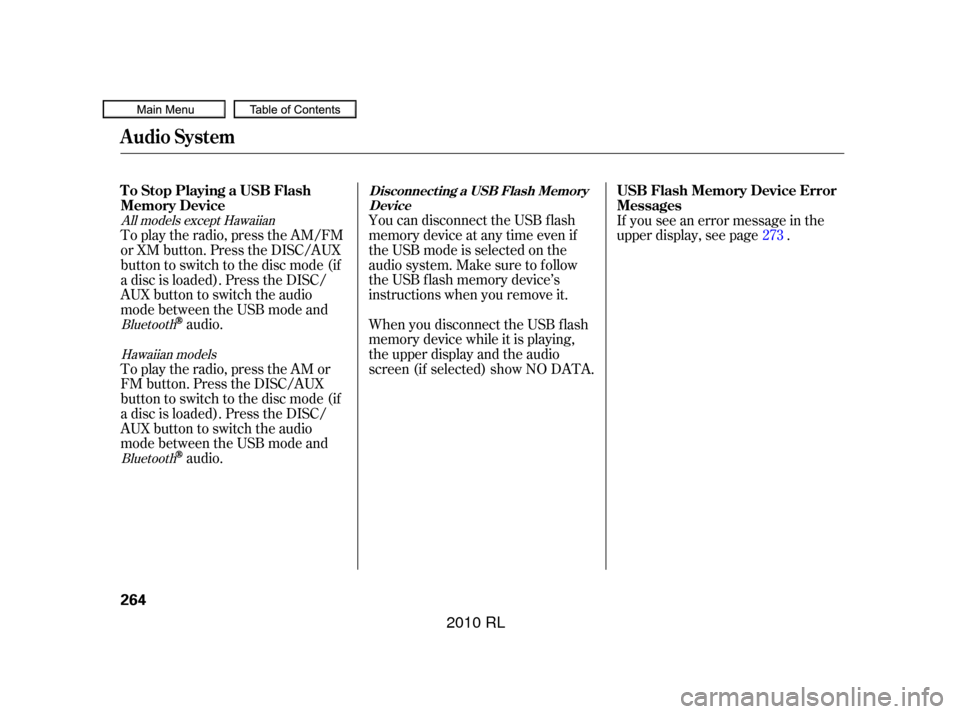
You can disconnect the USB f lash
memory device at any time even if
the USB mode is selected on the
audio system. Make sure to f ollow
the USB f lash memory device’s
instructions when you remove it.
When you disconnect the USB f lash
memory device while it is playing,
the upper display and the audio
screen (if selected) show NO DATA.If you see an error message in the
upper display, see page .
To play the radio, press the AM/FM
or XM button. Press the DISC/AUX
button to switch to the disc mode (if
a disc is loaded). Press the DISC/
AUX button to switch the audio
mode between the USB mode and
audio.
To play the radio, press the AM or
FM button. Press the DISC/AUX
button to switch to the disc mode (if
a disc is loaded). Press the DISC/
AUX button to switch the audio
mode between the USB mode and
audio. 273
Bluetooth
Bluetooth
All models except Hawaiian
Hawaiian models
Audio System
To Stop Playing a USB Flash
Memory Device USB Flash Memory Device Error
MessagesDisconnect ing a USB Flash Memory
Device
264
�����—�����—�����y�
����
�
������y���
�(�����������y���������y
2010 RL