Page 219 of 551
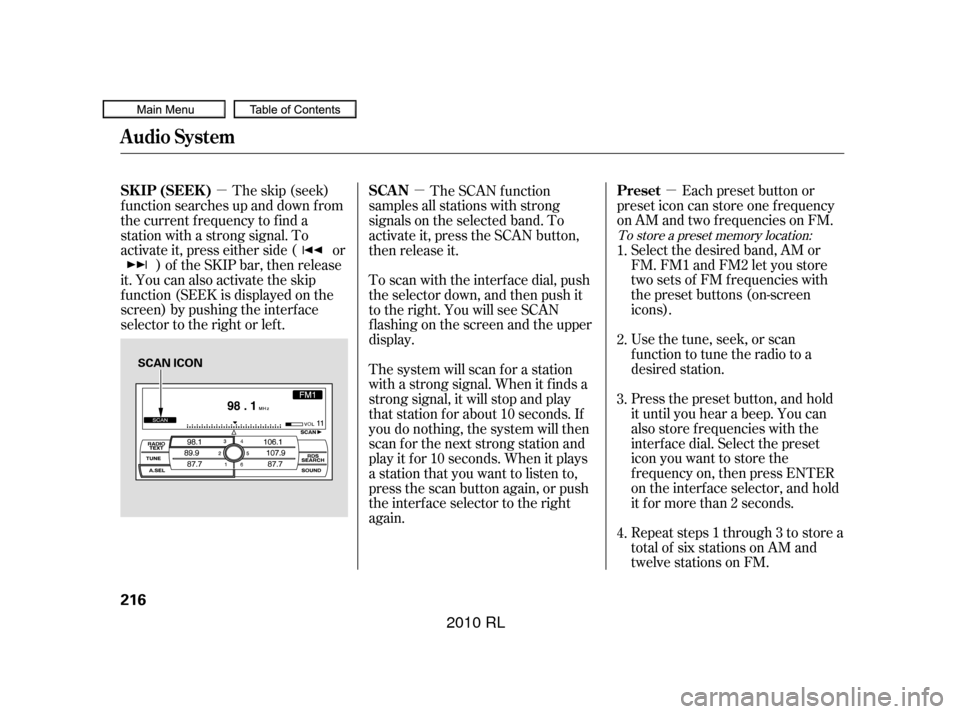
�µ
�µ�µ Each preset button or
preset icon can store one f requency
on AM and two f requencies on FM.
Usethetune,seek,orscan
function to tune the radio to a
desired station. Select the desired band, AM or
FM. FM1 and FM2 let you store
twosetsof FMfrequencieswith
the preset buttons (on-screen
icons).
Repeat steps 1 through 3 to store a
total of six stations on AM and
twelve stations on FM. Press the preset button, and hold
it until you hear a beep. You can
also store f requencies with the
interf ace dial. Select the preset
icon you want to store the
f requency on, then press ENTER
on the interf ace selector, and hold
it f or more than 2 seconds.
The skip (seek)
f unction searches up and down f rom
the current f requency to f ind a
station with a strong signal. To
activate it, press either side ( or ) of the SKIP bar, then release
it. You can also activate the skip
f unction (SEEK is displayed on the
screen) by pushing the interf ace
selector to the right or lef t. The SCAN f unction
samples all stations with strong
signals on the selected band. To
activate it, press the SCAN button,
then release it.
To scan with the interf ace dial, push
the selector down, and then push it
to the right. You will see SCAN
f lashing on the screen and the upper
display.
The system will scan f or a station
with a strong signal. When it f inds a
strong signal, it will stop and play
that station for about 10 seconds. If
you do nothing, the system will then
scan f or the next strong station and
play it f or 10 seconds. When it plays
a station that you want to listen to,
press the scan button again, or push
the interface selector to the right
again. 4. 1.
2.
3.
To store a preset memory location:
Preset
SK IP (SEEK ) SCA N
Audio System
216
SCAN ICON
�����—�����—�����y�
�������������y���
�(�����������y�������
�y
2010 RL
Page 220 of 551

�µIf you are
traveling and can no longer receive
your preset stations, you can use the
auto select feature to find stations in
the local area. You will see ‘‘0’’ displayed if auto
select cannot f ind a strong station f or
every preset button.
If you do not like the stations auto
select has stored, you can store
other f requencies on the preset
buttons (icons) as previously
described.
To turn of f auto select, press
ENTER on the interf ace selector
(press the A.SEL button) again. This
restores the presets you originally
set.
Push the interf ace selector down to
scroll down the screen, highlight
A.SEL, then press ENTER on the
interf ace selector. You will see
A.SEL on the upper display and
A.SEL on the screen, and the system
goes into scan mode f or several
seconds.
Press the A.SEL button. You will see
A.SEL on the upper display A.SEL on
the screen, and the system goes into
scan mode f or several seconds. The
system stores the f requencies of six
AM and twelve FM stations in the
preset buttons.
U.S. models (except Hawaiian) and
Canadian models
Hawaiian models
AUTO SELECT
Audio System
Features
217
A.SEL ICON
�����—�����—�����y�
�����������
�y���
�(�����������y���������y
2010 RL
Page 221 of 551
To switch the f unction between on
andoff,pressandholdtheDISP
button. With the system on, you will
see the ‘‘RDS INFO ON’’ message on
the upper display. If the station you
are listening to is an RDS station, the
displayed f requency switches to the
station name.
On the FM band, you can select a
favorite station and display the
program service name provided by
the radio data system (RDS).
Theprogramservicenamedisplay
f unction shows the name of the
station you are listening to. You can
turn this f unction on or of f .
Audio System
Radio Data System (RDS)Program Service (PS) Name Display
218
RDS INFO ON MESSAGE
�����—�����—�����y�
�������������y���
�(�����������y���������y
2010 RL
Page 222 of 551
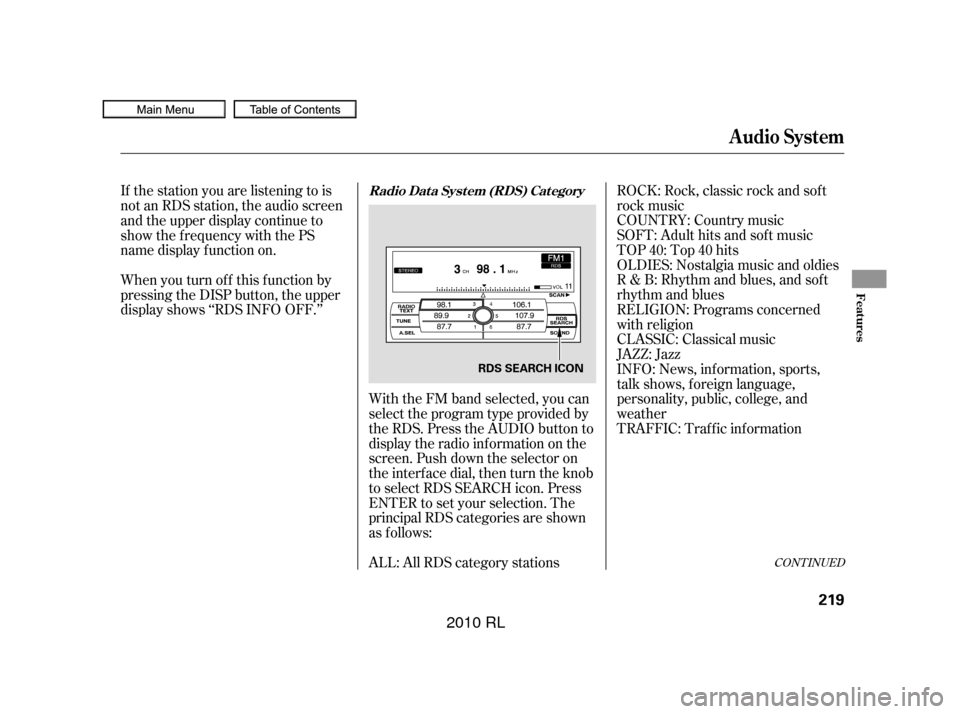
ROCK: Rock, classic rock and sof t
rock music
COUNTRY: Country music
SOFT: Adult hits and sof t music
TOP 40: Top 40 hits
OLDIES: Nostalgia music and oldies
R & B: Rhythm and blues, and sof t
rhythm and blues
RELIGION: Programs concerned
with religion
CLASSIC: Classical music
JAZZ: Jazz
INFO: News, inf ormation, sports,
talk shows, f oreign language,
personality, public, college, and
weather
With the FM band selected, you can
select the program type provided by
the RDS. Press the AUDIO button to
display the radio inf ormation on the
screen. Push down the selector on
the interf ace dial, then turn the knob
to select RDS SEARCH icon. Press
ENTER to set your selection. The
principal RDS categories are shown
as f ollows:
ALL: All RDS category stations
When you turn of f this f unction by
pressing the DISP button, the upper
display shows ‘‘RDS INFO OFF.’’ If the station you are listening to is
not an RDS station, the audio screen
and the upper display continue to
show the f requency with the PS
name display f unction on.
TRAFFIC: Traffic information
CONT INUED
Radio Data System (RDS) Category
Audio System
Features
219
RDS SEARCH ICON
�����—�����—�����y�
�������������y���
�(�����������y���������y
2010 RL
Page 223 of 551
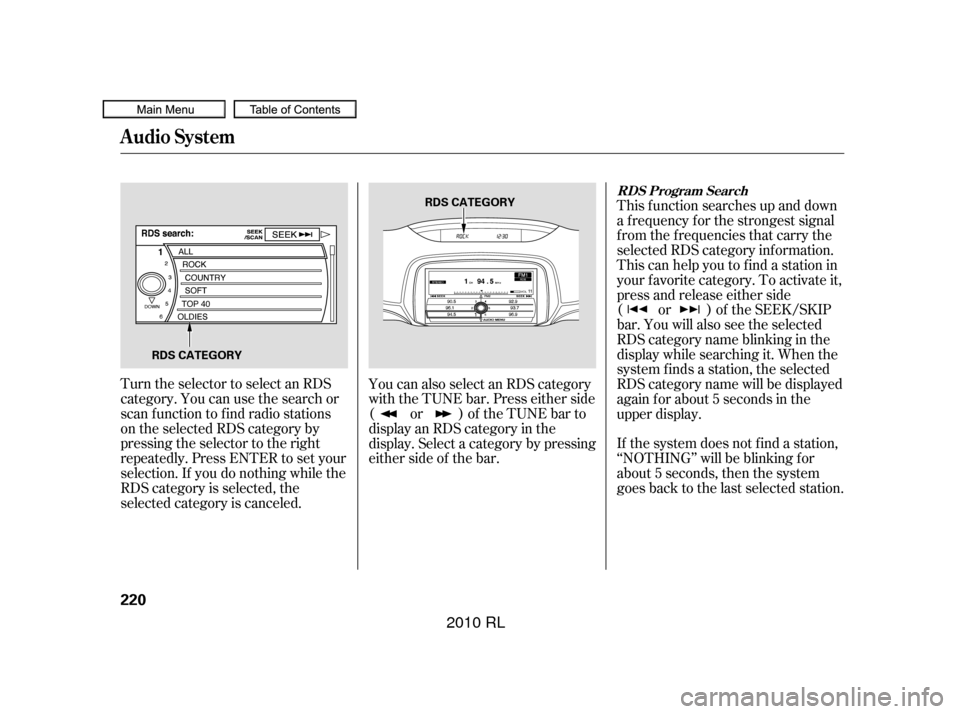
If the system does not find a station,
‘‘NOTHING’’ will be blinking f or
about 5 seconds, then the system
goes back to the last selected station.
Turn the selector to select an RDS
category. You can use the search or
scan function to find radio stations
on the selected RDS category by
pressing the selector to the right
repeatedly. Press ENTER to set your
selection. If you do nothing while the
RDS category is selected, the
selected category is canceled. You can also select an RDS category
with the TUNE bar. Press either side
( or ) of the TUNE bar to
display an RDS category in the
display. Select a category by pressing
either side of the bar.This f unction searches up and down
a f requency f or the strongest signal
f rom the f requencies that carry the
selected RDS category inf ormation.
This can help you to find a station in
your favorite category. To activate it,
press and release either side
( or ) of the SEEK/SKIP
bar. You will also see the selected
RDScategorynameblinkinginthe
display while searching it. When the
system f inds a station, the selected
RDS category name will be displayed
again for about 5 seconds in the
upper display.
RDS Program Search
Audio System
220
RDS CATEGORY
RDS CATEGORY
�����—�����—�����y�
�������������y���
�(�����������y���������y
2010 RL
Page 224 of 551
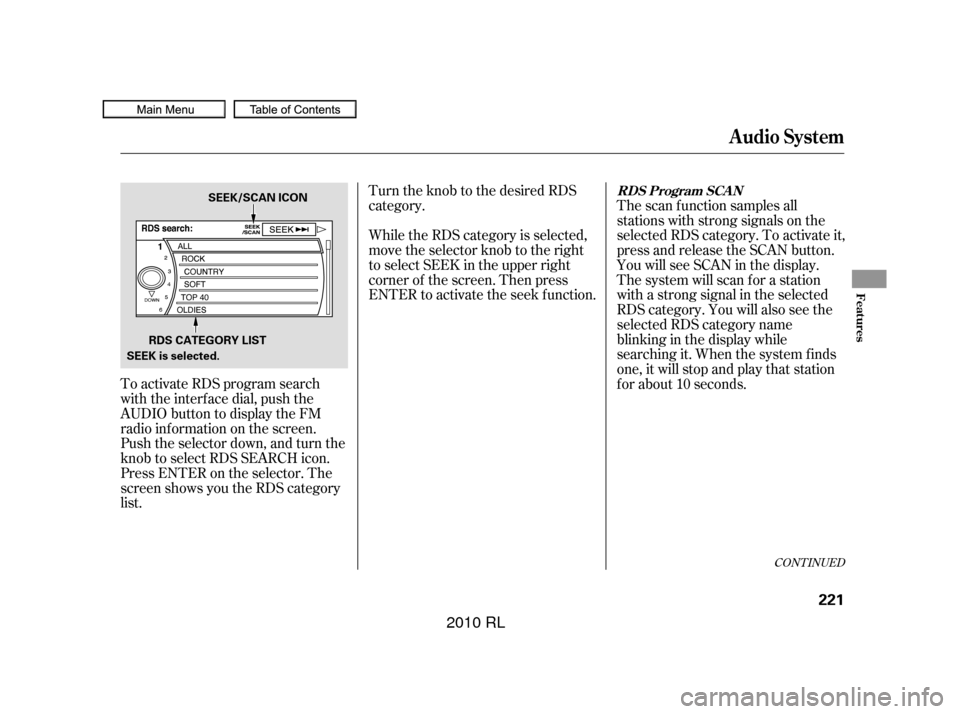
To activate RDS program search
with the interf ace dial, push the
AUDIO button to display the FM
radio inf ormation on the screen.
Push the selector down, and turn the
knob to select RDS SEARCH icon.
Press ENTER on the selector. The
screen shows you the RDS category
list.Turn the knob to the desired RDS
category.
While the RDS category is selected,
move the selector knob to the right
to select SEEK in the upper right
corner of the screen. Then press
ENTER to activate the seek f unction.
The scan f unction samples all
stations with strong signals on the
selected RDS category. To activate it,
press and release the SCAN button.
You will see SCAN in the display.
The system will scan f or a station
with a strong signal in the selected
RDS category. You will also see the
selected RDS category name
blinking in the display while
searching it. When the system finds
one, it will stop and play that station
f or about 10 seconds.
CONT INUED
RDS Program SCAN
Audio System
Features
221
RDS CATEGORY LIST
SEEK is selected. SEEK/SCAN ICON
�����—�����—�����y�
���������
���y���
�(�����������y���������y
2010 RL
Page 225 of 551
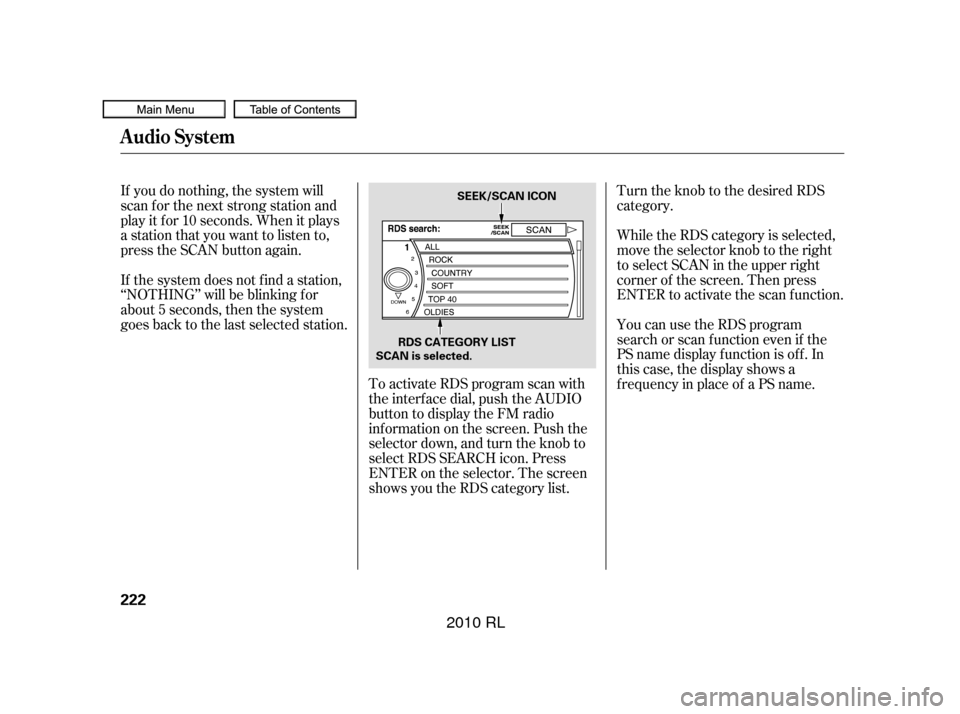
Turn the knob to the desired RDS
category.
To activate RDS program scan with
the interf ace dial, push the AUDIO
button to display the FM radio
inf ormation on the screen. Push the
selector down, and turn the knob to
select RDS SEARCH icon. Press
ENTER on the selector. The screen
shows you the RDS category list. While the RDS category is selected,
move the selector knob to the right
to select SCAN in the upper right
corner of the screen. Then press
ENTER to activate the scan function.
If you do nothing, the system will
scan f or the next strong station and
play it f or 10 seconds. When it plays
a station that you want to listen to,
press the SCAN button again.
If the system does not find a station,
‘‘NOTHING’’ will be blinking f or
about 5 seconds, then the system
goes back to the last selected station.
You can use the RDS program
search or scan f unction even if the
PS name display f unction is of f . In
this case, the display shows a
f requency in place of a PS name.
Audio System
222
SEEK/SCAN ICON
RDS CATEGORY LIST
SCAN is selected.
�����—�����—�����y�
���������
���y���
�(�����������y���������y
2010 RL
Page 226 of 551
This f unction displays the radio text
inf ormation of the selected RDS
station.To activate radio text display, use
the interf ace dial. Push the selector
down, and turn the knob to select
RADIO TEXT icon. Press ENTER on
the selector to enter the setting.The display shows up to 64
characters on the selected RDS
station.
If the selected RDS station has the
radio text inf ormation, you will see
the text indicator on the screen.
Radio T ext Display
Audio System
Features
223
RADIO TEXT ICON TEXT INDICATOR
�����—�����—�����y�
�������������y���
�(�����������y���������y
2010 RL