2009 VOLVO XC70 CD player
[x] Cancel search: CD playerPage 132 of 286

04 Comfort and driving pleasureAudio system
04132
USB/iPod connector (option)An auxiliary device, such as an iPod, MP3
player or a USB flash drive can be connected
to the audio system via the connector in the
center console storage compartment. A stand-
ard cable from an iPod or MP3 player can be
routed under the cover to the AUX connector
in the storage compartment.
A sound source must be chosen, depending on
the device that has been connected:
1.
UseMODE to select
iPod
or
USB
. The text
CONNECT DEVICE
will be displayed.
2. Connect the device to the connector in the
center console storage compartment (see
the illustration).
The text
LOADING
will be displayed while the
system loads the files (folder structure) on the
device. This may take a short time.
When information about the files (the folder
structure) on the device has been loaded, the
resulting list includes information on the artist,
genre and song title.
To navigate in the folder structure, press
ENTER and scroll up and down the folders
using the arrow buttons (on the audio system
control panel or on the steering wheel keypad).
Press the right arrow button to select a folder.
Press the left arrow button to go up a level inthe folder structure. Press ENTER to go down
a level in the folder structure.
Tracks can be selected in two ways:
•
Turn the Tuning knob clockwise or coun-
terclockwise
•
Use the right or left arrow keys on the nav-
igation control to select the desired track.
The arrow keys on the steering wheel key-
pad can also be used in the same way.NOTE
The system supports playback of files in the
most common versions of formats such as
mp3, wma, and wav. However, there may be
versions of these formats that the system
does not support.USB flash driveTo simplify the use of a USB flash drive, it is
advisable to only store music files on the drive.
It will take considerably longer for the system
to index the files on the drive if it contains any-
thing other than compatible music files.MP3 playerMany mp3 players have a file indexing system
that is not supported by the vehicle's audio
system. In order to use an mp3 player, the sys-
tem must be set to USB Removable device/
Mass Storage Device.
iPodAn iPod receives current and its battery is
charged through the connecting cord. How-
ever, if the iPod's battery is completely
drained, it should be recharged before the iPod
is connected to the audio system.
NOTE
When an iPOD is used as a sound source,
the vehicle's audio system has a menu
structure similar to the one in the iPOD. See
the iPOD's manual for detailed information.For further information, refer to the accessory
manual USB/iPod Music Interface.Rear control panel with headphones
socket (option)Headphones with an impedance of
16 – 32 ohm and sensitivity of 102 dB or higher
are recommended for best sound reproduc-
tion.
Page 134 of 286
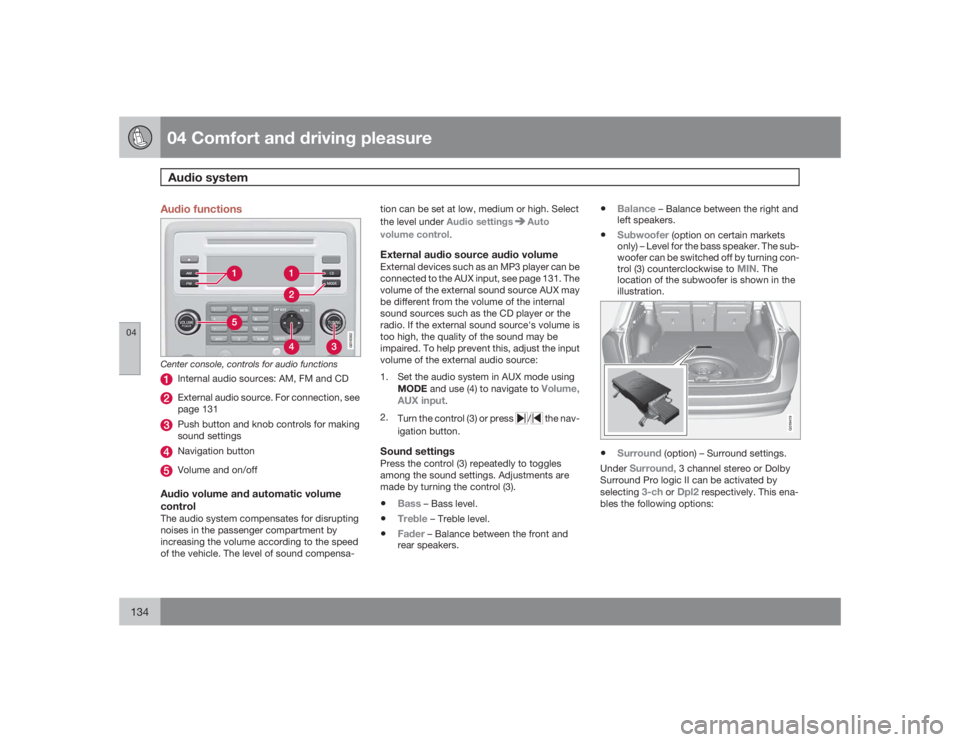
04 Comfort and driving pleasureAudio system
04134
Audio functions
G018382
Center console, controls for audio functions
Internal audio sources: AM, FM and CDExternal audio source. For connection, see
page 131Push button and knob controls for making
sound settingsNavigation buttonVolume and on/off
Audio volume and automatic volume
controlThe audio system compensates for disrupting
noises in the passenger compartment by
increasing the volume according to the speed
of the vehicle. The level of sound compensa-tion can be set at low, medium or high. Select
the level under Audio settings
Auto
volume control.
External audio source audio volumeExternal devices such as an MP3 player can be
connected to the AUX input, see page 131. The
volume of the external sound source AUX may
be different from the volume of the internal
sound sources such as the CD player or the
radio. If the external sound source's volume is
too high, the quality of the sound may be
impaired. To help prevent this, adjust the input
volume of the external audio source:
1. Set the audio system in AUX mode using
MODE and use (4) to navigate to
Volume,
AUX input
.
2.
Turn the control (3) or press
/
the nav-
igation button.
Sound settingsPress the control (3) repeatedly to toggles
among the sound settings. Adjustments are
made by turning the control (3).•
Bass
– Bass level.
•
Treble
– Treble level.
•
Fader
– Balance between the front and
rear speakers.
•
Balance
– Balance between the right and
left speakers.
•
Subwoofer
(option on certain markets
only) – Level for the bass speaker. The sub-
woofer can be switched off by turning con-
trol (3) counterclockwise to
MIN
. The
location of the subwoofer is shown in the
illustration.
G019419
•
Surround
(option) – Surround settings.
Under
Surround,
3 channel stereo or Dolby
Surround Pro logic II can be activated by
selecting
3-ch
or
Dpl2
respectively. This ena-
bles the following options:
Page 136 of 286

04 Comfort and driving pleasureAudio system
04136
Playing a CD (CD player
4)
If a music CD is in the player when CD is
pressed, it will be played automatically. Other-
wise, insert a disc and press CD.Playing a CD (CD changer)If a CD position with a music CD is already
selected when CD is pressed, it will be played
automatically. Otherwise select a disc with the
number buttons 1 – 6 or
/
on the naviga-
tion button.
Insert a CD (CD changer)1. Select an empty position with the number
buttons1 – 6 or
/
on the navigation
button.
> An empty position is marked on the dis-
play. The text
Insert disc
shows that a
new disc can be inserted. The CD
changer can hold up to six CDs.
2. Insert a CD in the CD changer slot.
Disc ejectFor reasons of traffic safety, an ejected CD
must be removed within 12 seconds or it will
be automatically drawn back into the slot and
the CD player will enter pause mode. Press the
CD button to restart the disc.Eject individual discs by pressing the eject but-
ton.
Eject all discs with a long press on the eject
button. The entire magazine is emptied disc by
disc.
NOTE
The Eject all function can only be used while
the vehicle is at a standstill and will be can-
celled if the vehicle begins to move.PauseWhen the audio system volume is turned off
completely, the CD player will pause and will
resume playing when the volume is turned up
again.Sound filesIn addition to playing normal music CDs, the
CD player/changer can also play discs con-
taining files in mp3 or wma format.
NOTE
Some copy protected sound files may not
be read by the player.When a CD containing sound files is inserted
into the player the disc's directory structure isscanned before the CD begins playing. The
length of time that this takes depends on the
quality of the disc.
Navigating the disc and playing tracksIf a disc containing sound files is inside the CD
player, press ENTER to display the disc's
directory structure. The directory structure is
navigated in the same way as the audio sys-
tem's menu structure. Sound files have the
symbol and directories have the
symbol. Press ENTER to play a selected folder
or a file.
When the music file has been played, the
player will continue to play the rest of the files
in the current folder. When all of the files in the
folder have been played, the player will auto-
matically go to the next folder and play the files
in it.Fast-forward/change CD tracks and
sound filesShort presses
/
on the navigation button
are used to scroll between CD tracks/sound
files. Long presses are used to search within
CD tracks/sound files. TUNING (or the steering
wheel keypad) can also be used for this pur-
pose.
4Certain markets only.
Page 137 of 286

04 Comfort and driving pleasure
Audio system
04�`�`137
Scan CDThis function plays the first ten seconds of
each CD track/sound file. Press SCAN to acti-
vate. Interrupt with EXIT or SCAN to continue
playing the current CD track/sound file.RandomThis function plays the tracks in random order
(shuffle). The random CD tracks/sound files
can be scrolled through in the normal way.
NOTE
It is only possible to scroll between random
CD tracks on the current disc.Different messages are displayed depending
on which random function has been selected:•
RANDOM
means that the tracks from only
one music CD are played
•
RND ALL
means that all tracks on all
music CDs in the optional CD changer are
played.
•
RANDOM FOLDER
means that the sound
files in a directory on the current CD are
played.
CD playerIf a normal music CD is being played, activate/
deactivate under
Random
.If a disc with sound files is being played, acti-
vate/deactivate under Random
Folder.
CD changerIf a normal music CD is being played under
Random
Single disc or Random
All
discs. The option
All discs
only applies to the
music CDs in the changer.
If a CD with sound files is being played, acti-
vate/deactivate instead under Random
Folder. If you select another CD the function is
deactivated.Disc textIf title information is stored on a music CD it can
be shown on the display
5. Activate/deactivate
in CD mode under CD settings
Disc text.
Radio functions
G018384
Center console, controls for radio functions
Navigation button for automatic tuningPress to cancel a menu selection or a
selected functionManual tuningScan the current wave bandAuto store the strongest radio stations in
the area in which you are drivingStation preset buttonsSelect wave band AM and FM (FM1 and
FM2)
5Only applies to the CD changer.
Page 149 of 286
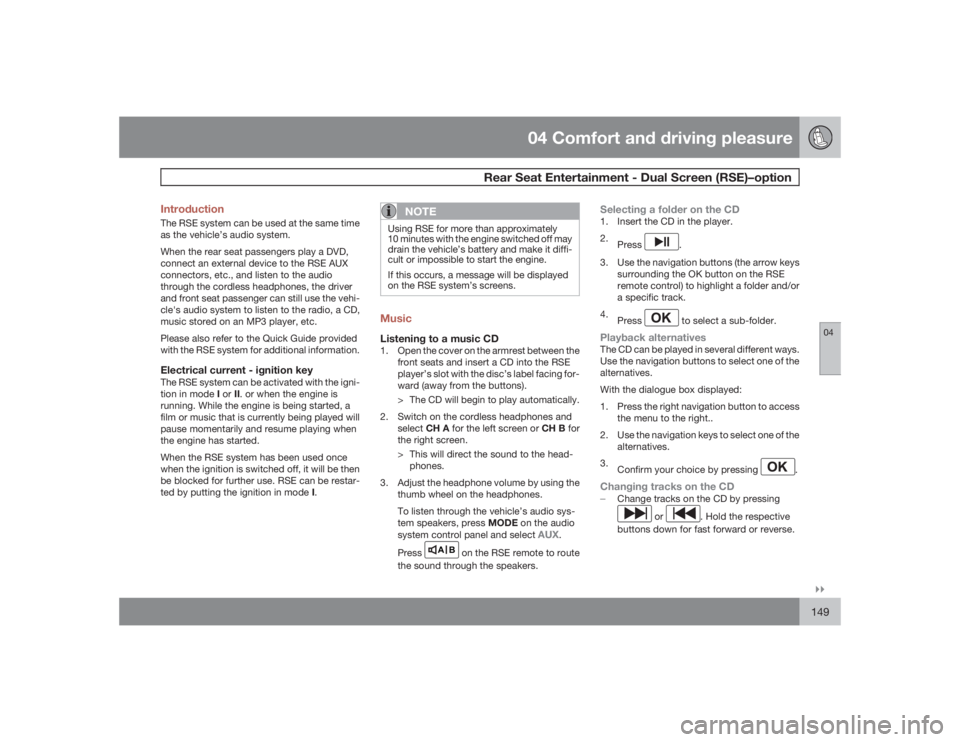
04 Comfort and driving pleasure
Rear Seat Entertainment - Dual Screen (RSE)–option
04�`�`149 Introduction
The RSE system can be used at the same time
as the vehicle’s audio system.
When the rear seat passengers play a DVD,
connect an external device to the RSE AUX
connectors, etc., and listen to the audio
through the cordless headphones, the driver
and front seat passenger can still use the vehi-
cle's audio system to listen to the radio, a CD,
music stored on an MP3 player, etc.
Please also refer to the Quick Guide provided
with the RSE system for additional information.Electrical current - ignition keyThe RSE system can be activated with the igni-
tion in mode I or II. or when the engine is
running. While the engine is being started, a
film or music that is currently being played will
pause momentarily and resume playing when
the engine has started.
When the RSE system has been used once
when the ignition is switched off, it will be then
be blocked for further use. RSE can be restar-
ted by putting the ignition in mode I.
NOTE
Using RSE for more than approximately
10 minutes with the engine switched off may
drain the vehicle’s battery and make it diffi-
cult or impossible to start the engine.
If this occurs, a message will be displayed
on the RSE system’s screens.MusicListening to a music CD1. Open the cover on the armrest between the
front seats and insert a CD into the RSE
player’s slot with the disc’s label facing for-
ward (away from the buttons).
> The CD will begin to play automatically.
2. Switch on the cordless headphones and
selectCH A for the left screen or CH B for
the right screen.
> This will direct the sound to the head-
phones.
3. Adjust the headphone volume by using the
thumb wheel on the headphones.
To listen through the vehicle’s audio sys-
tem speakers, press MODE on the audio
system control panel and select
AUX
.
Press
A B
on the RSE remote to route
the sound through the speakers.
Selecting a folder on the CD1. Insert the CD in the player.
2.
Press
.
3. Use the navigation buttons (the arrow keys
surrounding the OK button on the RSE
remote control) to highlight a folder and/or
a specific track.
4.
Press to select a sub-folder.
Playback alternativesThe CD can be played in several different ways.
Use the navigation buttons to select one of the
alternatives.
With the dialogue box displayed:
1. Press the right navigation button to access
the menu to the right..
2. Use the navigation keys to select one of the
alternatives.
3.
Confirm your choice by pressing
.
Changing tracks on the CD�±
Change tracks on the CD by pressing
or
. Hold the respective
buttons down for fast forward or reverse.
Page 150 of 286

04 Comfort and driving pleasureRear Seat Entertainment - Dual Screen (RSE)–option
04150
Pause1. Pause and restart the CD by pressing
.
2.
Stop the CD by pressing
.
3.
Press
again to eject the CD.
Home-burned CDsCDs burned on a home computer can be
played. However, the quality of the sound may
be affected by the type of source file and for-
mat used, and by the condition of the disc.RSE-AUX connectors and 12-volt
socketThe three color-coded (yellow-white-red) RSE-
AUX connectors can be used to connect an
auxiliary device to the RSE system. Always fol-
low the connection instructions provided with
the auxiliary device. Devices connected to
RSE-AUX can use the RSE screens, cordless
headphones, the headphone sockets or the
vehicle’s audio system speakers.
Connecting a device to RSE-AUX
G030382
RSE-AUX connectors are located under the cover
over the armrest between the front seats1. Connect the video cable from the auxiliary
device to the yellow connector.
2. Connect the left audio cable to the white
connector and the right cable to the red
connector.
3. Connect the power cable to the 12-volt
socket (if the device is designed for 12-volt
current).
For the location of the 12-volt sockets, see
page 190.
SystemThe formats supported by the system are:Audio
format
CD-DA, DVD Audio Playback,
MP3, WMA
Video
format
DVD video, VCD, SVCD, Divx/
MPEG-4, WMA video, Photo cd
Kodak, Photo CD JPG
Disc
format
DVD-RAM, DVD-ROM, DVD-RW,
DVD+RW, DVD-R, DVD+R, CD-R,
CD-ROM, CD-RW, CD-3, HDCD
Advanced system settingsThese settings can only be made when there is
no disc in the CD/DVD player.
�±
PressMEDIA MENU.GENERAL SETUP
ANGLE MARK
CAPTION
AUDIO SETUP
COMPRESSION
DVX(R)
REGISTRATIONPREFERENCES
TV TYPE
AUDIO
SUBTITLE
DEFAULTS
Page 277 of 286

07 Index
07
277
1, 2, 3 ...12-volt sockets........................................ 190AAccessory installation warning.................... 9
Active Bi-Xenon headlights........................ 86
Active chassis system.............................157
Active yaw control................................... 155
Adaptive cruise control....166, 167, 168, 169
Airbags
disconnecting the front passenger’s
side.................................................23, 24
front..........................................19, 20, 21
inflatable curtain................................... 29
side impact........................................... 27
Air conditioning........................................ 127
Air distribution.......................................... 125
Air distribution table................................. 130
Air vents................................................... 125
All Wheel Drive......................................... 109
Anti-freeze.......................................196, 222Anti-lock brake system............................ 110
warning light......................................... 72
Approach lighting................................. 54, 89
Audio system
audio functions................................... 134
CD player/changer...................... 135, 136
menu control....................................... 132
overview.............................................. 131
radio functions.................................... 137
Rear seat entertainment (option)........ 149
Sirius satellite radio............138, 140, 141
sound settings.................................... 134
steering wheel keypad........................ 131
USB/iPOD connector.......................... 132
Auto-dim rearview mirror........................... 97
Automatic locking retractor....................... 34
Automatic transmission
Geartronic........................................... 108
general description..................... 107, 108
oil........................................................ 274
shiftlock override................................ 108
Axle weight.............................................. 251
BBattery
changing..................................... 233, 234
maintenance....................................... 233
remote control, replacing..................... 57
specifications...................................... 275
warning symbols................................. 233
Black box.............................................8, 216
Blind Spot Information System
(BLIS).......................................184, 185, 186
Booster cushion, integrated...................... 45
Booster cushions....................................... 41
Brake lights................................................ 86
emergency brake lights........................ 86
Brake system
checking fluid level.............................222
emergency brake assistance.............. 111
fluid.....................................................274
general information............................. 110
Hill Descent Control............................ 112
warning light......................................... 74
Bulbs
cargo area lighting.............................. 229
footwell lighting................................... 229
headlights...........................224, 225, 226
Page 278 of 286

07 Index
07278
introduction......................................... 224
license plate lights.............................. 229
side marker lights...............................227
specifications...................................... 230
taillight................................................ 228
CCapacity weight....................................... 251
Cargo area
changing bulbs................................... 229
floor rails............................................. 204
hooks for securing loads.................... 204
steel grid............................................. 207
Cargo area cover..................................... 208
Cargo area net......................................... 208
Catalytic converter................................... 200
CD player/changer........................... 135, 136
Cell phone, hands-free connection......... 143
Central locking system, introduction......... 52
Chains...................................................... 253
Check engine light..................................... 72
Child restraints
recalls and registration......................... 44Child restraint systems.............................. 35
booster cushions.................................. 41
convertible seats.................................. 39
infant seats........................................... 37
ISOFIX/LATCH anchors........................ 42
top tether anchors................................ 43
Child safety.......................................... 33, 34
booster cushions.................................. 41
child restraint systems.......................... 35
convertible seats.................................. 39
infant seats........................................... 37
Child safety locks...................................... 48
Climate system........................................ 128
air distribution............................. 125, 130
air vents.............................................. 125
Interior Air Quality System.................. 125
introduction......................................... 124
passenger compartment filter............ 124
refrigerant........................................... 124
Clock, setting............................................. 76
Cold weather driving................................ 196
Collision warning system......................... 160
Compass in rearview mirror..................... 153
Conserving electrical current................... 195
Convertible seats....................................... 39
Coolant............................................222, 274Cooling system, general information....... 195
Courtesy lighting.................................. 88, 89
Crash mode............................................... 32
Cruise control..................................158, 159
adaptive......................166, 167, 168, 169
Curb weight............................................. 251
Current, conserving................................. 195
DDefroster.................................................. 128
Detachable key blade..........................57, 59
Dimensions
V70...................................................... 268
XC70................................................... 270
Disconnecting the front passenger’s air-
bag....................................................... 23, 24
Dome lighting....................................... 88, 89
Door mirrors............................................... 96
Driver distraction warning............................ 9
Driving economically................................ 194
Driving in cold weather............................ 196
Driving through water..............................195