Page 188 of 388
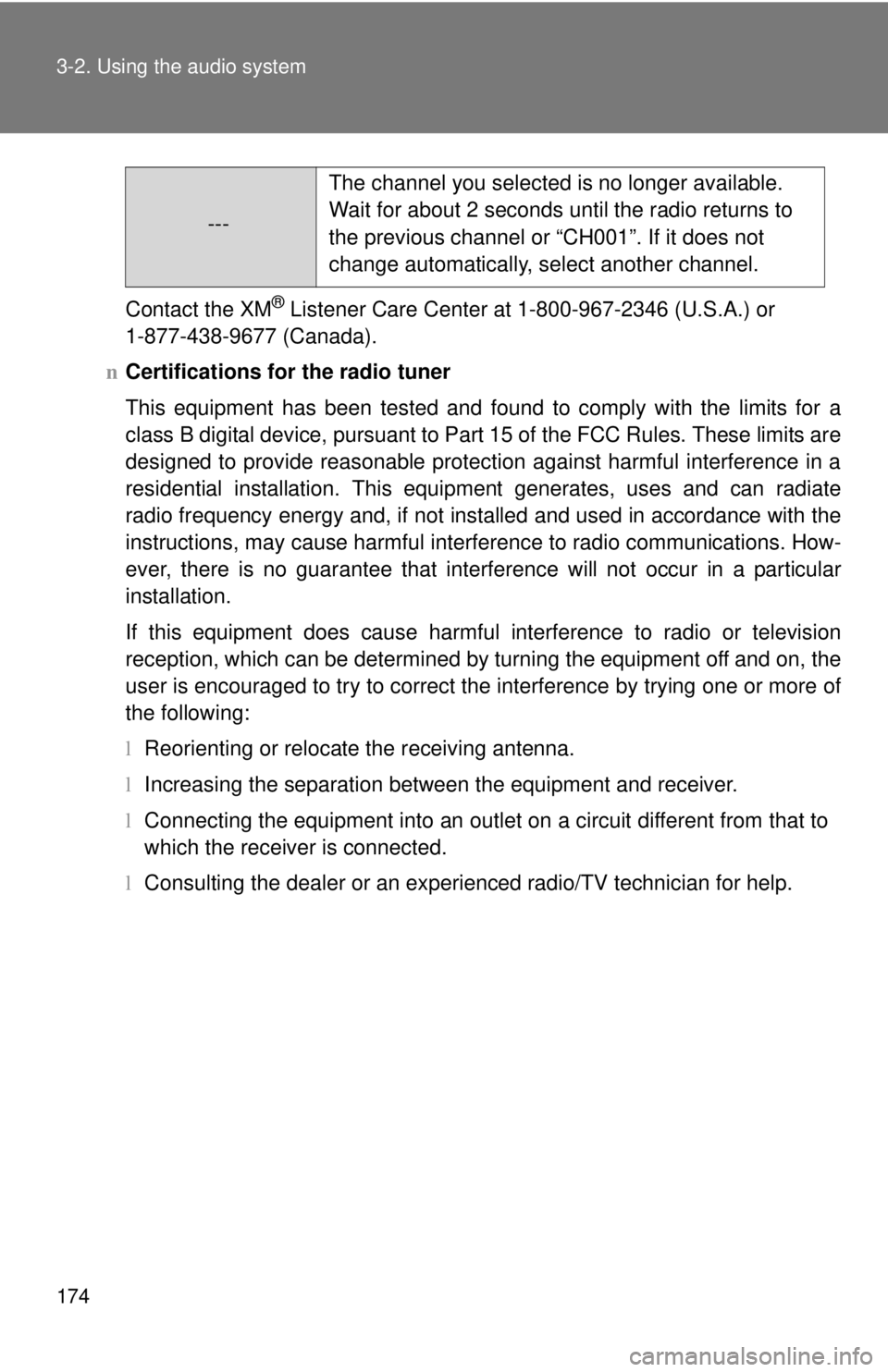
174 3-2. Using the audio system
Contact the XM® Listener Care Center at 1-800-967-2346 (U.S.A.) or
1-877-438-9677 (Canada).
n Certifications for the radio tuner
This equipment has been tested and found to comply with the limits for a
class B digital device, pursuant to Part 15 of the FCC Rules. These limits are
designed to provide reasonable protection against harmful interference in a
residential installation. This equipment generates, uses and can radiate
radio frequency energy and, if not installed and used in accordance with the
instructions, may cause harmful interference to radio communications. How-
ever, there is no guarantee that interference will not occur in a particular
installation.
If this equipment does cause harmful interference to radio or television
reception, which can be determined by turning the equipment off and on, the
user is encouraged to try to correct the interference by trying one or more of
the following:
lReorienting or relocate the receiving antenna.
l Increasing the separation between the equipment and receiver.
l Connecting the equipment into an outlet on a circuit different from that to
which the receiver is connected.
l Consulting the dealer or an experienced radio/TV technician for help.
--- The channel you selected is no longer available.
Wait for about 2 seconds until the radio returns to
the previous channel or “CH001”. If it does not
change automatically, select another channel.
Page 189 of 388
175
3-2. Using the audio system
3
Interior features
Using the CD player
Ty p e A
Ty p e B
Vol um e
Random playback
Track selection Repeat play
Playback
Power
CD eject
Text message display
CD selection
(with external CD changer only)
Fast-forward
Search playbackReverse
Vol u m e
Random playback
Track selection Repeat play
Playback
Power
CD eject
Text message display
CD selection
(with external CD changer only)
Search playback
Reverse
Fast-forward
Page 190 of 388
176 3-2. Using the audio system
Loading a CDInsert a CD.
Ejecting a CDPress or and remove the CD.
Selecting and scanning a trackn Selecting a track
Press “
∧” to move up or “ ∨” to move down using or
until the desired track number is displayed.
n Scanning tracks
Press or .
The first 10 seconds of each track will be played.
Press the switch again when the desired track is reached.
Fast-forwarding and reversing tracks
To fast-forward or reverse.
Type A: Press and hold ( ) or ( ).
Type B: Press and hold ( ) or ( ).
Selecting a CD (with exte rnal CD changer only)
n Selecting the desired CD
Type A: Press ( ∨) or (
∧).
Type B: Press ( ∨) or (
∧).
n Scanning loaded CDs
Press and hold or until you hear a beep.
Page 191 of 388
177
3-2. Using the audio system
3
Interior features
The first 10 seconds of the first track on each CD will be played.
Press the switch again wh
en the desired CD is reached.
Repeat play
n Repeating a track
Press (RPT) or (RPT).
n Repeating all of the tracks on a CD (with external CD changer
only)
Press and hold (RPT) or (RPT) until you hear a beep.
Random playback
n Current CD
Press (RAND) or (RAND).
Tracks are played in a random order until the button is pressed once
more.
nAll CDs (with externa l CD changer only)
Press and hold (RAND) or (RAND) until you hear a
beep.
Tracks on all loaded CDs are played in a random order until the button is
pressed once more.
Switching the display
Press or .
Each time the switch is pressed, the display changes in the order of Track
no./Elapsed time →CD title→Track name.
Page 192 of 388

178 3-2. Using the audio system
nDisplay
Up to 12 characters can be displayed at a time.
If there are 13 characters or more, pressing and holding
or
for 1 second or more will display the remaining characters.
A maximum of 24 characters can be displayed.
If
or is pressed for 1 second or more again or has not been
pressed for 6 seconds or more, the display will return to the first 12 charac-
ters.
Depending on the contents recorded, the characters may not be displayed
properly or may not be displayed at all.
n Canceling random playback
Press
(RAND) or (RAND) again.
n Canceling repeat play
Press
(RPT) or (RPT) again.
n Error messages
“ERROR”: This indicates a trouble either in the CD or inside the player.
The CD may be dirty, damaged or inserted up-side down.
n Discs that can be used
Discs with the marks shown below can be used.
Playback may not be possible depending on recording format or disc fea-
tures, or due to scratches, dirt or deterioration.
CDs with copy-protect features may not be used.
n CD player protection feature
To protect the internal components, playback is automatically stopped when
a problem is detected while the CD player is being used.
n If CDs are left inside the CD player or in the ejected position for
extended periods
CDs may be damaged and may not play properly.
n Lens cleaners
Do not use lens cleaners. Doing so may damage the CD player.
Page 193 of 388
179
3-2. Using the audio system
3
Interior features
NOTICE
n
CDs and adapters that cannot be used
Do not use the following types of CDs or 3 in. (8 cm) CD adapters or Dual
Disc.
Doing so may damage the CD player and/or the CD insert/eject function.
lCDs that have a diameter that is not 4.7
in. (12 cm)
l Low-quality and deformed CDs
l CDs with a transparent or translucent
recording area
l CDs that have had tape, stickers or CD-
R labels attached to them, or that have
had the label peeled off
Page 194 of 388
180 3-2. Using the audio system
NOTICE
nCD player precautions
Failure to follow the precautions below may result in serious damage to the
CDs or the player itself.
lDo not insert anything other than CDs into the CD slot.
l Do not apply oil to the CD player.
l Store CDs away from direct sunlight.
l Never try to disassemble any part of the CD player.
Page 195 of 388
181
3-2. Using the audio system
3
Interior features
Playing back MP3 and WMA discs
Ty p e A
Ty p e B
Vo lu m eRandom playback
File selection File selection
Repeat play Playback
Power
Disc eject
Text message display
Folder selection
Search playback
Reverse Fast-forward
Vol u m e
Random playback
File selection File selection
Repeat play Playback
Power
Disc eject
Text message display
Folder selection
Search playback
Reverse
Fast-forward