Page 161 of 276
OTHER FUNCTIONS
181
�
Changing between day mode and
night mode
Depending on the position of the headlight
switch, the screen changes to either day
mode or night mode.
To display the screen in the day mode
even with the headlight switch on,
touch “Day Mode” on the adjustment
screen for brightn ess and contrast con-
trol.
If the screen is set in the day mode with the
headlight switch turned on, this condition is
memorized in the system even with the en-
gine turned off.
1. Push the “INFO” button.
2. Touch “Screen Setting”.
Screen setting
Page 165 of 276
OTHER FUNCTIONS
185
The language of the touch screen but-
tons, pop�up messages and the voice
guidance can be changed.
1. Push the “INFO” button.
2. Touch “Language”.
3. Touch “English”, “Français” or “Es-
pañol” to select a language. If a screen other than for the navigation
system is displayed, the current screen
would
change to the “CAUTION” screen by
pushing the “MAP/VOICE” , “DEST” or
“MENU” button.
4. Touch “OK”.
The language is changed and the screen
returns to the map display.
Select language
Page 168 of 276

AUDIO/VIDEO SYSTEM
188
1Function menu display screen
To control the radio, CD changer or
DVD player, touch the touch screen
buttons. For details, see page 191.
2“TUNE·FILE” knob
Turn this knob to move the station
band and files up or down. For de-
tails, see pages 196 and 214.
3“AM·SAT” button
Push this button to choose an AM or
SAT station. For details, see pages
191 and 195.
4“FM” button
Push this button to choose an FM sta-
tion. For details, see pages 191 and
195.
5“DISC·AUX” button
Push this button to turn the CD
changer, DVD player and AUX on.
For details, see pages 191, 195, 208
and 220.
6“SCAN” button
Push this button to scan radio sta-
tions or scan the tracks, discs, files or
folders. For details, see pages 197,
211, 215, 222 and 225.
7“LOAD·” button
Push this button to display the
“LOAD·EJECT” screen or close the
display. For details, see page 206.
8“AUDIO” button
Push this button to display the audio
control screen. For details, see page
190.
9“SEEK/TRACK” button
Push either side of this button to seek
up or down for a station, or to access
a desired track, file or chapter. For
details, see pages 197, 210, 214,221
and 224.
Quick reference
Page 170 of 276
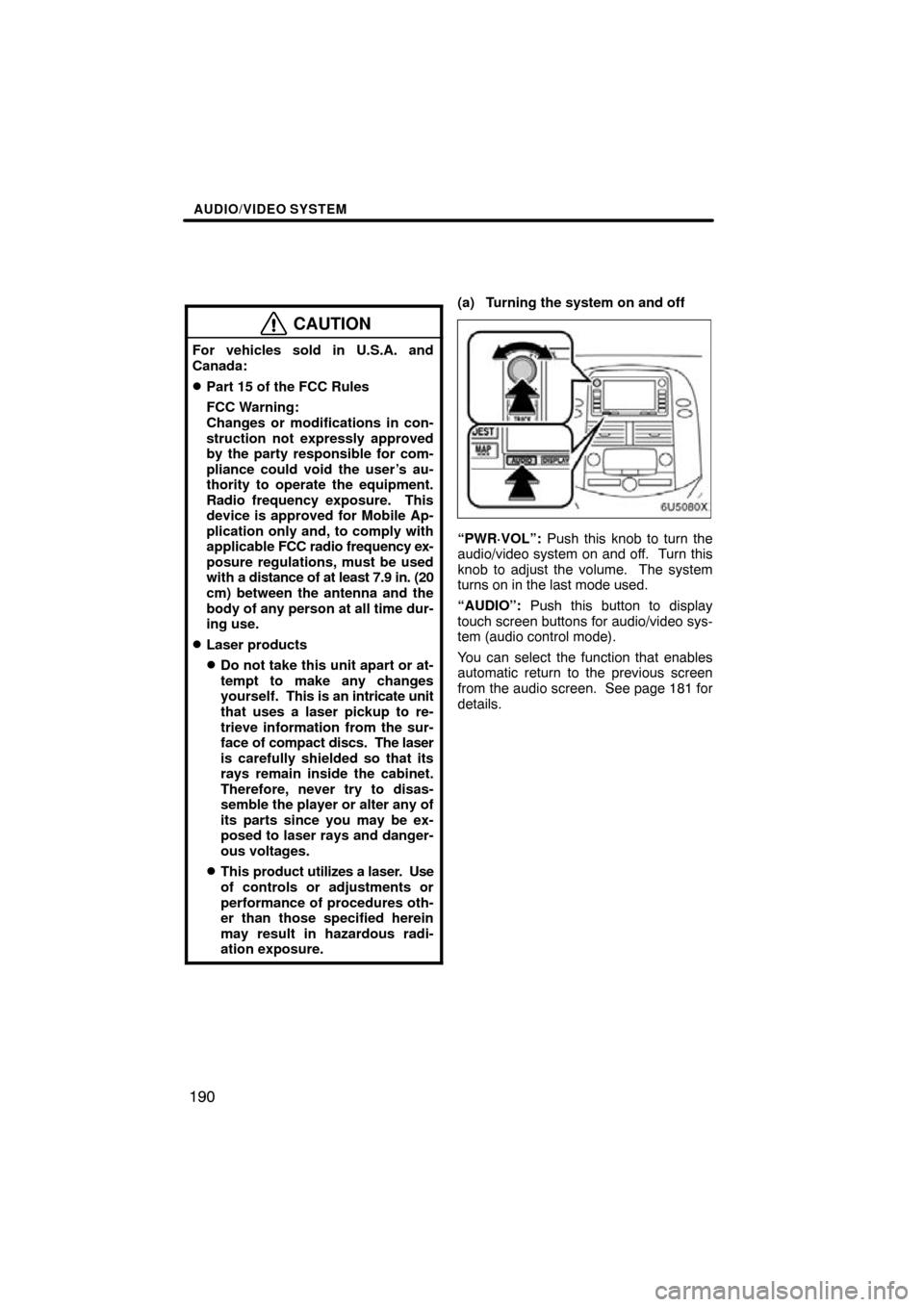
AUDIO/VIDEO SYSTEM
190
CAUTION
For vehicles sold in U.S.A. and
Canada:
�Part 15 of the FCC Rules
FCC Warning:
Changes or modifications in con-
struction not expressly approved
by the party responsible for com-
pliance could void the user’s au-
thority to operate the equipment.
Radio frequency exposure. This
device is approved for Mobile Ap-
plication only and, to comply with
applicable FCC radio frequency ex-
posure regulations, must be used
with a distance of at least 7.9 in. (20
cm) between the antenna and the
body of any person at all time dur-
ing use.
�Laser products
�Do not take this unit apart or at-
tempt to make any changes
yourself. This is an intricate unit
that uses a laser pickup to re-
trieve information from the sur-
face of compact discs. The laser
is carefully shielded so that its
rays remain inside the cabinet.
Therefore, never try to disas-
semble the player or alter any of
its parts since you may be ex-
posed to laser rays and danger-
ous voltages.
�This product util izes a laser. Use
of controls or adjustments or
performance of procedures oth-
er than those specified herein
may result in hazardous radi-
ation exposure.
(a) Turning the system on and off
“PWR·VOL”: Push this knob to turn the
audio/video system on and off. Turn this
knob to adjust the volume. The system
turns on in the last mode used.
“AUDIO”: Push this button to display
touch screen buttons for audio/video sys-
tem (audio control mode).
You can select the function that enables
automatic return to the previous screen
from the audio screen. See page 181 for
details.
Page 172 of 276

AUDIO/VIDEO SYSTEM
192
The touch screen buttons for radio, CD
changer and DVD player operation are
displayed on the function touch screen
button display screen when the audio
control mode is selected. Touch them
lightly and directly on the screen.
The selected switch is highlighted.
INFORMATION
�If the system does not respond to
a touch of a touch screen button,
move your finger away from the
screen and then touch it again.
� You cannot operate dimmed touch
screen buttons.
� Wipe off fingerprints on the sur-
face of the display using a glass
cleaning cloth.
(c) Tone and balance
How good an audio program sounds to you
is largely determined by the mix of the
treble, midrange, and bass levels. In fact,
different kinds of music and vocal pro-
grams usually sound better with different
mixes of treble, mid −range, and bass.
A good balance of the left and right stereo
channels and of the front and rear sound
levels is also important.
Keep in mind that if you are listening to a
stereo recording or broadcast, changing
the right/left balance will increase the vol-
ume of one group of sounds while de-
creasing the volume of another.
1. Push the “AUDIO” button.
2. Touch “SOUND”.
Page 174 of 276

AUDIO/VIDEO SYSTEM
194
(e) Selecting screen size (with rear
seat entertainment system)
The video screen can be changed from
normal mode to wide mode.
1. Push the “AUDIO” button.
2. Touch “WIDE”.
“NORMAL”:Displays a 3 � 4 screen,
with either side in black.
“WIDE 1”: Widens the 3 � 4 screen
horizontally to fill the
screen.
“WIDE 2”: Widens the 3 � 4 screen
vertically and horizontally, in
the same ratio, to fill the
screen.
When you touch
, the previous
screen returns. (f) Your CD changer
When you insert a disc, touch “LOAD”
and gently push the disc in with the label
side up. This CD changer can store up to
four
discs. The changer will play from track
1 through to the end of the disc. Then it will
play from track 1 of the next disc.
The changer is intended for use with 12 cm
(4.7 in.) discs only.
NOTICE
�Do not stack up two discs for inser-
tion, or it will cause damage to the
changer. Insert only one disc into
slot at a time.
�Never try to disassemble or oil any
part of the changer. Do not insert
anything other than a disc into the
slot.
Page 177 of 276

AUDIO/VIDEO SYSTEM
197
(c) Selecting a station
Tune in the desired station using one of the
following methods.
Preset tuning: Touch the touch screen
button (1 — 6) for the station you want.
The touch screen button is highlighted and
the station frequency appears on the
screen.
Seek tuning: Push the “SEEK/TRACK”
button on ei ther side. The radio will begin
seeking up or down for a station of the
nearest frequency and will stop on recep-
tion. Each time you push the button, the
stations will be searched automatically
one after another.
To scan all the frequencies: Touch
“SCAN” on the screen or push the
“SCAN” button briefly. “SCAN” appears
on the screen. The radio will find the next
station and stay there for a few seconds,
and then scan again. To select a station,
touch “SCAN” or push the “SCAN” but-
ton again.
To scan the preset stations: Touch
“SCAN” on the screen or push the
“SCAN” button for longer than a second.
“P. SCAN” appears on the screen. The ra-
dio will tune in the next preset station, stay
there for a few seconds, and then move to
the next preset station. To select a station,
touch “SCAN” or push the “SCAN” but-
ton again. (d) Radio Data System
Your audio/video system is equipped with
Radio Data Systems (RDS). RDS mode
provides you to receive text messages
from radio stations that utilize RDS trans-
mitters.
When RDS is on, the radio can
— only select stations of a particular pro-
gram type,
— display messages from radio stations,
— search for a stronger signal station.
RDS features are ava
ilable for the use only
on FM stations which broadcast RDS in-
formation.
Page 178 of 276
AUDIO/VIDEO SYSTEM
198
“TYPE � � ”
If the system receives no RDS stations,
“NO PTY” appears on the display.
Each time you touch “TYPE �” or “TYPE
� ”, the program type changes as in the
following:
�ROCK
�MISC (Miscellaneous)
�INFORM (Information)
�EASY LIS (Easy listening)
�CLS/JAZZ (Classical music and Jazz)
�R & B (Rhythm and Blues)
�RELIGION
�ALARM (Emergency message)
“TYPE SEEK”
When a program is set, “TYPE SEEK” ap-
pears. Touch the switch and the system
starts to seek the station in the relevant
program type.
If any type program station is not found,
“NOTHING” appears on the display.