Page 65 of 197
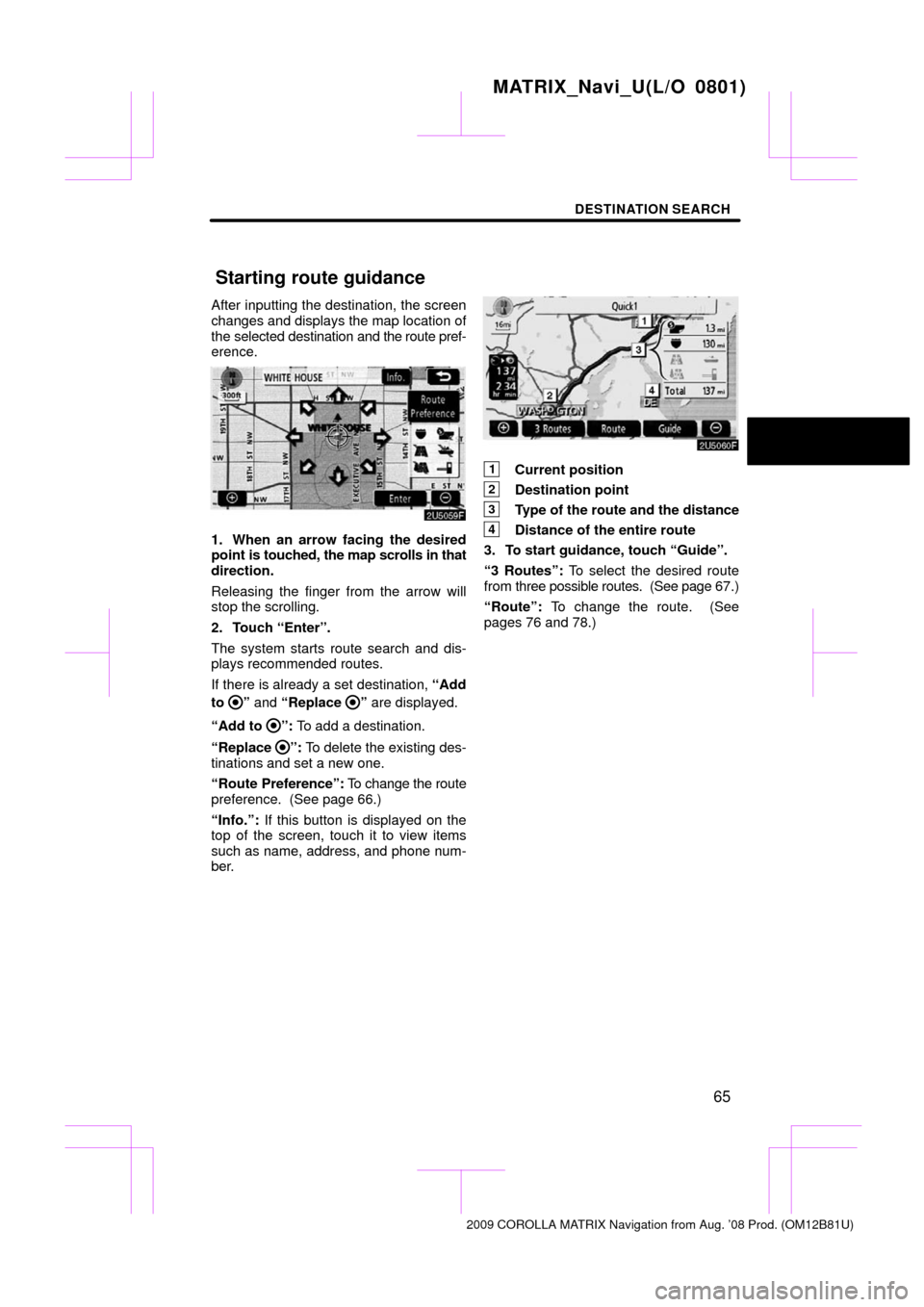
DESTINATION SEARCH
65
After inputting the destination, the screen
changes and displays the map location of
the selected destination and the route pref-
erence.
1. When an arrow facing the desired
point is touched, the map scrolls in that
direction.
Releasing the finger from the arrow will
stop the scrolling.
2. Touch “Enter”.
The system starts route search and dis-
plays recommended routes.
If there is already a set destination, “Add
to
” and “Replace ” are displayed.
“Add to
”: To add a destination.
“Replace
”: To delete the existing des-
tinations and set a new one.
“Route Preference”: To change the route
preference. (See page 66.)
“Info.”: If this button is displayed on the
top of the screen, touch it to view items
such as name, address, and phone num-
ber.
1Current position
2Destination point
3Type of the route and the distance
4Distance of the entire route
3. To start guidance, touch “Guide”.
“3 Routes”: To select the desired route
from three possible routes. (See page 67.)
“Route”: To change the route. (See
pages 76 and 78.)
MATRIX_Navi_U(L/O 0801)
2009 COROLLA MATRIX Navigation from Aug. ’08 Prod. (OM12B81U)
Starting route guidance
Page 67 of 197
DESTINATION SEARCH
67
INFORMATION
�Even if the “Allow Freeway” indi-
cator is dimmed, the route cannot
avoid including a freeway in some
cases.
� If the calculated route includes a
trip by ferry, the route guidance
shows a sea route. After you travel
by ferry, the current vehicle posi-
tion may be incorrect. Upon recep-
tion of GPS signals, it is automati-
cally corrected.
3 ROUTES SELECTION
1. To select the desired route from
three routes, touch “3 Routes”.
2. Touch “Quick1”, “Quick2” or
“Short” to select the desired route.
“Quick1”: Recommended route.
This route is indicated by an orange line.
“Quick2”: Alternative route.
This route is indicated by a purple line.
“Short”: A route by which you can reach
the destination in the shortest distance.
This route is indicated by a green line.
“Info.”: To display the following informa-
tion about each of the 3 routes.
MATRIX_Navi_U(L/O 0801)
2009 COROLLA MATRIX Navigation from Aug. ’08 Prod. (OM12B81U)
Page 69 of 197
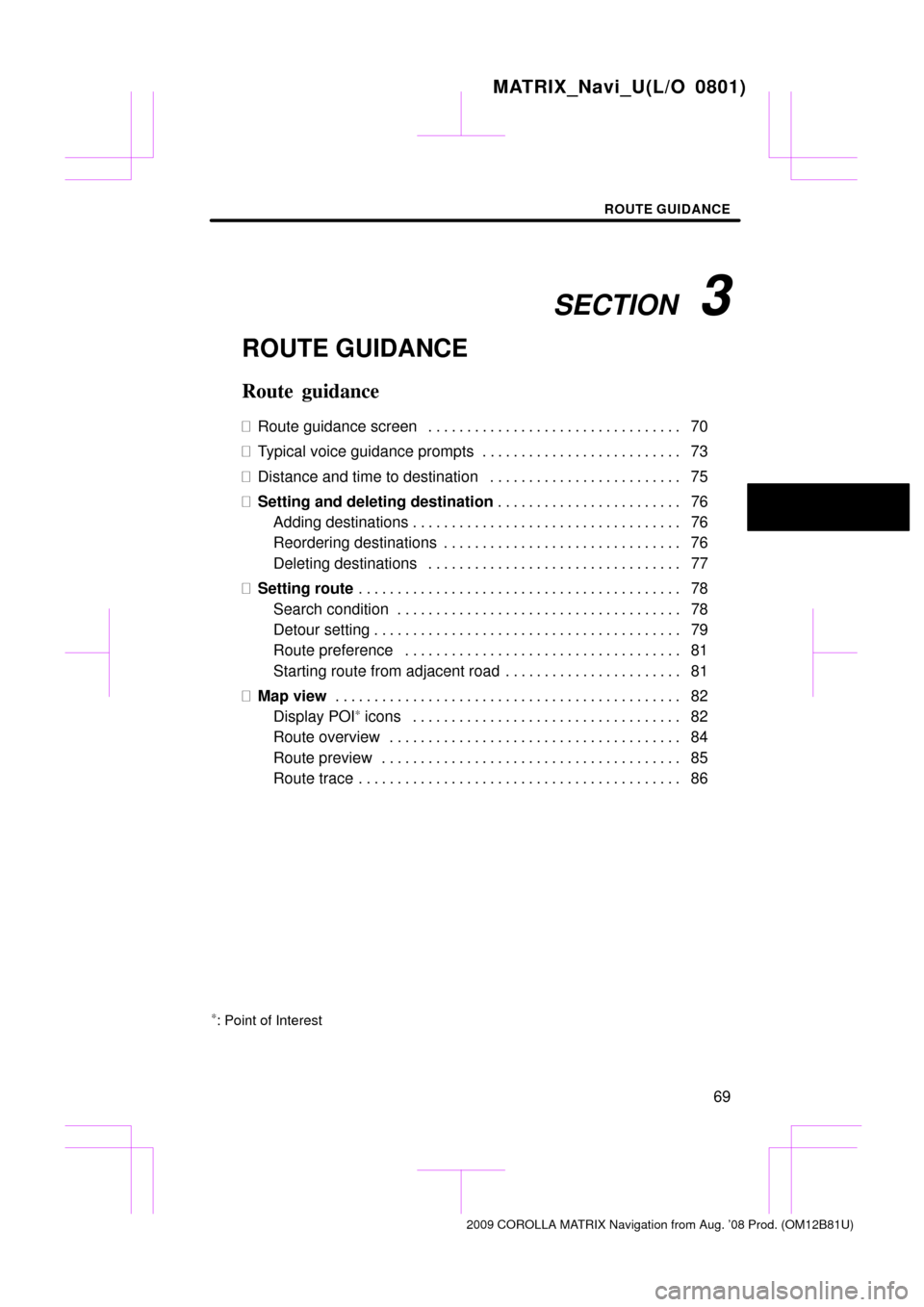
SECTION 3
ROUTE GUIDANCE
69
ROUTE GUIDANCE
Route guidance
�Route guidance screen 70 . . . . . . . . . . . . . . . . . . . . . . . . . . . . . . . . .
� Typical voice guidance prompts 73 . . . . . . . . . . . . . . . . . . . . . . . . . .
� Distance and time to destination 75 . . . . . . . . . . . . . . . . . . . . . . . . .
� Setting and deleting destination 76
. . . . . . . . . . . . . . . . . . . . . . . .
Adding destinations 76 . . . . . . . . . . . . . . . . . . . . . . . . . . . . . . . . . . .
Reordering destinations 76 . . . . . . . . . . . . . . . . . . . . . . . . . . . . . . .
Deleting destinations 77 . . . . . . . . . . . . . . . . . . . . . . . . . . . . . . . . .
� Setting route 78
. . . . . . . . . . . . . . . . . . . . . . . . . . . . . . . . . . . . .\
. . . . .
Search condition 78 . . . . . . . . . . . . . . . . . . . . . . . . . . . . . . . . . . . . .\
Detour setting 79 . . . . . . . . . . . . . . . . . . . . . . . . . . . . . . . . . . . . .\
. . .
Route preference 81 . . . . . . . . . . . . . . . . . . . . . . . . . . . . . . . . . . . .
Starting route from adjacent road 81
. . . . . . . . . . . . . . . . . . . . . . .
� Map view 82
. . . . . . . . . . . . . . . . . . . . . . . . . . . . . . . . . . . . .\
. . . . . . . .
Display POI
∗ icons 82
. . . . . . . . . . . . . . . . . . . . . . . . . . . . . . . . . . .
Route overview 84
. . . . . . . . . . . . . . . . . . . . . . . . . . . . . . . . . . . . .\
.
Route preview 85
. . . . . . . . . . . . . . . . . . . . . . . . . . . . . . . . . . . . .\
. .
Route trace 86
. . . . . . . . . . . . . . . . . . . . . . . . . . . . . . . . . . . . .\
. . . . .
∗: Point of Interest
MATRIX_Navi_U(L/O 0801)
2009 COROLLA MATRIX Navigation from Aug. ’08 Prod. (OM12B81U)
Page 70 of 197
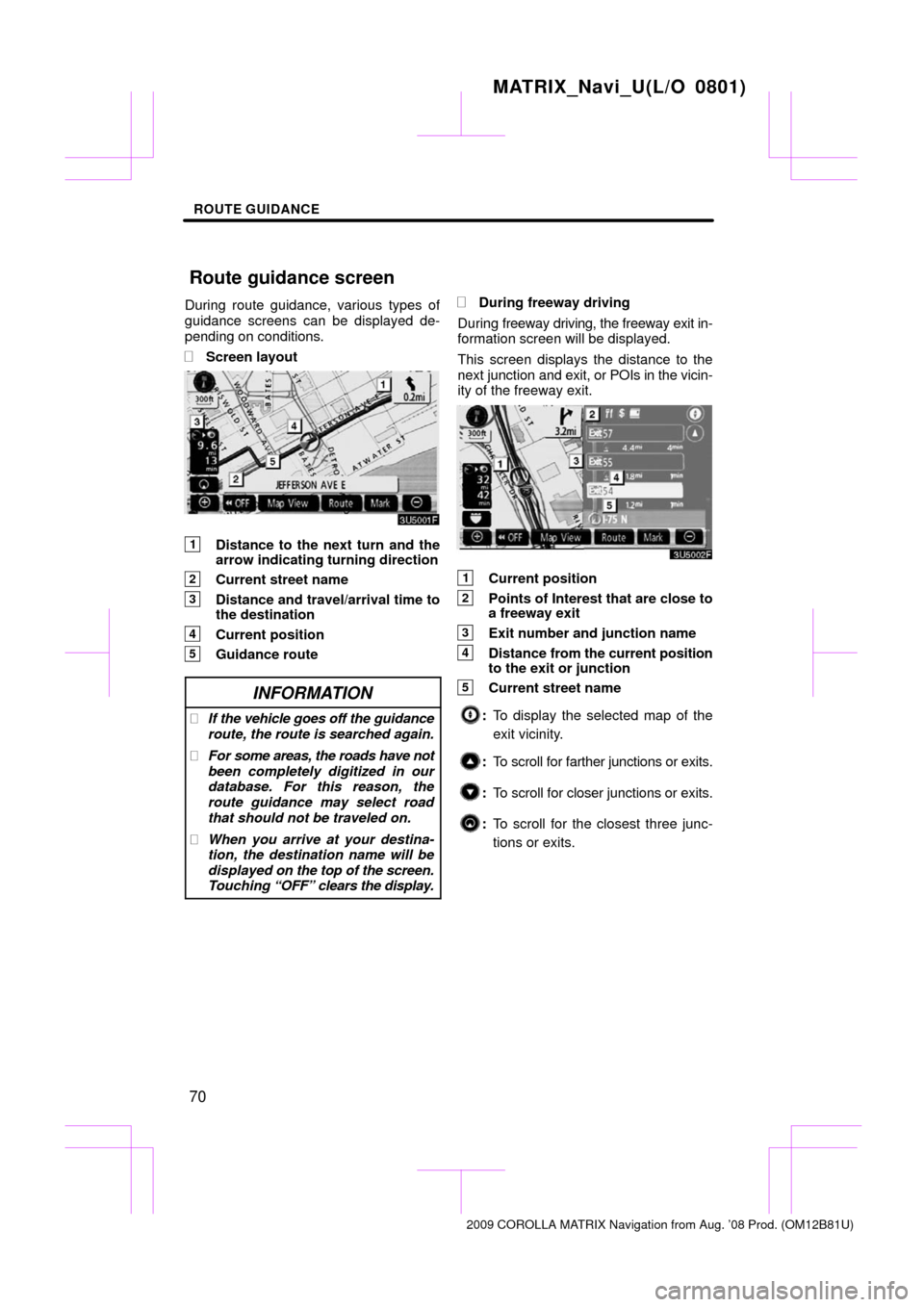
ROUTE GUIDANCE
70
During route guidance, various types of
guidance screens can be displayed de-
pending on conditions.
�Screen layout
1Distance to the next turn and the
arrow indicating turning direction
2Current street name
3Distance and travel/arrival time to
the destination
4Current position
5Guidance route
INFORMATION
�If the vehicle goes off the guidance
route, the route is searched again.
� For some areas, the roads have not
been completely digitized in our
database. For this reason, the
route guidance may select road
that should not be traveled on.
� When you arrive at your destina-
tion, the destination name will be
displayed on the top of the screen.
Touching “OFF” clears the display.
�During freeway driving
During freeway driving, the freeway exit in-
formation screen will be displayed.
This screen displays the distance to the
next junction and exit, or POIs in the vicin-
ity of the freeway exit.
1Current position
2Points of Interest that are close to
a freeway exit
3Exit number and junction name
4Distance from the current position
to the exit or junction
5Current street name
: To display the selected map of the
exit vicinity.
:To scroll for farther junctions or exits.
:To scroll for closer junctions or exits.
:To scroll for the closest three junc-
tions or exits.
MATRIX_Navi_U(L/O 0801)
2009 COROLLA MATRIX Navigation from Aug. ’08 Prod. (OM12B81U)
Route guidance screen
Page 71 of 197
ROUTE GUIDANCE
71
�
When
approaching a freeway exit or
junction
When the vehicle approaches an exit or
junction, the guidance screen for the free-
way will be displayed.
1Road/area name
2Distance from the current position
to the exit or junction
3Current position
“OFF”: The guidance screen on freeway
disappears and the map screen appears.
When touching
or pushing the
“MAP/VOICE” button, the guidance
screen on freeway reappears.
�When approaching an intersection
When the vehicle approaches an intersec-
tion, the intersection guidance screen will
be displayed.
1Next street name
2Distance to the intersection
3Current position
“OFF”: The intersection guidance screen
disappears and the map screen appears.
When touching
or pushing the
“MAP/VOICE” button, the intersection
guidance screen reappears.
MATRIX_Navi_U(L/O 0801)
2009 COROLLA MATRIX Navigation from Aug. ’08 Prod. (OM12B81U)
Page 72 of 197
ROUTE GUIDANCE
72
�
Other screens
TURN LIST SCREEN
On this screen, the list of turns on the guid-
ance route can be viewed.
Touching
during guidance displays
the turn list.
1Next street name or destination
name
2Turn direction
3Distance between turns
4Current street name ARROW SCREEN
On this screen, information about next
turns on the
guidance route can be viewed.
Touching
during guidance displays
the arrow screen.
1Exit number, street name contain-
ing number or next street name
2Turn direction
3Distance to the next turn
4Current street name
MATRIX_Navi_U(L/O 0801)
2009 COROLLA MATRIX Navigation from Aug. ’08 Prod. (OM12B81U)
Page 75 of 197
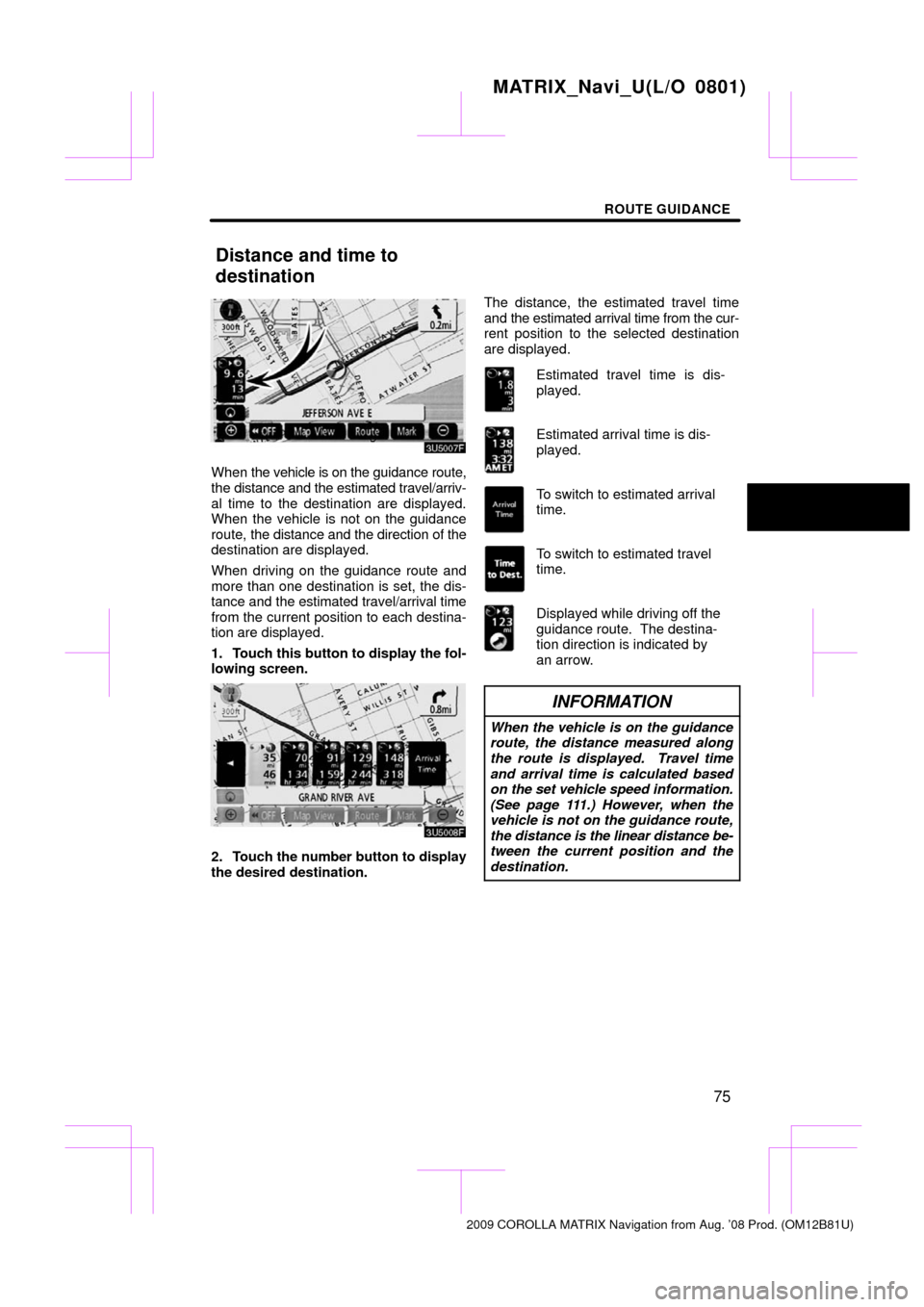
ROUTE GUIDANCE
75
When the vehicle is on the guidance route,
the distance and the estimated travel/arriv-
al time to the destination are displayed.
When the vehicle is not on the guidance
route, the distance and the direction of the
destination are displayed.
When driving on the guidance route and
more than one destination is set, the dis-
tance and the estimated travel/arrival time
from the current position to each destina-
tion are displayed.
1. Touch this button to display the fol-
lowing screen.
2. Touch the number button to display
the desired destination. The distance, the estimated travel time
and the estimated arrival time from the cur-
rent position to the selected destination
are displayed.
Estimated travel time is dis-
played.
Estimated arrival time is dis-
played.
To switch to estimated arrival
time.
To switch to estimated travel
time.
Displayed while driving off the
guidance route. The destina-
tion direction is indicated by
an arrow.
INFORMATION
When the vehicle is on the guidance
route, the distance measured along
the route is displayed. Travel time
and arrival time is calculated based
on the set vehicle speed information.
(See page 111.) However, when the
vehicle is not on the guidance route,
the distance is the linear distance be-
tween the current position and the
destination.
MATRIX_Navi_U(L/O 0801)
2009 COROLLA MATRIX Navigation from Aug. ’08 Prod. (OM12B81U)
Distance and time to
destination
Page 76 of 197
ROUTE GUIDANCE
76
Adding destinations and searching again
for the routes can be done.
1. Touch “Route”.
2. Touch “Add”.
3. Input an additional destination in
the same way as the destination
search. (See “Destination search” on
page 43.)
4. Touch the desired “Add” to deter-
mine the arrival order of the additional
destination. When more than one destination is set,
you can change the arrival order of the
destinations.
1. Touch “Route”.
2. Touch “Reorder”.
3. Select
the destination in the order of
arrival by touching the destination but-
ton.
Reordered number of arrival is displayed
on the right side of the screen.
Touching “Undo” will cancel each se-
lected order number from the previously
input number.
MATRIX_Navi_U(L/O 0801)
2009 COROLLA MATRIX Navigation from Aug. ’08 Prod. (OM12B81U)
Setting and deleting
destination —
— Adding destinations
— Reordering destinations