Page 57 of 197
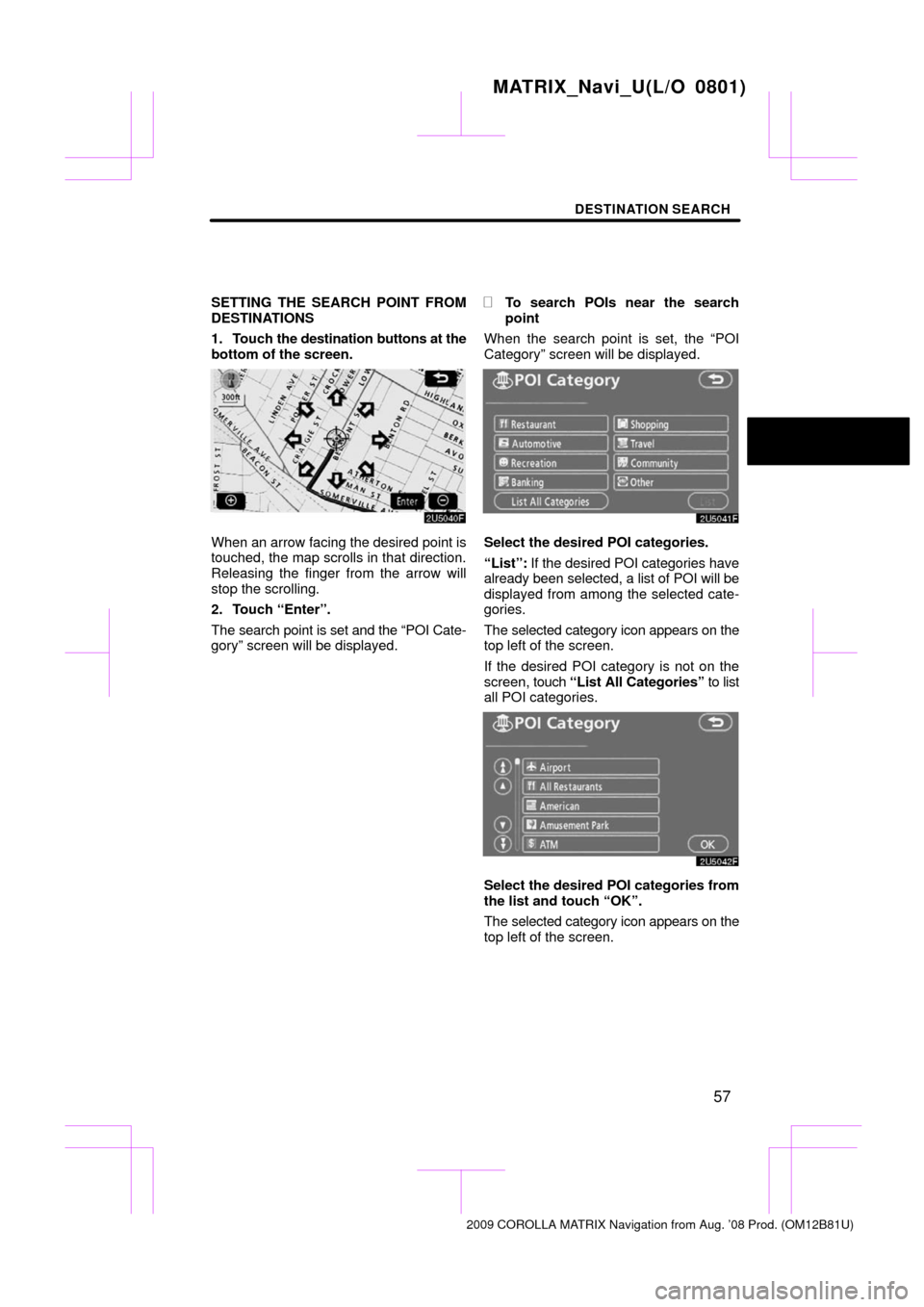
DESTINATION SEARCH
57
SETTING THE SEARCH POINT FROM
DESTINATIONS
1. Touch the destination buttons at the
bottom of the screen.
When an arrow facing the desired point is
touched, the map scrolls in that direction.
Releasing the finger from the arrow will
stop the scrolling.
2. Touch “Enter”.
The search point is set and the “POI Cate-
gory” screen will be displayed.
�To search POIs near the search
point
When the search point is set, the “POI
Category” screen will be displayed.
Select the desired POI categories.
“List”: If the desired POI categories have
already been selected, a list of POI will be
displayed from among the selected cate-
gories.
The selected category icon appears on the
top left of the screen.
If the desired POI category is not on the
screen, touch “List All Categories” to list
all POI categories.
Select the desired POI categories from
the list and touch “OK”.
The selected category icon appears on the
top left of the screen.
MATRIX_Navi_U(L/O 0801)
2009 COROLLA MATRIX Navigation from Aug. ’08 Prod. (OM12B81U)
Page 58 of 197
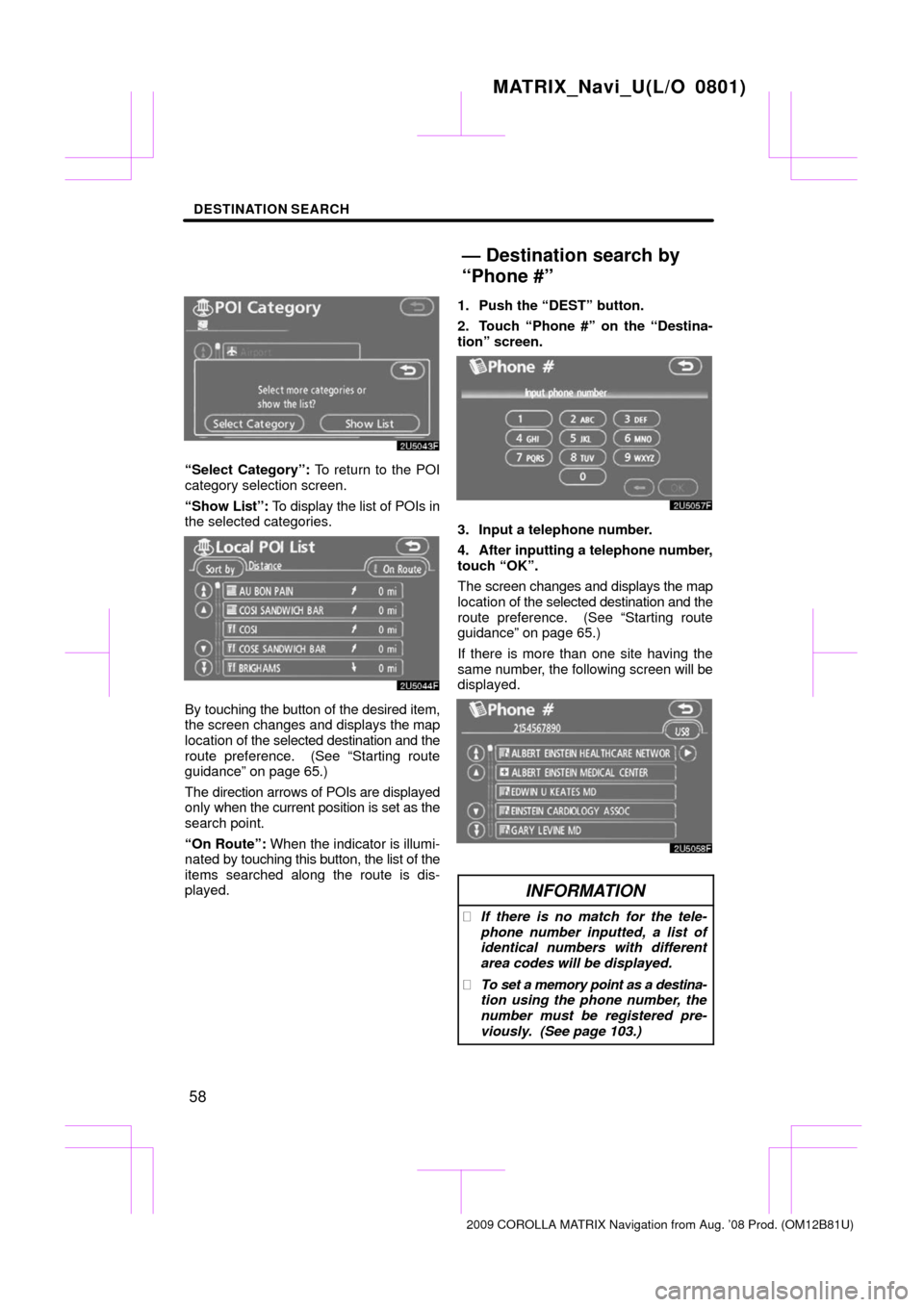
DESTINATION SEARCH
58
“Select Category”: To return to the POI
category selection screen.
“Show List”: To display the list of POIs in
the selected categories.
By touching the button of the desired item,
the screen changes and displays the map
location of the selected destination and the
route preference. (See “Starting route
guidance” on page 65.)
The direction arrows of POIs are displayed
only when the current position is set as the
search point.
“On Route”: When the indicator is illumi-
nated by touching this button, the list of the
items searched along the route is dis-
played. 1. Push the “DEST” button.
2. Touch “Phone #” on the “Destina-
tion” screen.
3. Input a telephone number.
4. After inputting a telephone number,
touch “OK”.
The screen changes and displays the map
location of the selected destination and the
route preference. (See “Starting route
guidance” on page 65.)
If there is more than one site having the
same number, the following screen will be
displayed.
INFORMATION
�
If there is no match for the tele-
phone number inputted, a list of
identical numbers with different
area codes will be displayed.
� To set a memory point as a destina-
tion using the phone number, the
number must be registered pre-
viously. (See page 103.)
MATRIX_Navi_U(L/O 0801)
2009 COROLLA MATRIX Navigation from Aug. ’08 Prod. (OM12B81U)
— Destination search by
“Phone #”
Page 59 of 197
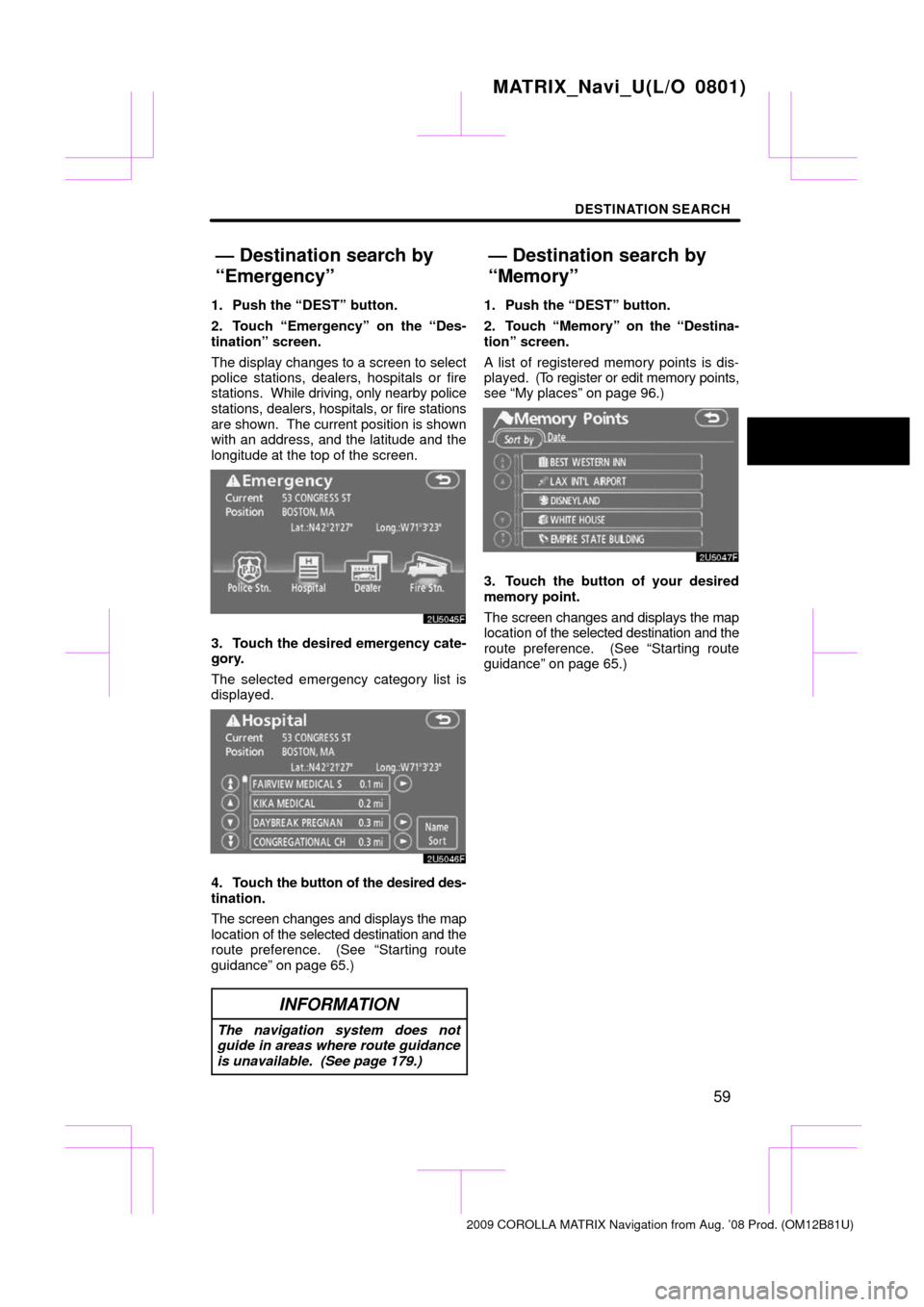
DESTINATION SEARCH
59
1. Push the “DEST” button.
2. Touch “Emergency” on the “Des-
tination” screen.
The display changes to a screen to select
police stations, dealers, hospitals or fire
stations. While driving, only nearby police
stations, dealers, hospitals, or fire stations
are shown. The current position is shown
with an address, and the latitude and the
longitude at the top of the screen.
3. Touch the desired emergency cate-
gory.
The selected emergency category list is
displayed.
4. Touch the button of the desired des-
tination.
The screen changes and displays the map
location of the selected destination and the
route preference. (See
“Starting route
guidance” on page 65.)
INFORMATION
The navigation system does not
guide in areas where route guidance
is unavailable. (See page 179.)
1. Push the “DEST” button.
2. Touch “Memory” on the “Destina-
tion” screen.
A list of registered memory points is dis-
played. (To register or edit memory points,
see “My places” on page 96.)
3. Touch the button of your desired
memory point.
The screen changes and displays the map
location of the selected destination and the
route preference. (See “Starting route
guidance” on page 65.)
MATRIX_Navi_U(L/O 0801)
2009 COROLLA MATRIX Navigation from Aug. ’08 Prod. (OM12B81U)
— Destination search by
“Emergency”
— Destination search by
“Memory”
Page 60 of 197
DESTINATION SEARCH
60
1. Push the “DEST” button.
2. Touch “Previous”
on the “Destina-
tion” screen.
The previous starting point and up to 100
previously set destinations are displayed
on the screen.
3. Touch the button of the desired des-
tination.
The screen changes and displays the map
location of the selected destination and the
route preference. (See “Starting route
guidance” on page 65.)
�Deleting previous points
1. Touch “Delete” for the previous
point button you want to delete.
“Delete All”: To delete all previous points
in the system.
2. To delete the point, touch “Yes”. To
cancel the deletion, touch “No”.
INFORMATION
The list of previous destinations can
also be deleted by touching “Delete
Previous Points” on the “My Places”
screen when the vehicle is stopped.
(See “ — Deleting previous points” on
page 110.)
MATRIX_Navi_U(L/O 0801)
2009 COROLLA MATRIX Navigation from Aug. ’08 Prod. (OM12B81U)
— Destination search by
“Previous”
Page 61 of 197
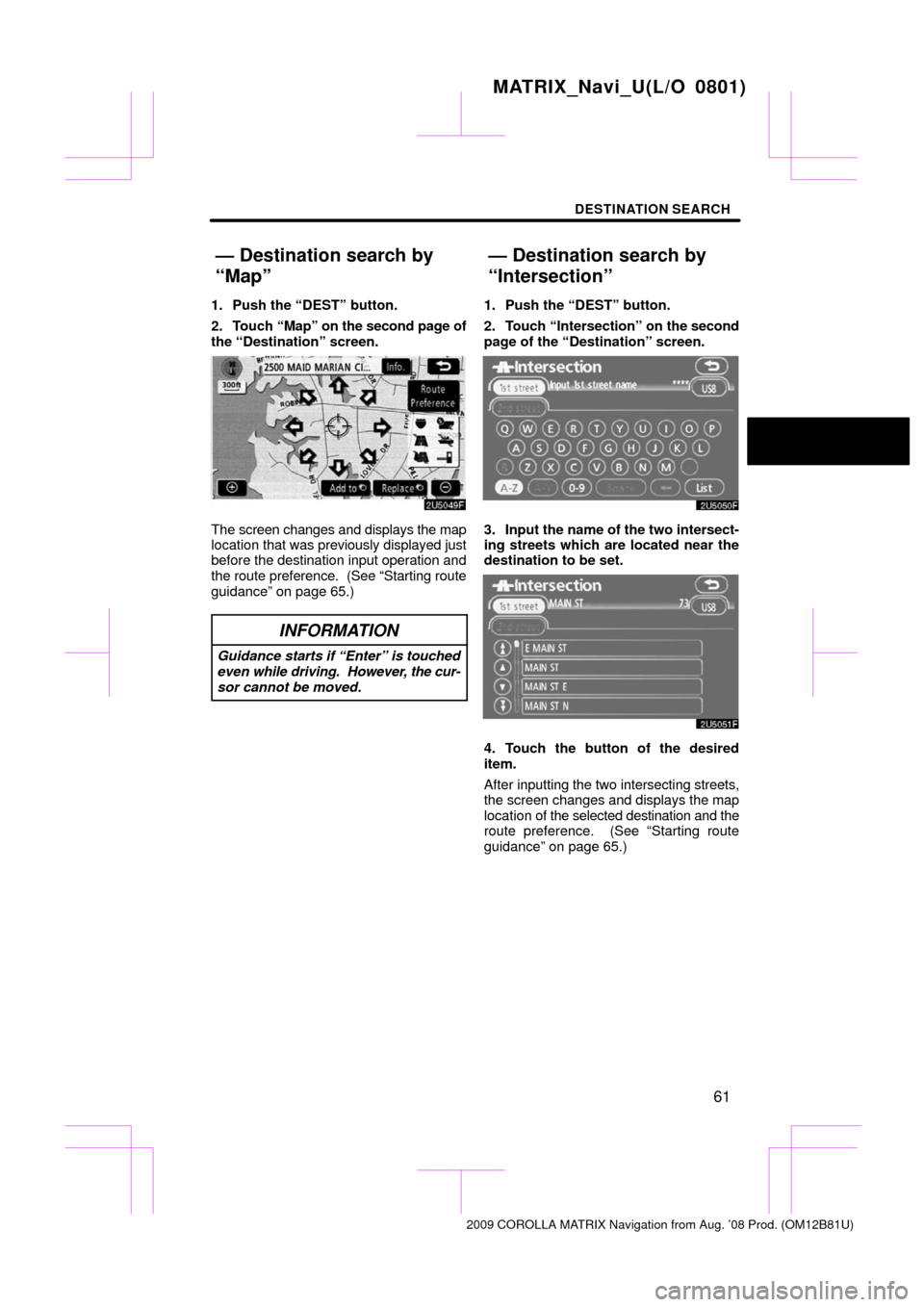
DESTINATION SEARCH
61
1. Push the “DEST” button.
2. Touch “Map” on the second page of
the “Destination” screen.
The screen changes and displays the map
location that was previously displayed just
before the destination input operation and
the route preference. (See “Starting route
guidance” on page 65.)
INFORMATION
Guidance starts if “Enter” is touched
even while driving. However , the cur-
sor cannot be moved.
1. Push the “DEST” button.
2. Touch “Intersection” on the second
page of the “Destination” screen.
3. Input the name of the two intersect-
ing streets which are located near the
destination to be set.
4. Touch the button of the desired
item.
After inputting the two intersecting streets,
the screen changes and displays the map
location of the selected destination and the
route preference. (See “Starting route
guidance” on page 65.)
MATRIX_Navi_U(L/O 0801)
2009 COROLLA MATRIX Navigation from Aug. ’08 Prod. (OM12B81U)
— Destination search by
“Map”
— Destination search by
“Intersection”
Page 62 of 197
DESTINATION SEARCH
62
If the same two streets cross at more than
one intersection, the screen changes and
displays the menu to select the city name
where the streets intersect. Select the city,
and the map location of the selected des-
tination and the route preference. (See
“Starting route guidance” on page 65.) 1. Push the “DEST” button.
2. To input a freeway entrance or exit,
touch “Freeway Ent./Exit” on the sec-
ond page of the “Destination” screen.
Be sure to use the complete name of the
freeway
or highway, including the hyphen,
when entering the destination. Freeways
and interstates use an “I” (I�405). US high-
ways use the state designation before the
number (CA�118).
3. Select the desired freeway by touch-
ing the button.
4. Either a freeway “Entrance” or
“Exit” can be selected.
MATRIX_Navi_U(L/O 0801)
2009 COROLLA MATRIX Navigation from Aug. ’08 Prod. (OM12B81U)
— Destination search by
“Freeway Ent./Exit”
Page 63 of 197
DESTINATION SEARCH
63
5. Touch the button of the desired en-
trance or exit name.
The screen changes and displays the map
location of the selected destination and the
route preference. (See
“Starting route
guidance” on page 65.)
“Input Name”: An applicable list is dis-
played by touching this button and input-
ting the name. 1. Push the “DEST” button.
2. Touch
“Coordinates” on the second
page of the “Destination” screen.3. Input the latitude and the longitude.
4. When the input is finished, touch
“OK”.
By touching the button of the desired point,
the screen changes and displays the map
location of the selected destination and the
route preference. (See
“Starting route
guidance” on page 65.)
MATRIX_Navi_U(L/O 0801)
2009 COROLLA MATRIX Navigation from Aug. ’08 Prod. (OM12B81U)
— Destination search by
“Coordinates”
Page 64 of 197
DESTINATION SEARCH
64
A set destination can be deleted.
1. Push the “DEST” button.
2. Touch “Del. Dest.” on the “Destina-
tion” screen.
When more than one destination is set, a
list will be displayed on the screen.
3. Touch the destination for deletion.
“Delete All”: To delete all destinations on
the list.
A message appears to confirm the request
to delete.
4. To delete the destination(s), touch
“Yes”.
If “Yes” is touched, the data cannot be re-
covered.
If “No” is touched, the previous screen will
return. 5. If more than one destination is set,
touch “OK” after deleting the destina-
tions.
The system searches for the guidance
route again, and displays the entire route.
INFORMATION
Set destinations can also be deleted
by touching “Route”. (See “ — Delet-
ing destinations” on page 77.)
MATRIX_Navi_U(L/O 0801)
2009 COROLLA MATRIX Navigation from Aug. ’08 Prod. (OM12B81U)
— Deleting set destinations