Page 41 of 197
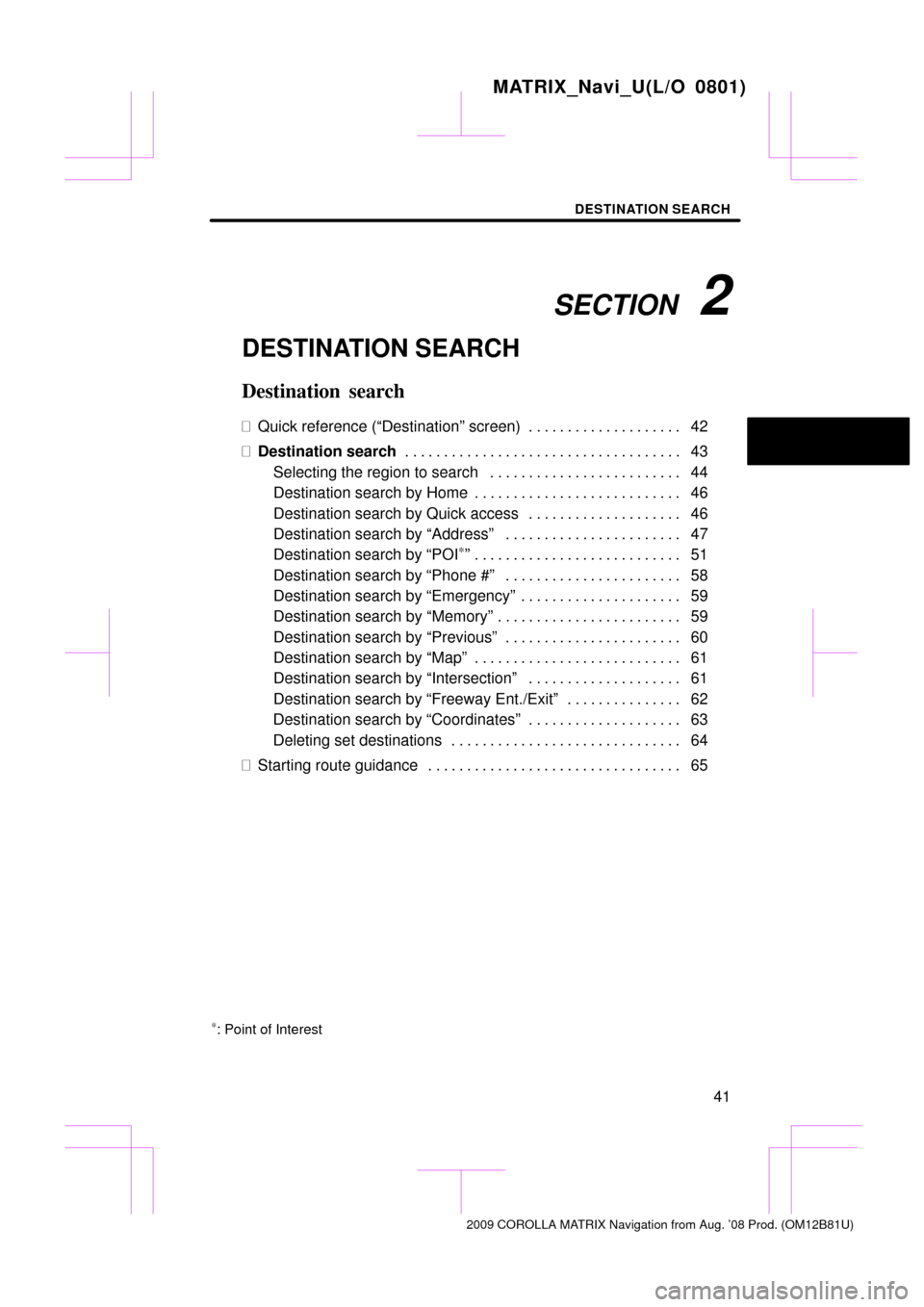
SECTION 2
DESTINATION SEARCH
41
DESTINATION SEARCH
Destination search
�Quick reference (“Destination” screen) 42 . . . . . . . . . . . . . . . . . . . .
� Destination search 43
. . . . . . . . . . . . . . . . . . . . . . . . . . . . . . . . . . . .
Selecting the region to search 44
. . . . . . . . . . . . . . . . . . . . . . . . .
Destination search by Home 46
. . . . . . . . . . . . . . . . . . . . . . . . . . .
Destination search by Quick access 46
. . . . . . . . . . . . . . . . . . . .
Destination search by “Address” 47
. . . . . . . . . . . . . . . . . . . . . . .
Destination search by “POI
∗”5 1
. . . . . . . . . . . . . . . . . . . . . . . . . . .
Destination search by “Phone #” 58
. . . . . . . . . . . . . . . . . . . . . . .
Destination search by “Emergency” 59
. . . . . . . . . . . . . . . . . . . . .
Destination search by “Memory” 59
. . . . . . . . . . . . . . . . . . . . . . . .
Destination search by “Previous” 60
. . . . . . . . . . . . . . . . . . . . . . .
Destination search by “Map” 61
. . . . . . . . . . . . . . . . . . . . . . . . . . .
Destination search by “Intersection” 61
. . . . . . . . . . . . . . . . . . . .
Destination search by “Freeway Ent./Exit” 62
. . . . . . . . . . . . . . .
Destination search by “Coordinates” 63
. . . . . . . . . . . . . . . . . . . .
Deleting set destinations 64
. . . . . . . . . . . . . . . . . . . . . . . . . . . . . .
� Starting route guidance 65
. . . . . . . . . . . . . . . . . . . . . . . . . . . . . . . . .
∗: Point of Interest
MATRIX_Navi_U(L/O 0801)
2009 COROLLA MATRIX Navigation from Aug. ’08 Prod. (OM12B81U)
Page 42 of 197
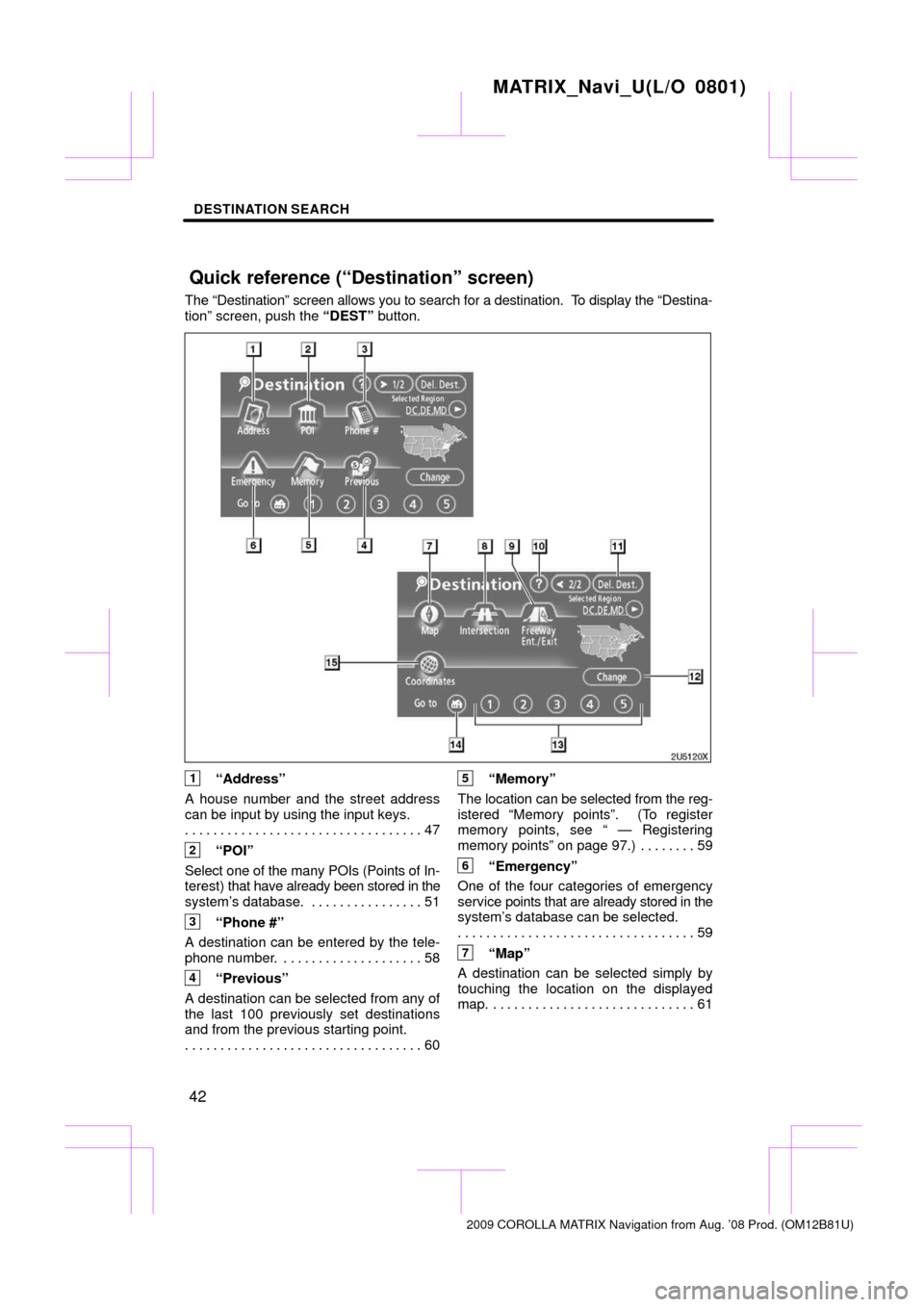
DESTINATION SEARCH
42
The “Destination” screen allows you to search for a destination. To display the “Destina-
tion” screen, push the “DEST” button.
1“Address”
A house number and the street address
can be input by using the input keys. 47
. . . . . . . . . . . . . . . . . . . . . . . . . . . . . . . . . .
2“POI”
Select one of the many POIs (Points of In-
terest) that have already been stored in the
system’s database. 51 . . . . . . . . . . . . . . . .
3“Phone #”
A destination can be entered by the tele-
phone number. 58 . . . . . . . . . . . . . . . . . . . .
4“Previous”
A destination can be selected from any of
the last 100 previously set destinations
and from the previous starting point. 60
. . . . . . . . . . . . . . . . . . . . . . . . . . . . . . . . . .
5“Memory”
The location can be selected from the reg-
istered “Memory points”. (To register
memory points, see “ — Registering
memory points” on page 97.) 59 . . . . . . . .
6“Emergency”
One of the four categories of emergency
service points that are already stored in the
system’s database can be selected. 59
. . . . . . . . . . . . . . . . . . . . . . . . . . . . . . . . . .
7“Map”
A destination can be selected simply by
touching the location on the displayed
map. 61 . . . . . . . . . . . . . . . . . . . . . . . . . . . . .
MATRIX_Navi_U(L/O 0801)
2009 COROLLA MATRIX Navigation from Aug. ’08 Prod. (OM12B81U)
Quick reference (“Destination” screen)
Page 43 of 197
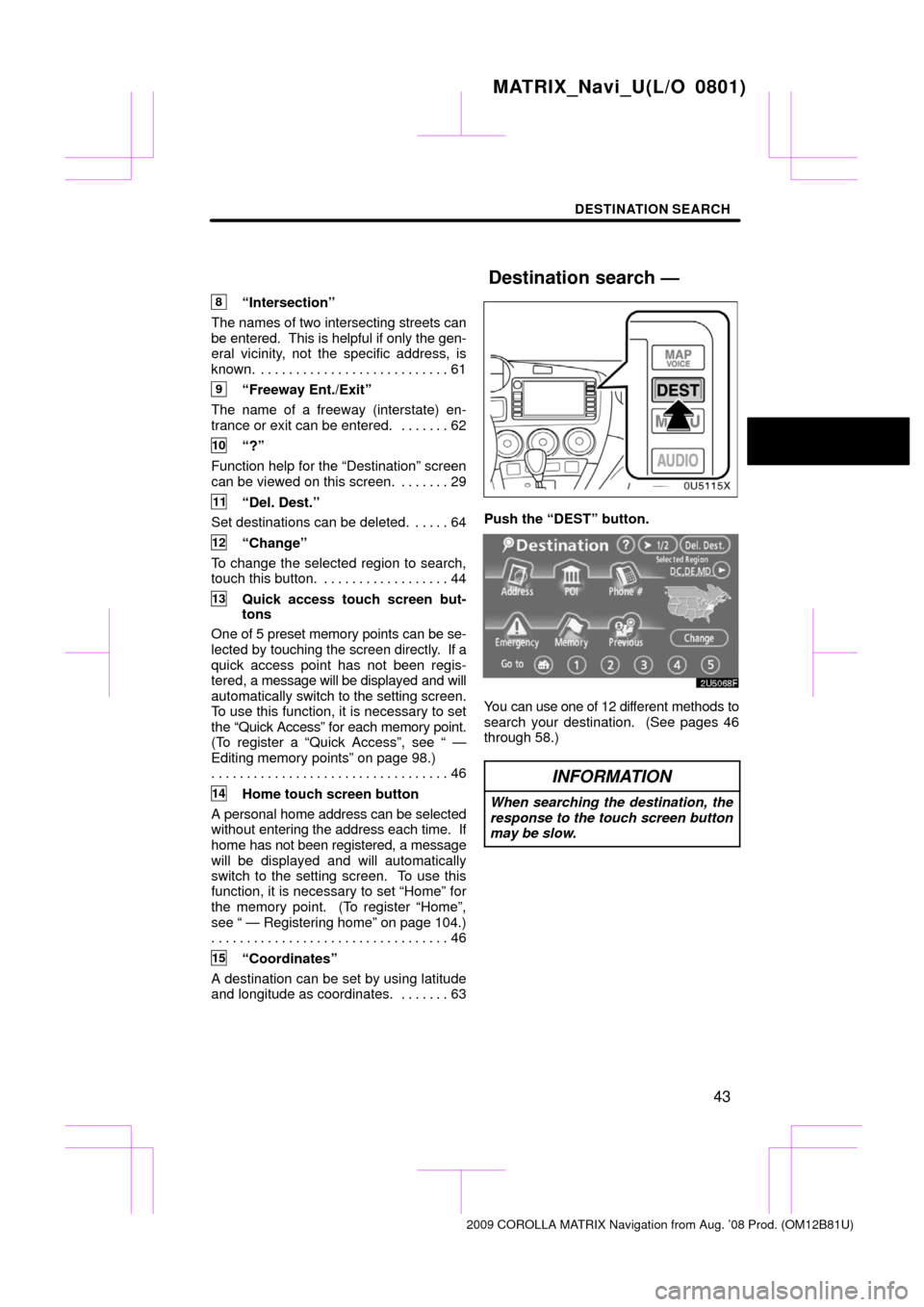
DESTINATION SEARCH
43
8“Intersection”
The names of two intersecting streets can
be entered. This is helpful if only the gen-
eral vicinity, not the specific address, is
known. 61 . . . . . . . . . . . . . . . . . . . . . . . . . . .
9“Freeway Ent./Exit”
The name of a freeway (interstate) en-
trance or exit can be entered. 62 . . . . . . .
10“?”
Function help for the “Destination” screen
can be viewed on this screen. 29 . . . . . . .
11“Del. Dest.”
Set destinations can be deleted. 64 . . . . .
12“Change”
To change the selected region to search,
touch this button. 44 . . . . . . . . . . . . . . . . . .
13Quick access touch screen but-
tons
One of 5 preset memory points can be se-
lected by touching the screen directly. If a
quick access point has not been regis-
tered, a message will be displayed and will
automatically switch to the setting screen.
To use this function, it is necessary to set
the “Quick Access” for each memory point.
(To register a “Quick Access”, see “ —
Editing memory points” on page 98.) 46
. . . . . . . . . . . . . . . . . . . . . . . . . . . . . . . . . .
14Home touch screen button
A personal home address can be selected
without entering the address each time. If
home has not been registered, a message
will be displayed and will automatically
switch to the setting screen. To use this
function, it is necessary to set “Home” for
the memory point. (To register “Home”,
see “ — Registering home” on page 104.) 46
. . . . . . . . . . . . . . . . . . . . . . . . . . . . . . . . . .
15“Coordinates”
A destination can be set by using latitude
and longitude as coordinates. 63 . . . . . . .
Push the “DEST” button.
You can use one of 12 different methods to
search your destination. (See pages 46
through 58.)
INFORMATION
When searching the destination, the
response to the touch screen button
may be slow.
MATRIX_Navi_U(L/O 0801)
2009 COROLLA MATRIX Navigation from Aug. ’08 Prod. (OM12B81U)
Destination search —
Page 44 of 197
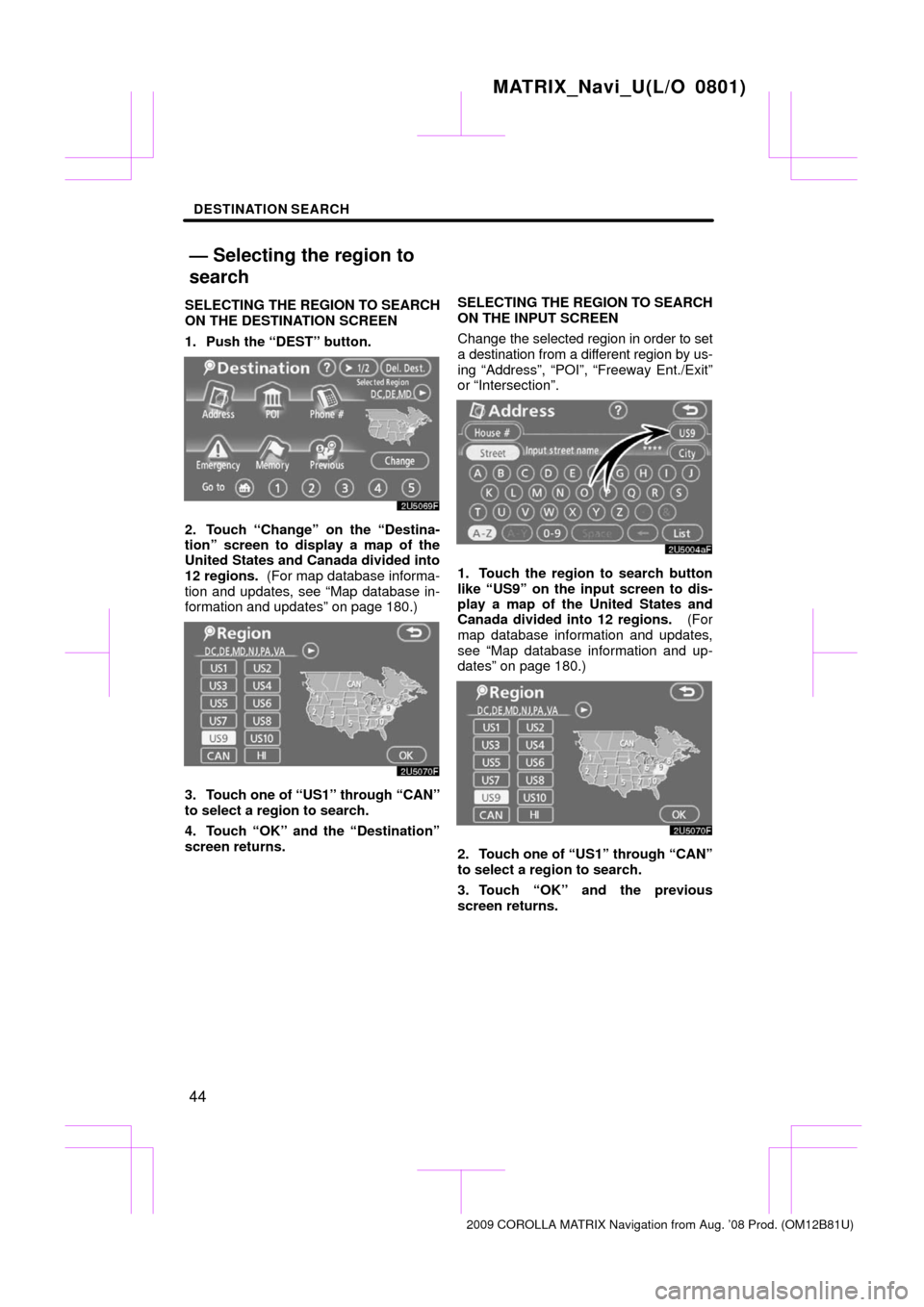
DESTINATION SEARCH
44
SELECTING THE REGION TO SEARCH
ON THE DESTINATION SCREEN
1. Push the “DEST” button.
2. Touch “Change” on the “Destina-
tion” screen to display a map of the
United States and Canada divided into
12 regions. (For map database informa-
tion and updates, see “Map database in-
formation and updates” on page 180.)
3. Touch one of “US1” through “CAN”
to select a region to search.
4. Touch “OK” and the “Destination”
screen returns. SELECTING
THE REGION TO SEARCH
ON THE INPUT SCREEN
Change the selected region in order to set
a destination from a different region by us-
ing “Address”, “POI”, “Freeway Ent./Exit”
or “Intersection”.
1. Touch the region to search button
like “US9” on the input screen to dis-
play a map of the United States and
Canada divided into 12 regions. (For
map database information and updates,
see “Map database information and up-
dates” on page 180.)
2. Touch one of “US1” through “CAN”
to select a region to search.
3. Touch “OK” and the previous
screen returns.
MATRIX_Navi_U(L/O 0801)
2009 COROLLA MATRIX Navigation from Aug. ’08 Prod. (OM12B81U)
— Selecting the region to
search
Page 45 of 197
DESTINATION SEARCH
45
U.S.A.
ButtonStates included in the search
region
“US1”
Idaho
Oregon
Washington
“US2”California
Nevada
“US3”
Arizona
Colorado
Montana
New Mexico
Utah
Wyoming
“US4”
Iowa
Kansas
Minnesota
Missouri
North Dakota
Nebraska
South Dakota
“US5”Oklahoma
Texas
“US6”
Illinois
Indiana
Kentucky
Michigan
Ohio
Wisconsin
“US7”
Arkansas
Alabama
Louisiana
Mississippi
Tennessee
“US8”
Connecticut
Massachusetts
Maine
New Hampshire
New Jersey
New York
Rhode Island
Vermont
“US9”
Washington, D.C.
Delaware
Maryland
New Jersey
Pennsylvania
Virginia
West Virginia
“US10”
Florida
Georgia
North Carolina
South Carolina
“HI”Hawaii
Canada
ButtonProvinces and regions in-
cluded in the search region
“CAN”All provinces and regions in
Canada included in this button.
MATRIX_Navi_U(L/O 0801)
2009 COROLLA MATRIX Navigation from Aug. ’08 Prod. (OM12B81U)
Page 46 of 197
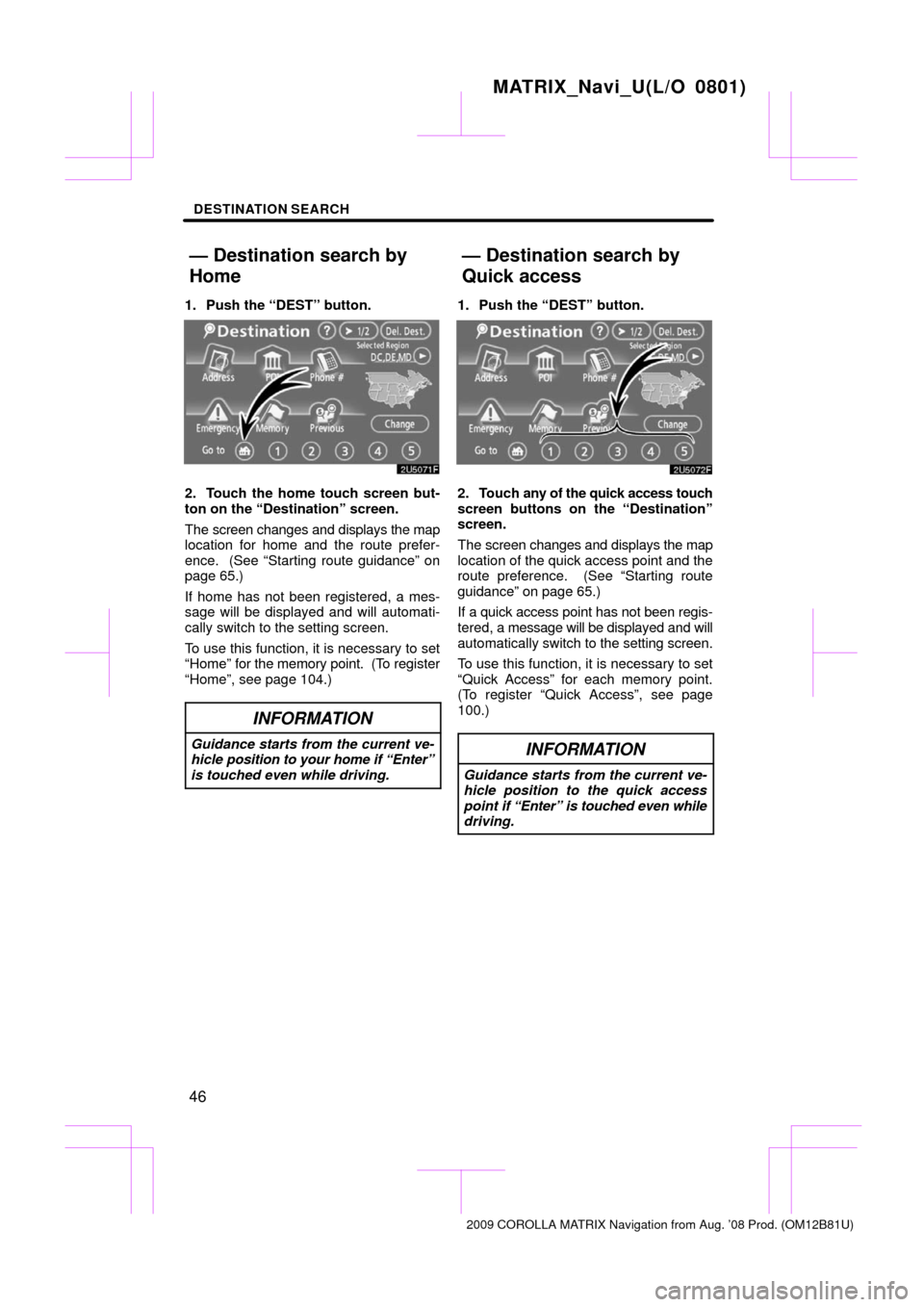
DESTINATION SEARCH
46
1. Push the “DEST” button.
2. Touch the home touch screen but-
ton on the “Destination” screen.
The screen changes and displays the map
location for home and the route prefer-
ence. (See “Starting route guidance” on
page 65.)
If home has not been registered, a mes-
sage will be displayed and will automati-
cally switch to the setting screen.
To use this function, it is necessary to set
“Home” for the memory point. (To register
“Home”, see page 104.)
INFORMATION
Guidance starts from the current ve-
hicle position to your home if “Enter”
is touched even while driving.
1. Push the “DEST” button.
2. Touch any of the quick access touch
screen buttons on the “Destination”
screen.
The screen changes and displays the map
location of the quick access point and the
route preference. (See “Starting route
guidance” on page 65.)
If a quick access point has not been regis-
tered, a message will be displayed and will
automatically sw itch to the setting screen.
To use this function, it is necessary to set
“Quick Access” for each memory point.
(To register “Quick Access”, see page
100.)
INFORMATION
Guidance starts from the current ve-
hicle position to the quick access
point if “Enter” is touched even while
driving.
MATRIX_Navi_U(L/O 0801)
2009 COROLLA MATRIX Navigation from Aug. ’08 Prod. (OM12B81U)
— Destination search by
Home
— Destination search by
Quick access
Page 47 of 197
DESTINATION SEARCH
47
There are 2 ways to input a destination by
address.
1. Push the “DEST” button.
2. Touch “Address” on the “Destina-
tion” screen.(a) Inputting a house number and a
street name
1. Touch numbers directly on the
screen to input a house number.
After inputting a house number, touch
“OK” to display the screen for inputting a
street name.
It is possible to input a street name first.
Touch “Street” to display the screen for in-
putting a street name.
2. Input the street name and touch
“List”.
MATRIX_Navi_U(L/O 0801)
2009 COROLLA MATRIX Navigation from Aug. ’08 Prod. (OM12B81U)
— Destination search by
“Address”
Page 48 of 197
DESTINATION SEARCH
48
3. When the desired street name is
found, touch the corresponding but-
ton.
The screen changes and displays the map
location of the selected destination and the
route preference. (See “Starting route
guidance” on page 65.)
If the same address exists in more than
one city, the current screen changes to the
city list screen.
4. Select or enter the desired city.
“Input Name”: To narrow down the listed
items by inputting the city name.
If inputting a street name first, the screen
changes. The house number can then be
input.
If the above screen appears, an address
range on the screen can be selected.
If the same address exists in more than
one city, the current screen changes to the
city list screen.
MATRIX_Navi_U(L/O 0801)
2009 COROLLA MATRIX Navigation from Aug. ’08 Prod. (OM12B81U)