Page 153 of 432
153
2-4. Using other
driving systems
2
When driving
■Switching the screen ON/OFF mode
■ Displayed area
When the screen is displayed, press the
AUTO button on the inside rear view mir-
ror to switch the screen ON/OFF mode.
Screen ON mode: Green indicator comes
on.
Screen OFF mode: Orange indicator
comes on.
The auto anti-glare inside rear view mir-
ror will revert to the screen ON mode
each time the engine switch is turned
on.
The area covered by the camera is lim-
ited. Objects that are close to either
corner of the bumper or underneath the
spare tire cannot be seen on the
screen.
The area displayed on the screen may
vary according to vehicle orientation or
road conditions.
Page 155 of 432
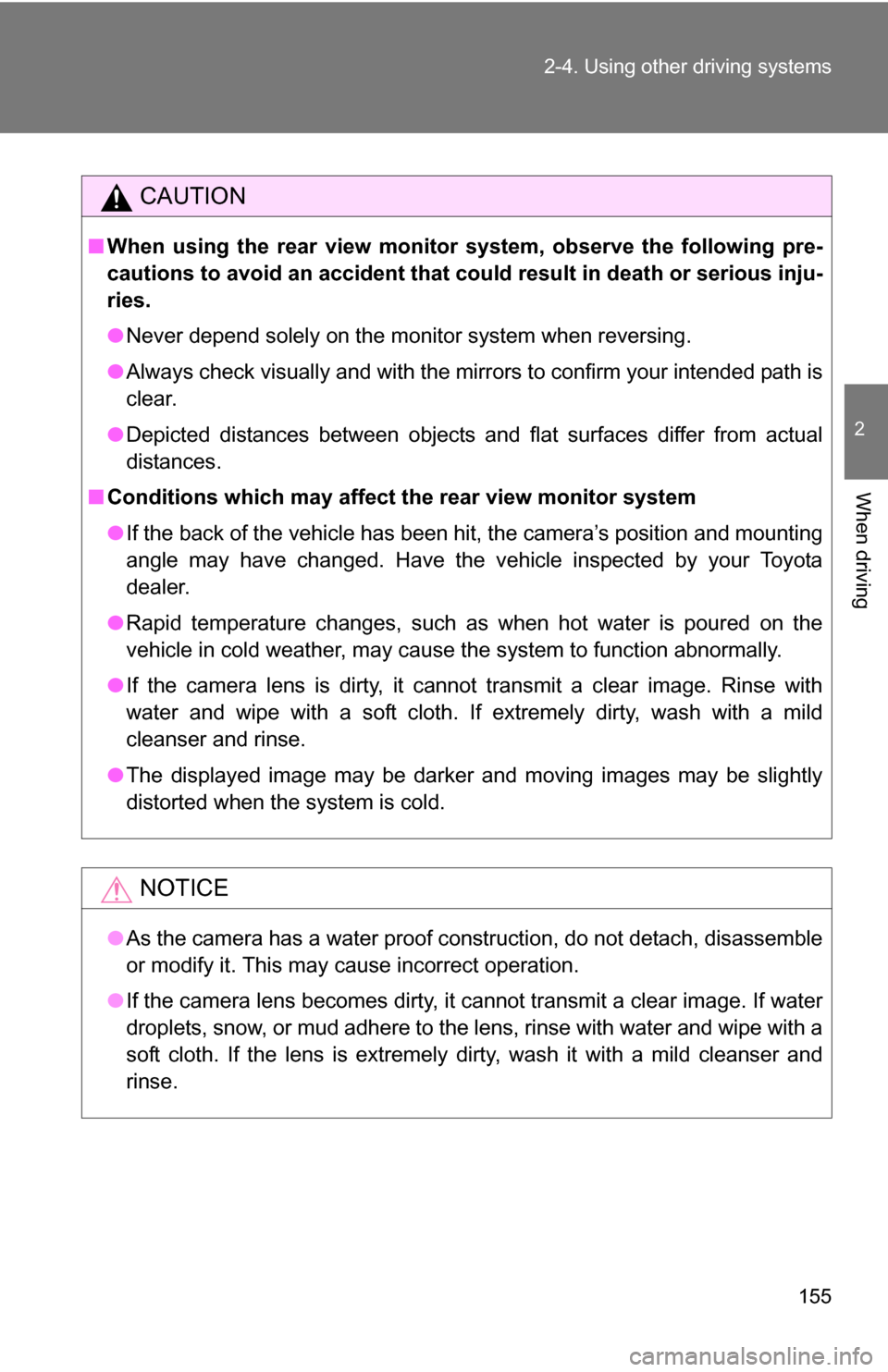
155
2-4. Using other
driving systems
2
When driving
CAUTION
■When using the rear view monito r system, observe the following pre-
cautions to avoid an accident that coul d result in death or serious inju-
ries.
● Never depend solely on the monitor system when reversing.
● Always check visually and with the mirrors to confirm your intended path is
clear.
● Depicted distances between objects and flat surfaces differ from actual
distances.
■ Conditions which may affect the rear view monitor system
● If the back of the vehicle has been hit, the camera’s position and mounting
angle may have changed. Have the vehicle inspected by your Toyota
dealer.
● Rapid temperature changes, such as when hot water is poured on the
vehicle in cold weather, may cause the system to function abnormally.
● If the camera lens is dirty, it cannot transmit a clear image. Rinse with
water and wipe with a soft cloth. If extremely dirty, wash with a mild
cleanser and rinse.
● The displayed image may be darker and moving images may be slightly
distorted when the system is cold.
NOTICE
●As the camera has a water proof construction, do not detach, disassemble
or modify it. This may cause incorrect operation.
● If the camera lens becomes dirty, it cannot transmit a clear image. If water
droplets, snow, or mud adhere to the lens, rinse with water and wipe with a
soft cloth. If the lens is extremely dirty, wash it with a mild cleanser and
rinse.
Page 197 of 432

Interior features3
197
3-1. Using the air conditioning system and defogger
Air conditioning system .... 198
Rear window defogger ..... 204
3-2. Using the audio system Audio system types .......... 205
Using the radio ................. 208
Using the CD player ......... 214
Playing back MP3 and WMA discs ..................... 222
Optimal use of the audio system ........................... 231
Operating the sub woofer ............................ 234
Changing display color (type B only)................... 235
Using the AUX adapter .... 236
Using the steering wheel audio switches ............... 238
3-3. Using the interior lights Interior lights list ............... 240
• Interior lights .................. 241
• Personal lights ............... 242 3-4. Using the storage features
List of storage features .... 243
• Glove box....................... 243
• Cup holders (front) ......... 244
• Cup holders (rear) .......... 247
• Bottle holders ................. 248
• Auxiliary box .................. 249
3-5. Other interior features Sun visors ........................ 250
Vanity mirrors ................... 251
Clock ................................ 252
Outside temperature display............................ 253
Power outlet (12V DC) ..... 254
Power outlet (if 115V AC equipped) ....................... 255
Armrest ............................ 261
Floor mat .......................... 262
Luggage storage box (vehicles without sub
woofer) ........................... 263
Luggage compartment features .......................... 264
Compass .......................... 267
Page 206 of 432
206 3-2. Using the audio system
■Welcome function (type B only)
When you turn the engine switch to the ACC or ON position, “FJ CRUISE\
R”
will appear scrolling on the display. A nd then “FJammer” will appear for 6
seconds.
While this function is operating, the display is illuminated with full intensity
and the instrument panel light control dial is disabled. However, you can turn
off the display illumination by pushing the .
■ Using cellular phones
Interference may be heard through the audio system's speakers if a cellular
phone is being used inside or close to the vehicle while the audio syste\
m is
operating.
TitlePage
Using the radioP. 208
Using the CD playerP. 214
Playing back MP3 and WMA discsP. 222
Optimal use of the audio systemP. 231
Operating the sub wooferP. 234
Changing display colorP. 235
Using the AUX adapterP. 236
Using the steering wheel audio switchesP. 238
Page 208 of 432
208
3-2. Using the audio system
Using the radio
Ty p e A
Ty p e B
Vo l u m eStation selector
Seeking the frequency Adjusting the
frequency
AM/FM mode buttons
Scanning for receivable stationsPower
Vo lu m e
Scanning for receivable stations Station selector
Seeking the frequency Adjusting the frequency
(AM, FM mode) or
channel (SAT mode)
AM·SAT/FM mode buttonsPower
Display text message
(SAT mode)
Page 209 of 432
209
3-2. Using the audio system
3
Interior features
Setting station presets (excluding XM® Satellite Radio)
Search for desired stations by turning or or
pressing “
”or “ ” on or .
Press and hold the button (from or
to or
) that the station is to be set to until you hear a beep.
Scanning radio stations (excluding XM® Satellite Radio)
■ Scanning the preset radio stations
Press and hold or until you hear a beep.
Preset stations will be played for 5 seconds each.
When the desired station is reached, press the button once
again.
■ Scanning all radio stations within range
Press or .
All stations with reception will be played for 5 seconds each.
When the desired station is reached, press the button once
again.
XM® Satellite Radio (type B)
■ Receiving XM
® Satellite Radio
Press and select the XM
® band.
The display changes as follows each time is
pressed.
AM SAT1 SAT2 SAT3
Page 210 of 432
210 3-2. Using the audio system
Turn to select the desired channel in the all catego-
ries or press “
”or “” on to select the desired
channel in the current category.
■ Setting XM
® Satellite Radio channel presets
Select the desired channel. Press and hold the button (from
to ) that the channel is to be set to until you hear a beep.
■ Changing the channel category
Press “
”or “ ” on the .
■ Scanning XM
® Satellite Radio channels
● Scanning channels in the current category
Press .
When the desired channel is reached, press again.
● Scanning preset channels
Press and hold until you hear a beep.
When the desired channel is reached, press again.
■ Displaying text information
Press .
The display will show up to 10 characters.
The display changes as follows each time the button is pressed.
●CH NAME
● TITLE (SONG/PROGRAM TITLE)
● NAME (ARTIST NAME/FEATURE)
● CH NUMBER
Page 214 of 432
214
3-2. Using the audio system
Using the CD player
Ty p e A
Ty p e B
Random playback
Track selection Repeat play
Playback
CD eject
Display text message
CD selection (with external
CD changer only) Fast-forward
Search playback
Reverse
Vo l u m e
Power
Vol u m e
Random playback Track selection
Repeat play Playback
Power
CD eject
Display text message
CD selection
Search playback Reverse
Fast-forward
CD load