Page 22 of 520
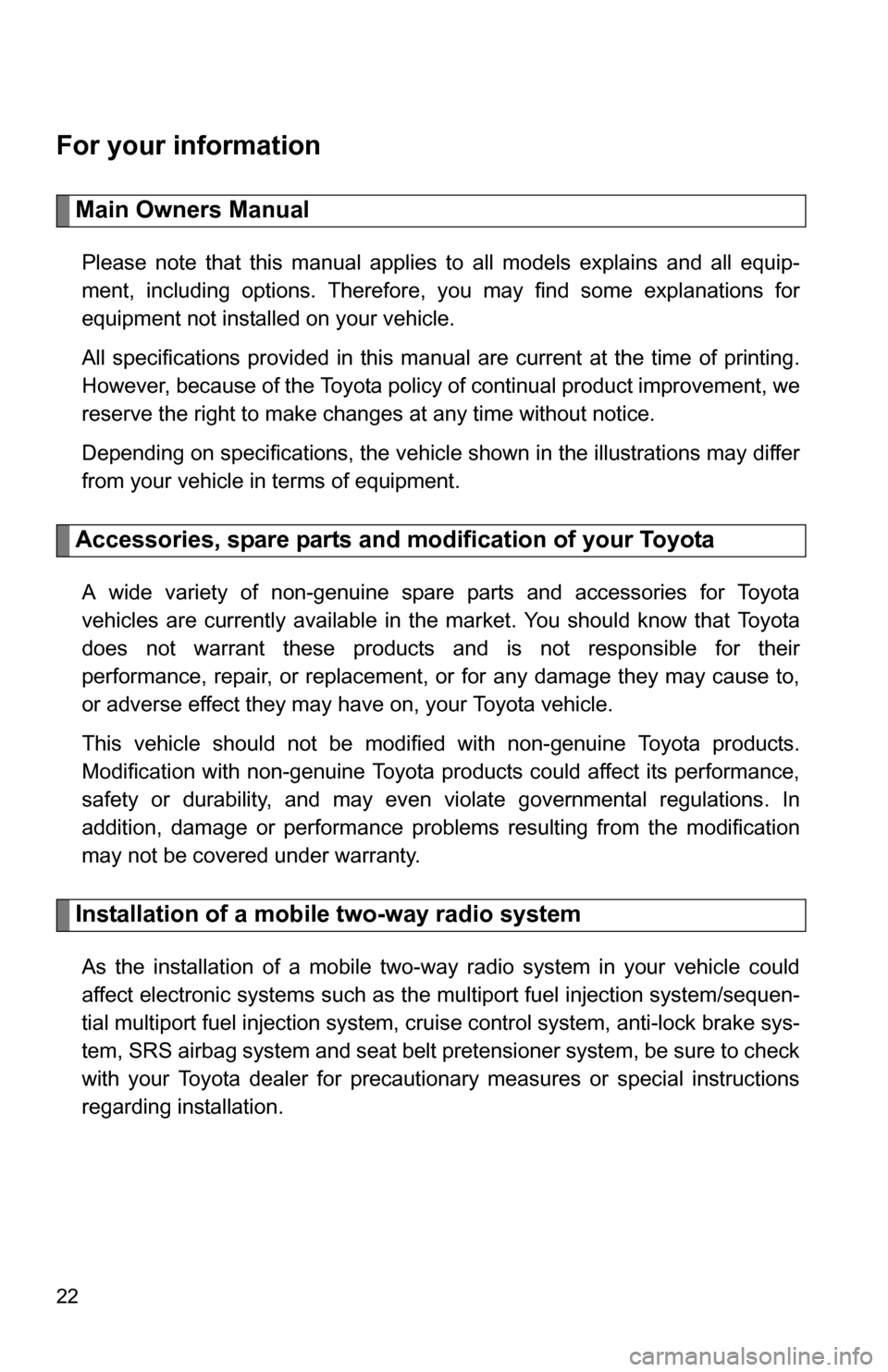
22
For your information
Main Owners Manual
Please note that this manual applies to all models explains and all equip-
ment, including options. Therefore, you may find some explanations for
equipment not installed on your vehicle.
All specifications provided in this manual are current at the time of printing.
However, because of the Toyota policy of continual product improvement, we
reserve the right to make changes at any time without notice.
Depending on specifications, the vehicle shown in the illustrations may differ
from your vehicle in terms of equipment.
Accessories, spare parts and modification of your Toyota
A wide variety of non-genuine spare parts and accessories for Toyota
vehicles are currently available in the market. You should know that Toyota
does not warrant these products and is not responsible for their
performance, repair, or replacement, or for any damage they may cause to,
or adverse effect they may have on, your Toyota vehicle.
This vehicle should not be modified with non-genuine Toyota products.
Modification with non-genuine Toyota products could affect its performance,
safety or durability, and may even violate governmental regulations. In
addition, damage or performance problems resulting from the modification
may not be covered under warranty.
Installation of a mobile two-way radio system
As the installation of a mobile two-way radio system in your vehicle could
affect electronic systems such as the multiport fuel injection system/sequen-
tial multiport fuel injection system, cruise control system, anti-lock brake sys-
tem, SRS airbag system and seat belt pretensioner system, be sure to check
with your Toyota dealer for precautionary measures or special instructions
regarding installation.
Page 80 of 520

80 1-4. Opening and closing the windows and moon roof
■The power back window can be operated when
●The engine switch is in the ON position.
● The power back window can be opened when the rear window wiper is
working. At that time, the wiper stops working until the window is closed
again.
If the rear window is not fully closed, the rear window wiper, washer, and
defogger will not work.
■ Operating the power back window after turning th e engine switch off
The power back window can be operated for approximately 43 seconds
even after the engine switch is turned off. It cannot, however, be operated
once either front door is opened.
■ Jam protection function
If an object becomes caught between the window and the window frame,
window travel is stopped and the window is opened slightly.
■ When the battery is disconnected
The power windows must be initializ ed in order to ensure proper operation.
Open the window halfway.
Fully close the window by pulling the switch up and continue hold-
ing the switch for 1 second.
■ Customization that can be co nfigured at Toyota dealer
Settings (e.g. wireless remote control linked operation) can be changed.
(Customizable features P. 495)
Page 160 of 520

160 2-3. Operating the lights and wipers
■Daytime running light system (if equipped)
To make your vehicle more visible to other drivers, the headlights turn on
automatically (at a reduced intensity) whenever the engine is started and the
parking brake is released. Daytime running lights are not designed for use at
night.
■ Headlight control sensor
■ Automatic light off system
●When the headlights come on: The headlights and tail lights turn off 30
seconds after all doors are closed with the engine switch turned to the
ACC or LOCK position. (The lights turn off immediately if the LOCK but-
ton on the wireless remote control is pressed twice after all doors are
locked.)
● When only the tail lights come on: The tail lights turn off automatically
with the engine switch turned to the ACC or LOCK position and the
driver’s door is opened.
If the driver’s door is kept open, the lights automatically turn off after 30 min-
utes.
To turn the lights on again, turn the engine switch to the ON position, or turn
the headlight switch off once and then back to the or position.
■ Customization that can be co nfigured at Toyota dealer
Settings (e.g. light sensor sensitivity) can be changed.
(Customizable features P. 495)
The sensor may not function properly if
an object is placed on the sensor, or any-
thing that blocks the sensor is affixed to
the windshield.
Doing so interferes with the sensor
detecting the level of ambient light and
may cause the automatic headlight sys-
tem to malfunction.
Page 174 of 520
174 2-4. Using other driving systems
NOTICE
■Be careful in any place where overhead space is limited.
When changing to a higher mode or after unloading, the vehicle height will
rise. This may cause damage to the vehicle.
■ Do not select LO mode when driving on bumpy roads.
If the underbody of the vehicle touches a rugged road surface, the vehicle
may be damaged.
■ Do not change the vehicle height frequently.
The compressor might overheat and cause the operation to stop.
■ When on the extremely uneven roads with rocks
Sometimes the vehicle height is not adjusted because it is judged as uneven
road driving.
Page 245 of 520
245
3-2. Using the audio system
3
Interior features
Setting station presets (excluding XM® Satellite Radio)
Search for desired stations by turning or , or
pressing “ ” or “ ” on or .
Press and hold the button (from
to ) that the
station is to be set to until you hear a beep.
Scanning radio stations (excluding XM® Satellite Radio)
■ Scanning the preset radio stations
Press and hold or until you hear a beep.
Preset stations will be played for 5 seconds each.
When the desired station is reached, press the button once
again to stop scanning.
■ Scanning all radio stations within range
Press or .
All stations with reception will be played for 5 seconds each.
When the desired station is reached, press the button once
again to stop scanning.
XM® Satellite Radio (type B and C)
■ Receiving XM
® Satellite Radio
Press or and select the XM
® band.
The display changes as follows each time or
is pressed.
AM SAT1 SAT2 SAT3
Page 246 of 520
246 3-2. Using the audio system
Turn or to select the desired channel in all cat-
egories or press “
”or “” on or to select the
desired channel in the current category.
■ Setting XM
® Satellite Radio channel presets
Select the desired channel. Press and hold the button (from
to ) that the channel is to be set to until you hear a beep.
■ Changing the channel category
Press “ ” or “ ” on the or .
■ Scanning XM
® Satellite Radio channels
● Scanning channels in the current category
Press or .
When the desired channel is reached, press or again to stop scanning.
● Scanning preset channels
Press and hold or until you hear a beep.
When the desired channel is reached, press or again to stop scanning.
■ Displaying text information
Press or .
The display will show up to 10 characters.
The display changes as follows each time the button is pressed.
●CH NAME
● TITLE (SONG/PROGRAM TITLE)
Page 249 of 520
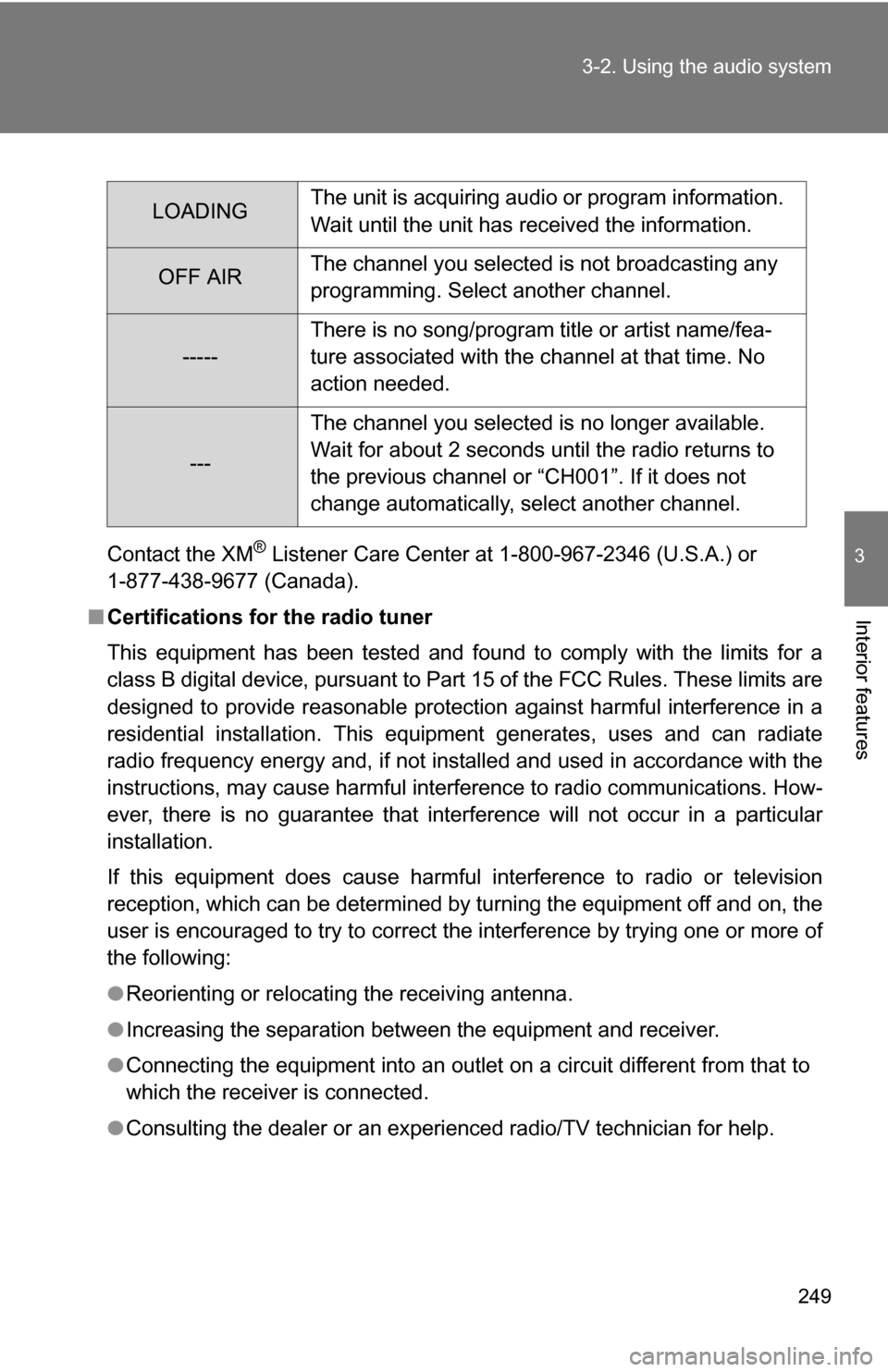
249
3-2. Using the audio system
3
Interior features
Contact the XM® Listener Care Center at 1-800-967-2346 (U.S.A.) or
1-877-438-9677 (Canada).
■ Certifications for the radio tuner
This equipment has been tested and found to comply with the limits for a
class B digital device, pursuant to Part 15 of the FCC Rules. These limits are
designed to provide reasonable protection against harmful interference in a
residential installation. This equipment generates, uses and can radiate
radio frequency energy and, if not installed and used in accordance with the
instructions, may cause harmful interference to radio communications. How-
ever, there is no guarantee that interference will not occur in a particular
installation.
If this equipment does cause harmful interference to radio or television
reception, which can be determined by turning the equipment off and on, the
user is encouraged to try to correct the interference by trying one or more of
the following:
●Reorienting or relocating the receiving antenna.
● Increasing the separation between the equipment and receiver.
● Connecting the equipment into an outlet on a circuit different from that to
which the receiver is connected.
● Consulting the dealer or an experienc ed radio/TV technician for help.
LOADINGThe unit is acquiring audio or program information.
Wait until the unit has received the information.
OFF AIRThe channel you selected is not broadcasting any
programming. Select another channel.
-----There is no song/program title or artist name/fea-
ture associated with the channel at that time. No
action needed.
---The channel you selected is no longer available.
Wait for about 2 seconds until the radio returns to
the previous channel or “CH001”. If it does not
change automatically, select another channel.
Page 253 of 520
253
3-2. Using the audio system
3
Interior features
Fast-forwarding and reversing tracks
To fast-forward or reverse.
Press and hold or .
Repeat play
■ Repeating a track
Press .
■ Repeating all of the tracks on a CD (with CD changer only)
Press and hold until you hear a beep.
Random playback
■ Current CD
Press .
Tracks are played in random order until the button is pressed once more.
■All CDs (with CD changer only)
Press and hold until you hear a beep.
Tracks on all loaded CDs are played in random order until the button is
pressed once more.
Switching the display
Press or .
Each time the button is pressed, the display changes in the order of Track
no./Elapsed time CD titleTrack name.