Page 267 of 520
267
3-2. Using the audio system
3
Interior features*: The sound quality level is adjusted individually in each radio mode or
CD mode.
■ Adjusting the Automatic Sound Levelizer (ASL)
Type A and B
When ASL is selected, turning to the right changes the
amount of ASL in the order of LOW, MID and HIGH.
Turning to the left turns ASL off.
ASL automatically adjusts the volume and tone quality according to vehi-
cle speed.
Type C
When ASL is selected, turning to the right turns ASL on, and
turning to the left turns ASL off.
ASL automatically adjusts the volume and tone quality according to the
noise level as you drive your vehicle.
Mode
displayedSound qual- ity modeLevelTurn to the leftTurn to the right
BASBass*-5 to 5
LowHighMIDMid-range*
(type C only)-5 to 5
TRETreble*-5 to 5
FA D
Front/rear volume
balance
R7 to F7Shifts to rearShifts to front
BAL
Left/right volume
balance
L7 to R7Shifts to leftShifts to right
Page 268 of 520
268 3-2. Using the audio system
■Setting the rear seat entertainment system lock (if equipped)
When RSE is selected, turn
until ON/OFF is displayed.
The rear seat entertainment sys-
tem lock remains on, even when
the engine switch is turned off.
■Trademark owned by SRS Labs, Inc. (type A and B)
The audio systems utilize SRS FOCUS
® and SRS TruBass® audio
enhancement technologies, under license from SRS Labs, Inc., in all modes
except AM radio mode.
FOCUS, TruBass, SRS and symbols are trademarks of SRS Labs,
Inc.
FOCUS and TruBass technologies are incorporated under license from
SRS Labs, Inc.
Page 274 of 520
274
3-3. Using the rear audio/video system
Rear seat enter tainment system (if equipped)
The rear seat entertainment system is designed for the rear passen-
gers to enjoy audio and DVD vide o separately from the front audio
system.
Front audio system
DVD player
Display
Rear seat entertainment system remote controller
A/V input adapter ( P. 294)
Power outlet ( P. 329)
Power outlet main switch ( P. 329)
Page 275 of 520
275
3-3. Using the rear audio/video system
3
Interior features
Opening and closing the display
Press the lock release button to
open the display.
Pull the display down to an easily
viewable angle (between 90 and
125 ).
To close the display, push the
display up until a click is heard.
The illumination of the screen is
automatically turned off when the
display is closed. However, the
rear seat entertainment system is
not turned off.
Loading a disc
Insert the disc into the slot with
the label side up.
The DISC indicator light turns on
while the disc is loaded.
The player will play the track or
chapter, and will repeat it after it
reaches the end.
Page 279 of 520
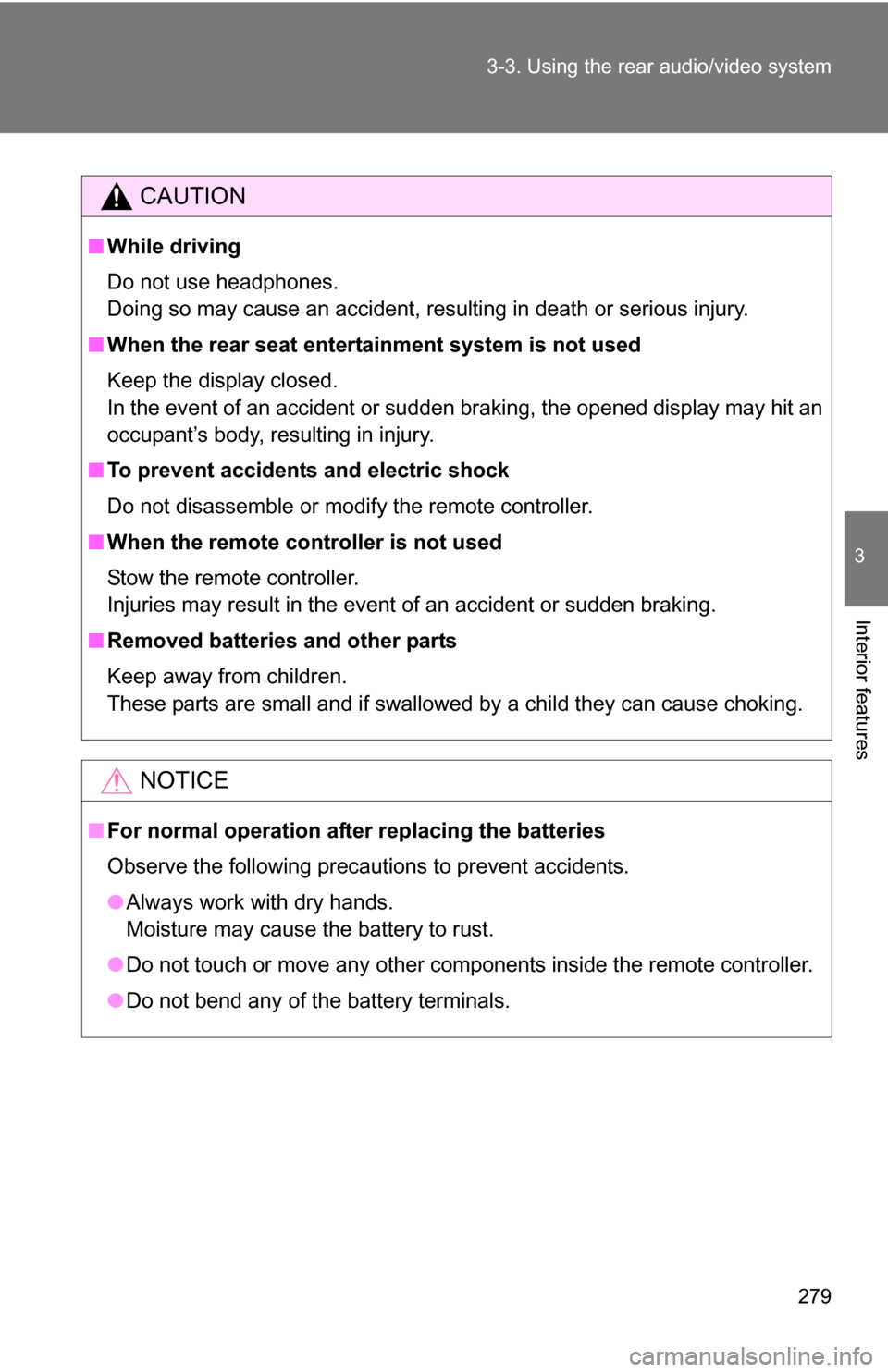
279
3-3. Using the rear audio/video system
3
Interior features
CAUTION
■
While driving
Do not use headphones.
Doing so may cause an accident, resulting in death or serious injury.
■ When the rear seat entert ainment system is not used
Keep the display closed.
In the event of an accident or sudden braking, the opened display may hit an
occupant’s body, resulting in injury.
■ To prevent accidents and electric shock
Do not disassemble or modify the remote controller.
■ When the remote controller is not used
Stow the remote controller.
Injuries may result in the event of an accident or sudden braking.
■ Removed batteries and other parts
Keep away from children.
These parts are small and if swallowed by a child they can cause choking.
NOTICE
■For normal operation after replacing the batteries
Observe the following precautions to prevent accidents.
●Always work with dry hands.
Moisture may cause the battery to rust.
● Do not touch or move any other components inside the remote controller.
● Do not bend any of the battery terminals.
Page 281 of 520
281
3-3. Using the rear audio/video system
3
Interior features
■
Control icon screen (Page1)
Turning off the control icon
screen on the screen
Displaying control icon
screen page 2
Turning on/off the title
selection screen for the disc
Turning on/off the menu
screen for the disc
Reversing a disc
Stopping a disc
Playing/pausing a disc
Fast-forwarding a disc
■ Control icon screen (Page2)
Displaying the initial setting
screen
Displaying control icon
screen page 1
Searching the title
Returning to the previous
screen
Changing the audio lan-
guage
Changing the subtitle lan-
guage
Changing the angle
Page 283 of 520
283
3-3. Using the rear audio/video system
3
Interior features
Returning to the previous screen
Select to return to the previous screen. For the operation of the
menu screen, see the separate manual for the DVD disc.
Searching for a title
Press or select to
display the screen to search for a
title.
Select the title number, and press to input it.
Select to return to the pre-
vious screen.
Changing the subtitle language
Press or select to
display the subtitle language
screen.
Each time is pressed or is selected, another lan-
guage stored on the disc is
selected.
Select to return to the pre-
vious screen.
Page 284 of 520
284 3-3. Using the rear audio/video system
Changing the audio languagePress or select to
display the audio language
screen.
Each time is pressed or is selected, another lan-
guage stored on the disc is
selected.
Select to return to the pre-
vious screen.
Changing the angle
Press or select to
display the screen to change the
angle.
Each time is pressed or is selected, the angle
changes.
Select to return to the pre-
vious screen.