2009 SKODA OCTAVIA audio
[x] Cancel search: audioPage 15 of 24
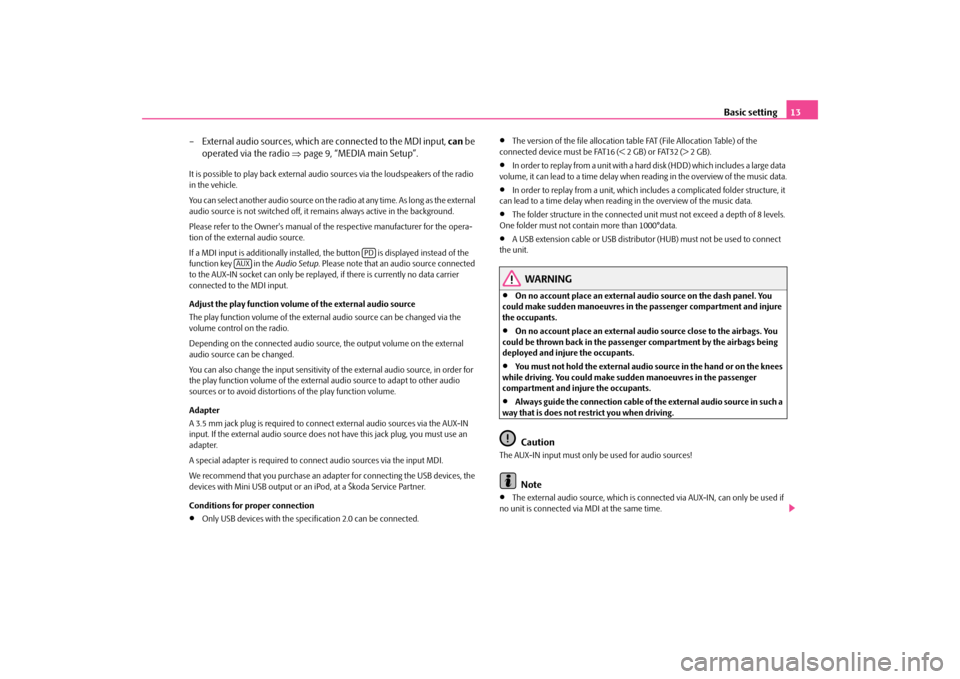
Basic setting
13
– External audio sources, which ar
e connected to the MDI input,
can
be
operated via the radio
⇒
page 9, “MEDIA main Setup”.
It is possible to play back external audi
o sources via the loudspeakers of the radio
in the vehicle. You can select another audio source on the ra
dio at any time. As long as the external
audio source is not switched off, it re
mains always active in the background.
Please refer to the Owner's manual of the respective manufacturer for the opera- tion of the external audio source. If a MDI input is additionally installed,
the button is displayed instead of the
function key in the
Audio Setup
. Please note that an
audio source connected
to the AUX-IN socket can only be replay
ed, if there is curren
tly no data carrier
connected to the MDI input. Adjust the play function volume of the external audio source The play function volume of the external audio source can be changed via the volume control on the radio. Depending on the connected audio source
, the output volume on the external
audio source can be changed. You can also change the input sensitivity of
the external audio source, in order for
the play function volume of the external audio source to adapt to other audio sources or to avoid distortions of the play function volume. Adapter A 3.5 mm jack plug is required to connec
t external audio sources via the AUX-IN
input. If the external audio source does
not have this jack pl
ug, you must use an
adapter. A special adapter is required to connect audio sources via the input MDI.We recommend that you purchase an adap
ter for connecting the USB devices, the
devices with Mini USB output or an iPod, at a Škoda Service Partner. Conditions for proper connection•
Only USB devices with the spec
ification 2.0 can be connected.
•
The version of the file allocation tabl
e FAT (File Allocation Table) of the
connected device must be FAT16 (< 2 GB) or FAT32 (> 2 GB).•
In order to replay from a unit with a hard
disk (HDD) which includes a large data
volume, it can lead to a time delay when reading in the overview of the music data.•
In order to replay from a unit, which incl
udes a complicated folder structure, it
can lead to a time delay when reading in the overview of the music data.•
The folder structure in the connected uni
t must not exceed a depth of 8 levels.
One folder must not contain more than 1000°data.•
A USB extension cable or US
B distributor (HUB) must
not be used to connect
the unit.
WARNING
•
On no account place an external audio source on the dash panel. You
could make sudden manoeuvres in the passenger compartment and injure the occupants.•
On no account place an external audio source close to the airbags. You
could be thrown back in the passenger compartment by the airbags being deployed and injure the occupants.•
You must not hold the external audio source in the hand or on the knees
while driving. You could make sudden manoeuvres in the passenger compartment and injure the occupants.•
Always guide the connection cable of th
e external audio source in such a
way that is does not restrict you when driving.
Caution
The AUX-IN input must only be used for audio sources!
Note
•
The external audio source, which is conne
cted via AUX-IN, can only be used if
no unit is connected via MDI at the same time.
PD
AUX
s3p4.a.book Page 13 Friday, March 13, 2009 3:04 PM
Page 16 of 24
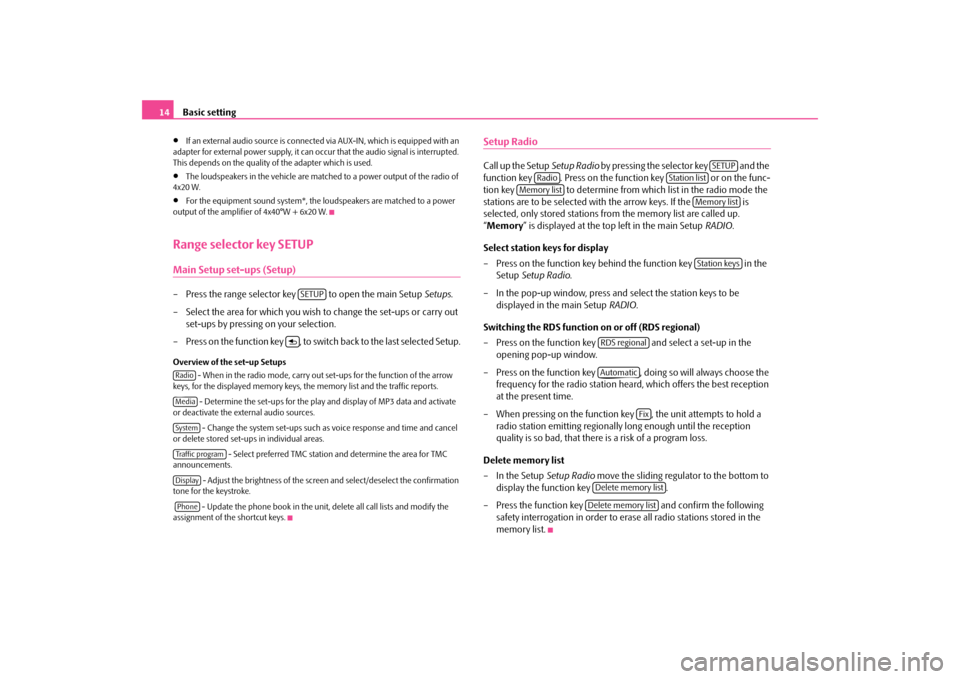
Basic setting
14
•
If an external audio source is connected
via AUX-IN, which is equipped with an
adapter for external power supply, it can occur that the audio signal is interrupted. This depends on the quality of the adapter which is used.•
The loudspeakers in the vehicle are matched to a power output of the radio of
4x20 W.•
For the equipment sound system*, the loudspeakers are matched to a power
output of the amplifier of 4x40°W + 6x20 W.Range selector key SETUPMain Setup set-ups (Setup)– Press the range selector key to open the main Setup
Setups
.
– Select the area for which you wish to change the set-ups or carry out
set-ups by pressing on your selection.
– Press on the function key , to switch
back to the last selected Setup.
Overview of the set-up Setups
- When in the radio mode, carry out set-ups for the function of the arrow
keys, for the displayed memory keys, the memory list and the traffic reports.
- Determine the set-ups for the play
and display of MP3 data and activate
or deactivate the external audio sources.
- Change the system set-ups such as voice response and time and cancel
or delete stored set-ups in individual areas.
- Select preferred TMC station and determine the area for TMC
announcements.
- Adjust the brightness of the screen and select/deselect the confirmation
tone for the keystroke. - Update the phone book in the unit, delete all call lists and modify the assignment of the shortcut keys.
Setup RadioCall up the Setup
Setup Radio
by pressing the selector key and the
function key . Press on the function key or on the func-tion key to determine from which list in the radio mode the stations are to be selected with the arrow keys. If the is selected, only stored stations fr
om the memory list are called up.
“ Memory
” is displayed at the top left in the main Setup
RADIO
.
Select station keys for display – Press on the function key behind the function key in the
Setup
Setup Radio
.
– In the pop-up window, press and select the station keys to be
displayed in the main Setup
RADIO
.
Switching the RDS function on or off (RDS regional) – Press on the function key and select a set-up in the
opening pop-up window.
– Press on the function key , doing so will always choose the
frequency for the radio station heard,
which offers the best reception
at the present time.
– When pressing on the function key , the unit attempts to hold a
radio station emitting regionally
long enough until the reception
quality is so bad, that there is a risk of a program loss.
Delete memory list – In the Setup
Setup Radio
move the sliding regulator to the bottom to
display the function key .
– Press the function key and confirm the following
safety interrogation in order to erase all radio stations stored in the memory list.
SETUP
RadioMediaSystemTraffic programDisplayPhone
SETUP
Radio
Station list
Memory list
Memory listStation keys
RDS regionalAutomatic
Fix
Delete memory listDelete memory list
s3p4.a.book Page 14 Friday, March 13, 2009 3:04 PM
Page 17 of 24
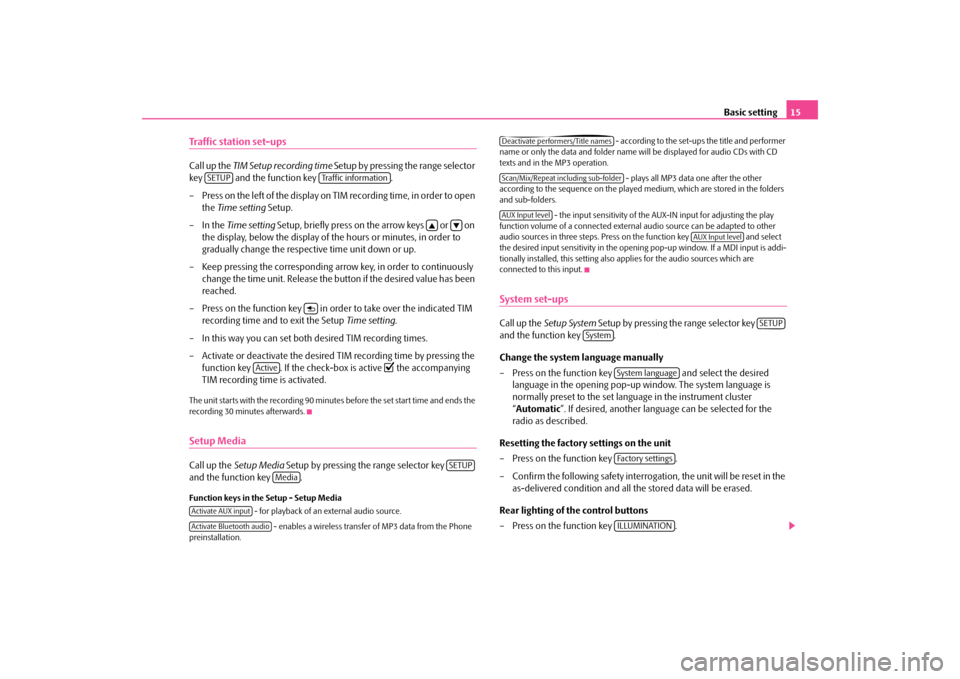
Basic setting
15
Traffic station set-upsCall up the
TIM Setup recording time
Setup by pressing the range selector
key and the function key . – Press on the left of the display on TIM recording time, in order to open
the
Time setting
Setup.
–In the
Time setting
Setup, briefly press on the arrow keys or on
the display, below the display of the hours or minutes, in order to gradually change the respective time unit down or up.
– Keep pressing the corresponding arro
w key, in order to continuously
change the time unit. Release the bu
tton if the desired value has been
reached.
– Press on the function key in or
der to take over the indicated TIM
recording time and to exit the Setup
Time setting
.
– In this way you can set both
desired TIM recording times.
– Activate or deactivate the desired TIM recording time by pressing the
function key . If the check-box is active
the accompanying
TIM recording time is activated.
The unit starts with the recording 90 minutes before the set start time and ends the recording 30 minutes afterwards.Setup MediaCall up the
Setup Media
Setup by pressing the range selector key
and the function key .Function keys in the Setup - Setup Media
- for playback of an external audio source.
- enables a wireless transfer of MP3 data from the Phone
preinstallation.
- according to the set-ups the title and performer
name or only the data and folder name
will be displayed for audio CDs with CD
texts and in the MP3 operation.
- plays all MP3 data one after the other
according to the sequence on the played medium, which are stored in the folders and sub-folders.
- the input sensitivity of the AUX-IN input for adjusting the play
function volume of a connected external
audio source can be adapted to other
audio sources in three steps. Press on the function key and select the desired input sensitivity in the openin
g pop-up window. If a MDI input is addi-
tionally installed, this setting also applies for the audio sources which are connected to this input.System set-upsCall up the
Setup System
Setup by pressing the range selector key
and the function key . Change the system language manually – Press on the function key and select the desired
language in the opening pop-up window. The system language is normally preset to the set language in the instrument cluster “ Automatic
”. If desired, another langua
ge can be selected for the
radio as described.
Resetting the factory settings on the unit – Press on the function key . – Confirm the following safety interrogation, the unit will be reset in the
as-delivered condition and all the stored data will be erased.
Rear lighting of the control buttons – Press on the function key .
SETUP
Traffic information
Active
SETUP
Media
Activate AUX inputActivate Bluetooth audio
Deactivate performers/Title namesScan/Mix/Repeat including sub-folderAUX Input level
AUX Input level
SETUP
System
System languageFa c t o r y s e t t i n g sILLUMINATION
s3p4.a.book Page 15 Friday, March 13, 2009 3:04 PM
Page 22 of 24
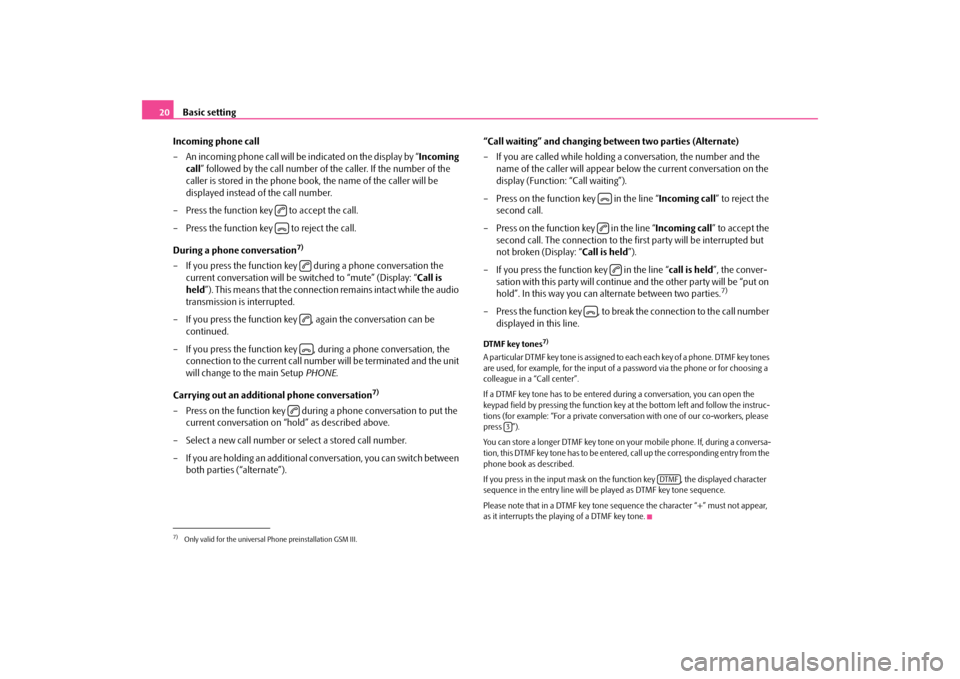
Basic setting
20
Incoming phone call – An incoming phone call will be indicated on the display by “
Incoming
call
” followed by the call number of the caller. If the number of the
caller is stored in the phone book, the name of the caller will be displayed instead of the call number.
– Press the function key to accept the call. – Press the function key to reject the call. During a phone conversation
7)
– If you press the function key during a phone conversation the
current conversation will be switched to “mute” (Display: “
Call is
held
”). This means that the connection remains intact while the audio
transmission is interrupted.
– If you press the function key ,
again the conversation can be
continued.
– If you press the function key ,
during a phone conversation, the
connection to the current call number will be terminated and the unit will change to the main Setup
PHONE
.
Carrying out an additional phone conversation
7)
– Press on the function key during a phone conversation to put the
current conversation on “hold” as described above.
– Select a new call number or select a stored call number. – If you are holding an additional co
nversation, you can switch between
both parties (“alternate”).
“Call waiting” and changing be
tween two parties (Alternate)
– If you are called while holding a conversation, the number and the
name of the caller will appear below the current conversation on the display (Function: “Call waiting”).
– Press on the function key in the line “
Incoming call
” to reject the
second call.
– Press on the function key in the line “
Incoming call
” to accept the
second call. The connection to the
first party will be interrupted but
not broken (Display: “
Call is held
”).
– If you press the function key in the line “
call is held
”, the conver-
sation with this party will continue
and the other party will be “put on
hold”. In this way you can alternate between two parties.
7)
– Press the function key , to break the connection to the call number
displayed in this line.
DTMF key tones
7)
A particular DTMF key tone is assigned to each each key of a phone. DTMF key tones are used, for example, for the input of a password via the phone or for choosing a colleague in a “Call center”. If a DTMF key tone has to be entered
during a conversation, you can open the
keypad field by pressing the function key
at the bottom left and follow the instruc-
tions (for example: “For a private conversa
tion with one of our co-workers, please
press ”). You can store a longer DTMF key tone on yo
ur mobile phone. If, during a conversa-
tion, this DTMF key tone has to be entere
d, call up the corresponding entry from the
phone book as described. If you press in the input mask on the
function key , the displayed character
sequence in the entry line will be
played as DTMF key tone sequence.
Please note that in a DTMF key tone sequence the character “+” must not appear, as it interrupts the playing of a DTMF key tone.
7)Only valid for the universal Phone preinstallation GSM III.
3
DTMF
s3p4.a.book Page 20 Friday, March 13, 2009 3:04 PM