2009 SKODA OCTAVIA service
[x] Cancel search: servicePage 2 of 24
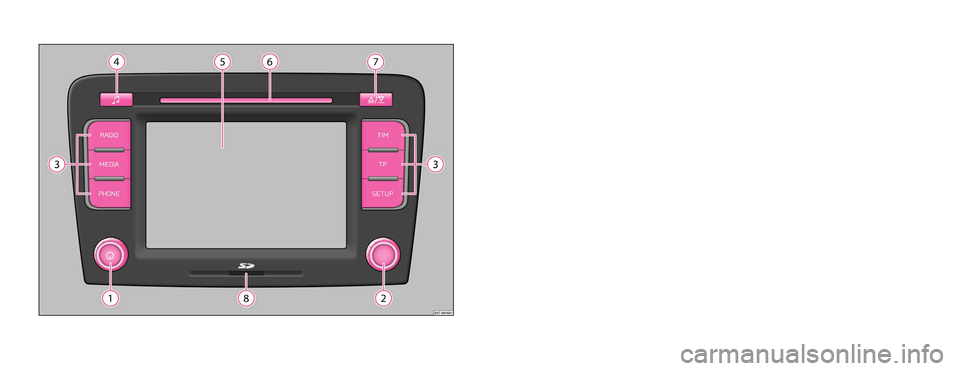
Škoda Auto pursues a policy of constant product and model development. We trust
that you will understand that changes to models in terms of shape, equipment and
engineering, may be introduced at any time. The information about scope of
delivery, appearance, performances, dimensions, weight, fuel consumption,
standards and functions of the vehicle is only correct at the time of publication.
Certain items of equipment might only be installed later on (information given by
the local authorised Škoda Service Partner) and only envisaged for particular
markets. It is therefore not possible for legal claims to be made based on the data,
illustrations and descriptions contained in this Owner's Manual.Reprinting, reproduction or translation, either in whole or in part, is not permitted
without the written consent of Škoda Auto.
Škoda Auto expressly reserves all rights relating to copyright laws.
We reserve the right to make changes to this document.
Issued by: ŠKODA AUTO a.s.
© ŠKODA AUTO a.s. 2009
Bolero.indd 2Bolero.indd 216.4.2009 8:54:1716.4.2009 8:54:17
Page 5 of 24

General information
3
Note
Damage within the meaning of the warranty
must not be the result of improper
handling of the system or from unprofessi
onal repair attempts. It is also essential
that there is no external damage.Device operationThe unit should only be used, if the traffic situation permits it. The volume settings must be selected in
such a way that audible signals from the
outside, e.g. a Martins horn from utility
vehicles (police cars, ambulances and fire
brigade), can be heard at all times.
WARNING
Please concentrate fully at
all times on your driving! As the driver you are
fully responsible for road safety. Only use the functions of the radio in such a way that you are always in full contro
l of your vehicle in all traffic situa-
tions!
Caution
•
Inserting a second CD while a CD is being ejected can destroy the CD drive in
the unit. Please note that the CD ejecti
on lasts a few seconds after pressing the
Eject key
. During this time the lock in fron
t of the CD case is open. It is essen-
tial that you wait until the CD has been fully ejected before you try to insert a new CD.•
Press the buttons and the keys of the uni
t gently in order to avoid damaging
them. Gentle pressure on the appropriate key is sufficient to operate the unit. Please note that the control buttons have
predetermined breaking points, in order
to reduce the risk of injury.•
Do not use any pointed or sharp-edged objects to operate the touch-screen.
Slight finger pressure sufficient to oper
ate the equipment. A text in the display,
which cannot be called up by pressing the
button, is therefore not available at that
time.
Using the displayCarefully handle the display because dent
s and scratches can occur through pres-
sure of the finger or contact with sharp objects. The display can be cleaned wi
th a soft cloth and finger marks can be wiped away
with pure alcohol.
Note
Do not use solvent such as turpentine or
petrol as they will corrode the display
surface.Anti-theft protectionAnti-theft codingYour radio is equipped with
a convenience coding. If the radio is being operated for
the first time, the safety code is not only st
ored in the radio but also in the vehicle.
After disconnecting and reconnecting the battery, first of all switch on the ignition and then the radio. If you wish to install the radio in another
vehicle, the safety code must be entered.
In this case, please do not hesitate to co
ntact an authorised Škoda Service Partner
or a Škoda importer. As the unit only functions afte
r entering the safety code, this practically excludes its
use after a theft - a contribution to increased anti-theft safety.
Note
The code is stored in the instrument cluste
r. This ensures that it is automatically
decoded (convenience coding). Manual
input of the code is normally not
necessary.
/
s3p4.a.book Page 3 Friday, March 13, 2009 3:04 PM
Page 6 of 24

General information
4Enter codeIf a keypad appears after switching
on with the command to enter the
code, the unit can be unlocked by entering the correct four-digit code number. The number of the possible attempts is shown in the second display line. – Press directly a digit from to on the digit block displayed on the
display. The digit is accepted in the entry line.
– After a four-digit order has been entered, the group of digits will turn
grey (inactive) and no further digits can be accepted in the entry line.
– Press on the display to erase the digits in the entry line from right
to left and thereby correct your input, if necessary.
– If the correct code number is displayed in the entry line, press .Code number The code number can only be called up “onl
ine” via the Škoda system, as this guar-
antees even more effective anti-theft protection. Please contact your authorized Škoda Service Partner, if necessary. Incorrect code number If an incorrect code is confirmed after entry of the code, the procedure can be repeated
once again
. The number of attempts is shown in the second display line.
If the code number is entered incorrectl
y for the second time, the unit will be
blocked for approx. one hour. It is possible
to enter again the safety code after one
hour has expired, when the unit and the ignition have been switched on. If two invalid attempts are then made agai
n, the navigation system will be blocked
again for an hour. The cycle - two attempts, blocked for
an hour - will continue to apply.
General - operationThe screen of the unit is a so-called
touch screen (touch-screen). Fields
circled in colour on the touch-screen are presently “active” and are oper-ated by touching the screen. “Function keys” on the screen – Active fields, which call up a function or a Setup, are called “function
keys”.
– By using the function key you can
change back from each Setup to
the previous Setup.
Moving objects or regulators – Place your finger on the display
of a moving object on the touch-
screen, for example the “sliding regulator” in a “scrollbar”.
– Now move your finger over the touch-screen
without interruption
.
The object will follow your movement
s, but can only be moved within
the pre-defined range.
– Lift the finger from the touch-screen at the desired position. – To view the displayed Setup section, move the right sliding regulator
in the scrollbar completely to the bottom.
– Alternatively, you can move the slid
ing regulator on the touch-screen
to the bottom and top by touching the function keys and .
– A sliding regulator in a set-up bar
can alternatively be moved by
pressing or
“Scrollbar” The vertical bar on the right side of the
display with a sliding regulator between the
arrow keys and is called a “scroll bar”
. It indicates that further Setup entries
become visible if the sliding regulato
r is moved completely to the bottom.
0
9
OK
-
+
s3p4.a.book Page 4 Friday, March 13, 2009 3:04 PM
Page 9 of 24

Basic setting
7
- Button for calling up the automatic
play or for the radio text to fade
in .
- activates manual station finding.
The process of searching for and storing the radio stationsManual search – Turn the Set button in the
RADIO
main Setup or press on the func-
tion key . The scale of the selected frequency range is inserted in the frequency band in the lower part of the display.
– Briefly press the set button to terminate the manual frequency selec-
tion and to display once again the function keys.
Storing a radio station on a displayed station key – Continue to press one of the six station keys to displayed in
the
RADIO
main Setup until a signal tone sounds. The currently heard
radio station is then stored on this station key.
Deleting a radio station from the memory list –In the
RADIO
main Setup, press the function key to open the
memory list.
– Press the function key behind the station you wish to delete. – Confirm the following safety interrogation by pressing the function
key to finally remove the st
ation from the memory list.
If the currently heard radio station is already stored in the memory list, the memory space number is displayed behind the
description of the frequency range (
FM
or
AM
).
Use the
Setup Radio
main Setup, to determine which of the six station keys are to
be displayed in the main Setup
RADIO
.
Function SCANThe stations of a waveband
can be played briefly one after the other (for
ten seconds). – Press the set button , the radio searches automatically all available
stations of the current waveband.
– Alternatively, press the function key and press in the
opening pop-up window.
– During the current automatic play the function key will change from
to .
– Press the set button or function key again to end the auto-
matic play of the currently heard radio station.
RDS functionsSwitching radio text on and off –In the
RADIO
main Setup, press on the function key and on in the opening pop-up window. Instead of the six station
keys, the window for displaying the radio text is now opened in the lower half of the display.
– The window for displaying the radio text must fade out again to enable
the station keys to be displayed ag
ain. Briefly press on the display
window of the radio text.
– Alternatively, press the function key and the function key
shown as highlighted in
the opening pop-up window.
RDS (“
Radio
Data
System”) serves to transmit program identification and additional
services therefore also enabling automatic tracking of stations. In the event of sufficiently satisfactory reception, the suitable RDS radio stations will display the station name instead of the station frequency.
Extras
Scan
Radio TextMan.
A2
Man.
1 ...
6 ...
Memory
Delete
Delete
A2
Extras
Scan
Extras
Scan
A2
Scan
Extras
Radio Text
Extras
Radio Text
s3p4.a.book Page 7 Friday, March 13, 2009 3:04 PM
Page 14 of 24
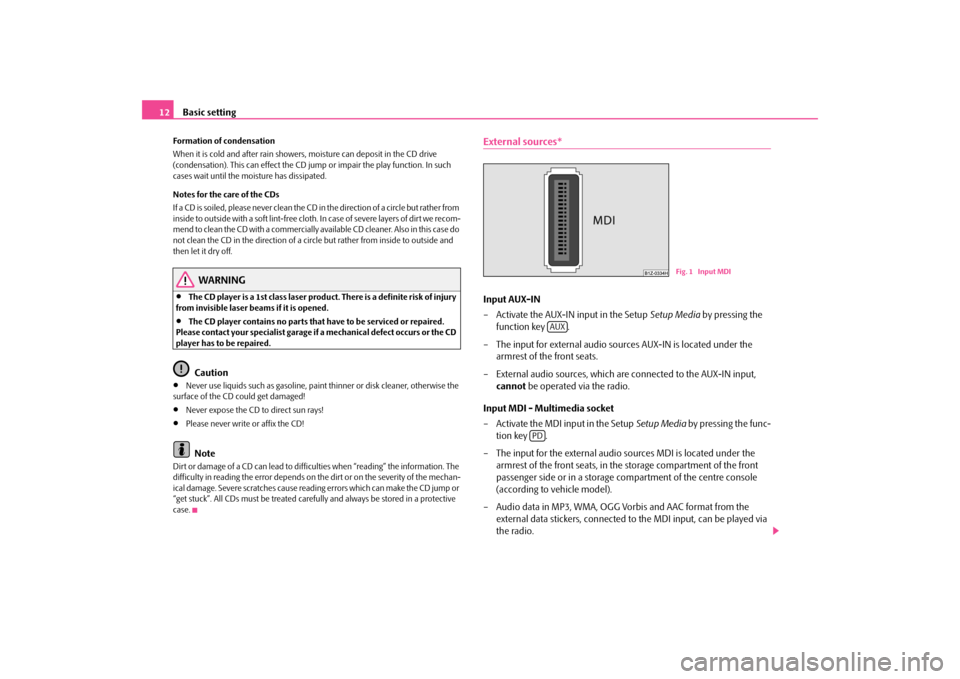
Basic setting
12
Formation of condensation When it is cold and after rain showers,
moisture can deposit in the CD drive
(condensation). This can effect the CD ju
mp or impair the play function. In such
cases wait until the moisture has dissipated. Notes for the care of the CDs If a CD is soiled, please never clean the CD in the direction of a circle but rather from inside to outside with a soft lint-free cloth. In case of severe layers of dir t we recom- m e n d t o c l e a n t h e C D w i th a c o m m e rc i a l l y a v a i l a b l e C D c l e a ne r. A l s o i n th i s c a s e d o not clean the CD in the direction of a circ
le but rather from inside to outside and
then let it dry off.
WARNING
•
The CD player is a 1st class laser produc
t. There is a definite risk of injury
from invisible laser beams if it is opened.•
The CD player contains no parts that have to be serviced or repaired.
Please contact your specialist garage if
a mechanical defect occurs or the CD
player has to be repaired.
Caution
•
Never use liquids such as gasoline, paint thinner or disk cleaner, otherwise the
surface of the CD could get damaged!•
Never expose the CD to direct sun rays!
•
Please never write or affix the CD!Note
Dirt or damage of a CD can lead to diffic
ulties when “reading” the information. The
difficulty in reading the error depends on the dirt or on the severity of the mechan- ical damage. Severe scratches cause reading errors which can make the CD jump or “get stuck”. All CDs must be treated carefu
lly and always be stored in a protective
case.
External sources*Input AUX-IN – Activate the AUX-IN input in the Setup
Setup Media
by pressing the
function key .
– The input for external audio sour
ces AUX-IN is located under the
armrest of the front seats.
– External audio sources, which are
connected to the AUX-IN input,
cannot
be operated via the radio.
Input MDI - Multimedia socket – Activate the MDI input in the Setup
Setup Media
by pressing the func-
tion key .
– The input for the external audio sources MDI is located under the
armrest of the front seats, in th
e storage compartment of the front
passenger side or in a storage compartment of the centre console (according to vehicle model).
– Audio data in MP3, WMA, OGG Vorbis and AAC format from the
external data stickers, connected to the MDI input, can be played via the radio.
Fig. 1 Input MDI
AUX
PD
s3p4.a.book Page 12 Friday, March 13, 2009 3:04 PM
Page 15 of 24
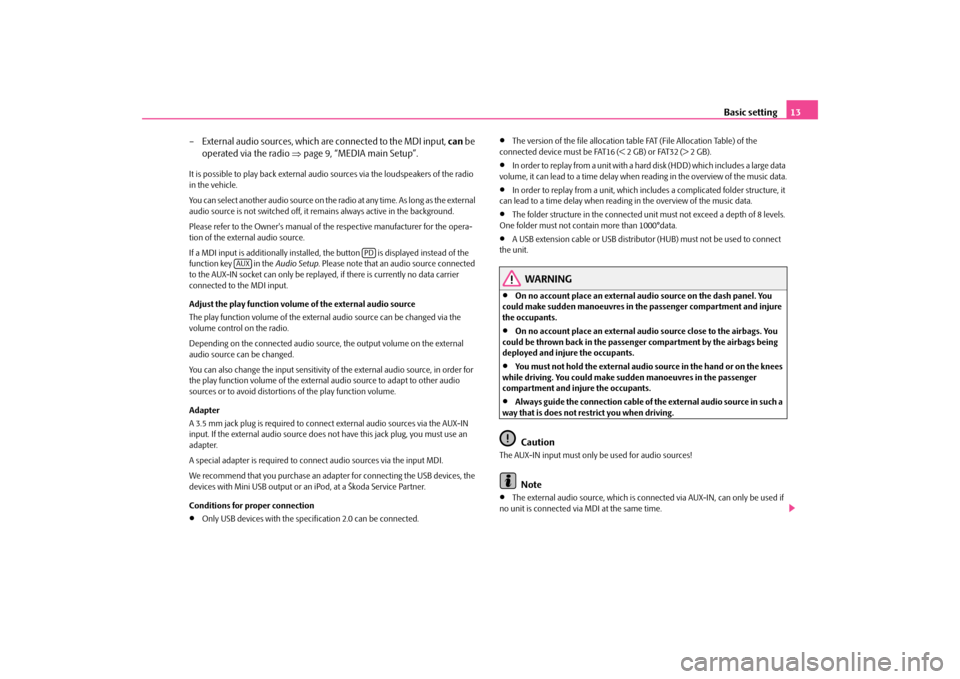
Basic setting
13
– External audio sources, which ar
e connected to the MDI input,
can
be
operated via the radio
⇒
page 9, “MEDIA main Setup”.
It is possible to play back external audi
o sources via the loudspeakers of the radio
in the vehicle. You can select another audio source on the ra
dio at any time. As long as the external
audio source is not switched off, it re
mains always active in the background.
Please refer to the Owner's manual of the respective manufacturer for the opera- tion of the external audio source. If a MDI input is additionally installed,
the button is displayed instead of the
function key in the
Audio Setup
. Please note that an
audio source connected
to the AUX-IN socket can only be replay
ed, if there is curren
tly no data carrier
connected to the MDI input. Adjust the play function volume of the external audio source The play function volume of the external audio source can be changed via the volume control on the radio. Depending on the connected audio source
, the output volume on the external
audio source can be changed. You can also change the input sensitivity of
the external audio source, in order for
the play function volume of the external audio source to adapt to other audio sources or to avoid distortions of the play function volume. Adapter A 3.5 mm jack plug is required to connec
t external audio sources via the AUX-IN
input. If the external audio source does
not have this jack pl
ug, you must use an
adapter. A special adapter is required to connect audio sources via the input MDI.We recommend that you purchase an adap
ter for connecting the USB devices, the
devices with Mini USB output or an iPod, at a Škoda Service Partner. Conditions for proper connection•
Only USB devices with the spec
ification 2.0 can be connected.
•
The version of the file allocation tabl
e FAT (File Allocation Table) of the
connected device must be FAT16 (< 2 GB) or FAT32 (> 2 GB).•
In order to replay from a unit with a hard
disk (HDD) which includes a large data
volume, it can lead to a time delay when reading in the overview of the music data.•
In order to replay from a unit, which incl
udes a complicated folder structure, it
can lead to a time delay when reading in the overview of the music data.•
The folder structure in the connected uni
t must not exceed a depth of 8 levels.
One folder must not contain more than 1000°data.•
A USB extension cable or US
B distributor (HUB) must
not be used to connect
the unit.
WARNING
•
On no account place an external audio source on the dash panel. You
could make sudden manoeuvres in the passenger compartment and injure the occupants.•
On no account place an external audio source close to the airbags. You
could be thrown back in the passenger compartment by the airbags being deployed and injure the occupants.•
You must not hold the external audio source in the hand or on the knees
while driving. You could make sudden manoeuvres in the passenger compartment and injure the occupants.•
Always guide the connection cable of th
e external audio source in such a
way that is does not restrict you when driving.
Caution
The AUX-IN input must only be used for audio sources!
Note
•
The external audio source, which is conne
cted via AUX-IN, can only be used if
no unit is connected via MDI at the same time.
PD
AUX
s3p4.a.book Page 13 Friday, March 13, 2009 3:04 PM
Page 23 of 24
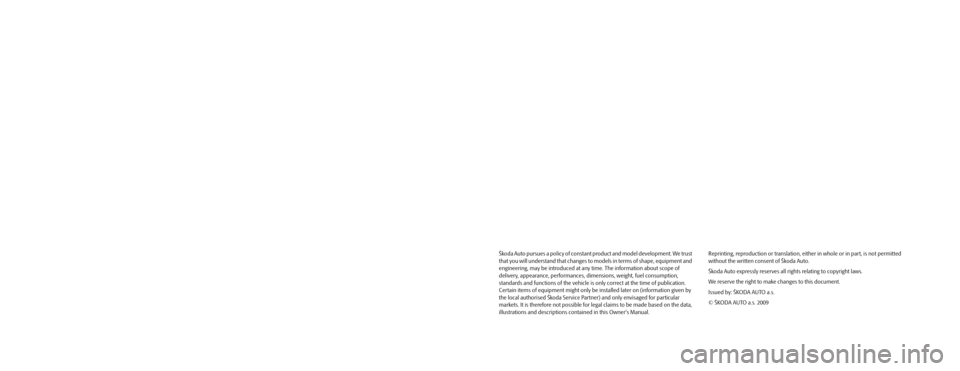
Škoda Auto pursues a policy of constant product and model development. We trust
that you will understand that changes to models in terms of shape, equipment and
engineering, may be introduced at any time. The information about scope of
delivery, appearance, performances, dimensions, weight, fuel consumption,
standards and functions of the vehicle is only correct at the time of publication.
Certain items of equipment might only be installed later on (information given by
the local authorised Škoda Service Partner) and only envisaged for particular
markets. It is therefore not possible for legal claims to be made based on the data,
illustrations and descriptions contained in this Owner's Manual.Reprinting, reproduction or translation, either in whole or in part, is not permitted
without the written consent of Škoda Auto.
Škoda Auto expressly reserves all rights relating to copyright laws.
We reserve the right to make changes to this document.
Issued by: ŠKODA AUTO a.s.
© ŠKODA AUTO a.s. 2009
Bolero.indd 2Bolero.indd 216.4.2009 8:54:1716.4.2009 8:54:17