Page 174 of 346
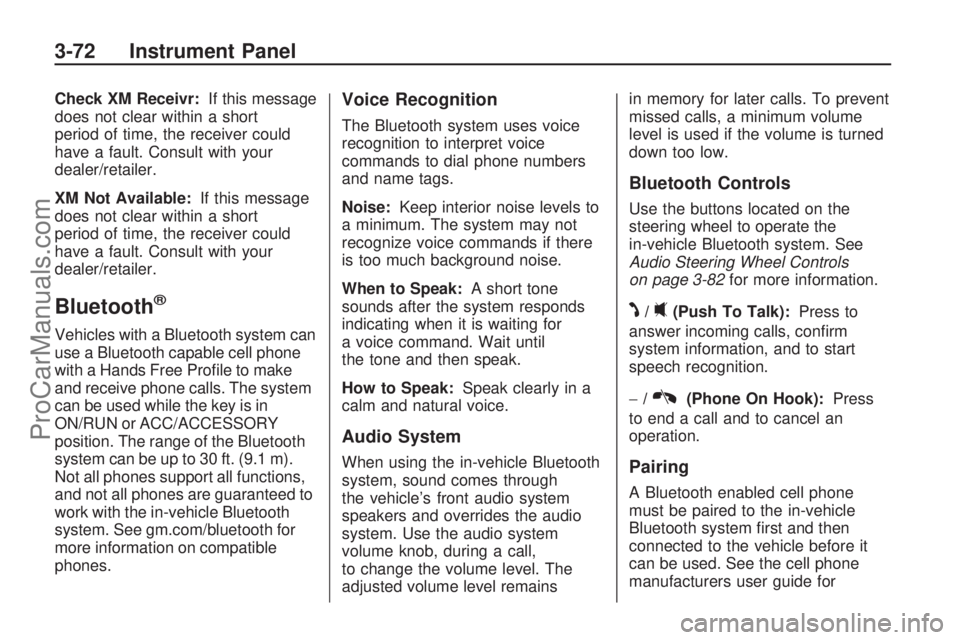
Check XM Receivr:If this message
does not clear within a short
period of time, the receiver could
have a fault. Consult with your
dealer/retailer.
XM Not Available:If this message
does not clear within a short
period of time, the receiver could
have a fault. Consult with your
dealer/retailer.
Bluetooth®
Vehicles with a Bluetooth system can
use a Bluetooth capable cell phone
with a Hands Free Pro�le to make
and receive phone calls. The system
can be used while the key is in
ON/RUN or ACC/ACCESSORY
position. The range of the Bluetooth
system can be up to 30 ft. (9.1 m).
Not all phones support all functions,
and not all phones are guaranteed to
work with the in-vehicle Bluetooth
system. See gm.com/bluetooth for
more information on compatible
phones.
Voice Recognition
The Bluetooth system uses voice
recognition to interpret voice
commands to dial phone numbers
and name tags.
Noise:Keep interior noise levels to
a minimum. The system may not
recognize voice commands if there
is too much background noise.
When to Speak:A short tone
sounds after the system responds
indicating when it is waiting for
a voice command. Wait until
the tone and then speak.
How to Speak:Speak clearly in a
calm and natural voice.
Audio System
When using the in-vehicle Bluetooth
system, sound comes through
the vehicle’s front audio system
speakers and overrides the audio
system. Use the audio system
volume knob, during a call,
to change the volume level. The
adjusted volume level remainsin memory for later calls. To prevent
missed calls, a minimum volume
level is used if the volume is turned
down too low.
Bluetooth Controls
Use the buttons located on the
steering wheel to operate the
in-vehicle Bluetooth system. See
Audio Steering Wheel Controls
on page 3-82for more information.
J/0(Push To Talk):Press to
answer incoming calls, con�rm
system information, and to start
speech recognition.
−/
K(Phone On Hook):Press
to end a call and to cancel an
operation.
Pairing
A Bluetooth enabled cell phone
must be paired to the in-vehicle
Bluetooth system �rst and then
connected to the vehicle before it
can be used. See the cell phone
manufacturers user guide for
3-72 Instrument Panel
ProCarManuals.com
Page 175 of 346
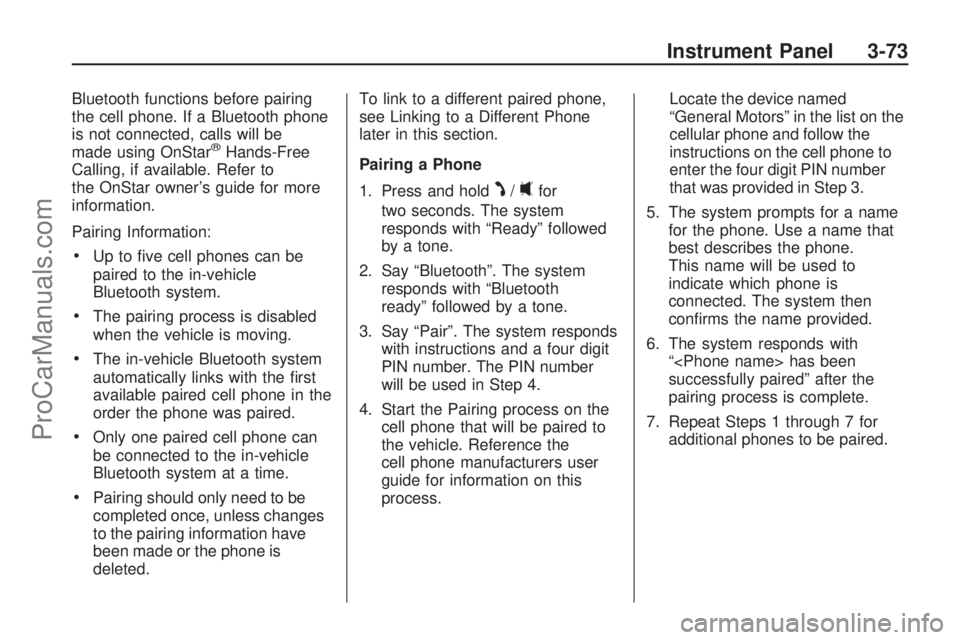
Bluetooth functions before pairing
the cell phone. If a Bluetooth phone
is not connected, calls will be
made using OnStar
®Hands-Free
Calling, if available. Refer to
the OnStar owner’s guide for more
information.
Pairing Information:
Up to �ve cell phones can be
paired to the in-vehicle
Bluetooth system.
The pairing process is disabled
when the vehicle is moving.
The in-vehicle Bluetooth system
automatically links with the �rst
available paired cell phone in the
order the phone was paired.
Only one paired cell phone can
be connected to the in-vehicle
Bluetooth system at a time.
Pairing should only need to be
completed once, unless changes
to the pairing information have
been made or the phone is
deleted.To link to a different paired phone,
see Linking to a Different Phone
later in this section.
Pairing a Phone
1. Press and hold
J/0for
two seconds. The system
responds with “Ready” followed
by a tone.
2. Say “Bluetooth”. The system
responds with “Bluetooth
ready” followed by a tone.
3. Say “Pair”. The system responds
with instructions and a four digit
PIN number. The PIN number
will be used in Step 4.
4. Start the Pairing process on the
cell phone that will be paired to
the vehicle. Reference the
cell phone manufacturers user
guide for information on this
process.Locate the device named
“General Motors” in the list on the
cellular phone and follow the
instructions on the cell phone to
enter the four digit PIN number
that was provided in Step 3.
5. The system prompts for a name
for the phone. Use a name that
best describes the phone.
This name will be used to
indicate which phone is
connected. The system then
con�rms the name provided.
6. The system responds with
“ has been
successfully paired” after the
pairing process is complete.
7. Repeat Steps 1 through 7 for
additional phones to be paired.
Instrument Panel 3-73
ProCarManuals.com
Page 183 of 346
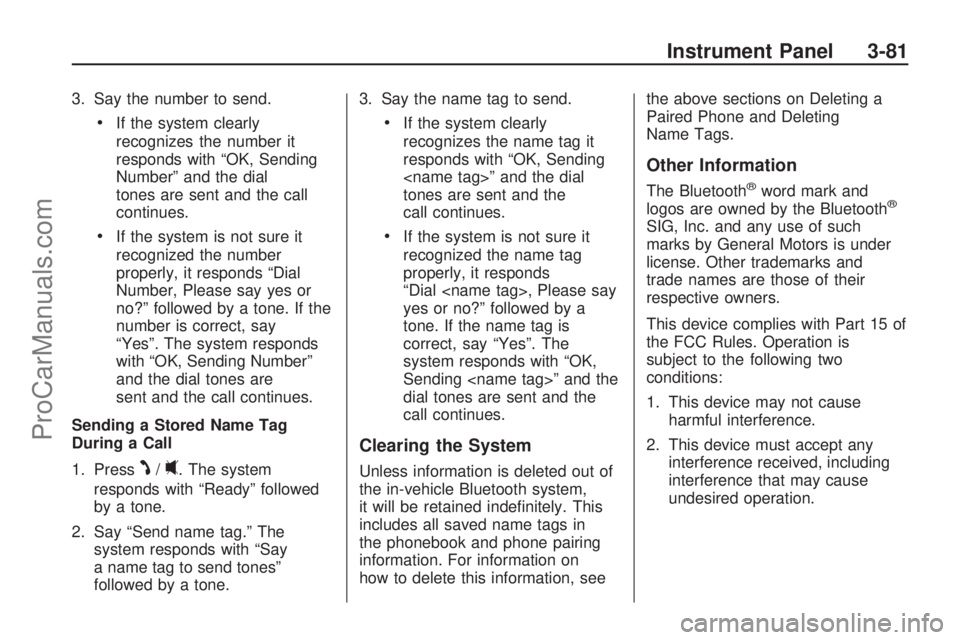
3. Say the number to send.
If the system clearly
recognizes the number it
responds with “OK, Sending
Number” and the dial
tones are sent and the call
continues.
If the system is not sure it
recognized the number
properly, it responds “Dial
Number, Please say yes or
no?” followed by a tone. If the
number is correct, say
“Yes”. The system responds
with “OK, Sending Number”
and the dial tones are
sent and the call continues.
Sending a Stored Name Tag
During a Call
1. Press
J/0. The system
responds with “Ready” followed
by a tone.
2. Say “Send name tag.” The
system responds with “Say
a name tag to send tones”
followed by a tone.3. Say the name tag to send.
If the system clearly
recognizes the name tag it
responds with “OK, Sending
” and the dial
tones are sent and the
call continues.
If the system is not sure it
recognized the name tag
properly, it responds
“Dial , Please say
yes or no?” followed by a
tone. If the name tag is
correct, say “Yes”. The
system responds with “OK,
Sending ” and the
dial tones are sent and the
call continues.
Clearing the System
Unless information is deleted out of
the in-vehicle Bluetooth system,
it will be retained inde�nitely. This
includes all saved name tags in
the phonebook and phone pairing
information. For information on
how to delete this information, seethe above sections on Deleting a
Paired Phone and Deleting
Name Tags.
Other Information
The Bluetooth®word mark and
logos are owned by the Bluetooth®
SIG, Inc. and any use of such
marks by General Motors is under
license. Other trademarks and
trade names are those of their
respective owners.
This device complies with Part 15 of
the FCC Rules. Operation is
subject to the following two
conditions:
1. This device may not cause
harmful interference.
2. This device must accept any
interference received, including
interference that may cause
undesired operation.
Instrument Panel 3-81
ProCarManuals.com