2009 SATURN VUE HYBRID bluetooth
[x] Cancel search: bluetoothPage 104 of 346

Tire Pressure Light...........3-29
Malfunction
Indicator Lamp................3-30
Oil Pressure Light.............3-33
Change Engine Oil Light. . .3-33
Security Light....................3-33
Cruise Control Light..........3-33
Highbeam On Light...........3-34
Low Washer Fluid
Warning Light..................3-34
Fuel Gage........................3-34
Low Fuel Warning Light. . . .3-34
Auto Stop Mode................3-35
Charge/Assist Gage..........3-35
Fuel Economy Light..........3-35
Driver Information
Center (DIC)
Driver Information
Center (DIC)...................3-36
DIC Operation and
Displays..........................3-36
DIC Compass...................3-40
DIC Warnings and
Messages........................3-42
DIC Vehicle
Customization..................3-49
Audio System(s)
Audio System(s)................3-56
Setting the Clock..............3-56
Radio(s)............................3-58
Using an MP3...................3-66
XM Radio Messages.........3-71
Bluetooth®........................3-72
Theft-Deterrent Feature.....3-82
Audio Steering Wheel
Controls..........................3-82
Radio Reception...............3-83
Fixed Mast Antenna..........3-84
XM™ Satellite Radio
Antenna System..............3-84
Chime Level Adjustment. . .3-84
3-2 Instrument Panel
ProCarManuals.com
Page 174 of 346
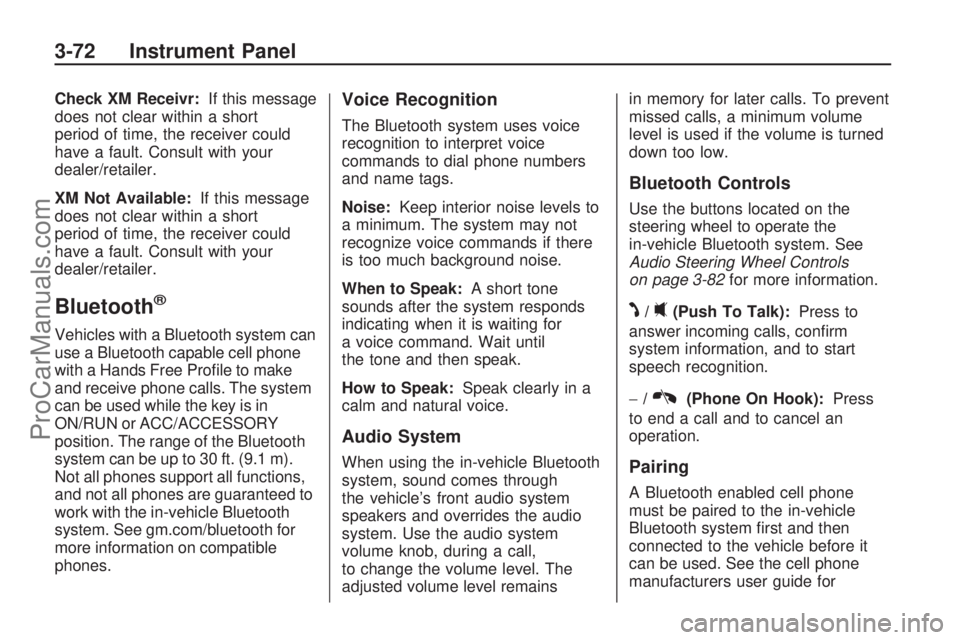
Check XM Receivr:If this message
does not clear within a short
period of time, the receiver could
have a fault. Consult with your
dealer/retailer.
XM Not Available:If this message
does not clear within a short
period of time, the receiver could
have a fault. Consult with your
dealer/retailer.
Bluetooth®
Vehicles with a Bluetooth system can
use a Bluetooth capable cell phone
with a Hands Free Pro�le to make
and receive phone calls. The system
can be used while the key is in
ON/RUN or ACC/ACCESSORY
position. The range of the Bluetooth
system can be up to 30 ft. (9.1 m).
Not all phones support all functions,
and not all phones are guaranteed to
work with the in-vehicle Bluetooth
system. See gm.com/bluetooth for
more information on compatible
phones.
Voice Recognition
The Bluetooth system uses voice
recognition to interpret voice
commands to dial phone numbers
and name tags.
Noise:Keep interior noise levels to
a minimum. The system may not
recognize voice commands if there
is too much background noise.
When to Speak:A short tone
sounds after the system responds
indicating when it is waiting for
a voice command. Wait until
the tone and then speak.
How to Speak:Speak clearly in a
calm and natural voice.
Audio System
When using the in-vehicle Bluetooth
system, sound comes through
the vehicle’s front audio system
speakers and overrides the audio
system. Use the audio system
volume knob, during a call,
to change the volume level. The
adjusted volume level remainsin memory for later calls. To prevent
missed calls, a minimum volume
level is used if the volume is turned
down too low.
Bluetooth Controls
Use the buttons located on the
steering wheel to operate the
in-vehicle Bluetooth system. See
Audio Steering Wheel Controls
on page 3-82for more information.
J/0(Push To Talk):Press to
answer incoming calls, con�rm
system information, and to start
speech recognition.
−/
K(Phone On Hook):Press
to end a call and to cancel an
operation.
Pairing
A Bluetooth enabled cell phone
must be paired to the in-vehicle
Bluetooth system �rst and then
connected to the vehicle before it
can be used. See the cell phone
manufacturers user guide for
3-72 Instrument Panel
ProCarManuals.com
Page 175 of 346
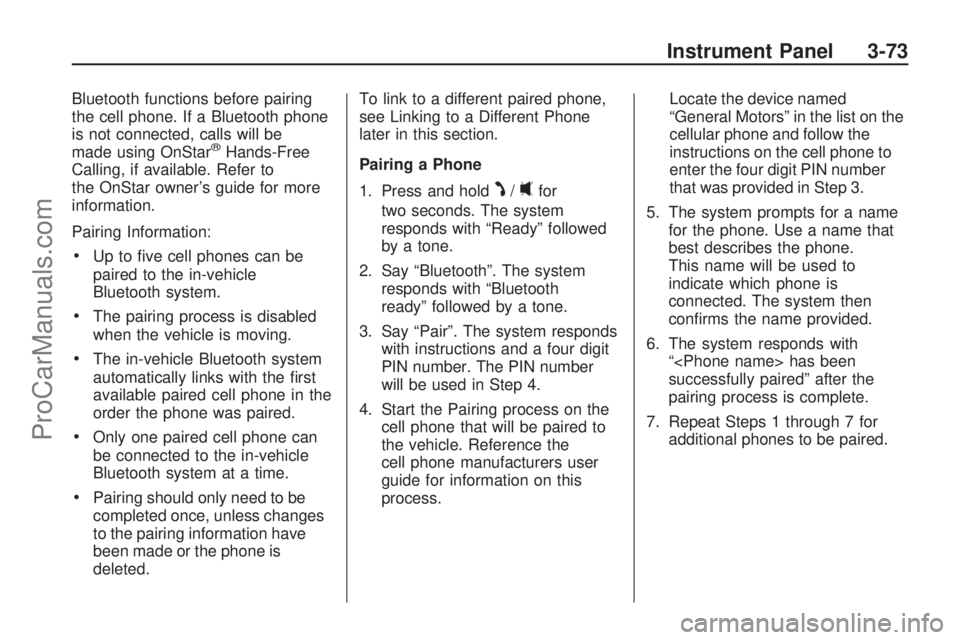
Bluetooth functions before pairing
the cell phone. If a Bluetooth phone
is not connected, calls will be
made using OnStar
®Hands-Free
Calling, if available. Refer to
the OnStar owner’s guide for more
information.
Pairing Information:
Up to �ve cell phones can be
paired to the in-vehicle
Bluetooth system.
The pairing process is disabled
when the vehicle is moving.
The in-vehicle Bluetooth system
automatically links with the �rst
available paired cell phone in the
order the phone was paired.
Only one paired cell phone can
be connected to the in-vehicle
Bluetooth system at a time.
Pairing should only need to be
completed once, unless changes
to the pairing information have
been made or the phone is
deleted.To link to a different paired phone,
see Linking to a Different Phone
later in this section.
Pairing a Phone
1. Press and hold
J/0for
two seconds. The system
responds with “Ready” followed
by a tone.
2. Say “Bluetooth”. The system
responds with “Bluetooth
ready” followed by a tone.
3. Say “Pair”. The system responds
with instructions and a four digit
PIN number. The PIN number
will be used in Step 4.
4. Start the Pairing process on the
cell phone that will be paired to
the vehicle. Reference the
cell phone manufacturers user
guide for information on this
process.Locate the device named
“General Motors” in the list on the
cellular phone and follow the
instructions on the cell phone to
enter the four digit PIN number
that was provided in Step 3.
5. The system prompts for a name
for the phone. Use a name that
best describes the phone.
This name will be used to
indicate which phone is
connected. The system then
con�rms the name provided.
6. The system responds with
“
successfully paired” after the
pairing process is complete.
7. Repeat Steps 1 through 7 for
additional phones to be paired.
Instrument Panel 3-73
ProCarManuals.com
Page 176 of 346

Listing All Paired and Connected
Phones
1. Press and hold
J/0for
two seconds. The system
responds with “Ready” followed
by a tone.
2. Say “Bluetooth”. The system
responds with “Bluetooth
ready” followed by a tone.
3. Say “List”. The system lists all
the paired Bluetooth devices.
If a phone is connected to
the vehicle, the system will say
“Is connected” after the
connected phone.
Deleting a Paired Phone
1. Press and hold
J/0for
two seconds. The system
responds with “Ready” followed
by a tone.
2. Say “Bluetooth”. The system
responds with “Bluetooth
ready” followed by a tone.3. Say “Delete”. The system asks
which phone to delete followed
by a tone.
4. Say the name of the phone to be
deleted. If the phone name is
unknown, use the “List” command
for a list of all paired phones. The
system responds with “Would you
like to delete
Yes or No” followed by a tone.
5. Say “Yes” to delete the phone.
The system responds with “OK,
deleting
Linking to a Different Phone
1. Press and hold
J/0for
two seconds. The system
responds with “Ready” followed
by a tone.
2. Say “Bluetooth”. The system
responds with “Bluetooth
ready” followed by a tone.3. Say “Change phone”. The
system responds with “Please
wait while I search for other
phones”.
If another phone is found, the
response will be “
If another phone is not found,
the original phone remains
connected.
Storing Name Tags
The system can store up to thirty
phone numbers as name tags
that are shared between the
Bluetooth and OnStar systems.
The system uses the following
commands to store and retrieve
phone numbers:
Store
Digit Store
Directory
3-74 Instrument Panel
ProCarManuals.com
Page 180 of 346

Using the Digit Dial Command
1. Press and hold
J/0for
two seconds. The system
responds with “Ready” followed
by a tone.
2. Say “Digit Dial”. The system
responds with “Digit dial
using
the �rst digit to dial” followed
by a tone.
3. Say the digit to be dialed one at
a time. Following each digit, the
system will repeat back the
digit it heard followed by a tone.
4. Continue entering digits until the
number to be dialed is complete.
After the whole number has
been entered, say “Dial”.
The system responds with “OK,
Dialing” and dials the number.
If an unwanted number
is recognized by the system,
say “Clear” at any time to
clear the last number.
To hear all of the numbers
recognized by the system, say
“Verify” at any time and the
system will repeat them.
Using the Call Command
1. Press and hold
J/0for
two seconds. The system
responds with “Ready” followed
by a tone.
2. Say “Call”. The system responds
with “Call using
Please say the name tag”
followed by a tone.
3. Say the name tag of the person
to call.
If the system clearly
recognizes the name tag it
responds with “OK, calling,
the number.
If the system is unsure it
recognizes the right name tag,
it con�rms the name tag
followed by a tone. If
the name tag is correct, say
“Yes”. The system responds
with “OK, calling,
the name tag is not correct,
say “No”. The system will ask
for the name tag to be
re-entered.
Once connected, the person called
will be heard through the audio
speakers.
Using the Re-dial Command
1. Press and hold
J/0for
two seconds. The system
responds with “Ready” followed
by a tone.
2. After the tone, say “Re-dial”. The
system responds with “Re-dial
using
the last number called from the
connected Bluetooth phone.
3-78 Instrument Panel
ProCarManuals.com
Page 181 of 346

Once connected, the person called
will be heard through the audio
speakers.
Receiving a Call
When an incoming call is received,
the audio system mutes and a
ring tone is heard in the vehicle.
PressJ/0and begin speaking
to answer the call.
Press−/Kto ignore a call.
Call Waiting
Call waiting must be supported on
the Bluetooth phone and enabled
by the wireless service carrier
to work.
PressJ/0to answer an
incoming call when another call
is active. The original call is
placed on hold.
PressJ/0again to return to the
original call.
To ignore the incoming call,
continue with the original call with
no action.
Press−/Kto disconnect the
current call and switch to the
call on hold.
Three-Way Calling
Three-Way Calling must be
supported on the Bluetooth phone
and enabled by the wireless service
carrier to work.
1. While on a call press
J/0. The
system responds with “Ready”
followed by a tone.
2. Say “Three-way call”. The
system responds with “Three-way
call, please say dial or call”.
3. Use the dial or call command to
dial the number of the third party
to be called.
4. Once the call is connected,
press
J/0to link all the callers
together.
Ending a Call
Press−/Kto end a call.
Muting a Call
During a call, all sounds from inside
the vehicle can be muted so that
the person on the other end of
the call cannot hear them.
To Mute a call
1. Press
J/0. The system
responds with “Ready” followed
by a tone.
2. Say “Mute Call”. The system
responds with “Call muted”.
To Cancel Mute
1. Press
J/0. The system
responds with “Ready” followed
by a tone.
2. After the tone, say “Mute Call”.
The system responds with
“Resuming call”.
Instrument Panel 3-79
ProCarManuals.com
Page 182 of 346

Transferring a Call
Audio can be transferred between
the in-vehicle Bluetooth system
and the cell phone.
To Transfer Audio to the Cell
Phone
During a call with the audio in the
vehicle:
1. Press
J/0. The system
responds with “Ready” followed
by a tone.
2. Say “Transfer Call.” The system
responds with “Transferring call”
and the audio will switch from
the vehicle to the cell phone.
To Transfer Audio to the
In-Vehicle Bluetooth System
The cellular phone must be paired
and connected with the Bluetooth
system before a call can be
transferred. The connection process
can take up to two minutes after
the key is turned to the ON/RUN or
ACC/ACCESSORY position.During a call with the audio on the
cell phone, press
J/0for more
than two seconds. The audio
switches from the cell phone to the
vehicle.
Voice Pass-Thru
Voice Pass-Thru allows access to
the voice recognition commands on
the cell phone. See the cell
phone manufacturers user guide to
see if the cell phone supports
this feature. This feature can be
used to verbally access contacts
stored in the cell phone.
1. Press and hold
J/0for
two seconds. The system
responds with “Ready” followed
by a tone.
2. Say “Bluetooth”. The system
responds with “Bluetooth
ready” followed by a tone.3. Say “Voice”. The system
responds with “OK, accessing
The cell phone’s normal
prompt messages will
go through its cycle according
to the phone’s operating
instructions.
Dual Tone Multi-Frequency
(DTMF) Tones
The in-vehicle Bluetooth system can
send numbers and numbers stored
as name tags during a call. This is
used when calling a menu driven
phone system. Account numbers can
be programmed into the phonebook
for retrieval during menu driven calls.
Sending a Number During a Call
1. Press
J/0. The system
responds with “Ready” followed
by a tone.
2. Say “Dial”. The system responds
with “Say a number to send
tones” followed by a tone.
3-80 Instrument Panel
ProCarManuals.com
Page 183 of 346
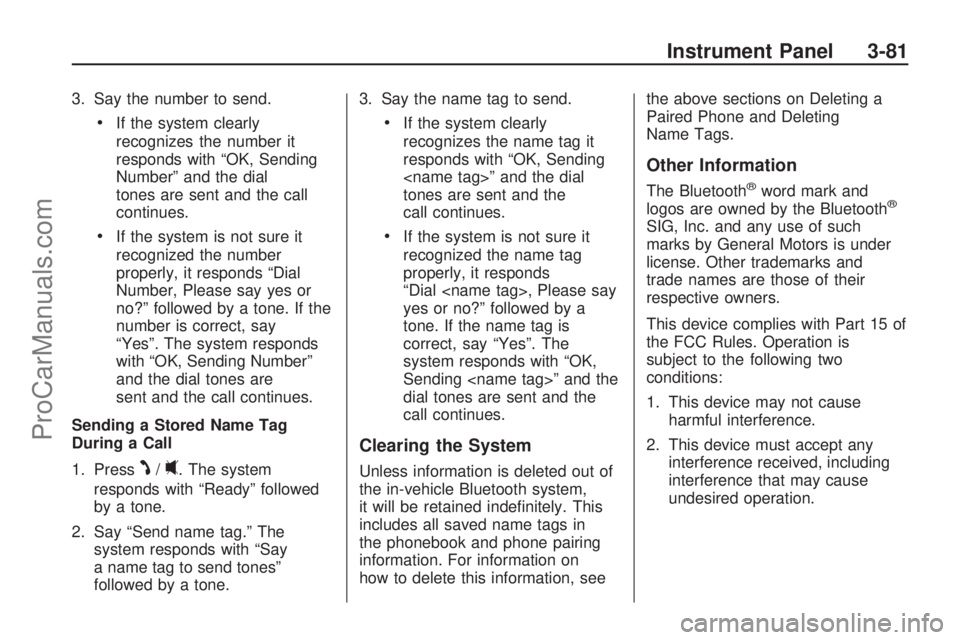
3. Say the number to send.
If the system clearly
recognizes the number it
responds with “OK, Sending
Number” and the dial
tones are sent and the call
continues.
If the system is not sure it
recognized the number
properly, it responds “Dial
Number, Please say yes or
no?” followed by a tone. If the
number is correct, say
“Yes”. The system responds
with “OK, Sending Number”
and the dial tones are
sent and the call continues.
Sending a Stored Name Tag
During a Call
1. Press
J/0. The system
responds with “Ready” followed
by a tone.
2. Say “Send name tag.” The
system responds with “Say
a name tag to send tones”
followed by a tone.3. Say the name tag to send.
If the system clearly
recognizes the name tag it
responds with “OK, Sending
tones are sent and the
call continues.
If the system is not sure it
recognized the name tag
properly, it responds
“Dial
yes or no?” followed by a
tone. If the name tag is
correct, say “Yes”. The
system responds with “OK,
Sending
dial tones are sent and the
call continues.
Clearing the System
Unless information is deleted out of
the in-vehicle Bluetooth system,
it will be retained inde�nitely. This
includes all saved name tags in
the phonebook and phone pairing
information. For information on
how to delete this information, seethe above sections on Deleting a
Paired Phone and Deleting
Name Tags.
Other Information
The Bluetooth®word mark and
logos are owned by the Bluetooth®
SIG, Inc. and any use of such
marks by General Motors is under
license. Other trademarks and
trade names are those of their
respective owners.
This device complies with Part 15 of
the FCC Rules. Operation is
subject to the following two
conditions:
1. This device may not cause
harmful interference.
2. This device must accept any
interference received, including
interference that may cause
undesired operation.
Instrument Panel 3-81
ProCarManuals.com