2009 SATURN VUE HYBRID CD player
[x] Cancel search: CD playerPage 158 of 346

Audio System(s)
Determine which radio the vehicle
has and read the following pages to
become familiar with its features.
{CAUTION
Taking your eyes off the road
for extended periods could cause
a crash resulting in injury or
death to you or others. Do not
give extended attention to
entertainment tasks while driving.
This system provides access to
many audio and non audio listings.
To minimize taking your eyes off
the road while driving, do the
following while the vehicle is parked:
Become familiar with the
operation and controls of
the audio system.
Set up the tone, speaker
adjustments, and preset radio
stations.For more information, seeDefensive
Driving on page 4-3.
Notice:Contact your
dealer/retailer before adding any
equipment.
Adding audio or communication
equipment could interfere
with the operation of the vehicle’s
engine, radio, or other systems,
and could damage them.
Follow federal rules covering
mobile radio and telephone
equipment.
Notice:The chime signals
related to safety belts, parking
brake, and other functions of your
vehicle operate through the
radio/entertainment system. If
that equipment is replaced
or additional equipment is added
to your vehicle, the chimes
may not work. Make sure that
replacement or additional
equipment is compatible with
your vehicle before installing it.
SeeAccessories and
Modifications on page 5-3.The vehicle has Retained Accessory
Power (RAP). With RAP, the
audio system can be played even
after the ignition is turned off.
SeeRetained Accessory Power
(RAP) on page 2-15for more
information.
Setting the Clock
Radio with Single CD (MP3)
Player
To set the time and date:
1. Turn the ignition key to
ACC/ACCESSORY or ON/RUN.
Press
Oto turn the radio on.
2. Press
Hand the HR, MIN, MM,
DD, YYYY (hour, minute, month,
day, and year) displays.
3. Press the softkey located below
any one of the tabs that you
want to change.
3-56 Instrument Panel
ProCarManuals.com
Page 159 of 346

4. To increase the time or date do
one of the following:
Press the softkey located
below the selected tab.
Press¨SEEK, or\FWD.
Turnfclockwise.
5. To decrease the time or date do
one of the following:
Press©SEEK orsREV.
Turnfcounterclockwise.
The date does not automatically
display. To see the date press
Hwhile the radio is on. The date
with display times out after a
few seconds and goes back to the
normal radio and time display.To change the time default setting
from 12 hour to 24 hour or to
change the date default setting from
month/day/year to day/month/year:
1. Press
Hand then the softkey
located below the forward
arrow label. Once the time 12H
and 24H, and the date
MM/DD/YYYY (month, day, and
year) and DD/MM/YYYY (day,
month, and year) displays.
2. Press the softkey located below
the desired option.
3. Press
Hagain to apply the
selected default, or let the screen
time out.
Six-Disc CD (MP3) Player
To set the time and date:
1. Turn the ignition key to
ACC/ACCESSORY or ON/RUN.
Press
Oto turn the radio on.
2. Press MENU.3. Press the softkey below the
H
tab. The HR, MIN, MM, DD,
YYYY displays.
4. Press the softkey below any one
of the tabs you want to change.
5. To increase the time or date do
one of the following:
Press the softkey located
below the selected tab.
Press¨SEEK, or\FWD.
Turnfclockwise.
6. To decrease the time or date do
one of the following:
Press©SEEK orsREV.
Turnfcounterclockwise.
The date does not automatically
display. To see the date press
MENU and then softkey below the
Htab while the radio is on. The
date with display times out after a
few seconds and goes back to
the normal radio and time display.
Instrument Panel 3-57
ProCarManuals.com
Page 164 of 346
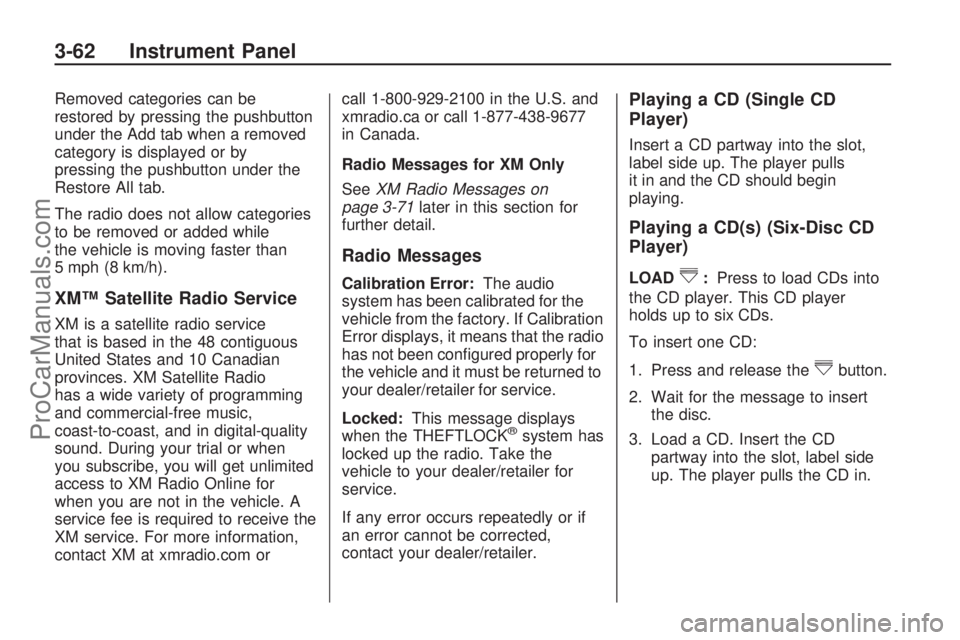
Removed categories can be
restored by pressing the pushbutton
under the Add tab when a removed
category is displayed or by
pressing the pushbutton under the
Restore All tab.
The radio does not allow categories
to be removed or added while
the vehicle is moving faster than
5 mph (8 km/h).
XM™ Satellite Radio Service
XM is a satellite radio service
that is based in the 48 contiguous
United States and 10 Canadian
provinces. XM Satellite Radio
has a wide variety of programming
and commercial-free music,
coast-to-coast, and in digital-quality
sound. During your trial or when
you subscribe, you will get unlimited
access to XM Radio Online for
when you are not in the vehicle. A
service fee is required to receive the
XM service. For more information,
contact XM at xmradio.com orcall 1-800-929-2100 in the U.S. and
xmradio.ca or call 1-877-438-9677
in Canada.
Radio Messages for XM Only
SeeXM Radio Messages on
page 3-71later in this section for
further detail.
Radio Messages
Calibration Error:The audio
system has been calibrated for the
vehicle from the factory. If Calibration
Error displays, it means that the radio
has not been con�gured properly for
the vehicle and it must be returned to
your dealer/retailer for service.
Locked:This message displays
when the THEFTLOCK
®system has
locked up the radio. Take the
vehicle to your dealer/retailer for
service.
If any error occurs repeatedly or if
an error cannot be corrected,
contact your dealer/retailer.
Playing a CD (Single CD
Player)
Insert a CD partway into the slot,
label side up. The player pulls
it in and the CD should begin
playing.
Playing a CD(s) (Six-Disc CD
Player)
LOAD^:Press to load CDs into
the CD player. This CD player
holds up to six CDs.
To insert one CD:
1. Press and release the
^button.
2. Wait for the message to insert
the disc.
3. Load a CD. Insert the CD
partway into the slot, label side
up. The player pulls the CD in.
3-62 Instrument Panel
ProCarManuals.com
Page 165 of 346
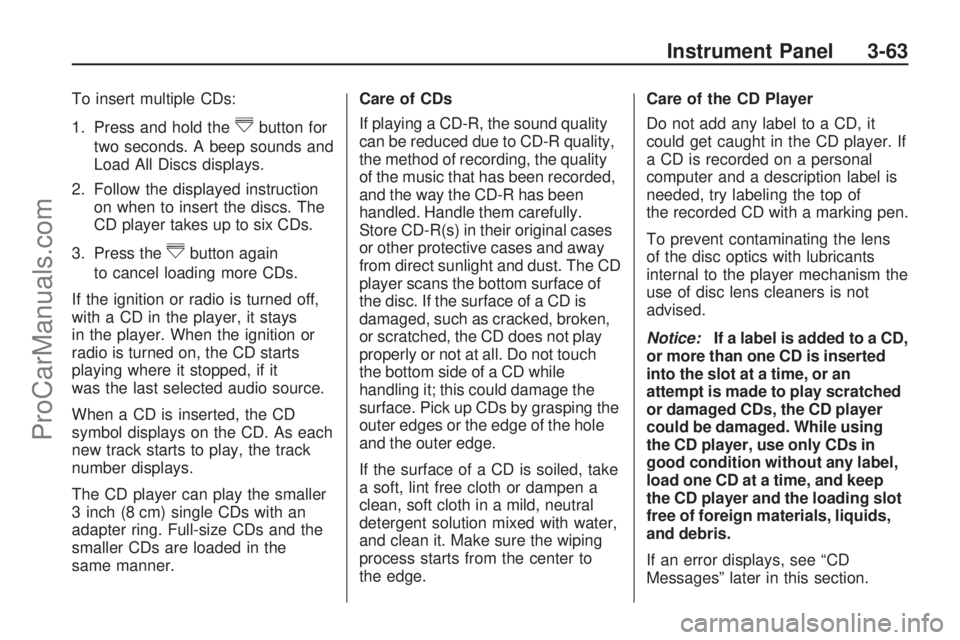
To insert multiple CDs:
1. Press and hold the
^button for
two seconds. A beep sounds and
Load All Discs displays.
2. Follow the displayed instruction
on when to insert the discs. The
CD player takes up to six CDs.
3. Press the
^button again
to cancel loading more CDs.
If the ignition or radio is turned off,
with a CD in the player, it stays
in the player. When the ignition or
radio is turned on, the CD starts
playing where it stopped, if it
was the last selected audio source.
When a CD is inserted, the CD
symbol displays on the CD. As each
new track starts to play, the track
number displays.
The CD player can play the smaller
3 inch (8 cm) single CDs with an
adapter ring. Full-size CDs and the
smaller CDs are loaded in the
same manner.Care of CDs
If playing a CD-R, the sound quality
can be reduced due to CD-R quality,
the method of recording, the quality
of the music that has been recorded,
and the way the CD-R has been
handled. Handle them carefully.
Store CD-R(s) in their original cases
or other protective cases and away
from direct sunlight and dust. The CD
player scans the bottom surface of
the disc. If the surface of a CD is
damaged, such as cracked, broken,
or scratched, the CD does not play
properly or not at all. Do not touch
the bottom side of a CD while
handling it; this could damage the
surface. Pick up CDs by grasping the
outer edges or the edge of the hole
and the outer edge.
If the surface of a CD is soiled, take
a soft, lint free cloth or dampen a
clean, soft cloth in a mild, neutral
detergent solution mixed with water,
and clean it. Make sure the wiping
process starts from the center to
the edge.Care of the CD Player
Do not add any label to a CD, it
could get caught in the CD player. If
a CD is recorded on a personal
computer and a description label is
needed, try labeling the top of
the recorded CD with a marking pen.
To prevent contaminating the lens
of the disc optics with lubricants
internal to the player mechanism the
use of disc lens cleaners is not
advised.
Notice:If a label is added to a CD,
or more than one CD is inserted
into the slot at a time, or an
attempt is made to play scratched
or damaged CDs, the CD player
could be damaged. While using
the CD player, use only CDs in
good condition without any label,
load one CD at a time, and keep
the CD player and the loading slot
free of foreign materials, liquids,
and debris.
If an error displays, see “CD
Messages” later in this section.
Instrument Panel 3-63
ProCarManuals.com
Page 166 of 346
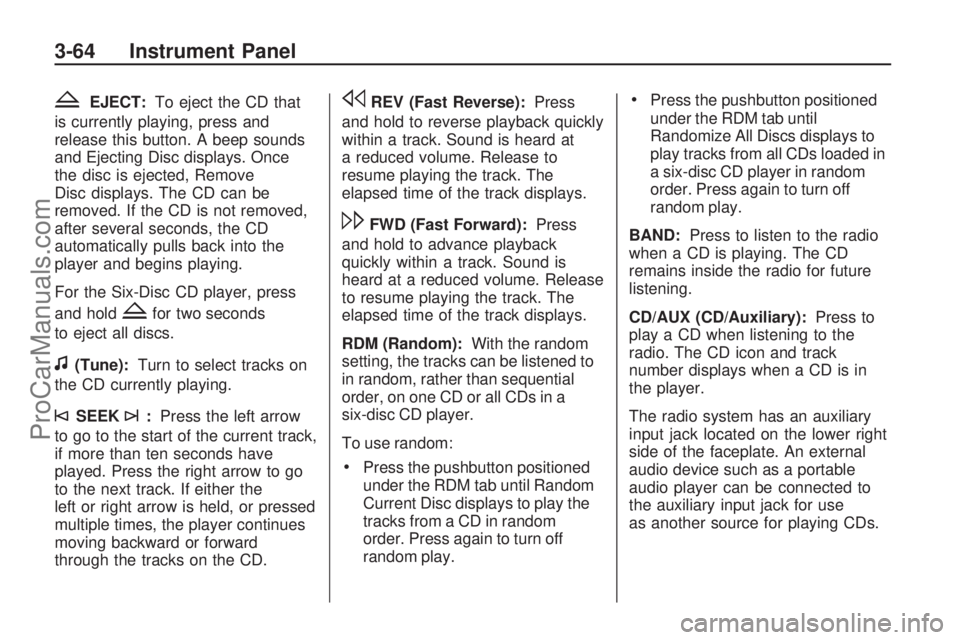
ZEJECT:To eject the CD that
is currently playing, press and
release this button. A beep sounds
and Ejecting Disc displays. Once
the disc is ejected, Remove
Disc displays. The CD can be
removed. If the CD is not removed,
after several seconds, the CD
automatically pulls back into the
player and begins playing.
For the Six-Disc CD player, press
and hold
Zfor two seconds
to eject all discs.
f(Tune):Turn to select tracks on
the CD currently playing.
©SEEK¨:Press the left arrow
to go to the start of the current track,
if more than ten seconds have
played. Press the right arrow to go
to the next track. If either the
left or right arrow is held, or pressed
multiple times, the player continues
moving backward or forward
through the tracks on the CD.
sREV (Fast Reverse):Press
and hold to reverse playback quickly
within a track. Sound is heard at
a reduced volume. Release to
resume playing the track. The
elapsed time of the track displays.
\FWD (Fast Forward):Press
and hold to advance playback
quickly within a track. Sound is
heard at a reduced volume. Release
to resume playing the track. The
elapsed time of the track displays.
RDM (Random):With the random
setting, the tracks can be listened to
in random, rather than sequential
order, on one CD or all CDs in a
six-disc CD player.
To use random:
Press the pushbutton positioned
under the RDM tab until Random
Current Disc displays to play the
tracks from a CD in random
order. Press again to turn off
random play.
Press the pushbutton positioned
under the RDM tab until
Randomize All Discs displays to
play tracks from all CDs loaded in
a six-disc CD player in random
order. Press again to turn off
random play.
BAND:Press to listen to the radio
when a CD is playing. The CD
remains inside the radio for future
listening.
CD/AUX (CD/Auxiliary):Press to
play a CD when listening to the
radio. The CD icon and track
number displays when a CD is in
the player.
The radio system has an auxiliary
input jack located on the lower right
side of the faceplate. An external
audio device such as a portable
audio player can be connected to
the auxiliary input jack for use
as another source for playing CDs.
3-64 Instrument Panel
ProCarManuals.com
Page 167 of 346
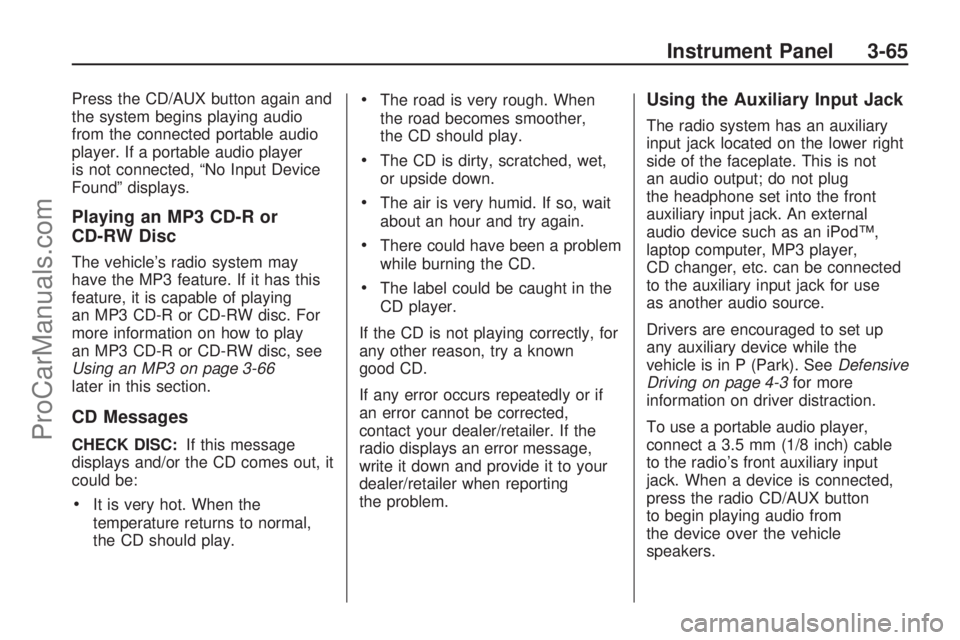
Press the CD/AUX button again and
the system begins playing audio
from the connected portable audio
player. If a portable audio player
is not connected, “No Input Device
Found” displays.
Playing an MP3 CD-R or
CD-RW Disc
The vehicle’s radio system may
have the MP3 feature. If it has this
feature, it is capable of playing
an MP3 CD-R or CD-RW disc. For
more information on how to play
an MP3 CD-R or CD-RW disc, see
Using an MP3 on page 3-66
later in this section.
CD Messages
CHECK DISC:If this message
displays and/or the CD comes out, it
could be:
It is very hot. When the
temperature returns to normal,
the CD should play.
The road is very rough. When
the road becomes smoother,
the CD should play.
The CD is dirty, scratched, wet,
or upside down.
The air is very humid. If so, wait
about an hour and try again.
There could have been a problem
while burning the CD.
The label could be caught in the
CD player.
If the CD is not playing correctly, for
any other reason, try a known
good CD.
If any error occurs repeatedly or if
an error cannot be corrected,
contact your dealer/retailer. If the
radio displays an error message,
write it down and provide it to your
dealer/retailer when reporting
the problem.
Using the Auxiliary Input Jack
The radio system has an auxiliary
input jack located on the lower right
side of the faceplate. This is not
an audio output; do not plug
the headphone set into the front
auxiliary input jack. An external
audio device such as an iPod™,
laptop computer, MP3 player,
CD changer, etc. can be connected
to the auxiliary input jack for use
as another audio source.
Drivers are encouraged to set up
any auxiliary device while the
vehicle is in P (Park). SeeDefensive
Driving on page 4-3for more
information on driver distraction.
To use a portable audio player,
connect a 3.5 mm (1/8 inch) cable
to the radio’s front auxiliary input
jack. When a device is connected,
press the radio CD/AUX button
to begin playing audio from
the device over the vehicle
speakers.
Instrument Panel 3-65
ProCarManuals.com
Page 168 of 346
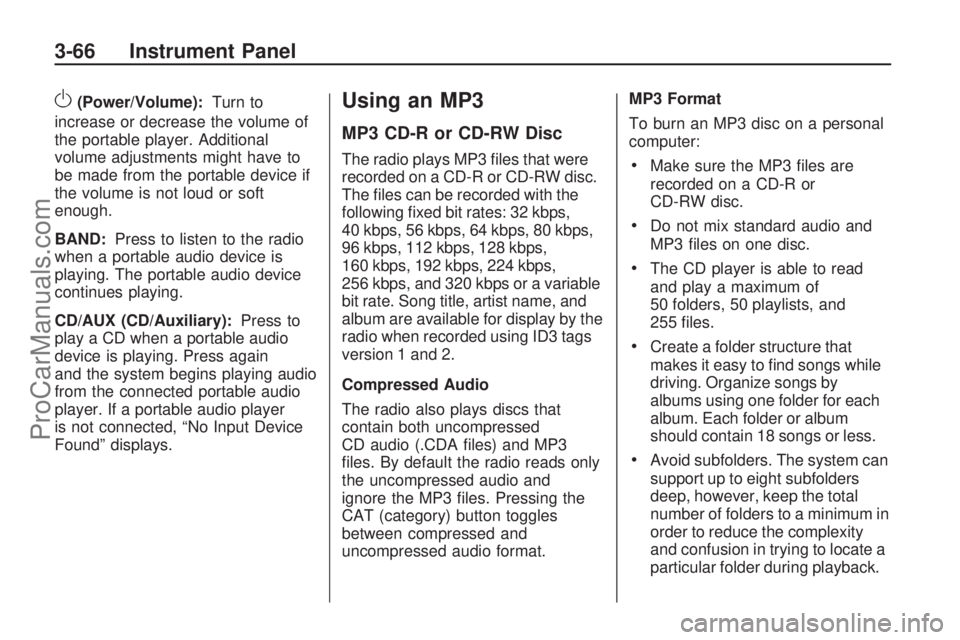
O(Power/Volume):Turn to
increase or decrease the volume of
the portable player. Additional
volume adjustments might have to
be made from the portable device if
the volume is not loud or soft
enough.
BAND:Press to listen to the radio
when a portable audio device is
playing. The portable audio device
continues playing.
CD/AUX (CD/Auxiliary):Press to
play a CD when a portable audio
device is playing. Press again
and the system begins playing audio
from the connected portable audio
player. If a portable audio player
is not connected, “No Input Device
Found” displays.Using an MP3
MP3 CD-R or CD-RW Disc
The radio plays MP3 �les that were
recorded on a CD-R or CD-RW disc.
The �les can be recorded with the
following �xed bit rates: 32 kbps,
40 kbps, 56 kbps, 64 kbps, 80 kbps,
96 kbps, 112 kbps, 128 kbps,
160 kbps, 192 kbps, 224 kbps,
256 kbps, and 320 kbps or a variable
bit rate. Song title, artist name, and
album are available for display by the
radio when recorded using ID3 tags
version 1 and 2.
Compressed Audio
The radio also plays discs that
contain both uncompressed
CD audio (.CDA �les) and MP3
�les. By default the radio reads only
the uncompressed audio and
ignore the MP3 �les. Pressing the
CAT (category) button toggles
between compressed and
uncompressed audio format.MP3 Format
To burn an MP3 disc on a personal
computer:Make sure the MP3 �les are
recorded on a CD-R or
CD-RW disc.
Do not mix standard audio and
MP3 �les on one disc.
The CD player is able to read
and play a maximum of
50 folders, 50 playlists, and
255 �les.
Create a folder structure that
makes it easy to �nd songs while
driving. Organize songs by
albums using one folder for each
album. Each folder or album
should contain 18 songs or less.
Avoid subfolders. The system can
support up to eight subfolders
deep, however, keep the total
number of folders to a minimum in
order to reduce the complexity
and confusion in trying to locate a
particular folder during playback.
3-66 Instrument Panel
ProCarManuals.com
Page 169 of 346

Make sure playlists have a .mp3
or .wpl extension, other �le
extensions may not work.
Minimize the length of the �le,
folder or playlist names. Long �le,
folder, or playlist names, or a
combination of a large number of
�les and folders, or playlists can
cause the player to be unable to
play up to the maximum number
of �les, folders, playlists, or
sessions. To play a large number
of �les, folders, playlists or
sessions, minimize the length of
the �le, folder, or playlist name.
Long names also take up more
space on the display, potentially
getting cut off.
Finalize the audio disc before
burning it. Trying to add music to
an existing disc can cause the
disc not to function in the player.
Playlists can be changed by using
the previous and next folder buttons,
the tune knob, or the SEEK arrows.
An MP3 CD-R or CD-RW that was
recorded using no �le folders canalso be played. If a CD-R or CD-RW
contains more than the maximum of
50 folders, 50 playlists, and 255 �les,
the player can access and navigate
up to the maximum, but all items over
the maximum are not accessible.
Root Directory
The root directory of the CD-R or
CD-RW is treated as a folder. If the
root directory has compressed audio
�les, the directory displays as F1
ROOT. All �les contained directly
under the root directory are
accessed prior to any root directory
folders. However, playlists (Px) are
always accessed before root folders
or �les.
Empty Directory or Folder
If a root directory or a folder exists
somewhere in the �le structure that
contains only folders/subfolders and
no compressed �les directly beneath
them, the player advances to the
next folder in the �le structure that
contains compressed audio �les. The
empty folder does not display.No Folder
When the CD contains only
compressed �les, the �les are
located under the root folder. The
next and previous folder functions do
not display on a CD that was
recorded without folders or playlists.
When displaying the name of the
folder the radio displays ROOT.
When the CD contains only playlists
and compressed audio �les, but
no folders, all �les are located under
the root folder. The folder down
and up buttons searches playlists
(Px) �rst and then go to the
root folder. When the radio displays
the name of the folder the radio
displays ROOT.
Instrument Panel 3-67
ProCarManuals.com