2009 SATURN VUE HYBRID light
[x] Cancel search: lightPage 156 of 346

NO CHANGE:No change will be
made to this feature. The current
setting will remain.
To select a setting, press the
set/reset button while the desired
setting is displayed on the DIC.
APPROACH LIGHTING
This feature allows you to select
whether or not to have the exterior
lights turn on brie�y during low
light periods after unlocking
the vehicle using the Remote
Keyless Entry (RKE) transmitter.
Press the customization button until
PRESS
VTO SET APPROACH
LIGHTING appears on the DIC
display. Press the set/reset button
once to access the settings for
this feature. Then press the
customization button to scroll
through the following settings:
OFF:The exterior lights will not
turn on when you unlock the vehicle
with the RKE transmitter.ON (default):If it is dark enough
outside, the exterior lights will
turn on brie�y when you unlock the
vehicle with the RKE transmitter.
The lights will remain on for
20 seconds or until the lock button
on the RKE transmitter is pressed,
or the vehicle is no longer off.
SeeRemote Keyless Entry (RKE)
System Operation on page 2-4
for more information.
NO CHANGE:No change will be
made to this feature. The current
setting will remain.
To select a setting, press the
set/reset button while the desired
setting is displayed on the DIC.CHIME VOLUME
This feature allows you to select the
volume level of the chime.
Press the customization button until
PRESS
VTO SET CHIME
VOLUME appears on the DIC
display. Press the set/reset button
once to access the settings for
this feature. Then press the
customization button to scroll
through the following settings:
NORMAL:The chime volume will
be set to a normal level.
LOUD:The chime volume will be
set to a loud level.
NO CHANGE:No change will be
made to this feature. The current
setting will remain.
There is no default for chime
volume. The volume will stay at the
last known setting.
To select a setting, press the
set/reset button while the desired
setting is displayed on the DIC.
3-54 Instrument Panel
ProCarManuals.com
Page 162 of 346
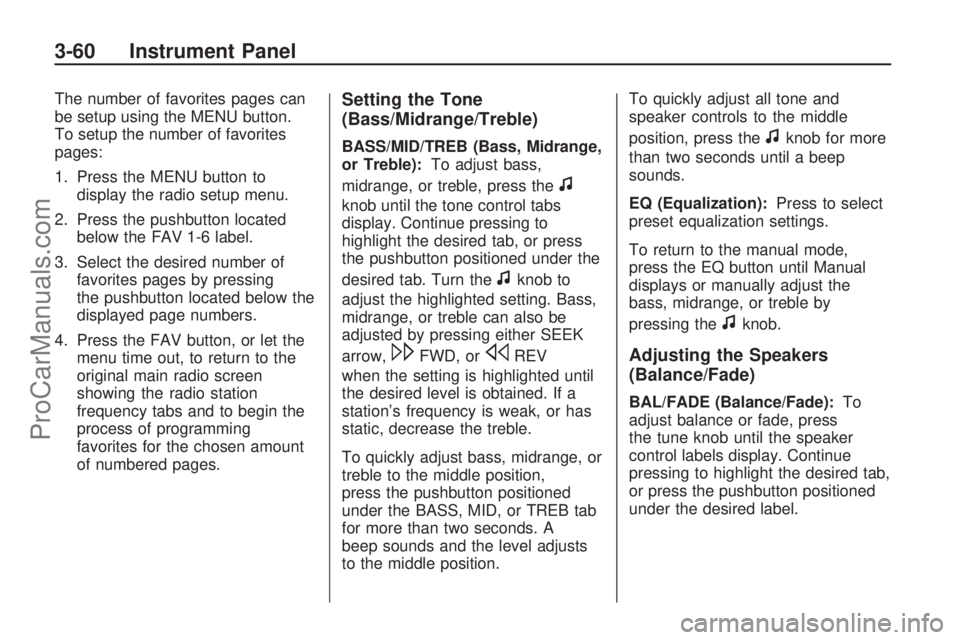
The number of favorites pages can
be setup using the MENU button.
To setup the number of favorites
pages:
1. Press the MENU button to
display the radio setup menu.
2. Press the pushbutton located
below the FAV 1-6 label.
3. Select the desired number of
favorites pages by pressing
the pushbutton located below the
displayed page numbers.
4. Press the FAV button, or let the
menu time out, to return to the
original main radio screen
showing the radio station
frequency tabs and to begin the
process of programming
favorites for the chosen amount
of numbered pages.Setting the Tone
(Bass/Midrange/Treble)
BASS/MID/TREB (Bass, Midrange,
or Treble):To adjust bass,
midrange, or treble, press the
f
knob until the tone control tabs
display. Continue pressing to
highlight the desired tab, or press
the pushbutton positioned under the
desired tab. Turn the
fknob to
adjust the highlighted setting. Bass,
midrange, or treble can also be
adjusted by pressing either SEEK
arrow,
\FWD, orsREV
when the setting is highlighted until
the desired level is obtained. If a
station’s frequency is weak, or has
static, decrease the treble.
To quickly adjust bass, midrange, or
treble to the middle position,
press the pushbutton positioned
under the BASS, MID, or TREB tab
for more than two seconds. A
beep sounds and the level adjusts
to the middle position.To quickly adjust all tone and
speaker controls to the middle
position, press the
fknob for more
than two seconds until a beep
sounds.
EQ (Equalization):Press to select
preset equalization settings.
To return to the manual mode,
press the EQ button until Manual
displays or manually adjust the
bass, midrange, or treble by
pressing the
fknob.
Adjusting the Speakers
(Balance/Fade)
BAL/FADE (Balance/Fade):To
adjust balance or fade, press
the tune knob until the speaker
control labels display. Continue
pressing to highlight the desired tab,
or press the pushbutton positioned
under the desired label.
3-60 Instrument Panel
ProCarManuals.com
Page 163 of 346
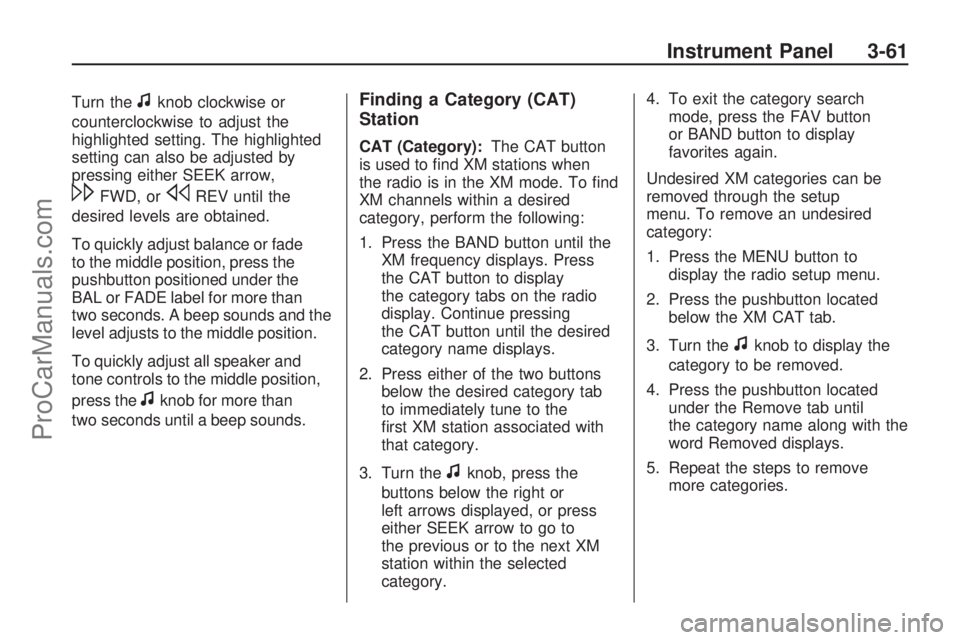
Turn thefknob clockwise or
counterclockwise to adjust the
highlighted setting. The highlighted
setting can also be adjusted by
pressing either SEEK arrow,
\FWD, orsREV until the
desired levels are obtained.
To quickly adjust balance or fade
to the middle position, press the
pushbutton positioned under the
BAL or FADE label for more than
two seconds. A beep sounds and the
level adjusts to the middle position.
To quickly adjust all speaker and
tone controls to the middle position,
press the
fknob for more than
two seconds until a beep sounds.
Finding a Category (CAT)
Station
CAT (Category):The CAT button
is used to �nd XM stations when
the radio is in the XM mode. To �nd
XM channels within a desired
category, perform the following:
1. Press the BAND button until the
XM frequency displays. Press
the CAT button to display
the category tabs on the radio
display. Continue pressing
the CAT button until the desired
category name displays.
2. Press either of the two buttons
below the desired category tab
to immediately tune to the
�rst XM station associated with
that category.
3. Turn the
fknob, press the
buttons below the right or
left arrows displayed, or press
either SEEK arrow to go to
the previous or to the next XM
station within the selected
category.4. To exit the category search
mode, press the FAV button
or BAND button to display
favorites again.
Undesired XM categories can be
removed through the setup
menu. To remove an undesired
category:
1. Press the MENU button to
display the radio setup menu.
2. Press the pushbutton located
below the XM CAT tab.
3. Turn the
fknob to display the
category to be removed.
4. Press the pushbutton located
under the Remove tab until
the category name along with the
word Removed displays.
5. Repeat the steps to remove
more categories.
Instrument Panel 3-61
ProCarManuals.com
Page 165 of 346
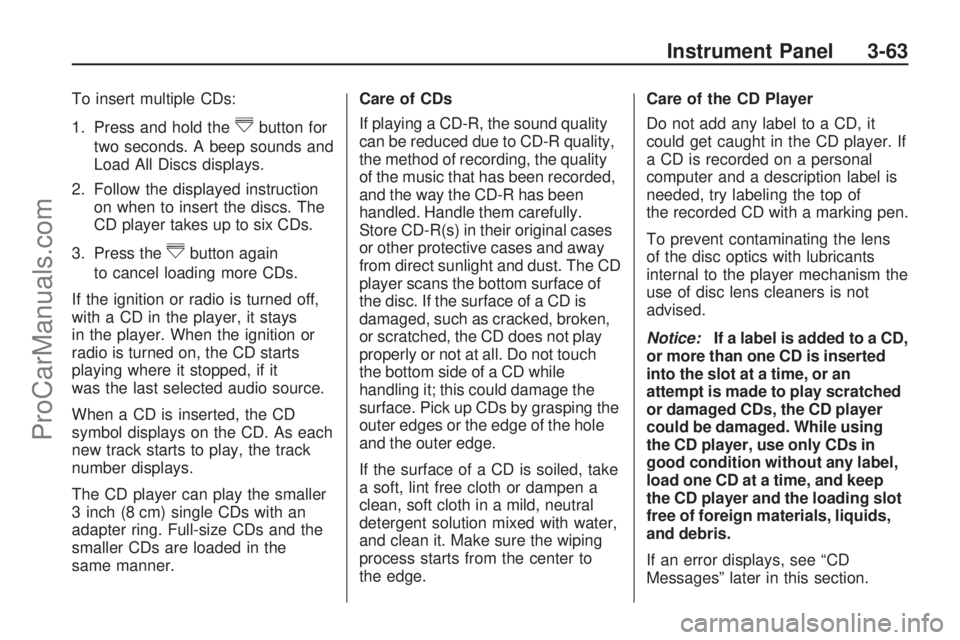
To insert multiple CDs:
1. Press and hold the
^button for
two seconds. A beep sounds and
Load All Discs displays.
2. Follow the displayed instruction
on when to insert the discs. The
CD player takes up to six CDs.
3. Press the
^button again
to cancel loading more CDs.
If the ignition or radio is turned off,
with a CD in the player, it stays
in the player. When the ignition or
radio is turned on, the CD starts
playing where it stopped, if it
was the last selected audio source.
When a CD is inserted, the CD
symbol displays on the CD. As each
new track starts to play, the track
number displays.
The CD player can play the smaller
3 inch (8 cm) single CDs with an
adapter ring. Full-size CDs and the
smaller CDs are loaded in the
same manner.Care of CDs
If playing a CD-R, the sound quality
can be reduced due to CD-R quality,
the method of recording, the quality
of the music that has been recorded,
and the way the CD-R has been
handled. Handle them carefully.
Store CD-R(s) in their original cases
or other protective cases and away
from direct sunlight and dust. The CD
player scans the bottom surface of
the disc. If the surface of a CD is
damaged, such as cracked, broken,
or scratched, the CD does not play
properly or not at all. Do not touch
the bottom side of a CD while
handling it; this could damage the
surface. Pick up CDs by grasping the
outer edges or the edge of the hole
and the outer edge.
If the surface of a CD is soiled, take
a soft, lint free cloth or dampen a
clean, soft cloth in a mild, neutral
detergent solution mixed with water,
and clean it. Make sure the wiping
process starts from the center to
the edge.Care of the CD Player
Do not add any label to a CD, it
could get caught in the CD player. If
a CD is recorded on a personal
computer and a description label is
needed, try labeling the top of
the recorded CD with a marking pen.
To prevent contaminating the lens
of the disc optics with lubricants
internal to the player mechanism the
use of disc lens cleaners is not
advised.
Notice:If a label is added to a CD,
or more than one CD is inserted
into the slot at a time, or an
attempt is made to play scratched
or damaged CDs, the CD player
could be damaged. While using
the CD player, use only CDs in
good condition without any label,
load one CD at a time, and keep
the CD player and the loading slot
free of foreign materials, liquids,
and debris.
If an error displays, see “CD
Messages” later in this section.
Instrument Panel 3-63
ProCarManuals.com
Page 186 of 346

Fixed Mast Antenna
The �xed mast antenna can
withstand most car washes without
being damaged as long as it is
securely attached to the base. If the
mast becomes slightly bent,
straighten it out by hand. If the mast
is badly bent, replace it.
Occasionally check to make sure
the antenna is tightened to its base.
If tightening is required, tighten
by hand.
XM™ Satellite Radio
Antenna System
The XM Satellite Radio antenna is
located on the roof of the vehicle.
Keep the antenna clear of
obstructions for clear radio
reception.
If the vehicle has a sunroof, the
performance of the XM system may
be affected if the sunroof is open.
Chime Level Adjustment
The radio may be used to adjust
the vehicle’s chime level. If the radio
can be used to change the volume
level of the chime, press and
hold the sixth FAV softkey with the
ignition on and the radio power
off. The volume level changes
between Normal and Loud. The
selected volume level appears on
the radio display.
Removing the radio and not
replacing it with a factory radio or
chime module will disable vehicle
chimes.
3-84 Instrument Panel
ProCarManuals.com
Page 191 of 346

Braking
SeeBrake System Warning Light on
page 3-27.
Braking action involves perception
time and reaction time. Deciding
to push the brake pedal is
perception time. Actually doing it is
reaction time.
Average reaction time is about
three-fourths of a second. But that
is only an average. It might be
less with one driver and as long as
two or three seconds or more
with another. Age, physical
condition, alertness, coordination,
and eyesight all play a part. So
do alcohol, drugs, and frustration.
But even in three-fourths of a
second, a vehicle moving at 60 mph
(100 km/h) travels 66 feet (20 m).
That could be a lot of distance in an
emergency, so keeping enough
space between the vehicle
and others is important.And, of course, actual stopping
distances vary greatly with the
surface of the road, whether it is
pavement or gravel; the condition of
the road, whether it is wet, dry, or
icy; tire tread; the condition of
the brakes; the weight of the vehicle;
and the amount of brake force
applied.
Avoid needless heavy braking. Some
people drive in spurts — heavy
acceleration followed by heavy
braking — rather than keeping pace
with traffic. This is a mistake. The
brakes might not have time to cool
between hard stops. The brakes will
wear out much faster with a lot of
heavy braking. Keeping pace with
the traffic and allowing realistic
following distances eliminates a lot of
unnecessary braking. That means
better braking and longer brake life.If the engine ever stops while the
vehicle is being driven, brake
normally but do not pump the
brakes. If the brakes are pumped,
the pedal could get harder to
push down. If the engine stops,
there will still be some power brake
assist but it will be used when
the brake is applied. Once the power
assist is used up, it can take
longer to stop and the brake pedal
will be harder to push.
Adding non-dealer/non-retailer
accessories can affect vehicle
performance. SeeAccessories and
Modifications on page 5-3.
Driving Your Vehicle 4-5
ProCarManuals.com
Page 192 of 346

Antilock Brake
System (ABS)
This vehicle has the Antilock Brake
System (ABS), an advanced
electronic braking system that helps
prevent a braking skid.
When the engine is started and the
vehicle begins to drive away,
ABS checks itself. A momentary
motor or clicking noise might
be heard while this test is going on,
and it might even be noticed that
the brake pedal moves a little. This
is normal.
If there is a problem with ABS, this
warning light stays on. See
Antilock Brake System (ABS)
Warning Light on page 3-28.Let us say the road is wet and you
are driving safely. Suddenly, an
animal jumps out in front of you.
You slam on the brakes and
continue braking. Here is what
happens with ABS:
A computer senses that the wheels
are slowing down. If one of the
wheels is about to stop rolling, the
computer will separately work
the brakes at each wheel.
ABS can change the brake pressure
to each wheel, as required, faster
than any driver could. This can
help the driver steer around
the obstacle while braking hard.
As the brakes are applied, the
computer keeps receiving updates
on wheel speed and controls braking
pressure accordingly.Remember: ABS does not change
the time needed to get a foot
up to the brake pedal or always
decrease stopping distance. If you
get too close to the vehicle in
front of you, there will not be enough
time to apply the brakes if that
vehicle suddenly slows or stops.
Always leave enough room up
ahead to stop, even with ABS.
Using ABS
Do not pump the brakes. Just hold
the brake pedal down �rmly and
let antilock work. The antilock pump
or motor operating might be
heard and the brake pedal might be
felt to pulsate, but this is normal.
Braking in Emergencies
ABS allows the driver to steer and
brake at the same time. In many
emergencies, steering can help more
than even the very best braking.
4-6 Driving Your Vehicle
ProCarManuals.com
Page 193 of 346

StabiliTrak®System
The vehicle has a vehicle stability
enhancement system called
StabiliTrak which combines antilock
brake, traction and stability control
systems and helps the driver
maintain directional control of the
vehicle in most driving conditions.
StabiliTrak activates when the
computer senses a discrepancy
between the intended path and the
direction the vehicle is actually
traveling. StabiliTrak selectively
applies braking pressure at any one
of the vehicle’s brakes to assist
the driver with keeping the vehicle
on the intended path.
When the vehicle is started and
begins to move, the system
performs several diagnostic checks
to insure there are no problems.The system may be heard or felt
while it is working. This is normal
and does not mean there is a
problem with the vehicle.
This light is located on the
instrument panel cluster.
It will �ash when StabiliTrak is both
on and activated.
If the system fails to turn on or
activate, this light will be on solid.
When the light is on solid, the
system will not assist the driver
maintain directional control of
the vehicle. Adjust your driving
accordingly.The StabiliTrak system automatically
comes on whenever the vehicle is
started. To assist the driver with
vehicle directional control, especially
in slippery road conditions, the
system should always be left on.
StabiliTrak can be turned off if
needed.
The Traction Control System
(TCS)/StabiliTrak button is located
on the instrument panel.
TCS can be turned off or turned on
by pressing and releasing the
TCS/StabiliTrak button. To disable
both StabiliTrak and TCS, press and
hold the button until the TCS/
StabiliTrak warning light turns
on solid.
Driving Your Vehicle 4-7
ProCarManuals.com