2009 SATURN VUE HYBRID radio controls
[x] Cancel search: radio controlsPage 158 of 346

Audio System(s)
Determine which radio the vehicle
has and read the following pages to
become familiar with its features.
{CAUTION
Taking your eyes off the road
for extended periods could cause
a crash resulting in injury or
death to you or others. Do not
give extended attention to
entertainment tasks while driving.
This system provides access to
many audio and non audio listings.
To minimize taking your eyes off
the road while driving, do the
following while the vehicle is parked:
Become familiar with the
operation and controls of
the audio system.
Set up the tone, speaker
adjustments, and preset radio
stations.For more information, seeDefensive
Driving on page 4-3.
Notice:Contact your
dealer/retailer before adding any
equipment.
Adding audio or communication
equipment could interfere
with the operation of the vehicle’s
engine, radio, or other systems,
and could damage them.
Follow federal rules covering
mobile radio and telephone
equipment.
Notice:The chime signals
related to safety belts, parking
brake, and other functions of your
vehicle operate through the
radio/entertainment system. If
that equipment is replaced
or additional equipment is added
to your vehicle, the chimes
may not work. Make sure that
replacement or additional
equipment is compatible with
your vehicle before installing it.
SeeAccessories and
Modifications on page 5-3.The vehicle has Retained Accessory
Power (RAP). With RAP, the
audio system can be played even
after the ignition is turned off.
SeeRetained Accessory Power
(RAP) on page 2-15for more
information.
Setting the Clock
Radio with Single CD (MP3)
Player
To set the time and date:
1. Turn the ignition key to
ACC/ACCESSORY or ON/RUN.
Press
Oto turn the radio on.
2. Press
Hand the HR, MIN, MM,
DD, YYYY (hour, minute, month,
day, and year) displays.
3. Press the softkey located below
any one of the tabs that you
want to change.
3-56 Instrument Panel
ProCarManuals.com
Page 161 of 346
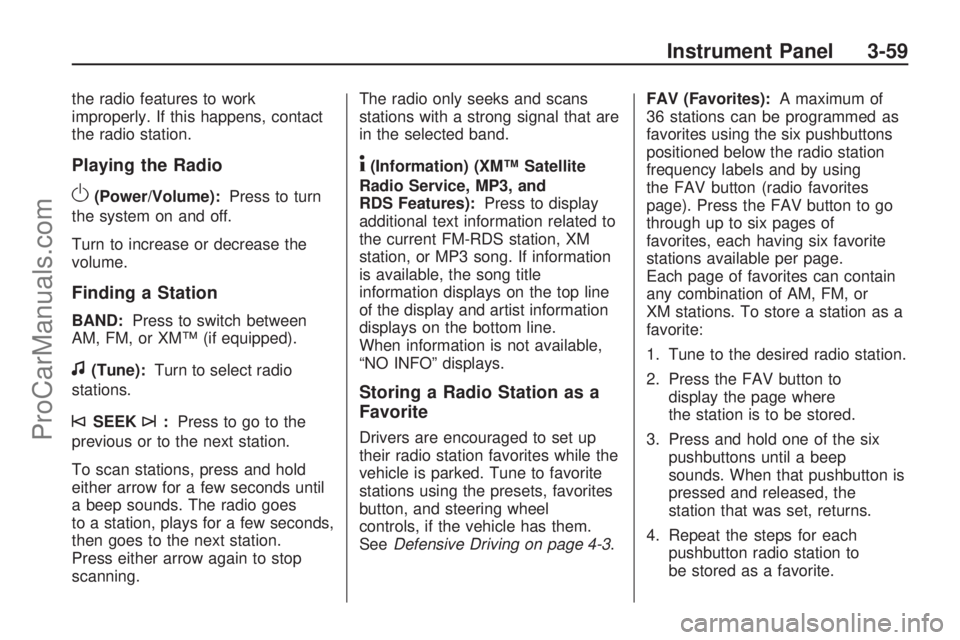
the radio features to work
improperly. If this happens, contact
the radio station.
Playing the Radio
O(Power/Volume):Press to turn
the system on and off.
Turn to increase or decrease the
volume.
Finding a Station
BAND:Press to switch between
AM, FM, or XM™ (if equipped).
f(Tune):Turn to select radio
stations.
©SEEK¨:Press to go to the
previous or to the next station.
To scan stations, press and hold
either arrow for a few seconds until
a beep sounds. The radio goes
to a station, plays for a few seconds,
then goes to the next station.
Press either arrow again to stop
scanning.The radio only seeks and scans
stations with a strong signal that are
in the selected band.
4(Information) (XM™ Satellite
Radio Service, MP3, and
RDS Features):Press to display
additional text information related to
the current FM-RDS station, XM
station, or MP3 song. If information
is available, the song title
information displays on the top line
of the display and artist information
displays on the bottom line.
When information is not available,
“NO INFO” displays.
Storing a Radio Station as a
Favorite
Drivers are encouraged to set up
their radio station favorites while the
vehicle is parked. Tune to favorite
stations using the presets, favorites
button, and steering wheel
controls, if the vehicle has them.
SeeDefensive Driving on page 4-3.FAV (Favorites):A maximum of
36 stations can be programmed as
favorites using the six pushbuttons
positioned below the radio station
frequency labels and by using
the FAV button (radio favorites
page). Press the FAV button to go
through up to six pages of
favorites, each having six favorite
stations available per page.
Each page of favorites can contain
any combination of AM, FM, or
XM stations. To store a station as a
favorite:
1. Tune to the desired radio station.
2. Press the FAV button to
display the page where
the station is to be stored.
3. Press and hold one of the six
pushbuttons until a beep
sounds. When that pushbutton is
pressed and released, the
station that was set, returns.
4. Repeat the steps for each
pushbutton radio station to
be stored as a favorite.
Instrument Panel 3-59
ProCarManuals.com
Page 162 of 346
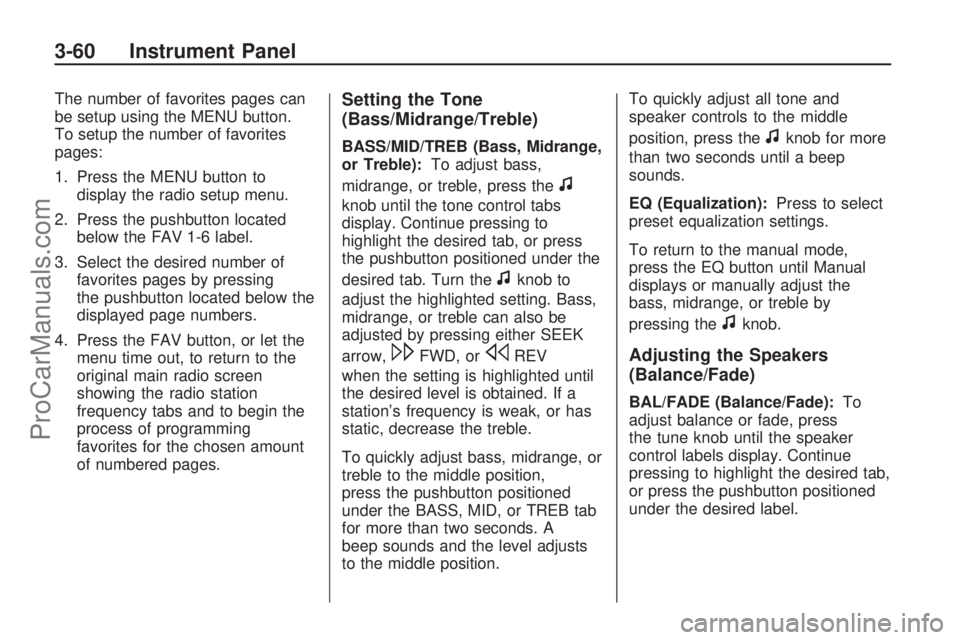
The number of favorites pages can
be setup using the MENU button.
To setup the number of favorites
pages:
1. Press the MENU button to
display the radio setup menu.
2. Press the pushbutton located
below the FAV 1-6 label.
3. Select the desired number of
favorites pages by pressing
the pushbutton located below the
displayed page numbers.
4. Press the FAV button, or let the
menu time out, to return to the
original main radio screen
showing the radio station
frequency tabs and to begin the
process of programming
favorites for the chosen amount
of numbered pages.Setting the Tone
(Bass/Midrange/Treble)
BASS/MID/TREB (Bass, Midrange,
or Treble):To adjust bass,
midrange, or treble, press the
f
knob until the tone control tabs
display. Continue pressing to
highlight the desired tab, or press
the pushbutton positioned under the
desired tab. Turn the
fknob to
adjust the highlighted setting. Bass,
midrange, or treble can also be
adjusted by pressing either SEEK
arrow,
\FWD, orsREV
when the setting is highlighted until
the desired level is obtained. If a
station’s frequency is weak, or has
static, decrease the treble.
To quickly adjust bass, midrange, or
treble to the middle position,
press the pushbutton positioned
under the BASS, MID, or TREB tab
for more than two seconds. A
beep sounds and the level adjusts
to the middle position.To quickly adjust all tone and
speaker controls to the middle
position, press the
fknob for more
than two seconds until a beep
sounds.
EQ (Equalization):Press to select
preset equalization settings.
To return to the manual mode,
press the EQ button until Manual
displays or manually adjust the
bass, midrange, or treble by
pressing the
fknob.
Adjusting the Speakers
(Balance/Fade)
BAL/FADE (Balance/Fade):To
adjust balance or fade, press
the tune knob until the speaker
control labels display. Continue
pressing to highlight the desired tab,
or press the pushbutton positioned
under the desired label.
3-60 Instrument Panel
ProCarManuals.com
Page 163 of 346
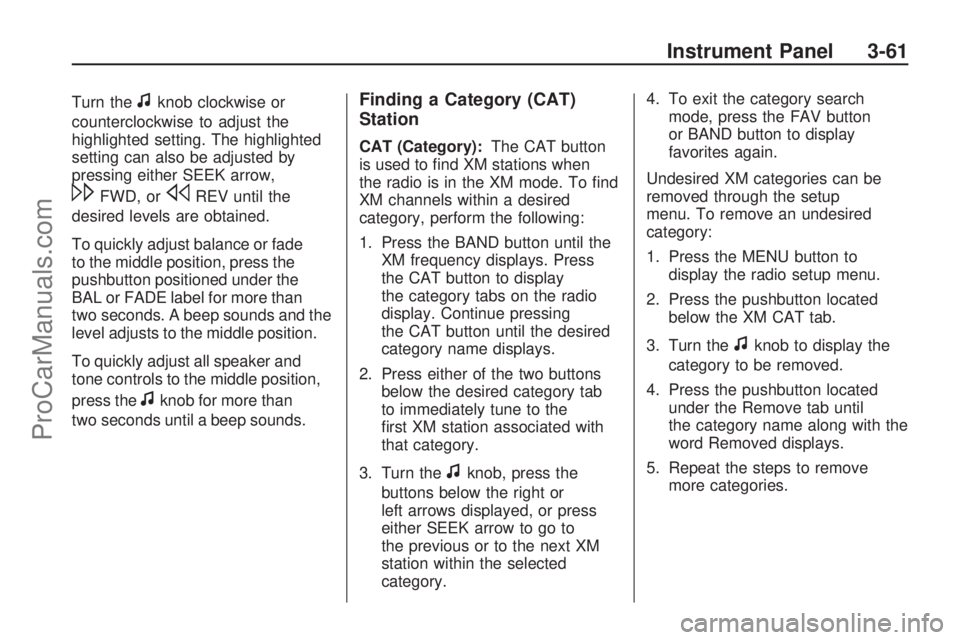
Turn thefknob clockwise or
counterclockwise to adjust the
highlighted setting. The highlighted
setting can also be adjusted by
pressing either SEEK arrow,
\FWD, orsREV until the
desired levels are obtained.
To quickly adjust balance or fade
to the middle position, press the
pushbutton positioned under the
BAL or FADE label for more than
two seconds. A beep sounds and the
level adjusts to the middle position.
To quickly adjust all speaker and
tone controls to the middle position,
press the
fknob for more than
two seconds until a beep sounds.
Finding a Category (CAT)
Station
CAT (Category):The CAT button
is used to �nd XM stations when
the radio is in the XM mode. To �nd
XM channels within a desired
category, perform the following:
1. Press the BAND button until the
XM frequency displays. Press
the CAT button to display
the category tabs on the radio
display. Continue pressing
the CAT button until the desired
category name displays.
2. Press either of the two buttons
below the desired category tab
to immediately tune to the
�rst XM station associated with
that category.
3. Turn the
fknob, press the
buttons below the right or
left arrows displayed, or press
either SEEK arrow to go to
the previous or to the next XM
station within the selected
category.4. To exit the category search
mode, press the FAV button
or BAND button to display
favorites again.
Undesired XM categories can be
removed through the setup
menu. To remove an undesired
category:
1. Press the MENU button to
display the radio setup menu.
2. Press the pushbutton located
below the XM CAT tab.
3. Turn the
fknob to display the
category to be removed.
4. Press the pushbutton located
under the Remove tab until
the category name along with the
word Removed displays.
5. Repeat the steps to remove
more categories.
Instrument Panel 3-61
ProCarManuals.com
Page 184 of 346

This device complies with RSS-210
of Industry Canada. Operation is
subject to the following two
conditions:
1. This device may not cause
interference.
2. This device must accept any
interference received, including
interference that may cause
undesired operation of the
device.
Changes or modi�cations to this
system by other than an authorized
service facility could void
authorization to use this equipment.
Theft-Deterrent Feature
THEFTLOCK®is designed to
discourage theft of the vehicle’s
radio by learning a portion of
the Vehicle Identi�cation Number
(VIN). The radio does not operate if
it is stolen or moved to a different
vehicle.
Audio Steering Wheel
Controls
Some audio controls can be
adjusted at the steering wheel. They
include the following:
+/−(Next/Previous):Press and
release to go to the next or the
previous preset radio station or CD
track.
K(End Call):For vehicles with
the OnStar®system, press to end a
Hands-Free call, an OnStar®call,
cancel an incoming call, or end
the Advisor Playback.For vehicles with Bluetooth
®, press
to end a call, or cancel an
incoming call.
v+v−(Volume):Move the
thumbwheel up or down to increase
or to decrease the volume.
J0(Call / Mute):Press and
release to mute the system. Press it
again to turn the sound back on.
For vehicles with OnStar
®or
Bluetooth systems, press and hold
for longer than two seconds to
interact with those systems. See
OnStar
®System on page 2-29and
Bluetooth®on page 3-72in this
manual for more information.
3-82 Instrument Panel
ProCarManuals.com
Page 335 of 346

A
About Driving Your Vehicle......... ii
Accessories and
Modi�cations...................... 5-3
Accessory Power Outlets......3-16
Adding Equipment to Your
Airbag-Equipped Vehicle....1-55
Additives, Fuel...................... 5-5
Add-On Electrical
Equipment.......................5-75
Air Cleaner/Filter, Engine.......5-15
Air Conditioning...................3-17
Airbag
Passenger Status
Indicator.......................3-26
Readiness Light................3-25
Airbag System.....................1-41
Adding Equipment to
Your Airbag-Equipped
Vehicle........................1-55
How Does an Airbag
Restrain?.....................1-47
Passenger Sensing
System........................1-49Airbag System (cont.)
Servicing Your
Airbag-Equipped
Vehicle........................1-54
What Makes an Airbag
In�ate?........................1-47
What Will You See After an
Airbag In�ates?.............1-48
When Should an Airbag
In�ate?........................1-45
Where Are the Airbags?.....1-44
Antenna, Fixed Mast............3-84
Antenna, XM™ Satellite
Radio Antenna System......3-84
Antilock Brake
System (ABS).................... 4-6
Antilock Brake, System
Warning Light...................3-28
Appearance Care
Aluminum Wheels.............5-72
Care of Safety Belts..........5-69
Chemical Paint Spotting.....5-73
Cleaning Exterior Lamps/
Lenses........................5-70
Fabric/Carpet...................5-68Appearance Care (cont.)
Finish Care......................5-70
Finish Damage.................5-73
Instrument Panel, Vinyl,
and Other Plastic
Surfaces......................5-69
Interior Cleaning...............5-66
Leather...........................5-68
Sheet Metal Damage........5-73
Tires...............................5-72
Underbody Maintenance....5-73
Washing Your Vehicle........5-69
Weatherstrips...................5-69
Windshield and Wiper
Blades.........................5-71
Appointments, Scheduling
Service............................. 7-7
Audio System......................3-56
Audio Steering Wheel
Controls.......................3-82
Chime Level Adjustment....3-84
Fixed Mast Antenna..........3-84
Radio Reception...............3-83
Setting the Clock..............3-56
Theft-Deterrent Feature......3-82
XM™ Satellite Radio
Antenna System............3-84
INDEX i-1
ProCarManuals.com