2009 SATURN VUE HYBRID buttons
[x] Cancel search: buttonsPage 112 of 346

Setting Cruise Control
{CAUTION
If you leave your cruise control on
when you are not using cruise,
you might hit a button and go into
cruise when you do not want to.
You could be startled and even
lose control. Keep the cruise
control switch off until you want to
use cruise control.
The cruise control buttons are
located on the left side of the
steering wheel.
E(On/Off):Press to turn the cruise
control system on and off. An
indicator light comes on.
RES+ (Resume/Accel):Move the
thumbwheel up to resume a set
speed or to accelerate to a higher
speed.
−SET(Set/Coast):Move the
thumbwheel down to set a speed or
to decrease the speed.
To set a speed:
1. Press
Eto turn cruise control on.
The indicator light on the button
comes on.
2. Get to the speed desired.
3. Press the thumbwheel toward
−SET and release it.
4. Take your foot off the accelerator
pedal.
When the brakes are applied, the
cruise control shuts off.Resuming a Set Speed
If the cruise control is set at a
desired speed and then the brakes
are applied, the cruise control is
disengaged. The indicator light on
the instrument panel cluster goes
out when the cruise is no longer
engaged. To return to the previously
set speed, press the thumbwheel up
toward RES+ brie�y when the
vehicle has reached a speed of
about 25 mph (40 km/h) or more.
This accelerates the vehicle to the
previously selected speed.
Increasing Speed While Using
Cruise Control
To increase the cruise speed while
using cruise control:
Press the thumbwheel up toward
RES+ and hold it until the vehicle
accelerates to the desired speed,
and then release the switch.
3-10 Instrument Panel
ProCarManuals.com
Page 138 of 346

Driver Information
Center (DIC)
Your vehicle has a Driver
Information Center (DIC).
All information appears in the DIC
display located in the instrument
panel cluster.
The DIC comes on when the
ignition is on. After a short delay,
the DIC displays the information that
was last displayed before the
engine was turned off.
The DIC displays trip, fuel, and
vehicle system information, and
warning messages if a system
problem is detected.
The DIC also displays the compass
direction, outside air temperature,
and shift position indicator at the top
of the DIC display. If there is a
problem with the system that controls
the temperature display, the
numbers will be replaced with
dashes. If this occurs, have the
vehicle serviced by your dealer/retailer. If an abnormal temperature
reading is displayed for an
extended period of time, consult
your dealer/retailer. Under certain
circumstances, especially when the
engine is idling, a delay updating the
temperature display is normal.
SeeDIC Compass on page 3-40
andAutomatic Transmission
Operation on page 2-20for more
information.
DIC Operation and
Displays
The DIC has different displays
which can be accessed by pressing
the DIC buttons located on the
instrument panel, below the
headlamp switch.
The DIC displays trip, fuel, and
vehicle system information, and
warning messages if a system
problem is detected.The DIC also allows some features
to be customized. SeeDIC Vehicle
Customization on page 3-49for more
information.
DIC Buttons
The buttons are the trip/fuel, vehicle
information, customization, and
set/reset buttons. The button
functions are detailed in the
following pages.
3(Trip/Fuel):Press this button
to display the odometer, trip
odometer, fuel range, average
economy, and instantaneous
economy. The compass and outside
temperature will also be shown in
the display. The temperature will be
shown in °F or °C depending on
the units selected.
3-36 Instrument Panel
ProCarManuals.com
Page 141 of 346

oil life system monitoring the
oil life, additional maintenance is
recommended in the Maintenance
Schedule in this manual. See
Scheduled Maintenance on page 6-3
for more information.
Units
Press the vehicle information button
until UNITS displays. This display
allows you to select between English
or Metric units of measurement.
Once in this display, press the
set/reset button to select between
ENGLISH or METRIC units. All
of the vehicle information will then
be displayed in the unit of
measurement selected.
Tire Pressure
If your vehicle has the Tire Pressure
Monitor System (TPMS), the
pressure for each tire can be viewed
in the DIC. The tire pressure will
be shown in either pounds per
square inch (psi) or kilopascals
(kPa). Press the vehicle information
button until the DIC displaysFRONT TIRES PSI (kPa) LEFT ##
RIGHT ##. Press the vehicle
information button again until the
DIC displays REAR TIRES PSI
(kPa) LEFT ## RIGHT ##.
If a low or high tire pressure
condition is detected by the system
while driving, a message advising
you to check the pressure in a
speci�c tire will appear in the
display. SeeInflation - Tire Pressure
on page 5-43andDIC Warnings
and Messages on page 3-42
for more information.
If the tire pressure display shows
dashes instead of a value, there
may be a problem with your vehicle.
If this consistently occurs, see
your dealer/retailer for service.Relearn Remote Key
This display allows you to match
Remote Keyless Entry (RKE)
transmitters to your vehicle. To
match an RKE transmitter to your
vehicle:
1. Press the vehicle information
button until PRESS
VTO
RELEARN REMOTE KEY
displays.
2. Press the set/reset button until
REMOTE KEY LEARNING
ACTIVE is displayed.
3. Press and hold the lock and
unlock buttons on the �rst
transmitter at the same time for
about 15 seconds.
A chime will sound indicating
that the transmitter is matched
and REMOTE KEY LEARNING
COMPLETE will be shown
on the display.
Instrument Panel 3-39
ProCarManuals.com
Page 144 of 346

3. Press the set/reset button to start
the compass calibration.
4. The DIC will display
CALIBRATING COMPASS:
TURN IN CIRCLES. Drive the
vehicle in tight circles at less than
5 mph (8 km/h) to complete the
calibration. The DIC will display
COMPASS CALIBRATION
COMPLETE for a few seconds
when the calibration is complete.
The DIC display will then return to
the previous menu.
DIC Warnings and
Messages
Messages are displayed on the DIC
to notify the driver that the status
of the vehicle has changed and that
some action may be needed by
the driver to correct the condition.
Multiple messages may appear one
after another.
Some messages may not require
immediate action, but you can press
any of the DIC buttons, or the trip
odometer reset stem on theinstrument panel cluster to
acknowledge that you received the
messages and to clear them
from the display.
Some messages cannot be cleared
from the DIC display because they
are more urgent. These messages
require action before they can be
cleared. Take any messages that
appear on the display seriously and
remember that clearing the
messages will only make the
messages disappear, not correct the
problem.
The following are the possible
messages that can be displayed
and some information about them.
BATTERY SAVER ACTIVE
This message displays when
the charging system detects that the
battery is being drained. You may
notice that the vehicle attempts
to reduce the drain for you by
turning off accessories, such as
interior fans, rear defogger,
and heated seats. Turn off allaccessories. If the vehicle is not
running, start and run the engine for
at least 10 minutes to allow the
battery to recharge. If the engine is
running and the condition persists,
see your dealer/retailer immediately.
CALIBRATING COMPASS:
TURN IN CIRCLES
This message displays when
calibrating the compass. Drive the
vehicle in circles at less than
5 mph (8 km/h) to complete the
calibration. SeeDIC Compass on
page 3-40.
CHANGE ENGINE OIL SOON
This message displays when service
is required for the vehicle. See
your dealer/retailer. SeeEngine Oil
on page 5-11andScheduled
Maintenance on page 6-3for more
information.
3-42 Instrument Panel
ProCarManuals.com
Page 157 of 346

FACTORY SETTINGS
This feature allows you to set all of
the customization features back
to their factory default settings.
Press the customization button until
PRESS
VTO RESTORE
FACTORY SET appears on the DIC
display. Press the set/reset button
once to access the settings for
this feature. Then press the
customization button to scroll
through the following settings:
RESTORE ALL (default):The
customization features will be set to
their factory default settings.
DO NOT RESTORE:The
customization features will not be
set to their factory default settings.
To select a setting, press the
set/reset button while the desired
setting is displayed on the DIC.EXIT FEATURE SETTINGS
This feature allows you to exit the
feature settings menu.
Press the customization button until
PRESSVTO EXIT FEATURE
SETTINGS appears in the DIC
display. Press the set/reset button
once to exit the menu.
If you do not exit, pressing the
customization button again will return
you to the beginning of the feature
settings menu.
Exiting the Feature
Settings Menu
The feature settings menu will be
exited when any of the following
occurs:
The vehicle is no longer in
ON/RUN.
The trip/fuel or vehicle
information DIC buttons are
pressed.
The end of the feature settings
menu is reached and exited.
A 40 second time period has
elapsed with no selection made.
Instrument Panel 3-55
ProCarManuals.com
Page 161 of 346
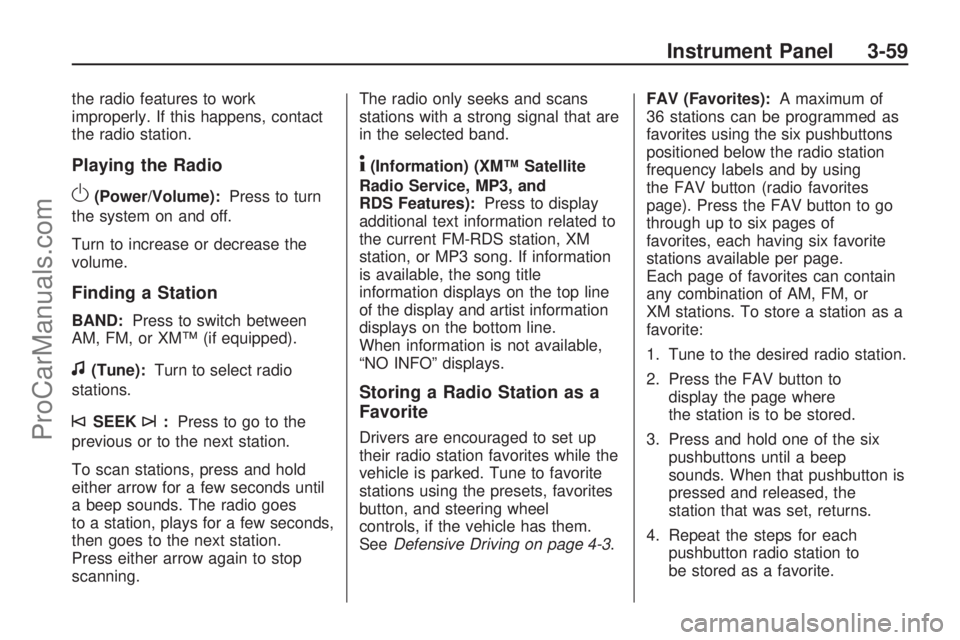
the radio features to work
improperly. If this happens, contact
the radio station.
Playing the Radio
O(Power/Volume):Press to turn
the system on and off.
Turn to increase or decrease the
volume.
Finding a Station
BAND:Press to switch between
AM, FM, or XM™ (if equipped).
f(Tune):Turn to select radio
stations.
©SEEK¨:Press to go to the
previous or to the next station.
To scan stations, press and hold
either arrow for a few seconds until
a beep sounds. The radio goes
to a station, plays for a few seconds,
then goes to the next station.
Press either arrow again to stop
scanning.The radio only seeks and scans
stations with a strong signal that are
in the selected band.
4(Information) (XM™ Satellite
Radio Service, MP3, and
RDS Features):Press to display
additional text information related to
the current FM-RDS station, XM
station, or MP3 song. If information
is available, the song title
information displays on the top line
of the display and artist information
displays on the bottom line.
When information is not available,
“NO INFO” displays.
Storing a Radio Station as a
Favorite
Drivers are encouraged to set up
their radio station favorites while the
vehicle is parked. Tune to favorite
stations using the presets, favorites
button, and steering wheel
controls, if the vehicle has them.
SeeDefensive Driving on page 4-3.FAV (Favorites):A maximum of
36 stations can be programmed as
favorites using the six pushbuttons
positioned below the radio station
frequency labels and by using
the FAV button (radio favorites
page). Press the FAV button to go
through up to six pages of
favorites, each having six favorite
stations available per page.
Each page of favorites can contain
any combination of AM, FM, or
XM stations. To store a station as a
favorite:
1. Tune to the desired radio station.
2. Press the FAV button to
display the page where
the station is to be stored.
3. Press and hold one of the six
pushbuttons until a beep
sounds. When that pushbutton is
pressed and released, the
station that was set, returns.
4. Repeat the steps for each
pushbutton radio station to
be stored as a favorite.
Instrument Panel 3-59
ProCarManuals.com
Page 163 of 346
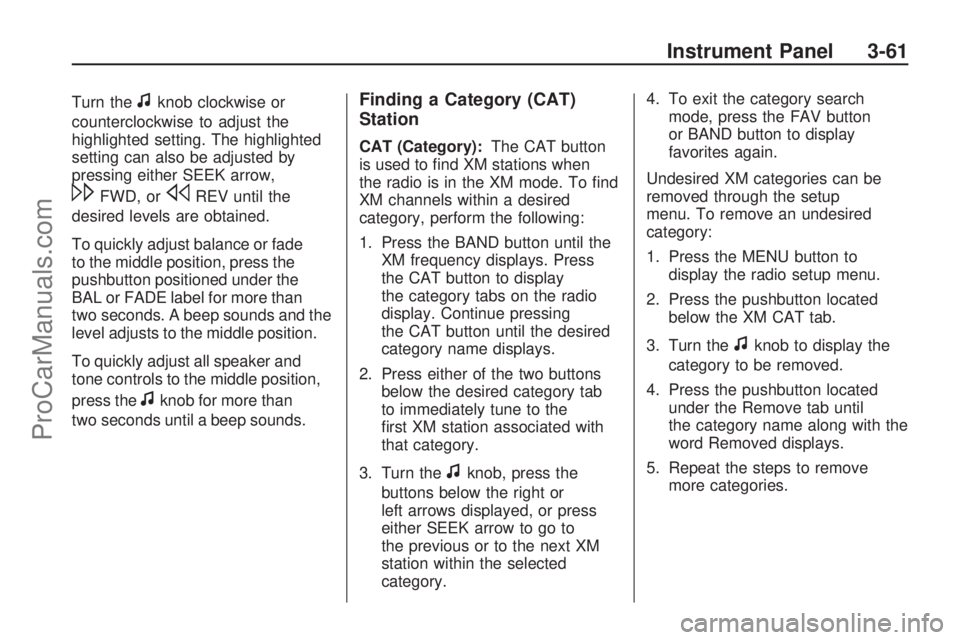
Turn thefknob clockwise or
counterclockwise to adjust the
highlighted setting. The highlighted
setting can also be adjusted by
pressing either SEEK arrow,
\FWD, orsREV until the
desired levels are obtained.
To quickly adjust balance or fade
to the middle position, press the
pushbutton positioned under the
BAL or FADE label for more than
two seconds. A beep sounds and the
level adjusts to the middle position.
To quickly adjust all speaker and
tone controls to the middle position,
press the
fknob for more than
two seconds until a beep sounds.
Finding a Category (CAT)
Station
CAT (Category):The CAT button
is used to �nd XM stations when
the radio is in the XM mode. To �nd
XM channels within a desired
category, perform the following:
1. Press the BAND button until the
XM frequency displays. Press
the CAT button to display
the category tabs on the radio
display. Continue pressing
the CAT button until the desired
category name displays.
2. Press either of the two buttons
below the desired category tab
to immediately tune to the
�rst XM station associated with
that category.
3. Turn the
fknob, press the
buttons below the right or
left arrows displayed, or press
either SEEK arrow to go to
the previous or to the next XM
station within the selected
category.4. To exit the category search
mode, press the FAV button
or BAND button to display
favorites again.
Undesired XM categories can be
removed through the setup
menu. To remove an undesired
category:
1. Press the MENU button to
display the radio setup menu.
2. Press the pushbutton located
below the XM CAT tab.
3. Turn the
fknob to display the
category to be removed.
4. Press the pushbutton located
under the Remove tab until
the category name along with the
word Removed displays.
5. Repeat the steps to remove
more categories.
Instrument Panel 3-61
ProCarManuals.com
Page 169 of 346

Make sure playlists have a .mp3
or .wpl extension, other �le
extensions may not work.
Minimize the length of the �le,
folder or playlist names. Long �le,
folder, or playlist names, or a
combination of a large number of
�les and folders, or playlists can
cause the player to be unable to
play up to the maximum number
of �les, folders, playlists, or
sessions. To play a large number
of �les, folders, playlists or
sessions, minimize the length of
the �le, folder, or playlist name.
Long names also take up more
space on the display, potentially
getting cut off.
Finalize the audio disc before
burning it. Trying to add music to
an existing disc can cause the
disc not to function in the player.
Playlists can be changed by using
the previous and next folder buttons,
the tune knob, or the SEEK arrows.
An MP3 CD-R or CD-RW that was
recorded using no �le folders canalso be played. If a CD-R or CD-RW
contains more than the maximum of
50 folders, 50 playlists, and 255 �les,
the player can access and navigate
up to the maximum, but all items over
the maximum are not accessible.
Root Directory
The root directory of the CD-R or
CD-RW is treated as a folder. If the
root directory has compressed audio
�les, the directory displays as F1
ROOT. All �les contained directly
under the root directory are
accessed prior to any root directory
folders. However, playlists (Px) are
always accessed before root folders
or �les.
Empty Directory or Folder
If a root directory or a folder exists
somewhere in the �le structure that
contains only folders/subfolders and
no compressed �les directly beneath
them, the player advances to the
next folder in the �le structure that
contains compressed audio �les. The
empty folder does not display.No Folder
When the CD contains only
compressed �les, the �les are
located under the root folder. The
next and previous folder functions do
not display on a CD that was
recorded without folders or playlists.
When displaying the name of the
folder the radio displays ROOT.
When the CD contains only playlists
and compressed audio �les, but
no folders, all �les are located under
the root folder. The folder down
and up buttons searches playlists
(Px) �rst and then go to the
root folder. When the radio displays
the name of the folder the radio
displays ROOT.
Instrument Panel 3-67
ProCarManuals.com