Page 2 of 432
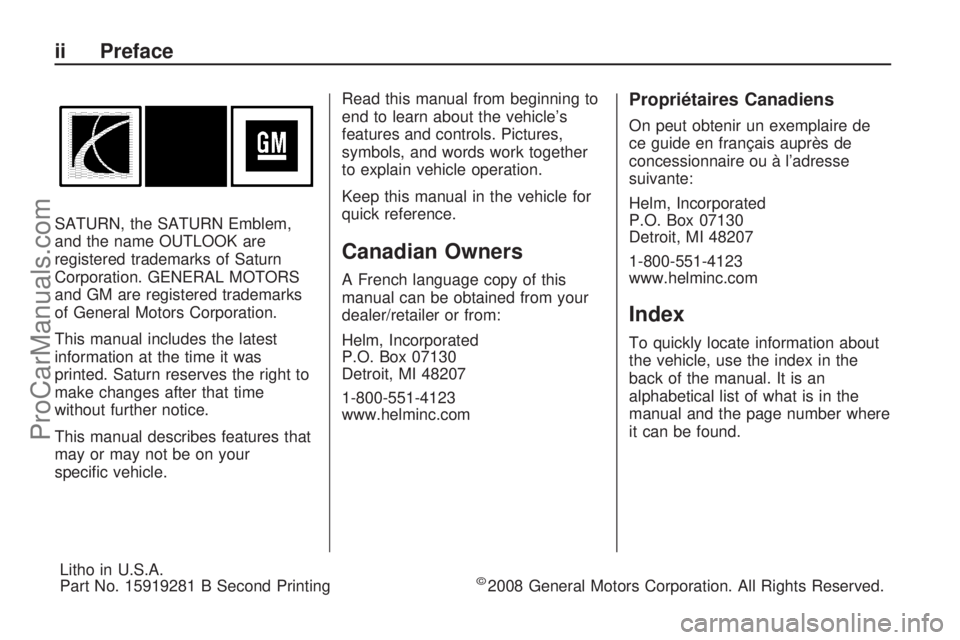
SATURN, the SATURN Emblem,
and the name OUTLOOK are
registered trademarks of Saturn
Corporation. GENERAL MOTORS
and GM are registered trademarks
of General Motors Corporation.
This manual includes the latest
information at the time it was
printed. Saturn reserves the right to
make changes after that time
without further notice.
This manual describes features that
may or may not be on your
speci�c vehicle.Read this manual from beginning to
end to learn about the vehicle’s
features and controls. Pictures,
symbols, and words work together
to explain vehicle operation.
Keep this manual in the vehicle for
quick reference.
Canadian Owners
A French language copy of this
manual can be obtained from your
dealer/retailer or from:
Helm, Incorporated
P.O. Box 07130
Detroit, MI 48207
1-800-551-4123
www.helminc.com
Propriétaires Canadiens
On peut obtenir un exemplaire de
ce guide en français auprès de
concessionnaire ou à l’adresse
suivante:
Helm, Incorporated
P.O. Box 07130
Detroit, MI 48207
1-800-551-4123
www.helminc.com
Index
To quickly locate information about
the vehicle, use the index in the
back of the manual. It is an
alphabetical list of what is in the
manual and the page number where
it can be found.
ii Preface
Litho in U.S.A.
Part No. 15919281 B Second Printing©2008 General Motors Corporation. All Rights Reserved.
ProCarManuals.com
Page 175 of 432
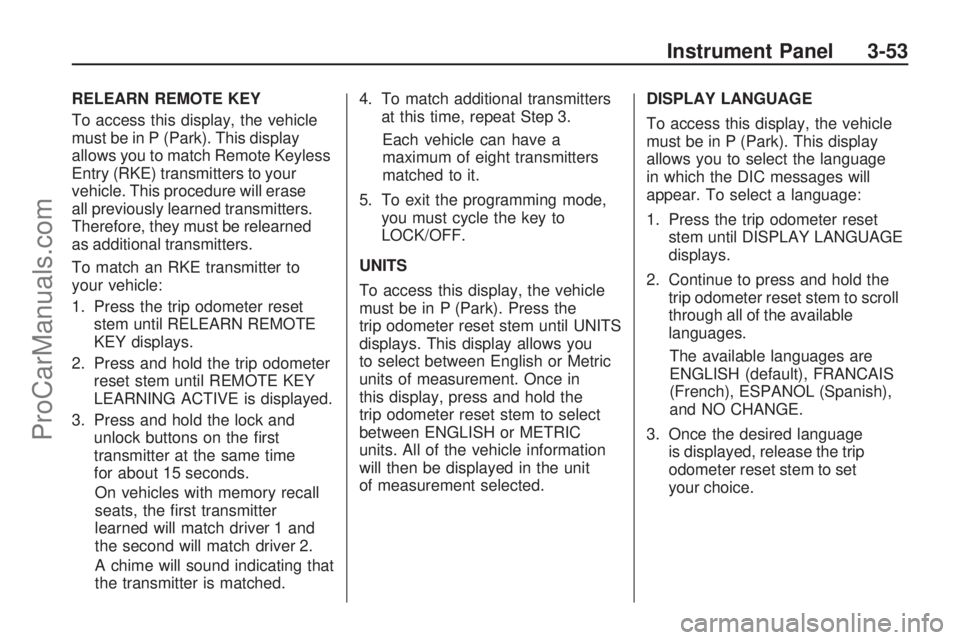
RELEARN REMOTE KEY
To access this display, the vehicle
must be in P (Park). This display
allows you to match Remote Keyless
Entry (RKE) transmitters to your
vehicle. This procedure will erase
all previously learned transmitters.
Therefore, they must be relearned
as additional transmitters.
To match an RKE transmitter to
your vehicle:
1. Press the trip odometer reset
stem until RELEARN REMOTE
KEY displays.
2. Press and hold the trip odometer
reset stem until REMOTE KEY
LEARNING ACTIVE is displayed.
3. Press and hold the lock and
unlock buttons on the �rst
transmitter at the same time
for about 15 seconds.
On vehicles with memory recall
seats, the �rst transmitter
learned will match driver 1 and
the second will match driver 2.
A chime will sound indicating that
the transmitter is matched.4. To match additional transmitters
at this time, repeat Step 3.
Each vehicle can have a
maximum of eight transmitters
matched to it.
5. To exit the programming mode,
you must cycle the key to
LOCK/OFF.
UNITS
To access this display, the vehicle
must be in P (Park). Press the
trip odometer reset stem until UNITS
displays. This display allows you
to select between English or Metric
units of measurement. Once in
this display, press and hold the
trip odometer reset stem to select
between ENGLISH or METRIC
units. All of the vehicle information
will then be displayed in the unit
of measurement selected.DISPLAY LANGUAGE
To access this display, the vehicle
must be in P (Park). This display
allows you to select the language
in which the DIC messages will
appear. To select a language:
1. Press the trip odometer reset
stem until DISPLAY LANGUAGE
displays.
2. Continue to press and hold the
trip odometer reset stem to scroll
through all of the available
languages.
The available languages are
ENGLISH (default), FRANCAIS
(French), ESPANOL (Spanish),
and NO CHANGE.
3. Once the desired language
is displayed, release the trip
odometer reset stem to set
your choice.
Instrument Panel 3-53
ProCarManuals.com
Page 188 of 432
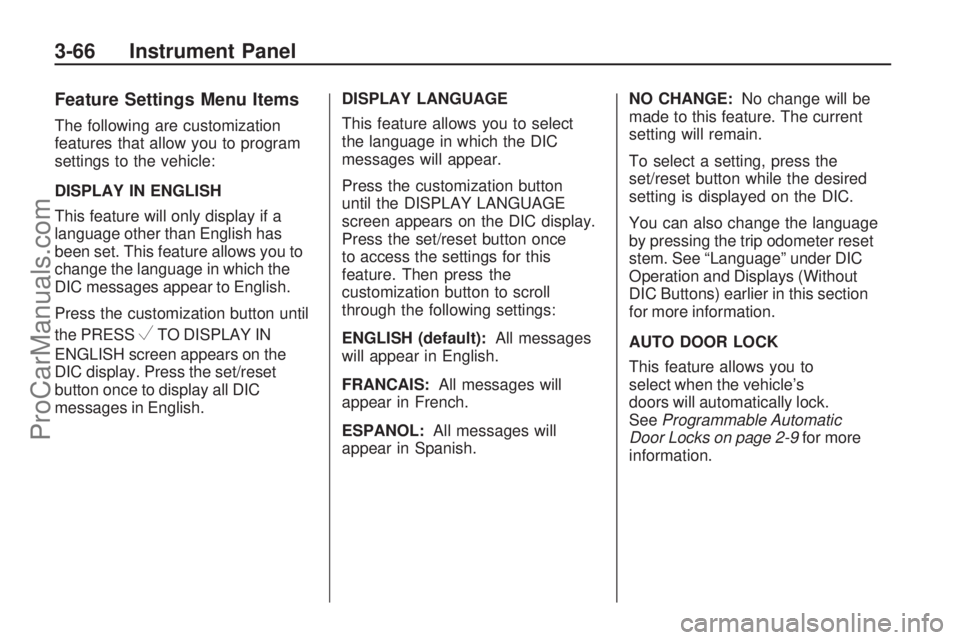
Feature Settings Menu Items
The following are customization
features that allow you to program
settings to the vehicle:
DISPLAY IN ENGLISH
This feature will only display if a
language other than English has
been set. This feature allows you to
change the language in which the
DIC messages appear to English.
Press the customization button until
the PRESS
VTO DISPLAY IN
ENGLISH screen appears on the
DIC display. Press the set/reset
button once to display all DIC
messages in English.DISPLAY LANGUAGE
This feature allows you to select
the language in which the DIC
messages will appear.
Press the customization button
until the DISPLAY LANGUAGE
screen appears on the DIC display.
Press the set/reset button once
to access the settings for this
feature. Then press the
customization button to scroll
through the following settings:
ENGLISH (default):All messages
will appear in English.
FRANCAIS:All messages will
appear in French.
ESPANOL:All messages will
appear in Spanish.NO CHANGE:No change will be
made to this feature. The current
setting will remain.
To select a setting, press the
set/reset button while the desired
setting is displayed on the DIC.
You can also change the language
by pressing the trip odometer reset
stem. See “Language” under DIC
Operation and Displays (Without
DIC Buttons) earlier in this section
for more information.
AUTO DOOR LOCK
This feature allows you to
select when the vehicle’s
doors will automatically lock.
SeeProgrammable Automatic
Door Locks on page 2-9for more
information.
3-66 Instrument Panel
ProCarManuals.com
Page 239 of 432
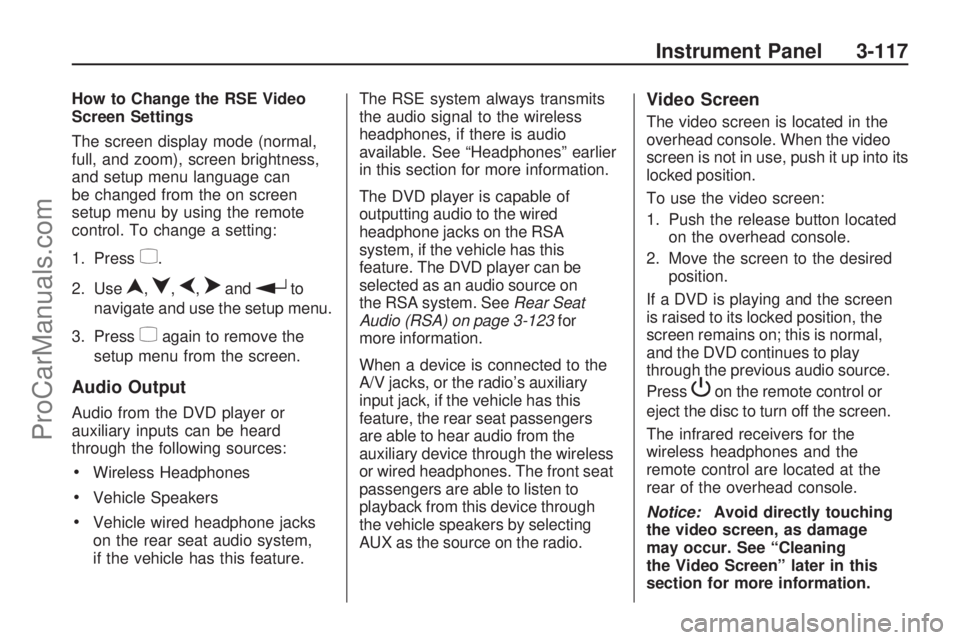
How to Change the RSE Video
Screen Settings
The screen display mode (normal,
full, and zoom), screen brightness,
and setup menu language can
be changed from the on screen
setup menu by using the remote
control. To change a setting:
1. Press
z.
2. Use
n,q,p,oandrto
navigate and use the setup menu.
3. Press
zagain to remove the
setup menu from the screen.
Audio Output
Audio from the DVD player or
auxiliary inputs can be heard
through the following sources:
Wireless Headphones
Vehicle Speakers
Vehicle wired headphone jacks
on the rear seat audio system,
if the vehicle has this feature.The RSE system always transmits
the audio signal to the wireless
headphones, if there is audio
available. See “Headphones” earlier
in this section for more information.
The DVD player is capable of
outputting audio to the wired
headphone jacks on the RSA
system, if the vehicle has this
feature. The DVD player can be
selected as an audio source on
the RSA system. SeeRear Seat
Audio (RSA) on page 3-123for
more information.
When a device is connected to the
A/V jacks, or the radio’s auxiliary
input jack, if the vehicle has this
feature, the rear seat passengers
are able to hear audio from the
auxiliary device through the wireless
or wired headphones. The front seat
passengers are able to listen to
playback from this device through
the vehicle speakers by selecting
AUX as the source on the radio.
Video Screen
The video screen is located in the
overhead console. When the video
screen is not in use, push it up into its
locked position.
To use the video screen:
1. Push the release button located
on the overhead console.
2. Move the screen to the desired
position.
If a DVD is playing and the screen
is raised to its locked position, the
screen remains on; this is normal,
and the DVD continues to play
through the previous audio source.
Press
Pon the remote control or
eject the disc to turn off the screen.
The infrared receivers for the
wireless headphones and the
remote control are located at the
rear of the overhead console.
Notice:Avoid directly touching
the video screen, as damage
may occur. See “Cleaning
the Video Screen” later in this
section for more information.
Instrument Panel 3-117
ProCarManuals.com