2009 SATURN OUTLOOK language
[x] Cancel search: languagePage 2 of 432
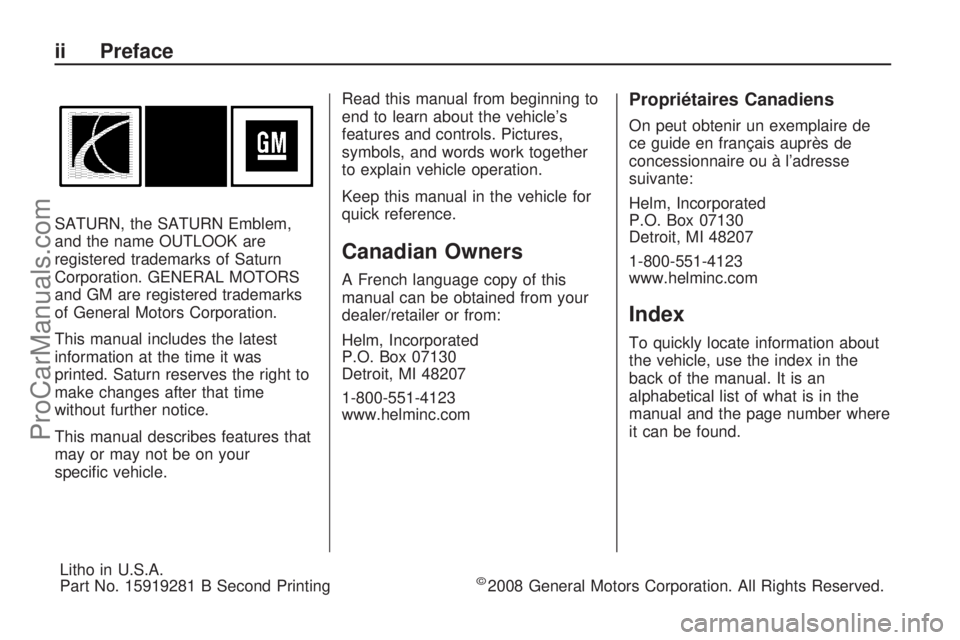
SATURN, the SATURN Emblem,
and the name OUTLOOK are
registered trademarks of Saturn
Corporation. GENERAL MOTORS
and GM are registered trademarks
of General Motors Corporation.
This manual includes the latest
information at the time it was
printed. Saturn reserves the right to
make changes after that time
without further notice.
This manual describes features that
may or may not be on your
speci�c vehicle.Read this manual from beginning to
end to learn about the vehicle’s
features and controls. Pictures,
symbols, and words work together
to explain vehicle operation.
Keep this manual in the vehicle for
quick reference.
Canadian Owners
A French language copy of this
manual can be obtained from your
dealer/retailer or from:
Helm, Incorporated
P.O. Box 07130
Detroit, MI 48207
1-800-551-4123
www.helminc.com
Propriétaires Canadiens
On peut obtenir un exemplaire de
ce guide en français auprès de
concessionnaire ou à l’adresse
suivante:
Helm, Incorporated
P.O. Box 07130
Detroit, MI 48207
1-800-551-4123
www.helminc.com
Index
To quickly locate information about
the vehicle, use the index in the
back of the manual. It is an
alphabetical list of what is in the
manual and the page number where
it can be found.
ii Preface
Litho in U.S.A.
Part No. 15919281 B Second Printing©2008 General Motors Corporation. All Rights Reserved.
ProCarManuals.com
Page 173 of 432

If your vehicle does not have
DIC buttons, you can use the trip
odometer reset stem to view the
following displays: odometer, trip
odometers, oil life, park assist menu
for vehicles with the Ultrasonic Rear
Parking Assist (URPA) system,
Remote Keyless Entry (RKE)
transmitter programming, units,
and display language.
If your vehicle has DIC buttons,
you can use the trip odometer reset
stem to view the following displays:
odometer and trip odometers.
Trip Odometer Reset Stem
Menu Items
ODOMETER
Press the trip odometer reset
stem until ODOMETER displays.
This display shows the distance
the vehicle has been driven in
either miles (mi) or kilometers (km).
To switch between English and
metric measurements, see “UNITS”
later in this section.TRIP A or TRIP B
Press the trip odometer reset stem
until TRIP A or TRIP B displays.
This display shows the current
distance traveled in either miles (mi)
or kilometers (km) since the last
reset for each trip odometer. Both
trip odometers can be used at the
same time.
Each trip odometer can be reset
to zero separately by pressing and
holding the trip odometer reset
stem while the desired trip odometer
is displayed.
The trip odometer has a feature
called the retro-active reset.
This can be used to set the trip
odometer to the number of miles
(kilometers) driven since the ignition
was last turned on. This can be
used if the trip odometer is not
reset at the beginning of the trip.To use the retro-active reset feature,
press and hold the trip odometer
reset stem for at least four seconds.
The trip odometer will display
the number of miles (mi) or
kilometers (km) driven since the
ignition was last turned on and
the vehicle was moving. Once the
vehicle begins moving, the trip
odometer will accumulate mileage.
For example, if the vehicle was
driven 5 miles (8 km) before it
is started again, and then the
retro-active reset feature is activated,
the display will show 5 miles (8 km).
As the vehicle begins moving, the
display will then increase to 5.1 miles
(8.2 km), 5.2 miles (8.4 km), etc.
If the retro-active reset feature is
activated after the vehicle is started,
but before it begins moving, the
display will show the number of
miles (mi) or kilometers (km)
that were driven during the last
ignition cycle.
Instrument Panel 3-51
ProCarManuals.com
Page 175 of 432
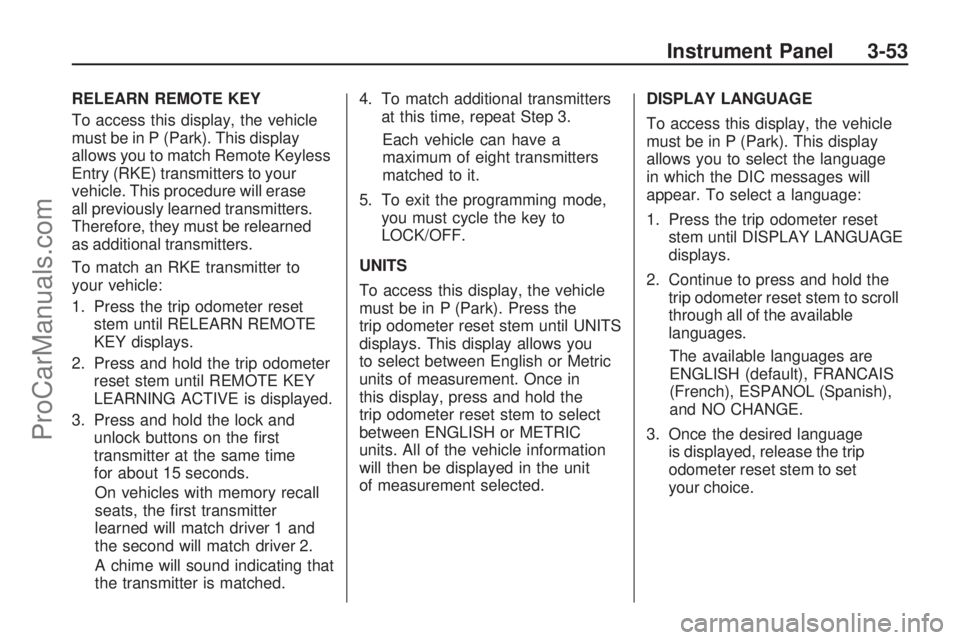
RELEARN REMOTE KEY
To access this display, the vehicle
must be in P (Park). This display
allows you to match Remote Keyless
Entry (RKE) transmitters to your
vehicle. This procedure will erase
all previously learned transmitters.
Therefore, they must be relearned
as additional transmitters.
To match an RKE transmitter to
your vehicle:
1. Press the trip odometer reset
stem until RELEARN REMOTE
KEY displays.
2. Press and hold the trip odometer
reset stem until REMOTE KEY
LEARNING ACTIVE is displayed.
3. Press and hold the lock and
unlock buttons on the �rst
transmitter at the same time
for about 15 seconds.
On vehicles with memory recall
seats, the �rst transmitter
learned will match driver 1 and
the second will match driver 2.
A chime will sound indicating that
the transmitter is matched.4. To match additional transmitters
at this time, repeat Step 3.
Each vehicle can have a
maximum of eight transmitters
matched to it.
5. To exit the programming mode,
you must cycle the key to
LOCK/OFF.
UNITS
To access this display, the vehicle
must be in P (Park). Press the
trip odometer reset stem until UNITS
displays. This display allows you
to select between English or Metric
units of measurement. Once in
this display, press and hold the
trip odometer reset stem to select
between ENGLISH or METRIC
units. All of the vehicle information
will then be displayed in the unit
of measurement selected.DISPLAY LANGUAGE
To access this display, the vehicle
must be in P (Park). This display
allows you to select the language
in which the DIC messages will
appear. To select a language:
1. Press the trip odometer reset
stem until DISPLAY LANGUAGE
displays.
2. Continue to press and hold the
trip odometer reset stem to scroll
through all of the available
languages.
The available languages are
ENGLISH (default), FRANCAIS
(French), ESPANOL (Spanish),
and NO CHANGE.
3. Once the desired language
is displayed, release the trip
odometer reset stem to set
your choice.
Instrument Panel 3-53
ProCarManuals.com
Page 188 of 432
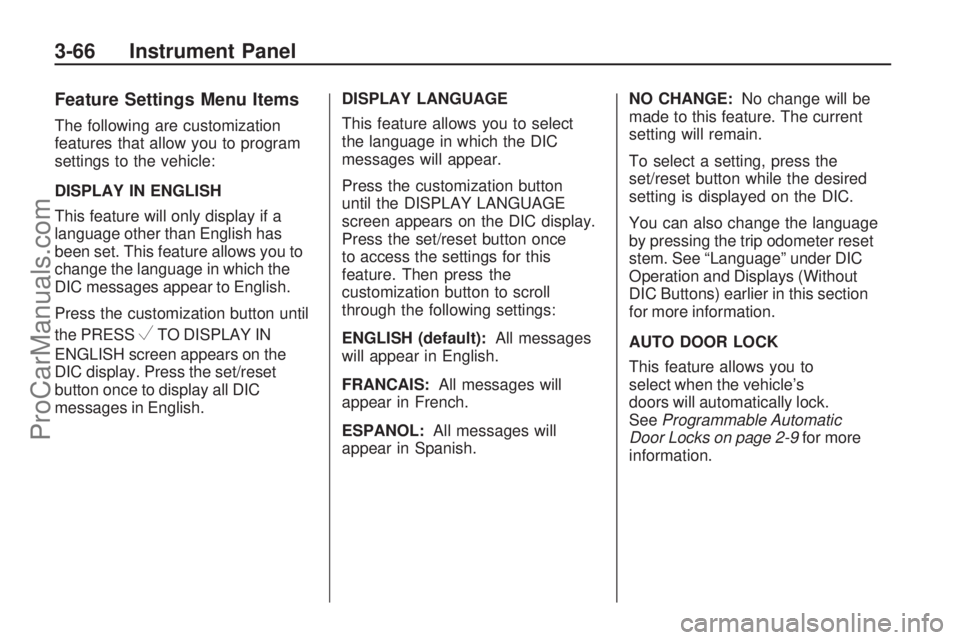
Feature Settings Menu Items
The following are customization
features that allow you to program
settings to the vehicle:
DISPLAY IN ENGLISH
This feature will only display if a
language other than English has
been set. This feature allows you to
change the language in which the
DIC messages appear to English.
Press the customization button until
the PRESS
VTO DISPLAY IN
ENGLISH screen appears on the
DIC display. Press the set/reset
button once to display all DIC
messages in English.DISPLAY LANGUAGE
This feature allows you to select
the language in which the DIC
messages will appear.
Press the customization button
until the DISPLAY LANGUAGE
screen appears on the DIC display.
Press the set/reset button once
to access the settings for this
feature. Then press the
customization button to scroll
through the following settings:
ENGLISH (default):All messages
will appear in English.
FRANCAIS:All messages will
appear in French.
ESPANOL:All messages will
appear in Spanish.NO CHANGE:No change will be
made to this feature. The current
setting will remain.
To select a setting, press the
set/reset button while the desired
setting is displayed on the DIC.
You can also change the language
by pressing the trip odometer reset
stem. See “Language” under DIC
Operation and Displays (Without
DIC Buttons) earlier in this section
for more information.
AUTO DOOR LOCK
This feature allows you to
select when the vehicle’s
doors will automatically lock.
SeeProgrammable Automatic
Door Locks on page 2-9for more
information.
3-66 Instrument Panel
ProCarManuals.com
Page 224 of 432

If a portable audio player
is not connected, “No Aux Input
Device” displays. If a disc is in both
the DVD slot and the CD slot the
DVD/CD AUX button cycles between
the two sources and does not
indicate “No Aux Input Device”.
If a front auxiliary device is
connected, the DVD/CD AUX
button cycles through all available
options, such as: DVD slot, CD slot,
Front Auxiliary, and Rear Auxiliary
(if available). See “Using the
Auxiliary Input Jack(s)” later in this
section, or “Audio/Video (A/V) Jacks”
under,Rear Seat Entertainment
(RSE) System on page 3-114for
more information.
If a MP3/WMA is inserted into top
DVD slot, the rear seat operator can
turn on the video screen and use the
remote control to navigate the CD
(tracks only).XM Radio Messages
XL (Explicit Language Channels):
These channels, or any others, can
be blocked at a customer’s request,
by calling 1-800-852-XMXM (9696).
XM Updating:The encryption code
in the receiver is being updated, and
no action is required. This process
should take no longer than
30 seconds.
No XM Signal:The system is
functioning correctly, but the vehicle
is in a location that is blocking
the XM™ signal. When the vehicle
is moved into an open area, the
signal should return.
Loading XM:The audio system
is acquiring and processing audio
and text data. No action is needed.
This message should disappear
shortly.Channel Off Air:This channel
is not currently in service. Tune
in to another channel.
Channel Unauth:This channel is
blocked or cannot be received with
your XM Subscription package.
Channel Unavail:This previously
assigned channel is no longer
assigned. Tune to another station.
If this station was one of the presets,
choose another station for that
preset button.
No Artist Info:No artist information
is available at this time on this
channel. The system is working
properly.
No Title Info:No song title
information is available at this time
on this channel. The system is
working properly.
3-102 Instrument Panel
ProCarManuals.com
Page 239 of 432
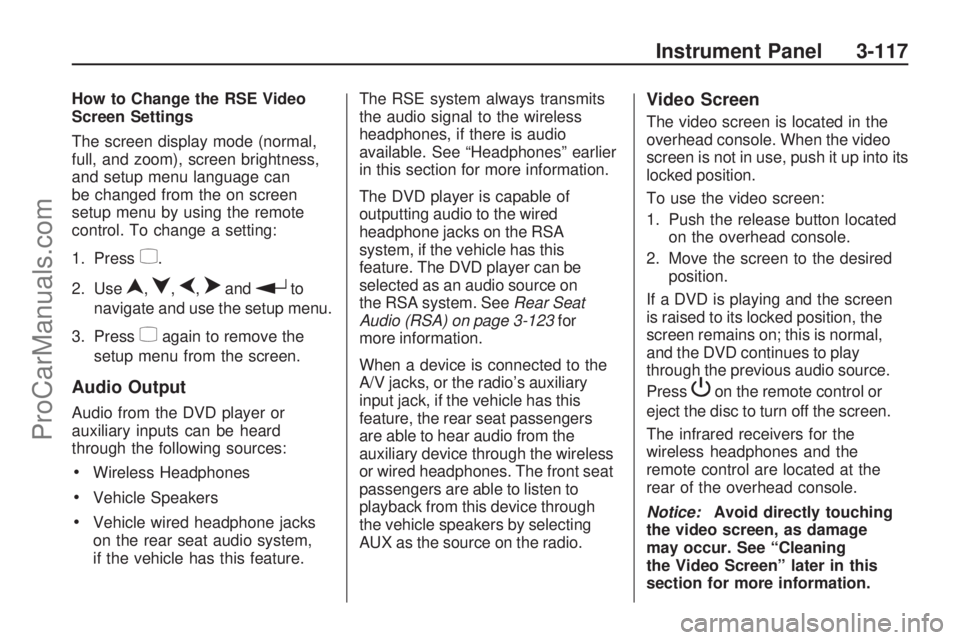
How to Change the RSE Video
Screen Settings
The screen display mode (normal,
full, and zoom), screen brightness,
and setup menu language can
be changed from the on screen
setup menu by using the remote
control. To change a setting:
1. Press
z.
2. Use
n,q,p,oandrto
navigate and use the setup menu.
3. Press
zagain to remove the
setup menu from the screen.
Audio Output
Audio from the DVD player or
auxiliary inputs can be heard
through the following sources:
Wireless Headphones
Vehicle Speakers
Vehicle wired headphone jacks
on the rear seat audio system,
if the vehicle has this feature.The RSE system always transmits
the audio signal to the wireless
headphones, if there is audio
available. See “Headphones” earlier
in this section for more information.
The DVD player is capable of
outputting audio to the wired
headphone jacks on the RSA
system, if the vehicle has this
feature. The DVD player can be
selected as an audio source on
the RSA system. SeeRear Seat
Audio (RSA) on page 3-123for
more information.
When a device is connected to the
A/V jacks, or the radio’s auxiliary
input jack, if the vehicle has this
feature, the rear seat passengers
are able to hear audio from the
auxiliary device through the wireless
or wired headphones. The front seat
passengers are able to listen to
playback from this device through
the vehicle speakers by selecting
AUX as the source on the radio.
Video Screen
The video screen is located in the
overhead console. When the video
screen is not in use, push it up into its
locked position.
To use the video screen:
1. Push the release button located
on the overhead console.
2. Move the screen to the desired
position.
If a DVD is playing and the screen
is raised to its locked position, the
screen remains on; this is normal,
and the DVD continues to play
through the previous audio source.
Press
Pon the remote control or
eject the disc to turn off the screen.
The infrared receivers for the
wireless headphones and the
remote control are located at the
rear of the overhead console.
Notice:Avoid directly touching
the video screen, as damage
may occur. See “Cleaning
the Video Screen” later in this
section for more information.
Instrument Panel 3-117
ProCarManuals.com
Page 241 of 432

O(Power):Press to turn the video
screen on and off.
P(Illumination):Press to turn
the remote control backlight on.
The backlight automatically times out
after seven to ten seconds if no other
button is pressed while the backlight
is on.
v(Title):Press to return the DVD
to the main menu of the DVD. This
function could vary for each disc.
y(Main Menu):Press to access
the DVD menu. The DVD menu is
different on every DVD. Use the
navigation arrows to move the cursor
around the DVD menu. After making
a selection press the enter button.
This button only operates when
using a DVD.
n,q,p,o(Menu Navigation
Arrows):Use the arrow buttons to
navigate through a menu.
r(Enter):Press to select
the choice that is highlighted in
any menu.
z(Display Menu):Press to adjust
the brightness, screen display mode
(normal, full, or zoom), and display
the language menu.
q(Return):Press to exit the
current active menu and return to
the previous menu. This button
operates only when the display
menu or a DVD menu is active.
c(Stop):Press to stop playing,
rewinding, or fast forwarding a
DVD. Press twice to return to
the beginning of the DVD.
s(Play/Pause):Press to start
playing a DVD. Press while a DVD
is playing to pause it. Press again
to continue playing the DVD.When the DVD is playing, depending
on the radio, play may be slowed
down by pressing
sthen[.
The DVD continues playing in a
slow play mode. Depending on the
radio, perform reverse slow play by
pressing
sthenr. To cancel
slow play mode, press
sagain.
t(Previous Track/Chapter):Press
to return to the start of the current
track or chapter. Press again to
go to the previous track or chapter.
This button might not work when
the DVD is playing the copyright
information or the previews.
u(Next Track/Chapter):Press
to go to the beginning of the next
chapter or track. This button might
not work when the DVD is playing
the copyright information or the
previews.
Instrument Panel 3-119
ProCarManuals.com