2009 SATURN OUTLOOK radio
[x] Cancel search: radioPage 239 of 432
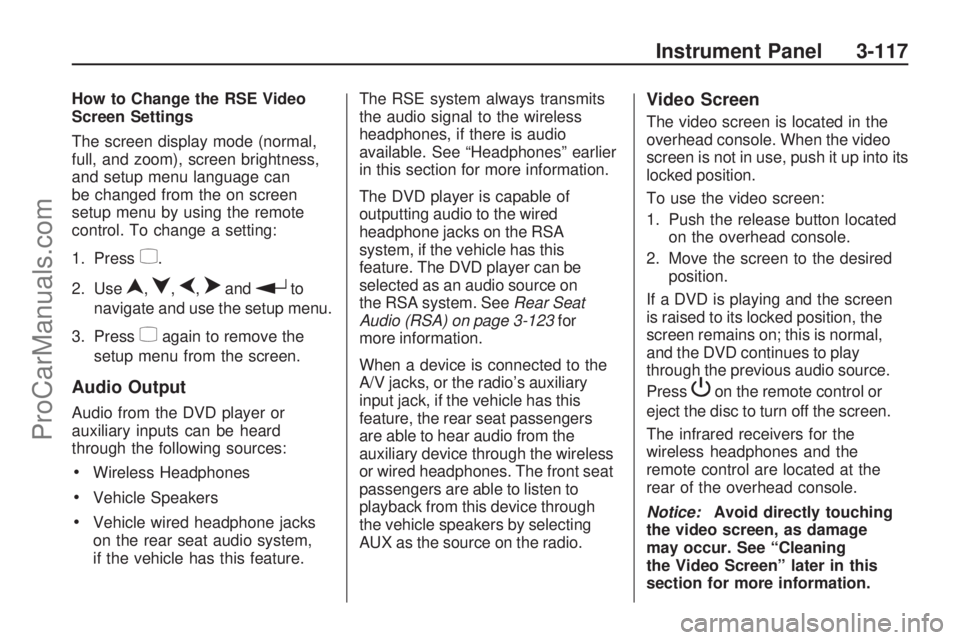
How to Change the RSE Video
Screen Settings
The screen display mode (normal,
full, and zoom), screen brightness,
and setup menu language can
be changed from the on screen
setup menu by using the remote
control. To change a setting:
1. Press
z.
2. Use
n,q,p,oandrto
navigate and use the setup menu.
3. Press
zagain to remove the
setup menu from the screen.
Audio Output
Audio from the DVD player or
auxiliary inputs can be heard
through the following sources:
Wireless Headphones
Vehicle Speakers
Vehicle wired headphone jacks
on the rear seat audio system,
if the vehicle has this feature.The RSE system always transmits
the audio signal to the wireless
headphones, if there is audio
available. See “Headphones” earlier
in this section for more information.
The DVD player is capable of
outputting audio to the wired
headphone jacks on the RSA
system, if the vehicle has this
feature. The DVD player can be
selected as an audio source on
the RSA system. SeeRear Seat
Audio (RSA) on page 3-123for
more information.
When a device is connected to the
A/V jacks, or the radio’s auxiliary
input jack, if the vehicle has this
feature, the rear seat passengers
are able to hear audio from the
auxiliary device through the wireless
or wired headphones. The front seat
passengers are able to listen to
playback from this device through
the vehicle speakers by selecting
AUX as the source on the radio.
Video Screen
The video screen is located in the
overhead console. When the video
screen is not in use, push it up into its
locked position.
To use the video screen:
1. Push the release button located
on the overhead console.
2. Move the screen to the desired
position.
If a DVD is playing and the screen
is raised to its locked position, the
screen remains on; this is normal,
and the DVD continues to play
through the previous audio source.
Press
Pon the remote control or
eject the disc to turn off the screen.
The infrared receivers for the
wireless headphones and the
remote control are located at the
rear of the overhead console.
Notice:Avoid directly touching
the video screen, as damage
may occur. See “Cleaning
the Video Screen” later in this
section for more information.
Instrument Panel 3-117
ProCarManuals.com
Page 240 of 432

Remote Control
To use the remote control, aim it
at the transmitter window at the rear
of the overhead console and press
the desired button. Direct sunlight
or very bright light could affect the
ability of the RSE transmitter to
receive signals from the remote
control. If the remote control does
not seem to be working, the batteries
might need to be replaced. See
“Battery Replacement” later in this
section. Objects blocking the line of
sight could also affect the function of
the remote control.If a CD or DVD is in the Radio DVD
slot, the remote controlObutton can
be used to turn on the video screen
display and start the disc. The radio
can also turn on the video screen
display. SeeRadio(s) on page 3-75
for more information.
Notice:Storing the remote
control in a hot area or in direct
sunlight can damage it, and
the repairs will not be covered by
the warranty. Storage in extreme
cold can weaken the batteries.
Keep the remote control stored
in a cool, dry place.Remote Control Buttons
3-118 Instrument Panel
ProCarManuals.com
Page 241 of 432

O(Power):Press to turn the video
screen on and off.
P(Illumination):Press to turn
the remote control backlight on.
The backlight automatically times out
after seven to ten seconds if no other
button is pressed while the backlight
is on.
v(Title):Press to return the DVD
to the main menu of the DVD. This
function could vary for each disc.
y(Main Menu):Press to access
the DVD menu. The DVD menu is
different on every DVD. Use the
navigation arrows to move the cursor
around the DVD menu. After making
a selection press the enter button.
This button only operates when
using a DVD.
n,q,p,o(Menu Navigation
Arrows):Use the arrow buttons to
navigate through a menu.
r(Enter):Press to select
the choice that is highlighted in
any menu.
z(Display Menu):Press to adjust
the brightness, screen display mode
(normal, full, or zoom), and display
the language menu.
q(Return):Press to exit the
current active menu and return to
the previous menu. This button
operates only when the display
menu or a DVD menu is active.
c(Stop):Press to stop playing,
rewinding, or fast forwarding a
DVD. Press twice to return to
the beginning of the DVD.
s(Play/Pause):Press to start
playing a DVD. Press while a DVD
is playing to pause it. Press again
to continue playing the DVD.When the DVD is playing, depending
on the radio, play may be slowed
down by pressing
sthen[.
The DVD continues playing in a
slow play mode. Depending on the
radio, perform reverse slow play by
pressing
sthenr. To cancel
slow play mode, press
sagain.
t(Previous Track/Chapter):Press
to return to the start of the current
track or chapter. Press again to
go to the previous track or chapter.
This button might not work when
the DVD is playing the copyright
information or the previews.
u(Next Track/Chapter):Press
to go to the beginning of the next
chapter or track. This button might
not work when the DVD is playing
the copyright information or the
previews.
Instrument Panel 3-119
ProCarManuals.com
Page 244 of 432

ProblemRecommended Action
Sometimes the wireless headphone
audio cuts out or buzzes. Check for obstructions,
low batteries, reception range,
and interference from cellular
telephone towers or by using a
cellular telephone in the vehicle.
Check that the headphones are
on correctly using the L (left) and
R (right) on the headphones.
I lost the remote and/or the
headphones. See your dealer/retailer for
assistance.
The DVD is playing, but there is no
picture or sound. Check that the RSE video screen is
sourced to the DVD player.
DVD Display Error Messages
The DVD display error message
depends on which radio the vehicle
has. The video screen might
display one of the following:
Disc Load/Eject Error:
This
message displays when there are
disc load or eject problems.
Disc Format Error: This message
displays if the disc is inserted with
the disc label wrong side up, or if the
disc is damaged. Disc Region Error:
This message
displays if the disc is not from a
correct region.
No Disc Inserted: This message
displays if no disc is present
when the
ZEJECT button
is pressed on the radio.
DVD Distortion
Video distortion can occur when
operating cellular phones, scanners,
CB radios, Global Position Systems
(GPS)*, two-way radios, mobile fax,
or walkie talkies.
It might be necessary to turn off the
DVD player when operating one
of these devices in or near the
vehicle.
*Excludes the OnStar
®System.
Cleaning the RSE Overhead
Console
When cleaning the RSE overhead
console surface, use only a clean
cloth dampened with clean water.
3-122 Instrument Panel
ProCarManuals.com
Page 245 of 432

Cleaning the Video Screen
Use only a clean cloth dampened
with clean water. Use care when
directly touching or cleaning the
screen, as damage could result.
Rear Seat Audio (RSA)
For vehicles with Rear Seat
Audio (RSA), rear seat passengers
can listen to and control any of the
music sources: radio, CDs, DVDs,
or other auxiliary sources. The rear
seat passengers can only control
the music sources the front seat
passengers are not listening to
(except on some radios where dual
control is allowed). For example,rear seat passengers can control
a CD and listen to it through the
headphones, while the driver listens
to the radio through the front
speakers. The rear seat passengers
have control of the volume for each
set of headphones.
The RSA functions operate even
when the main radio is off. The front
audio system displays
Xwhen
the RSA is on, and disappears
from the display when it is off.
Audio can be heard through wired
headphones (not included) plugged
into the jacks on the RSA. If the
vehicle has this feature, audio can
also be heard on Channel 2 of
the wireless headphones.The audio system mutes the rear
speakers when the RSA audio
is active through the headphones.
To listen to an iPod or portable
audio device through the RSA,
attach the iPod or portable audio
device to the front auxiliary input
(if available), located on the
front audio system. Turn the iPod
on, then choose the front auxiliary
input with the RSA SRCE button.
Instrument Panel 3-123
ProCarManuals.com
Page 246 of 432

P(Power):Press to turn the RSA
on or off.
Volume: Turn to increase or to
decrease the volume of the wired
headphones. The left knob controls
the left headphones and the right
knob controls the right headphones.
SRCE (Source): Press to select
between the radio (AM/FM/XM™),
CD, and if the vehicle has these
features, DVD, front auxiliary, and
rear auxiliary.©¨(Seek): Press to go to the
previous or to the next station and
stay there. This function is inactive,
with some radios, if the front seat
passengers are listening to the radio.
Press and hold
©or¨until
the display �ashes to tune to an
individual station. The display
stops �ashing after the buttons
have not been pushed for more
than two seconds. This function is
inactive, with some radios, if the front
seat passengers are listening to the
radio. While listening to a disc, press
¨to
go to the next track or chapter on
the disc. Press
©to go back to the
start of the current track or chapter
(if more than ten seconds have
played). This function is inactive,
with some radios, if the front seat
passengers are listening to the disc.
When a DVD video menu is being
displayed, press
©or¨to perform
a cursor up or down on the menu.
Hold
©or¨to perform a cursor
left or right on the menu.
PROG (Program): Press to go
to the next preset radio station or
channel set on the main radio.
This function is inactive, with some
radios, if the front seat passengers
are listening to the radio.
When a CD or DVD audio disc is
playing, press PROG to go to the
beginning of the CD or DVD audio.
This function is inactive, with some
radios, if the front seat passengers
are listening to the disc.
3-124 Instrument Panel
ProCarManuals.com
Page 247 of 432

When a disc is playing in the CD or
DVD changer, press PROG to select
the next disc, if multiple discs are
loaded. This function is inactive,
with some radios, if the front seat
passengers are listening to the disc.
When a DVD video menu is being
displayed, press PROG to perform
the ENTER menu function.
Theft-Deterrent Feature
THEFTLOCK®is designed to
discourage theft of the vehicle’s
radio by learning a portion of the
Vehicle Identi�cation Number (VIN).
The radio does not operate if it
is stolen or moved to a different
vehicle.
Audio Steering Wheel
Controls
Vehicles with audio steering wheel
controls could differ depending on
the vehicle’s options. Some audio
controls can be adjusted at the
steering wheel.
w(Next):Press to go to the next
radio station stored as a favorite, or
the next track if a CD/DVD is
playing.
cx(Previous/End):Press to
go to the previous radio station
stored as a favorite, the next track if
a CD/DVD is playing, to reject an
incoming call, or end a current call.
bg(Mute/Push to Talk):Press
to silence the vehicle speakers only.
Press again to turn the sound on.
For vehicles with OnStar
®or
Bluetooth systems, press and
hold for longer than two seconds
to interact with those systems.
SeeOnStar
®System on page 2-42
andBluetooth®on page 3-103in
this manual for more information.
Instrument Panel 3-125
ProCarManuals.com
Page 248 of 432

SRCE (Source):Press to switch
between the radio (AM, FM, XM),
CD, and for vehicles with, DVD,
front auxiliary, and rear auxiliary.
For vehicles with the navigation
system, press and hold this button
for longer than one second to initiate
voice recognition. See “Voice
Recognition” in the Navigation
System manual for more information.
+
e−e(Volume):Press to
increase or to decrease the radio
volume.
¨(Seek):Press to go to the
next radio station while in AM, FM,
or XM™. Press
¨to go to the next
track or chapter while sourced to
the CD or DVD slot. Press the
¨if
multiple discs are loaded to go to
the next disc while sourced to a CD
player.
Radio Reception
Frequency interference and static
can occur during normal radio
reception if items such as cell
phone chargers, vehicle
convenience accessories, and
external electronic devices are
plugged into the accessory power
outlet. If there is interference or
static, unplug the item from the
accessory power outlet.
AM
The range for most AM stations is
greater than for FM, especially at
night. The longer range can cause
station frequencies to interfere
with each other. For better radio
reception, most AM radio stations
boost the power levels during the
day, and then reduce these levels
during the night. Static can also
occur when things like storms and
power lines interfere with radio
reception. When this happens, try
reducing the treble on the radio.
FM Stereo
FM signals only reach about
10 to 40 miles (16 to 65 km).
Although the radio has a built-in
electronic circuit that automatically
works to reduce interference,
some static can occur, especially
around tall buildings or hills, causing
the sound to fade in and out.
3-126 Instrument Panel
ProCarManuals.com