2009 SATURN ASTRA change time
[x] Cancel search: change timePage 130 of 314

Menu System
The audio systems menu contains
types of menu pages:
Selection pages
Selection pages have a selection
menu on the left side of the screen
showing a preview of the menu
items. Selection pages lead
to navigation or settings pages.
Feature pages
Feature pages are menu pages.
Feature pages also contain
menu items which can be selected
and lead to other navigation or
settings pages. The Tuner menu is
an example of a feature page.
Settings pages
Setting pages are menu pages
where the audio system settings can
be changed.Menus
The menus of the audio systems
are structured in levels. The current
menu level is indicated by vertical
lines at the edge of the screen.
Selecting from a Menu
The items within a menu are
selected by turning the multifunction
knob to move the cursor. The
cursor highlights the menu item
being selected.
To select a menu item:
1. Turn the multifunction knob until
the desired menu item is
highlighted.
2. Press the multifunction knob to
select the function or to display
another menu.
Selected menu items display as
Vora.
Un-selected menu items display
as
(oro.To exit from a menu:
Turn the multifunction knob to
the left until Return is displayed
and then press the knob.
Press CDC, FM/AM, SETTINGS,
SOUND, or MAIN at any time to
exit from a menu and use
that function.
Selecting the Audio Menu
The Audio menu allows access to
FM, AM, CD, and Sound menus. To
access the Audio menu from one
of these menus:
Turn the multifunction knob to the
left until Return displays and
then press the knob.
6-12 Infotainment
ProCarManuals.com
Page 131 of 314

Selecting from a List
Some menus are displayed in the
form of lists.
If the cursor is moved to the top
or bottom area of the display,
other list items appear. A
scroll-bar on the right edge of the
display indicates the current
cursor position in the list.
The last list item selected is
marked with an arrow in
some lists.
The name of the list and the
number of items in it are
displayed above the list.
To select from a list:
1. Turn the multifunction knob until
the desired item is highlighted.
2. Press the multifunction knob to
select the item.Overlay Menus
Additional notes and information on
the audio system or other vehicle
components may appear on
the display as an overlay in some
cases. The current menu is overlaid
with the information box. Some
settings have to be con�rmed,
others are automatically enabled
after a short time.
Audio Settings
The audio settings can be set for
each audio source and are
stored separately for each radio
station and the CD player.
Adjusting the Tone (Bass/Treble)
To adjust the Bass:
1. Press SOUND and select the
Sound menu item.
2. Select Treble - Bass.3. Select Bass from the menu and
turn the multifunction knob to
adjust the level.
4. Press the multifunction knob to
save the setting.
Bass tones are automatically
adjusted to the driving speed to
compensate for rolling and ambient
noise. The setting cannot be
changed.
To adjust the Treble:
1. Press SOUND and select the
Sound menu item.
2. Select Treble - Bass.
3. Select Treble from the menu and
turn the multifunction knob to
adjust the level.
4. Press the multifunction knob to
save the setting.
Infotainment 6-13
ProCarManuals.com
Page 136 of 314

Display Options
The display can be changed
depending on what type of CD is in
the CD player. The display
options are:
Disabled (o): Track number,
CD number, album number
and playing time for an audio CD.
Enabled (a): CD name,
track name, artist name,
and album name for an audio CD
with CD text.
To change the display:
1. Select Extras from the CD Menu.
2. Enable or disable the Display
track box.
Playing a CD
CDC:Press to play a CD that is
already loaded into the CD
player while the radio is playing.
The CD Menu displays.Selecting a Track
Tracks can be selected using the
four-way switch or the CD menu
functions.
Selecting a track using the four-way
switch:
\or]:Press to go to the next or
previous track within a CD.
Selecting a track using the CD
menu and the
torufunction:
1. Turn the multifunction knob until
Track is highlighted.
2. Press the multifunction knob until
the desired track is displayed.
Selecting a track using the CD menu
and the Track function:
1. Select Track from the CD menu.
2. Select the desired track from
the menu.Searching Within a Track
To search within a track using the
four-way switch or the CD menu
functions:
To search using the four-way
switch:
1. Press and hold
\or].
2. Release
\or]when the
desired point in the track is
reached.
To search using the CD menu
1. Select
ror[.
2. Select
ror[again when the
desired point in the track is
reached.
Selecting CD
CDs can be selected by:
Pressing the appropriate station
preset button.
Pressing_or^on the four-way
switch.
Using the CD menu function.
6-18 Infotainment
ProCarManuals.com
Page 140 of 314

Tracks play in the following order for
Random magazine:
MP3 CD: If there are �ve or
fewer albums on an MP3
CD, four tracks per album are
played before changing to
the next CD. If there are more
than �ve albums, one track
per album is played before
changing to the next CD.
Mixed Mode CD: On a Mixed
Mode CD, the �rst of all four
tracks from the audio part
are played in random order and
then the system changes to
the next CD. The next time the
system changes to the Mixed
Mode CD, the tracks from
the MP3 part are played as
described above.
To use random for all CDs:
1. Select Extras from the CD menu.
2. Select Random Magazine,
Udisplays.
Care of CD’s and the CD
Player
Care of CDs
Store CDs in their original cases or
other protective cases and away
from direct sunlight and dust. The CD
player scans the bottom of the disc. If
the bottom of a CD is damaged it
may not play properly or at all. Do not
touch the bottom of a CD while
handling it. Pick up CDs by grasping
the outer edges or the edge of the
hole and the outer edge.
If the surface of a CD is dirty, take a
soft, lint free cloth or dampen a
clean, soft cloth in a mild, neutral
detergent solution mixed with water,
and clean it. Make sure the wiping
process starts from the center to
the edge.Care of the CD Player
Do not add labels to a CD, it could
get caught in the CD player. Use a
marking pen to write on the top of the
CD if a description is needed.
Do not use CD lens cleaners, they
could damage the CD player.
Notice:If a label is added to a
CD, or more than one CD is
inserted into the slot at a time, or
an attempt is made to play
scratched or damaged CDs, the
CD player could be damaged.
While using the CD player,
use only CDs in good condition
without any label, load one
CD at a time, and keep the CD
player and the loading slot free of
foreign materials, liquids, and
debris.
6-22 Infotainment
ProCarManuals.com
Page 144 of 314
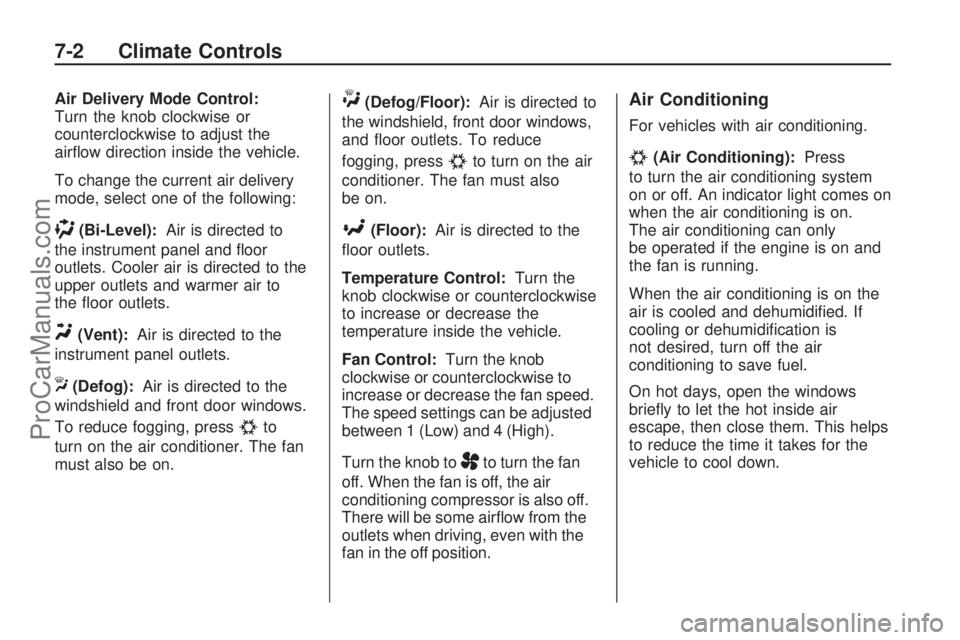
Air Delivery Mode Control:
Turn the knob clockwise or
counterclockwise to adjust the
air�ow direction inside the vehicle.
To change the current air delivery
mode, select one of the following:
)(Bi-Level):Air is directed to
the instrument panel and �oor
outlets. Cooler air is directed to the
upper outlets and warmer air to
the �oor outlets.
Y(Vent):Air is directed to the
instrument panel outlets.
X(Defog):Air is directed to the
windshield and front door windows.
To reduce fogging, press
#to
turn on the air conditioner. The fan
must also be on.
W(Defog/Floor):Air is directed to
the windshield, front door windows,
and �oor outlets. To reduce
fogging, press
#to turn on the air
conditioner. The fan must also
be on.
[(Floor):Air is directed to the
�oor outlets.
Temperature Control:Turn the
knob clockwise or counterclockwise
to increase or decrease the
temperature inside the vehicle.
Fan Control:Turn the knob
clockwise or counterclockwise to
increase or decrease the fan speed.
The speed settings can be adjusted
between 1 (Low) and 4 (High).
Turn the knob to
Ato turn the fan
off. When the fan is off, the air
conditioning compressor is also off.
There will be some air�ow from the
outlets when driving, even with the
fan in the off position.
Air Conditioning
For vehicles with air conditioning.
#(Air Conditioning):Press
to turn the air conditioning system
on or off. An indicator light comes on
when the air conditioning is on.
The air conditioning can only
be operated if the engine is on and
the fan is running.
When the air conditioning is on the
air is cooled and dehumidi�ed. If
cooling or dehumidi�cation is
not desired, turn off the air
conditioning to save fuel.
On hot days, open the windows
brie�y to let the hot inside air
escape, then close them. This helps
to reduce the time it takes for the
vehicle to cool down.
7-2 Climate Controls
ProCarManuals.com
Page 150 of 314

Starting Procedure
1. With your foot off the accelerator
pedal, turn the ignition key to
START. When the engine starts,
let go of the key. The idle speed
will go down as the engine gets
warm. Do not race the engine
immediately after starting it.
Operate the engine and
transmission gently to allow the
oil to warm up and lubricate all
moving parts.
The vehicle has a
Computer-Controlled Cranking
System. This feature assists in
starting the engine and protects
components. If the ignition key is
turned to the START position,
and then released when the
engine begins cranking, the
engine will continue cranking for a
few seconds or until the vehicle
starts. If the engine does not start
and the key is held in START for
many seconds, cranking will be
stopped after 15 seconds to
prevent cranking motor damage.To prevent gear damage, this
system also prevents cranking if
the engine is already running.
Engine cranking can be stopped
by turning the ignition switch to
STEERING UNLOCKED/
IGNITION OFF or LOCK/OFF.
Notice:Cranking the engine for
long periods of time, by returning
the key to the START position
immediately after cranking has
ended, can overheat and damage
the cranking motor, and drain the
battery. Wait at least 15 seconds
between each try, to let the
cranking motor cool down.
2. If the engine does not start
after 5-10 seconds, especially
in very cold weather (below 0°F
or−18°C), it could be �ooded with
too much gasoline. Try pushing
the accelerator pedal all the way
to the �oor and holding it there as
you hold the key in START for up
to a maximum of 15 seconds.Wait at least 15 seconds between
each try, to let the cranking motor
cool down. When the engine
starts, let go of the key and
accelerator. If the vehicle starts
brie�y but then stops again, do
the same thing. This clears the
extra gasoline from the engine.
Do not race the engine
immediately after starting it.
Operate the engine and
transmission gently until the oil
warms up and lubricates all
moving parts.
Notice:The engine is designed to
work with the electronics in the
vehicle. If you add electrical parts
or accessories, you could change
the way the engine operates.
Before adding electrical
equipment, check with your
dealer/retailer. If you do not, the
engine might not perform
properly. Any resulting damage
would not be covered by the
vehicle warranty.
8-4 Driving and Operating
ProCarManuals.com
Page 164 of 314

If the engine stops, there will still be
some power brake assist but it will be
used when the brake is applied.
Once the power assist is used up, it
can take longer to stop and the brake
pedal will be harder to push.
Adding non-dealer/non-retailer
accessories can affect vehicle
performance. SeeAccessories and
Modifications on page 9-3.
Antilock Brake
System (ABS)
This vehicle has the Antilock Brake
System (ABS), an advanced
electronic braking system that helps
prevent a braking skid.
When the engine is started and
the vehicle begins to drive away,
ABS checks itself. A momentary
motor or clicking noise might
be heard while this test is going on,
and it might even be noticed that
the brake pedal moves a little. This
is normal.If there is a problem with ABS, this
warning light stays on. See
Antilock Brake System (ABS)
Warning Light on page 4-17.
Let us say the road is wet and you
are driving safely. Suddenly, an
animal jumps out in front of you.
You slam on the brakes and continue
braking. Here is what happens
with ABS:
A computer senses that the wheels
are slowing down. If one of the
wheels is about to stop rolling, the
computer will separately work
the brakes at each wheel.
ABS can change the brake pressure
to each wheel, as required, faster
than any driver could. This can help
the driver steer around the
obstacle while braking hard.As the brakes are applied, the
computer keeps receiving updates
on wheel speed and controls braking
pressure accordingly.
Remember: ABS does not change
the time needed to get a foot
up to the brake pedal or always
decrease stopping distance. If you
get too close to the vehicle in
front of you, there will not be enough
time to apply the brakes if that
vehicle suddenly slows or stops.
Always leave enough room up
ahead to stop, even with ABS.Using ABS
Do not pump the brakes. Just hold
the brake pedal down �rmly and
let antilock work. The antilock pump
or motor might be heard operating,
and the brake pedal might be
felt to pulsate, but this is normal.
8-18 Driving and Operating
ProCarManuals.com
Page 169 of 314

While driving on a surface with
reduced traction, try your best to
avoid sudden steering, acceleration,
or braking, including reducing vehicle
speed by shifting to a lower gear.
Any sudden changes could cause
the tires to slide. You might not
realize the surface is slippery until
the vehicle is skidding. Learn to
recognize warning clues — such as
enough water, ice, or packed snow
on the road to make a mirrored
surface — and slow down when you
have any doubt.
Remember: Any Antilock Brake
System (ABS) helps avoid only the
braking skid.Driving at Night
Night driving is more dangerous than
day driving because some drivers
are likely to be impaired — by alcohol
or drugs, with night vision problems,
or by fatigue.
Night driving tips include:
Drive defensively.
Do not drink and drive.
Reduce headlamp glare by
adjusting the inside rearview
mirror.
Slow down and keep more space
between you and other vehicles
because headlamps can only
light up so much road ahead.
Watch for animals.
When tired, pull off the road.
Do not wear sunglasses.
Avoid staring directly into
approaching headlamps.
Keep the windshield and all glass
on your vehicle clean — inside
and out.
Keep your eyes moving,
especially during turns or curves.
No one can see as well at night as
in the daytime. But, as we get
older, these differences increase.
A 50-year-old driver might need
at least twice as much light to see
the same thing at night as a
20-year-old.
Driving and Operating 8-23
ProCarManuals.com