Page 4 of 33
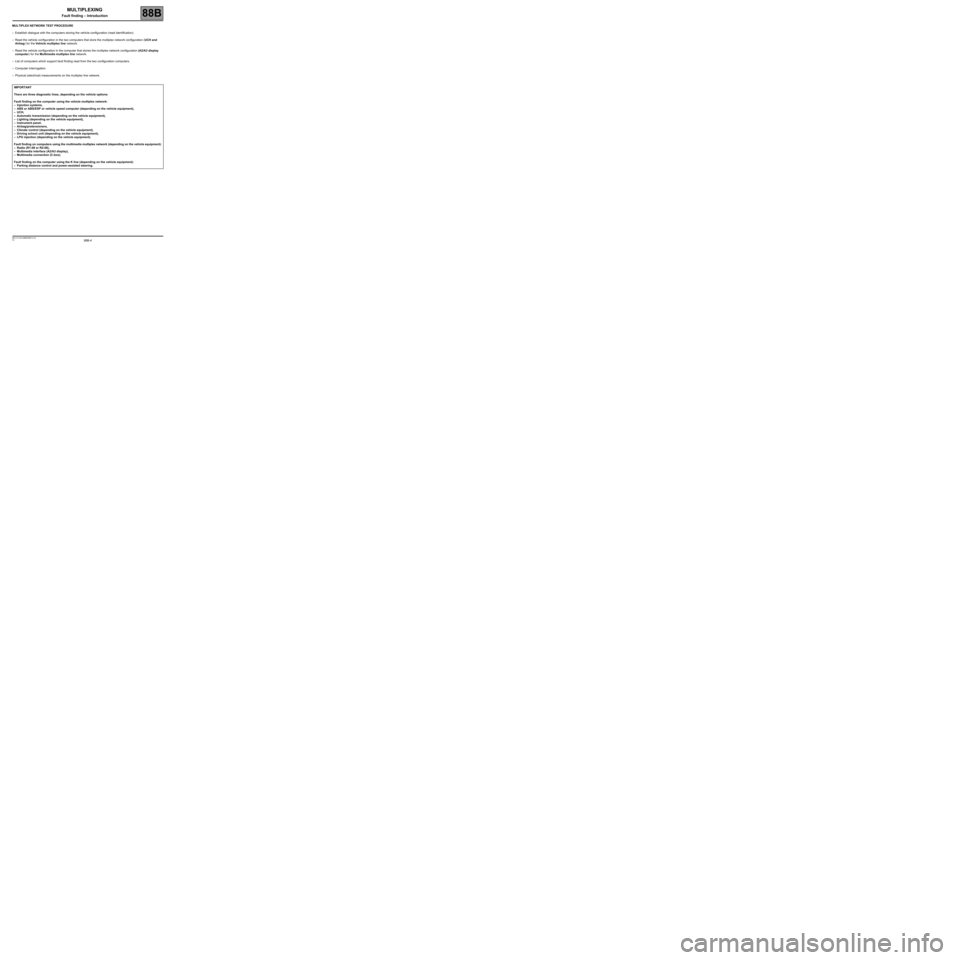
88B-4V3 MR-413-X44-88B000$010.mif
MULTIPLEXING
Fault finding – Introduction88B
MULTIPLEX NETWORK TEST PROCEDURE
–Establish dialogue with the computers storing the vehicle configuration (read identification).
–Read the vehicle configuration in the two computers that store the multiplex network configuration (UCH and
Airbag) for the Vehicle multiplex line network.
–Read the vehicle configuration in the computer that stores the multiplex network configuration (A2/A3 display
computer) for the Multimedia multiplex line network.
–List of computers which support fault finding read from the two configuration computers.
–Computer interrogation.
–Physical (electrical) measurements on the multiplex line network.
IMPORTANT
There are three diagnostic lines, depending on the vehicle options:
Fault finding on the computer using the vehicle multiplex network:
–Injection systems,
–ABS or ABS/ESP or vehicle speed computer (depending on the vehicle equipment),
–UCH,
–Automatic transmission (depending on the vehicle equipment),
–Lighting (depending on the vehicle equipment),
–Instrument panel,
–Airbag/pretensioners,
–Climate control (depending on the vehicle equipment),
–Driving school unit (depending on the vehicle equipment),
–LPG injection (depending on the vehicle equipment).
Fault finding on computers using the multimedia multiplex network (depending on the vehicle equipment):
–Radio (R1-08 or R2-08),
–Multimedia interface (A2/A3 display),
–Multimedia connection (C-box).
Fault finding on the computer using the K line (depending on the vehicle equipment):
–Parking distance control and power-assisted steering.
Page 6 of 33
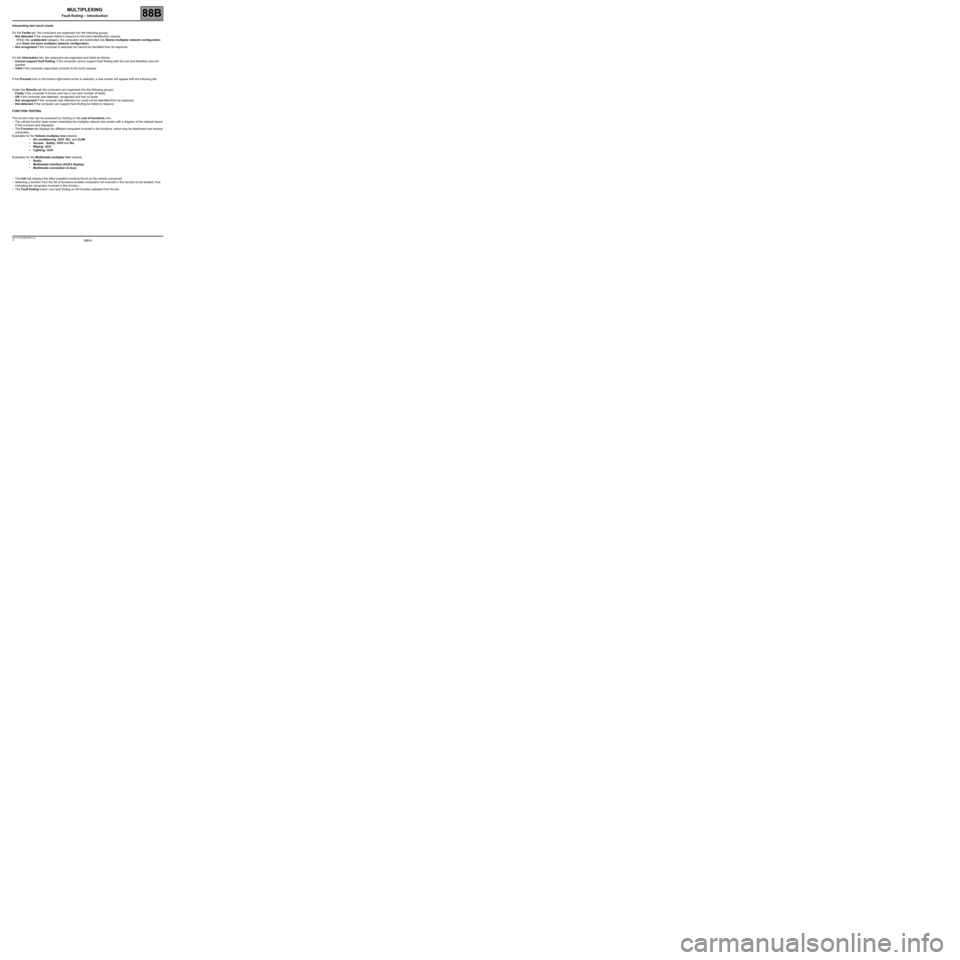
88B-6V3 MR-413-X44-88B000$010.mif
MULTIPLEXING
Fault finding – Introduction88B
Interpreting test result charts
On the Faults tab, the computers are organised into the following groups:
–Not detected if the computer failed to respond to the tool's identification request.
Within the undetected category, the computers are subdivided into Stores multiplex network configuration
and Does not store multiplex network configuration.
–Not recognised if the computer is detected but cannot be identified from its response.
On the Information tab, the computers are organised and listed as follows:
–Cannot support fault finding, if the computer cannot support fault finding with the tool and therefore was not
queried.
–Valid if the computer responded correctly to the tool's request.
If the Proceed icon in the bottom right-hand corner is selected, a new screen will appear with the following tab:
Under the Results tab the computers are organised into the following groups:
–Faulty if the computer is known and has a non-zero number of faults.
–OK if the computer was detected, recognised and has no faults.
–Not recognised if the computer was detected but could not be identified from its response.
–Not detected if the computer can support fault finding but failed to respond.
FUNCTION TESTING
The function test can be accessed by clicking on the List of functions icon.
–The vehicle function tests screen resembles the multiplex network test screen with a diagram of the network layout
if this is known and displayed.
–The Function tab displays the different computers involved in the functions, which may be distributed over several
computers.
Examples for the Vehicle multiplex line network:
•Air conditioning: UCH, INJ, and CLIM.
•Access - Safety: UCH and INJ
•Wiping: UCH
•Lighting: UCH
Examples for the Multimedia multiplex line network:
•Radio.
•Multimedia interface (A2/A3 display)
•Multimedia connection (C-box)
–The Info tab displays the other possible functions found on the vehicle concerned.
–Selecting a function from the list of functions enables computers not involved in this function to be shaded, thus
indicating the computers involved in this function.
–The Fault finding button runs fault finding on the function selected from the list.
Page 29 of 33
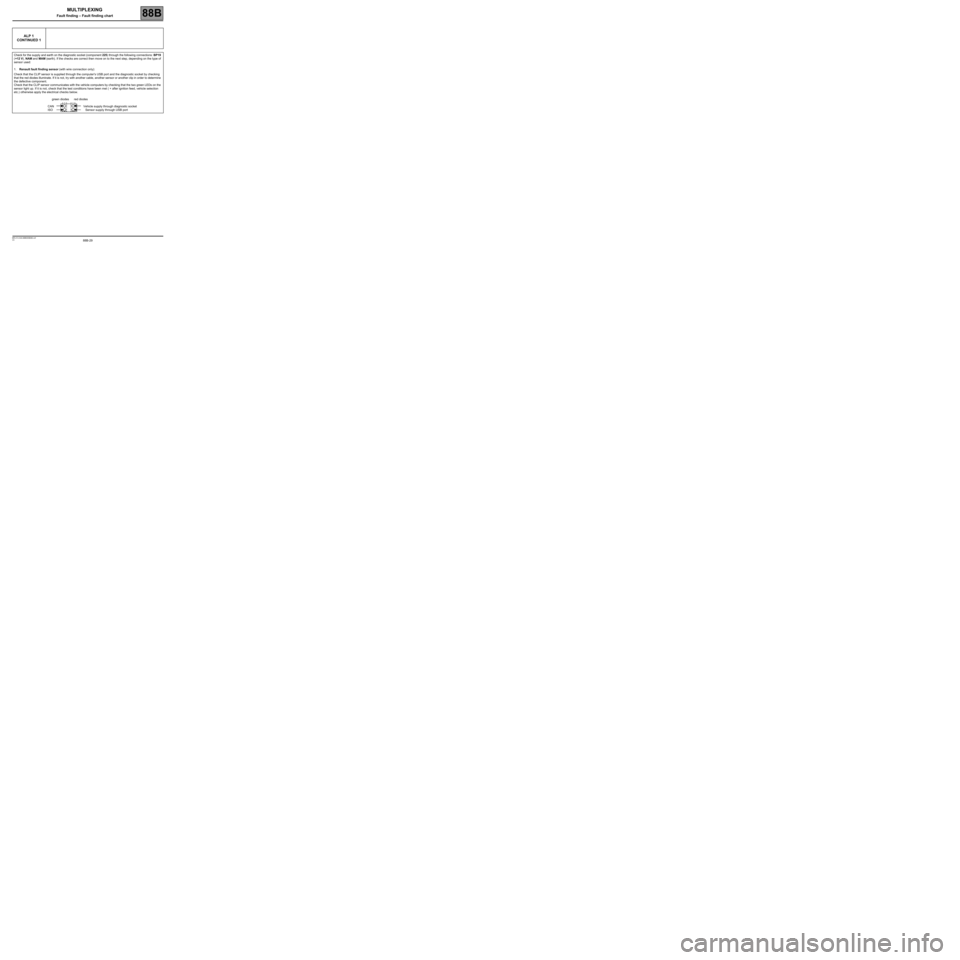
88B-29V3 MR-413-X44-88B000$080.mif
MULTIPLEXING
Fault finding – Fault finding chart88B
ALP 1
CONTINUED 1
Check for the supply and earth on the diagnostic socket (component 225) through the following connections: BP19
(+12 V), NAM and MAM (earth). If the checks are correct then move on to the next step, depending on the type of
sensor used:
1.Renault fault finding sensor (with wire connection only):
Check that the CLIP sensor is supplied through the computer's USB port and the diagnostic socket by checking
that the red diodes illuminate. If it is not, try with another cable, another sensor or another clip in order to determine
the defective component.
Check that the CLIP sensor communicates with the vehicle computers by checking that the two green LEDs on the
sensor light up. If it is not, check that the test conditions have been met ( + after ignition feed, vehicle selection
etc.) otherwise apply the electrical checks below.
green diodes red diodes
CAN Vehicle supply through diagnostic socket
ISO Sensor supply through USB port
Page 30 of 33
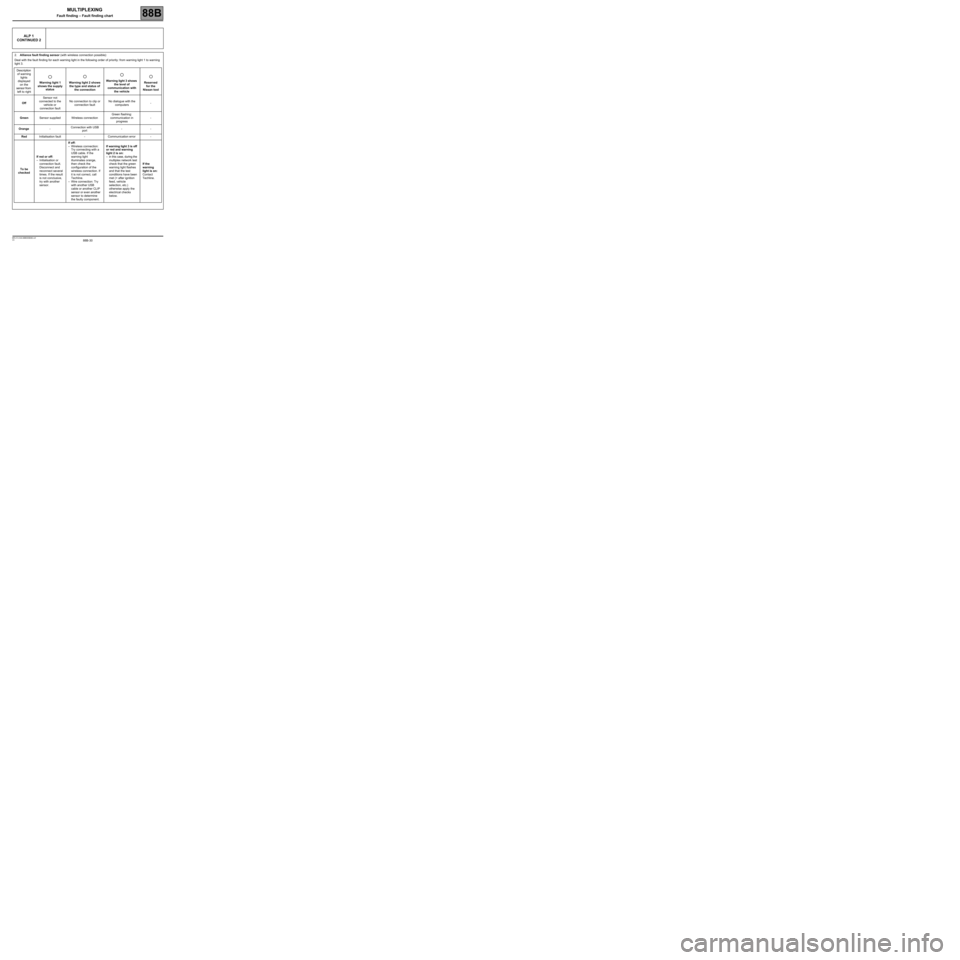
88B-30V3 MR-413-X44-88B000$080.mif
MULTIPLEXING
Fault finding – Fault finding chart88B
ALP 1
CONTINUED 2
2.Alliance fault finding sensor (with wireless connection possible):
Deal with the fault finding for each warning light in the following order of priority: from warning light 1 to warning
light 3.
Description
of warning
lights
displayed
on the
sensor from
left to rightWarning light 1
shows the supply
statusWarning light 2 shows
the type and status of
the connectionWarning light 3 shows
the level of
communication with
the vehicleReserved
for the
Nissan tool
OffSensor not
connected to the
vehicle or
connection faultNo connection to clip or
connection faultNo dialogue with the
computers-
GreenSensor supplied Wireless connectionGreen flashing:
communication in
progress-
Orange-Connection with USB
port--
RedInitialisation fault - Communication error -
To be
checkedIf red or off:
–Initialisation or
connection fault.
Disconnect and
reconnect several
times. If the result
is not conclusive,
try with another
sensor.If off:
–Wireless connection:
Try connecting with a
USB cable. If the
warning light
illuminates orange,
then check the
configuration of the
wireless connection. If
it is not correct, call
Techline.
–Wire connection: Try
with another USB
cable or another CLIP
sensor or even another
sensor to determine
the faulty component.If warning light 3 is off
or red and warning
light 2 is on:
–in this case, during the
multiplex network test
check that the green
warning light flashes
and that the test
conditions have been
met (+ after ignition
feed, vehicle
selection, etc.)
otherwise apply the
electrical checks
below.If the
warning
light is on:
Contact
Techline.