2009 RAM CHASSIS CAB bluetooth
[x] Cancel search: bluetoothPage 88 of 429

HANDS-FREE COMMUNICATION (UConnect\5)—
IF EQUIPPED
NOTE: The sales code RER and REU radios contain an
integrated Hands-Free Communication (UConnect \3)
system. Refer to your “Navigation User’s Manual” for
UConnect\3 system operating instructions for these ra-
dios. Radio sales code can be located on the lower right
corner of the Radio faceplate.
UConnect\3 is a voice-activated, hands-free, in-vehicle
communications system. UConnect\3 allows you to dial a
phone number with your cellular phone using simple
voice commands (e.g., \6Call”\7“Mike” \7”Work\6 or\6Dial”
\7 “248-555-1212\6). Your cellular phone’s audio is trans-
mitted through your vehicle’s audio system; the system
will automatically mute your radio when using the
UConnect\3 system. NOTE:
The UConnect\3 system requires a cellular phone
equipped with the Bluetooth\3\6 Hands-Free Profile,\6Ve r -
sion 0.96 or higher. See the UConnect\3 website for
supported phones.
NOTE: For UConnect\3 customer support, visit the
following websites:
•www.chrysler.com/uconnect
•www.dodge.com/uconnect
•www.jeep.com/uconnect
•or call 1–877–855–8400
UConnect\3 allows you to transfer calls between the
system and your cellular phone as you enter or exit your
vehicle and enables you to mute the system’s microphone
for private conversation.
86 UNDERSTANDING THE FEATURES OF YOUR VEHICLE
Page 89 of 429

The UConnect\3system is driven through your
Bluetooth\3 “Hands-Free Profile” cellular phone.
UConnect\3 features Bluetooth\3 technology - the global
standard that enables different electronic devices to con-
nect to each other without wires or a docking station, so
UConnect\3 works no matter where you stow your cellu-
lar phone (be it your purse, pocket, or briefcase), as long
as your phone is turned on and has been paired to the
vehicle’s UConnect\3 system. The UConnect\3 system
allows up to seven cellular phones to be linked to the
system. Only one linked (or paired) cellular phone can be
used with the system at a time. The system is available in
English, Spanish, or French languages.
Phone Button The rearview mirror contains the microphone
for the system (depending on the type of
mirror and radio equipped), and either the radio or the mirror has the two control buttons (PHONE
Button and VOICE RECOGNITION button) that will
enable you to access the system.
Voice Recognition Button
Actual button location may vary with the ra-
dio. The individual buttons are described in the
“Operation” section.
The UConnect\3 system can be used with any Hands-Free
Profile certified Bluetooth\3 cellular phone. See the
UConnect\3 website for supported phones. If your cellu-
lar phone supports a different profile (e.g., Headset
Profile) you may not be able to use any UConnect \3
features. Refer to your cellular service provider or the
phone manufacturer for details.
UNDERSTANDING THE FEATURES OF YOUR VEHICLE 87
3
Page 91 of 429

Help Command
If you need assistance at any prompt, or if you want to
know your options at any prompt, say\6Help\6following
the beep. The UConnect\3 system will play all the options
at any prompt if you ask for help.
To activate the UConnect\3 system from idle, simply press
the PHONE button and follow the audible prompts for
directions. All UConnect\3 system sessions begin with a
press of the PHONE button on the radio control head.
Cancel Command
At any prompt, after the beep, you can say \6Cancel\6and
you will be returned to the main menu. However, in a
few instances the system will take you back to the
previous menu.
Pair (Link) UConnect\3 System to a Cellular Phone
To begin using your UConnect\3 system, you must pair
your compatible Bluetooth\3 enabled cellular phone. To complete the pairing process, you will need to refer-
ence your cellular phone Owner’s Manual. The
UConnect\3
website may also provide detailed instruc-
tions for pairing.
The following are general phone to UConnect\3 system
pairing instructions:
•Press the PHONE button to begin.
•After the \6Ready\6prompt and the following beep, say
\6Setup Phone Pairing.\6
•When prompted, after the beep, say \6Pair a Phone\6and
follow the audible prompts.
•You will be asked to say a four-digit Personal Identi-
fication Number (PIN), which you will later need to
enter into your cellular phone. You can enter any
four-digit PIN. You will not need to remember this PIN
after the initial pairing process.
UNDERSTANDING THE FEATURES OF YOUR VEHICLE 89
3
Page 94 of 429

The UConnect\3system will allow you to enter up to 32
names in the phonebook with each name having up to
four associated phone numbers and designations. Each
language has a separate 32-name phonebook accessible
only in that language. In addition, if equipped and
supported by your phone, UConnect\3 automatically
downloads your mobile phone’s phonebook.
Phonebook Download – Automatic Phonebook
Transfer From Mobile Phone
If equipped and specifically supported by your phone,
UConnect\3 automatically downloads names (text names)
and number entries from the mobile phone’s phonebook.
Specific Bluetooth\3 Phones with Phone Book Access
Profile may support this feature. See UConnect\3 website
for supported phones.
•To call a name from downloaded (or UConnect\3)
Phonebook, follow the procedure in “Call by Saying a
Name” section.
•Automatic download and update, if supported, begins
as soon as the Bluetooth\3 wireless phone connection is
made to the UConnect\3, for example, after you start
the vehicle.
•A maximum of 1000 entries per phone will be down-
loaded and updated every time a phone is connected
to the UConnect\3.
•Depending on the maximum number of entries down-
loaded, there may be a short delay before the latest
downloaded names can be used. Until then, if avail-
able, the previous downloaded phonebook is available
for use.
•Only the phonebook of the currently connected mobile
phone is accessible.
•Only the mobile phone’s phonebook is downloaded.
SIM card phonebook is not part of the Mobile phone-
book.
92 UNDERSTANDING THE FEATURES OF YOUR VEHICLE
Page 95 of 429
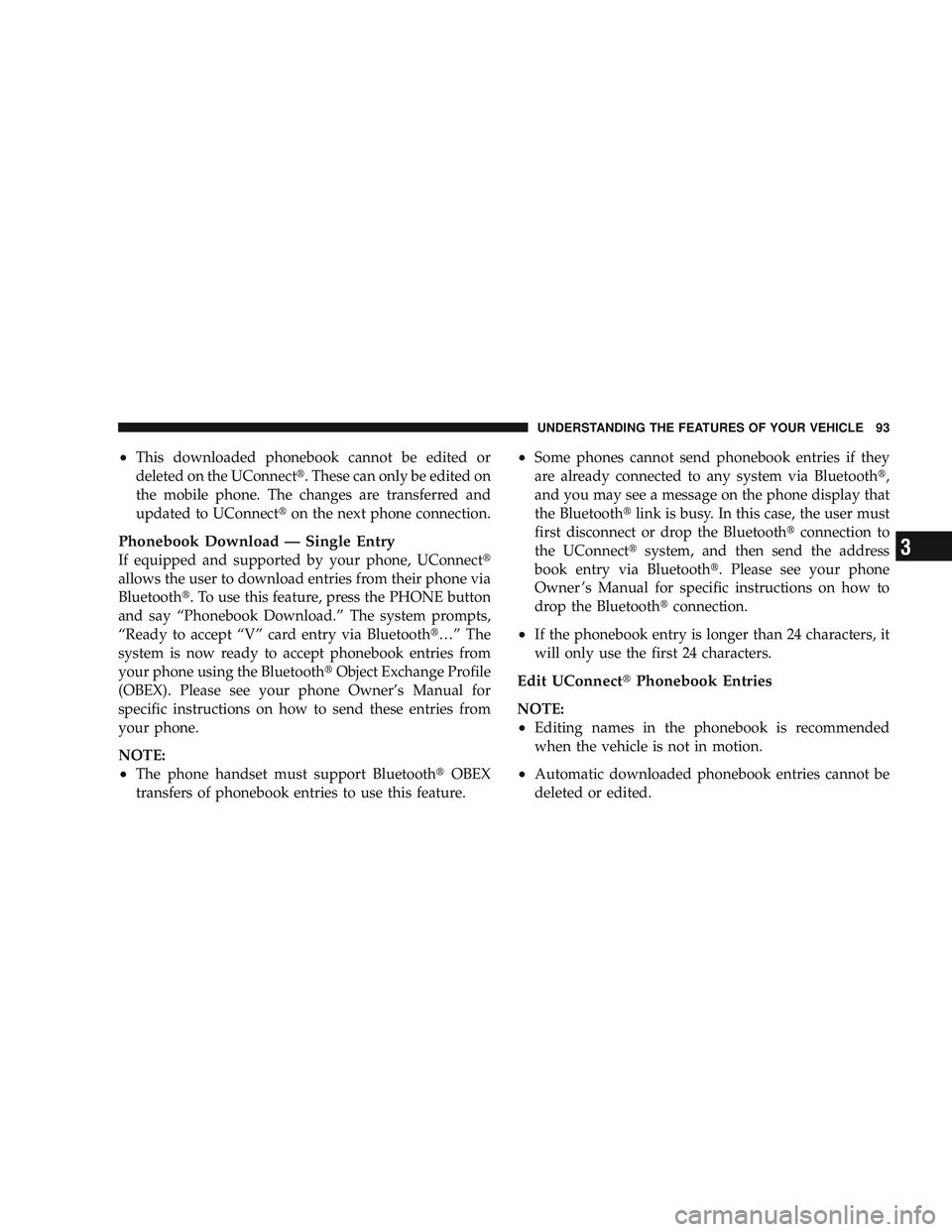
•This downloaded phonebook cannot be edited or
deleted on the UConnect\3. These can only be edited on
the mobile phone. The changes are transferred and
updated to UConnect\3on the next phone connection.
Phonebook Download — Single Entry
If equipped and supported by your phone, UConnect \3
allows the user to download entries from their phone via
Bluetooth\3. To use this feature, press the PHONE button
and say “Phonebook Download.” The system prompts,
“Ready to accept “V” card entry via Bluetooth\3…” The
system is now ready to accept phonebook entries from
your phone using the Bluetooth\3 Object Exchange Profile
(OBEX). Please see your phone Owner’s Manual for
specific instructions on how to send these entries from
your phone.
NOTE:
•The phone handset must support Bluetooth\3 OBEX
transfers of phonebook entries to use this feature.
•Some phones cannot send phonebook entries if they
are already connected to any system via Bluetooth \3,
and you may see a message on the phone display that
the Bluetooth\3 link is busy. In this case, the user must
first disconnect or drop the Bluetooth\3 connection to
the UConnect\3 system, and then send the address
book entry via Bluetooth\3. Please see your phone
Owner ’s Manual for specific instructions on how to
drop the Bluetooth\3 connection.
•If the phonebook entry is longer than 24 characters, it
will only use the first 24 characters.
Edit UConnect\3Phonebook Entries
NOTE:
•Editing names in the phonebook is recommended
when the vehicle is not in motion.
•Automatic downloaded phonebook entries cannot be
deleted or edited.
UNDERSTANDING THE FEATURES OF YOUR VEHICLE 93
3
Page 105 of 429
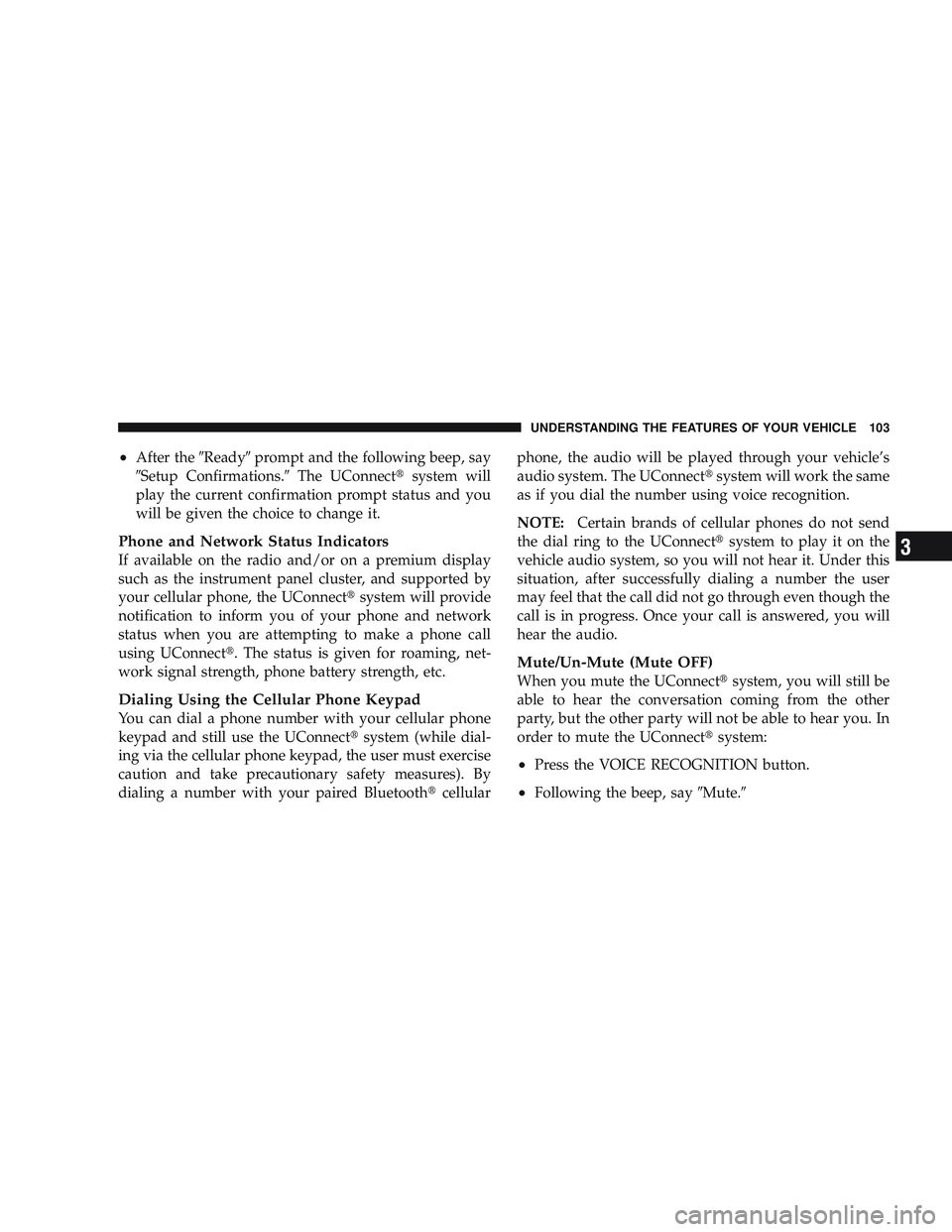
•After the\6Ready\6prompt and the following beep, say
\6Setup Confirmations.\6 The UConnect\3system will
play the current confirmation prompt status and you
will be given the choice to change it.
Phone and Network Status Indicators
If available on the radio and/or on a premium display
such as the instrument panel cluster, and supported by
your cellular phone, the UConnect\3 system will provide
notification to inform you of your phone and network
status when you are attempting to make a phone call
using UConnect\3. The status is given for roaming, net-
work signal strength, phone battery strength, etc.
Dialing Using the Cellular Phone Keypad
You can dial a phone number with your cellular phone
keypad and still use the UConnect\3 system (while dial-
ing via the cellular phone keypad, the user must exercise
caution and take precautionary safety measures). By
dialing a number with your paired Bluetooth \3cellular phone, the audio will be played through your vehicle’s
audio system. The UConnect\3
system will work the same
as if you dial the number using voice recognition.
NOTE: Certain brands of cellular phones do not send
the dial ring to the UConnect\3 system to play it on the
vehicle audio system, so you will not hear it. Under this
situation, after successfully dialing a number the user
may feel that the call did not go through even though the
call is in progress. Once your call is answered, you will
hear the audio.
Mute/Un-Mute (Mute OFF)
When you mute the UConnect\3 system, you will still be
able to hear the conversation coming from the other
party, but the other party will not be able to hear you. In
order to mute the UConnect\3 system:
•Press the VOICE RECOGNITION button.
•Following the beep, say\6Mute.\6
UNDERSTANDING THE FEATURES OF YOUR VEHICLE 103
3
Page 106 of 429

In order to un-mute the UConnect\3system:
•Press the VOICE RECOGNITION button.
•Following the beep, say\6Mute off.\6
Advanced Phone Connectivity
Transfer Call to and from Cellular Phone
The UConnect\3system allows ongoing calls to be trans-
ferred from your cellular phone to the UConnect \3system
without terminating the call. To transfer an ongoing call
from your UConnect\3 paired cellular phone to the
UConnect\3 system or vice versa, press the VOICE REC-
OGNITION button and say \6Transfer Call.\6
Connect or Disconnect Link Between the
UConnect\3System and Cellular Phone
Your cellular phone can be paired with many different
electronic devices, but can only be actively \6connected\6
with one electronic device at a time. If you would like to connect or disconnect the Bluetooth
\3
connection between a UConnect\3 paired cellular phone
and the UConnect\3 system, follow the instructions de-
scribed in your cellular phone User’s Manual.
List Paired Cellular Phone Names
•
Press the PHONE button to begin.
•After the “Ready” prompt and the following beep, say
“Setup Phone Pairing.”
•When prompted, say \6List Phones.\6
•The UConnect\3system will play the phone names of
all paired cellular phones in order from the highest to
the lowest priority. To “select” or “delete” a paired
phone being announced, press the VOICE RECOGNI-
TION button and say “Select” or “Delete.” Also, see
the next two sections for an alternate way to “select”
or “delete” a paired phone.
104 UNDERSTANDING THE FEATURES OF YOUR VEHICLE
Page 110 of 429

•low-to-medium vehicle speed,
•low road noise,
•smooth road surface,
•fully closed windows,
•dry weather conditions, and
•operation from the driver’s seat.
•Performance, such as audio clarity, echo, and loudness
to a large degree rely on the phone and network, and
not the UConnect\3system.
•Echo at the far end can sometimes be reduced by
lowering the in-vehicle audio volume.
•In a convertible vehicle, system performance may be
compromised with the convertible top down.
Bluetooth\3Communication Link
Cellular phones have been found to lose connection to
the UConnect\3 system. When this happens, the connec-
tion can generally be re-established by switching the
phone off/on. Your cellular phone is recommended to
remain in Bluetooth\3 ON mode.
Power-Up
After switching the ignition key from OFF to either the
ON or ACC position, or after a language change, you
must wait at least five seconds prior to using the system.
108 UNDERSTANDING THE FEATURES OF YOUR VEHICLE