2009 RAM CHASSIS CAB language
[x] Cancel search: languagePage 89 of 429

The UConnect\3system is driven through your
Bluetooth\3 “Hands-Free Profile” cellular phone.
UConnect\3 features Bluetooth\3 technology - the global
standard that enables different electronic devices to con-
nect to each other without wires or a docking station, so
UConnect\3 works no matter where you stow your cellu-
lar phone (be it your purse, pocket, or briefcase), as long
as your phone is turned on and has been paired to the
vehicle’s UConnect\3 system. The UConnect\3 system
allows up to seven cellular phones to be linked to the
system. Only one linked (or paired) cellular phone can be
used with the system at a time. The system is available in
English, Spanish, or French languages.
Phone Button The rearview mirror contains the microphone
for the system (depending on the type of
mirror and radio equipped), and either the radio or the mirror has the two control buttons (PHONE
Button and VOICE RECOGNITION button) that will
enable you to access the system.
Voice Recognition Button
Actual button location may vary with the ra-
dio. The individual buttons are described in the
“Operation” section.
The UConnect\3 system can be used with any Hands-Free
Profile certified Bluetooth\3 cellular phone. See the
UConnect\3 website for supported phones. If your cellu-
lar phone supports a different profile (e.g., Headset
Profile) you may not be able to use any UConnect \3
features. Refer to your cellular service provider or the
phone manufacturer for details.
UNDERSTANDING THE FEATURES OF YOUR VEHICLE 87
3
Page 94 of 429

The UConnect\3system will allow you to enter up to 32
names in the phonebook with each name having up to
four associated phone numbers and designations. Each
language has a separate 32-name phonebook accessible
only in that language. In addition, if equipped and
supported by your phone, UConnect\3 automatically
downloads your mobile phone’s phonebook.
Phonebook Download – Automatic Phonebook
Transfer From Mobile Phone
If equipped and specifically supported by your phone,
UConnect\3 automatically downloads names (text names)
and number entries from the mobile phone’s phonebook.
Specific Bluetooth\3 Phones with Phone Book Access
Profile may support this feature. See UConnect\3 website
for supported phones.
•To call a name from downloaded (or UConnect\3)
Phonebook, follow the procedure in “Call by Saying a
Name” section.
•Automatic download and update, if supported, begins
as soon as the Bluetooth\3 wireless phone connection is
made to the UConnect\3, for example, after you start
the vehicle.
•A maximum of 1000 entries per phone will be down-
loaded and updated every time a phone is connected
to the UConnect\3.
•Depending on the maximum number of entries down-
loaded, there may be a short delay before the latest
downloaded names can be used. Until then, if avail-
able, the previous downloaded phonebook is available
for use.
•Only the phonebook of the currently connected mobile
phone is accessible.
•Only the mobile phone’s phonebook is downloaded.
SIM card phonebook is not part of the Mobile phone-
book.
92 UNDERSTANDING THE FEATURES OF YOUR VEHICLE
Page 97 of 429
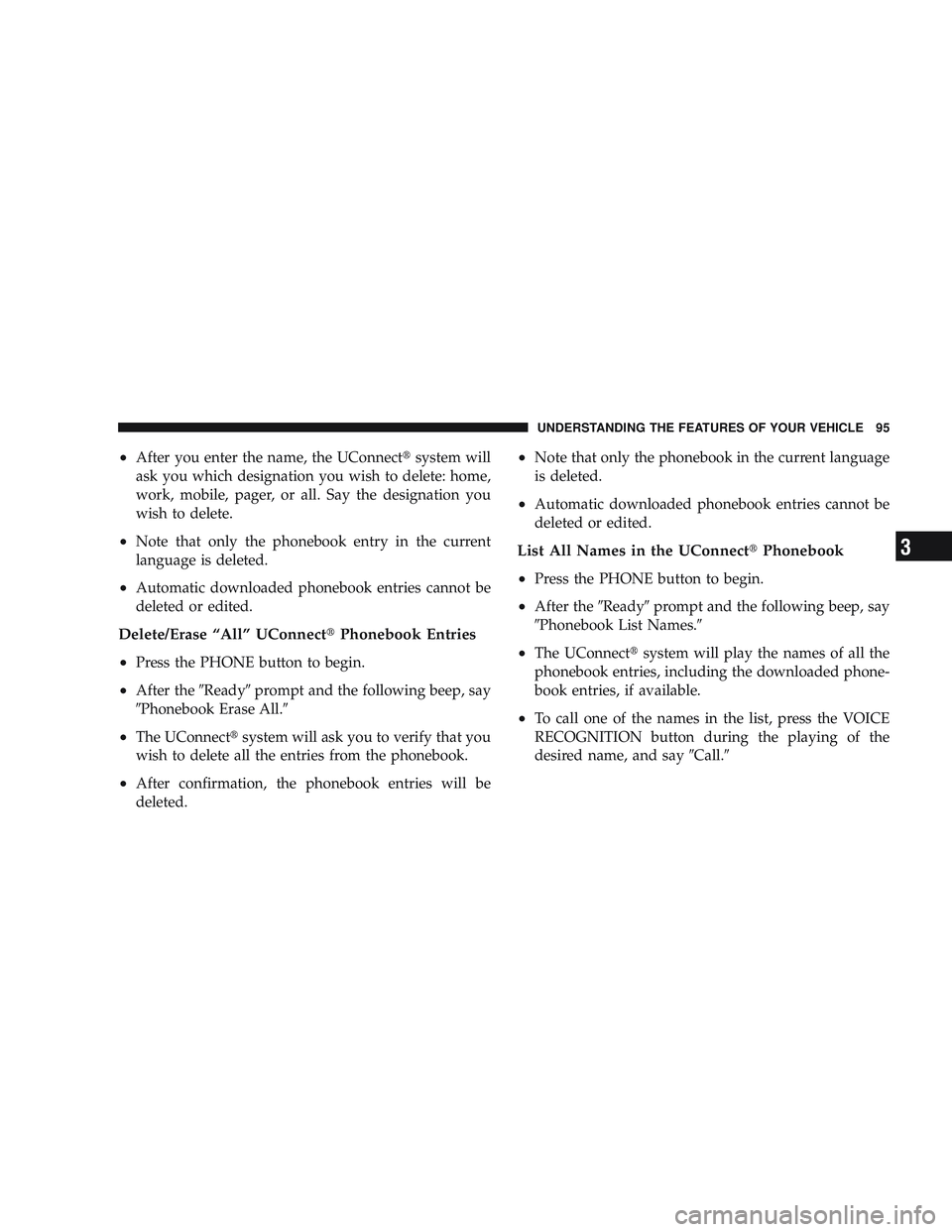
•After you enter the name, the UConnect\3system will
ask you which designation you wish to delete: home,
work, mobile, pager, or all. Say the designation you
wish to delete.
•Note that only the phonebook entry in the current
language is deleted.
•Automatic downloaded phonebook entries cannot be
deleted or edited.
Delete/Erase “All” UConnect \3Phonebook Entries
•
Press the PHONE button to begin.
•After the \6Ready\6prompt and the following beep, say
\6Phonebook Erase All.\6
•The UConnect\3 system will ask you to verify that you
wish to delete all the entries from the phonebook.
•After confirmation, the phonebook entries will be
deleted.
•Note that only the phonebook in the current language
is deleted.
•Automatic downloaded phonebook entries cannot be
deleted or edited.
List All Names in the UConnect\3 Phonebook
•
Press the PHONE button to begin.
•After the \6Ready\6prompt and the following beep, say
\6Phonebook List Names.\6
•The UConnect\3 system will play the names of all the
phonebook entries, including the downloaded phone-
book entries, if available.
•To call one of the names in the list, press the VOICE
RECOGNITION button during the playing of the
desired name, and say \6Call.\6
UNDERSTANDING THE FEATURES OF YOUR VEHICLE 95
3
Page 101 of 429

•After the ignition key is switched to OFF, a call can
continue on the UConnect\3system for a certain dura-
tion, after which the call is automatically transferred
from the UConnect\3 system to the mobile phone.
•An active call is automatically transferred to the
mobile phone after the ignition key is switched to OFF.
UConnect\5System Features
Language Selection
To change the language that the UConnect \3system is
using:
•Press the PHONE button to begin.
•After the \6Ready\6prompt and the following beep, say
the name of the language you wish to switch to
English, Espanol, or Francais.
•Continue to follow the system prompts to complete
the language selection. After selecting one of the languages, all prompts and
voice commands will be in that language.
NOTE:
After every UConnect\3 language change opera-
tion, only the language-specific 32-name phonebook is
usable. The paired phone name is not language-specific
and usable across all languages.
Emergency Assistance
If you are in an emergency and the mobile phone is
reachable:
•Pick up the phone and manually dial the emergency
number for your area.
If the phone is not reachable and the UConnect\3 system
is operational, you may reach the emergency number as
follows:
•Press the PHONE button to begin.
UNDERSTANDING THE FEATURES OF YOUR VEHICLE 99
3
Page 110 of 429

•low-to-medium vehicle speed,
•low road noise,
•smooth road surface,
•fully closed windows,
•dry weather conditions, and
•operation from the driver’s seat.
•Performance, such as audio clarity, echo, and loudness
to a large degree rely on the phone and network, and
not the UConnect\3system.
•Echo at the far end can sometimes be reduced by
lowering the in-vehicle audio volume.
•In a convertible vehicle, system performance may be
compromised with the convertible top down.
Bluetooth\3Communication Link
Cellular phones have been found to lose connection to
the UConnect\3 system. When this happens, the connec-
tion can generally be re-established by switching the
phone off/on. Your cellular phone is recommended to
remain in Bluetooth\3 ON mode.
Power-Up
After switching the ignition key from OFF to either the
ON or ACC position, or after a language change, you
must wait at least five seconds prior to using the system.
108 UNDERSTANDING THE FEATURES OF YOUR VEHICLE
Page 115 of 429

Voice Commands
Primary Alternate(s)
language
list names
list phones
mobile
mute
mute off
new entry
no
pager
pair a phone
phone pairing pairing
phonebook phone book
previous
record again
redialVoice Commands
Primary Alternate(s)
return to main menu return or main menu
select phone select
send
set up phone settings or phone set up
towing assistance
transfer call
UConnect\3 Tutorial
try again
voice training
work
yes
UNDERSTANDING THE FEATURES OF YOUR VEHICLE 113
3
Page 179 of 429

Toggle the PTY button to select the following format
types:
Program Type16 Digit-Character
Display
No program type or un- defined None
Adult Hits Adult_Hits
Alert Alert Alert Alert
Classical Classical
Classic Rock Classic_Rock
College College
Country Country
Emergency Test Emergency Test
Foreign Language Foreign_Language Information Information
Jazz Jazz
News News
Program Type16 Digit-Character
Display
Nostalgia Nostalgia
Oldies Oldies
Personality Personality
Public Public
Rhythm and Blues Rhythm_and_Blues Religious Music Religious_Music
Religious Talk Religious_Talk
Rock Rock
Soft Soft
Soft Rock Soft_Rock
Soft Rhythm and Blues Soft_R_&_B Sports Sports
Talk Talk
Top 40 Top_40
Weather Weather
UNDERSTANDING YOUR INSTRUMENT PANEL 177
4
Page 407 of 429

To contact NHTSA, you may either call the Auto Safety
Hotline toll free at 1–888–327–4236 (TTY: 1–800–424– 9153),
or go to http://www.safercar.gov; or write to: Administra-
tor, NHTSA, 400 Seventh Street, SW., Washington, D.C.
20590. You can also obtain other information about motor
vehicle safety from http://www.safercar.gov.
In Canada
If you believe that your vehicle has a safety defect, you
should contact the Customer Service Department imme-
diately. Canadian customers who wish to report a safety
defect to the Canadian government should write to:
Transport Canada, Motor Vehicle Defect Investigations
and Recalls, 2780 Sheffield Road, Ottawa, Ontario K1B
3V9.
PUBLICATION ORDER FORMS
To order the following manuals, you may use either the
website or the phone numbers listed below. Visa, Mas-
tercard, American Express, and Discover orders are ac-
cepted. If you prefer mailing your payment, please call
for an order form.
NOTE:A street address is required when ordering
manuals (no P.O. Boxes).
•Service Manuals
These comprehensive Service Manuals provide the
information that students and professional technicians
need in diagnosing/troubleshooting, problem solving,
maintaining, servicing, and repairing Chrysler LLC
vehicles. A complete working knowledge of the ve-
hicle, system, and/or components is written in
straightforward language with illustrations, diagrams,
and charts.
IF YOU NEED CONSUMER ASSISTANCE 405
9