2009 RAM CHASSIS CAB reset
[x] Cancel search: resetPage 145 of 429

Compass Varianceis the difference between magnetic
North and geographic North. In some areas of the
country, the difference between magnetic and geographic
North is great enough to cause the compass to give false
readings. If this occurs, the compass variance must be set
according to the Compass Variance Map. NOTE:
The default for the compass variance is Zone 8.
To set the variance: Turn the ignition ON and set the
display to “Compass/Temperature.” Press and hold the
RESET button approximately five seconds. The last vari-
ance zone number will be displayed. Press the STEP
button to select the new variance zone and press the
RESET button to resume normal operation.
Outside Temperature
Because the ambient temperature sensor is located un-
derhood, engine temperature can influence the displayed
temperature. Therefore, temperature readings are slowly
updated when the vehicle speed is below 20 mph
(30 km/h) or during stop-and-go driving.
Compass Variance Map
UNDERSTANDING THE FEATURES OF YOUR VEHICLE 143
3
Page 160 of 429

\2Sales Code REF — AM/FM/CD (Single-Disc)
Radio With Optional Satellite Radio And
Hands-Free Phone Capability .............. 187
\4 Operating Instructions - Radio Mode ...... 187
\4 Operating Instructions - CD Mode ........ 191
\4 Operating Instructions - Auxiliary Mode .... 192
\4 Operating Instructions - Hands-Free Phone
— If Equipped ...................... 194
\4 Operating Instructions - Satellite Radio —
If Equipped ........................ 194
\2 Sales Code REC — AM/FM/CD (6–Disc)
Radio With Navigation System ............. 194
\4 Operating Instructions — Satellite Radio —
If Equipped ........................ 195
\4 REC Setting The Clock ................ 195 \2
Satellite Radio — If Equipped ............. 197
\4 System Activation .................... 197
\4 Electronic Serial Number/Sirius
Identification Number (ESN/SID) ......... 198
\4 Selecting Satellite Mode In REF, RAQ, And
RAK Radios ........................ 199
\4 Selecting A Channel .................. 199
\4 Storing And Selecting Preset Channels ..... 200
\4 Using The PTY (Program Type) Button —
If Equipped ........................ 200
\4 PTY Button Scan ..................... 200
\4 PTY Button Seek ..................... 200
\4 Satellite Antenna ..................... 200
\4 Reception Quality .................... 201
158 UNDERSTANDING YOUR INSTRUMENT PANEL
Page 168 of 429

15. Shift Lever Indicator (Automatic Transmission
Only)
This display indicator shows the automatic transmission
shift lever selection.
NOTE:You must apply the brake before shifting from
PARK.
16. Odometer/Trip Odometer
The odometer shows the total distance the vehicle has
been driven. U.S. federal regulations require that upon
transfer of vehicle ownership, the seller certify to the
purchaser the correct mileage that the vehicle has been
driven. Therefore, if the odometer reading is changed
during repair or replacement, be sure to keep a record of
the reading before and after the service so that the correct
mileage can be determined.
The two trip odometers show individual trip mileage. To
switch from odometer to trip odometers, press and
release the Trip Odometer button. To reset a trip odometer, display the desired trip odom-
eter to be reset then push and hold the button until the
display resets (approximately two seconds).
Vehicle Warning Messages
When the appropriate conditions exist, messages such as
“door” (indicates that a door(s) may be ajar), “hood” (if
the hood is open or ajar, on vehicles with remote start),
“gASCAP” (indicates that your gas cap is possibly loose
or damaged), “Low Tire” (indicates low tire pressure),
\6CHANgE OIL” (indicates that the engine oil should be
changed), “LoWASH” (low washer fluid), and “noFUSE”
(indicates that the IOD fuse is removed from the Inte-
grated Power Module), will display in the odometer.
NOTE:
There is also an engine hour function. This
indicates the total number of hours the engine has been
running. To display the engine hours perform the follow-
ing: Place the ignition in RUN, but do not start the
engine. With the odometer value displayed, hold the trip
166 UNDERSTANDING YOUR INSTRUMENT PANEL
Page 169 of 429

button down for a period of six seconds. The odometer
will change to trip value first, then it will display the
engine hour value. The engine hours will be displayed
for a period of 30 seconds until the ignition is turned off
or the engine is started.
Change Oil Message
Your vehicle is equipped with an engine oil change
indicator system. The “Change Oil” message will flash in
the instrument cluster odometer for approximately
12 seconds after a single chime has sounded to indicate
the next scheduled oil change interval. The engine oil
change indicator system is duty cycle based, which
means the engine oil change interval may fluctuate
dependent upon your personal driving style.
Unless reset, this message will continue to display each
time you turn the ignition switch to the ON/RUN
position. To turn off the message temporarily, press and
release the Trip Odometer button on the instrumentcluster. To reset the oil change indicator system (after
performing the scheduled maintenance) refer to the fol-
lowing procedure.
1. Turn the ignition switch to the ON position. (Do not
start the engine.)
2. Fully depress the accelerator pedal slowly three
times within 10 seconds.
3. Turn the ignition switch to the OFF/LOCK position.
NOTE: If the indicator message illuminates when you
start the vehicle, the oil change indicator system did not
reset. If necessary repeat this procedure.
17. Front Fog Light Indicator — If Equipped This light shows when the front fog lights are ON.
UNDERSTANDING YOUR INSTRUMENT PANEL 167
4
Page 173 of 429

engine is running, immediate service is required and you
may experience reduced performance, an elevated/
rough idle or engine stall and your vehicle may require
towing. The light will come on when the ignition is first
turned on and remain on for 15 seconds as a bulb check.
If the light does not come on during starting, have the
system checked by an authorized dealer.
22. SERV 4WD IndicatorThe 4WD indicator will be illuminated when-
ever the 4WD mode is engaged for either the
manual or electric shift 4WD systems. The
SERV 4WD indicator monitors the electric shift
4WD system. If the SERV 4WD light stays on or comes on
during driving, it means that the 4WD system is not
functioning properly and that service is required. 23. Transmission Temperature Indicator (Automatic
Transmissions Only)
This light indicates that there is excessive trans-
mission fluid temperature that might occur
with severe usage such as trailer towing. It may
also occur when operating the vehicle in a high
torque converter slip condition, such as 4-wheel drive
operation (e.g., snow plowing, off-road operation). If this
light comes on, stop the vehicle and run the engine at idle
or faster, with the transmission in NEUTRAL until the
light goes off.
24. Odometer/Trip Odometer Button
Press this button to toggle between the odometer and the
trip odometer display. Holding the button in resets the
trip odometer reading when in trip mode.
25. Fuel Gauge
Shows level of fuel in tank when ignition switch is in the
ON position.
UNDERSTANDING YOUR INSTRUMENT PANEL 171
4
Page 180 of 429

By pressing the SEEK button when the PTY icon is
displayed, the radio will be tuned to the next frequency
station with the same selected PTY name. The PTY
function only operates when in the FM mode.
If a preset button is activated while in the PTY (Program
Type) mode, the PTY mode will be exited and the radio
will tune to the preset station.
SET/DIR Button (Radio Mode) — To Set the
Push-Button Memory
When you are receiving a station that you wish to
commit to push-button memory, press the SET/DIR
button. The symbol SET 1 will now show in the display
window. Select the button (1-6) you wish to lock onto this
station and press and release that button. If a button is
not selected within 5 seconds after pressing the SET/DIR
button, the station will continue to play but will not be
stored into push-button memory.You may add a second station to each push-button by
repeating the above procedure with this exception: Press
the SET/DIR button twice and SET 2 will show in the
display window. Each button can be set for SET 1 and
SET 2 in both AM and FM. This allows a total of 12 AM,
12 FM and 12 Satellite (if equipped) stations to be stored
into push-button memory. The stations stored in SET 2
memory can be selected by pressing the push-button
twice.
Every time a preset button is used a corresponding
button number will be displayed.
Buttons1-6(Radio Mode)
These buttons tune the Radio to the stations that you
commit to push-button memory {12 AM, 12 FM, and 12
Satellite (if equipped) stations}.
178 UNDERSTANDING YOUR INSTRUMENT PANEL
Page 190 of 429

Mode Button (Radio Mode)
Press the MODE button repeatedly to select between the
CD player and Satellite Radio (if equipped).
SEEK Button (Radio Mode)
Press and release the SEEK button to search for the next
listenable station in either AM/FM or Satellite (if
equipped) mode. Press the right side of the button to seek
up and the left side to seek down. The radio will remain
tuned to the new station until you make another selec-
tion. Holding the button will bypass stations without
stopping until you release it.
MUTE Button (Radio Mode)
Press the MUTE button to cancel the sound from the
speakers. MUTE will display. Press the MUTE button a
second time and the sound from the speakers will return.
Rotating the volume control, turning the radio ON/OFF,
or turning the ignition ON/OFF, will cancel the MUTE
feature.NOTE:
In Hands-Free Phone (if equipped) mode, the
MUTE button mutes the microphone.
SCAN Button (Radio Mode)
Pressing the SCAN button causes the tuner to search for
the next listenable station in either, AM, FM, or Satellite
(if equipped) frequencies, pausing for five seconds at
each listenable station before continuing to the next. To
stop the search, press SCAN a second time.
PSCAN Button (Radio Mode)
Pressing the PSCAN button causes the tuner to scan
through preset stations in either, AM, FM, or Satellite (if
equipped) frequencies, pausing for five seconds at each
preset station before continuing to the next. To stop the
search, press PSCAN a second time.
TIME Button
Press the TIME button and the time of day will display
for five seconds.
188 UNDERSTANDING YOUR INSTRUMENT PANEL
Page 192 of 429
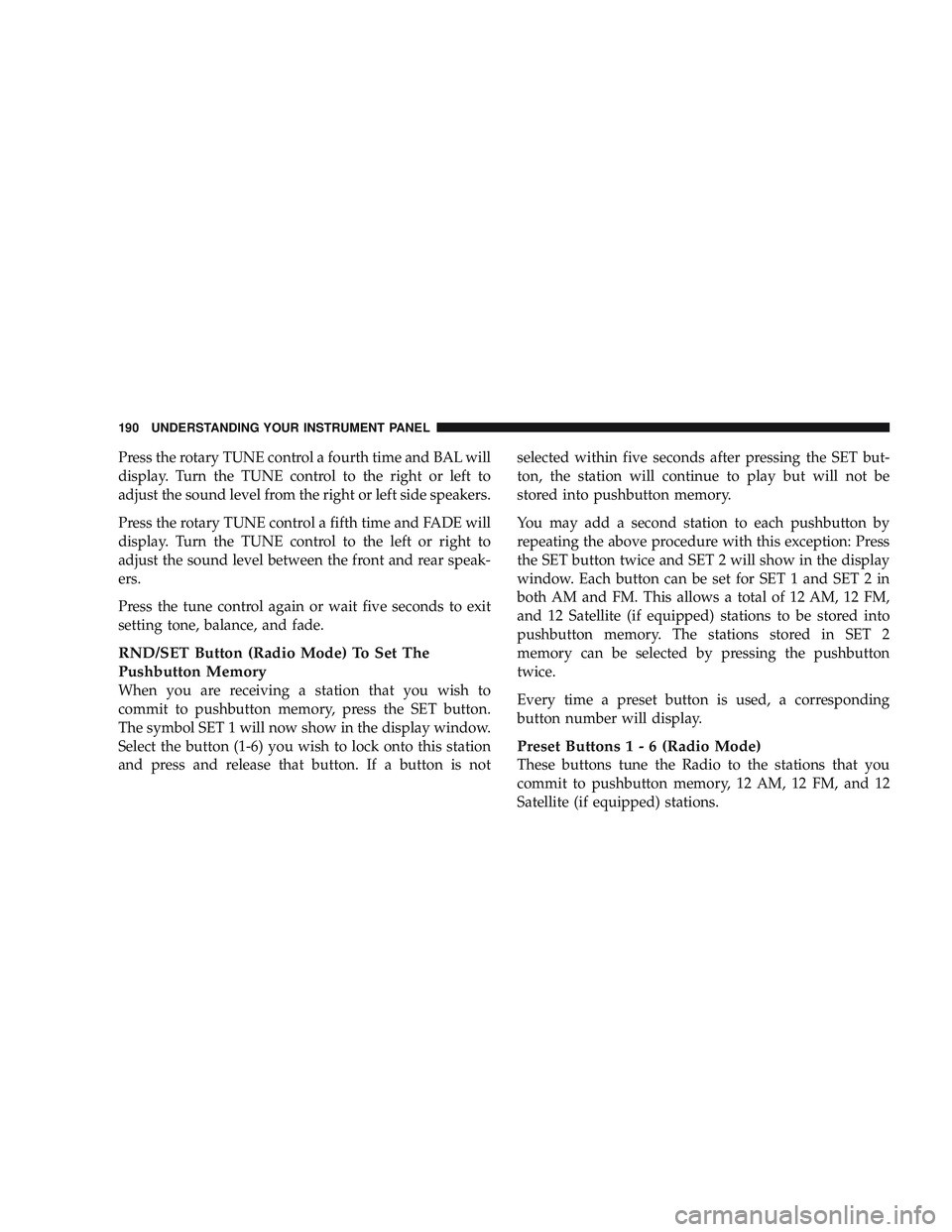
Press the rotary TUNE control a fourth time and BAL will
display. Turn the TUNE control to the right or left to
adjust the sound level from the right or left side speakers.
Press the rotary TUNE control a fifth time and FADE will
display. Turn the TUNE control to the left or right to
adjust the sound level between the front and rear speak-
ers.
Press the tune control again or wait five seconds to exit
setting tone, balance, and fade.
RND/SET Button (Radio Mode) To Set The
Pushbutton Memory
When you are receiving a station that you wish to
commit to pushbutton memory, press the SET button.
The symbol SET 1 will now show in the display window.
Select the button (1-6) you wish to lock onto this station
and press and release that button. If a button is notselected within five seconds after pressing the SET but-
ton, the station will continue to play but will not be
stored into pushbutton memory.
You may add a second station to each pushbutton by
repeating the above procedure with this exception: Press
the SET button twice and SET 2 will show in the display
window. Each button can be set for SET 1 and SET 2 in
both AM and FM. This allows a total of 12 AM, 12 FM,
and 12 Satellite (if equipped) stations to be stored into
pushbutton memory. The stations stored in SET 2
memory can be selected by pressing the pushbutton
twice.
Every time a preset button is used, a corresponding
button number will display.
Preset Buttons1-6(Radio Mode)
These buttons tune the Radio to the stations that you
commit to pushbutton memory, 12 AM, 12 FM, and 12
Satellite (if equipped) stations.
190 UNDERSTANDING YOUR INSTRUMENT PANEL