Page 92 of 429
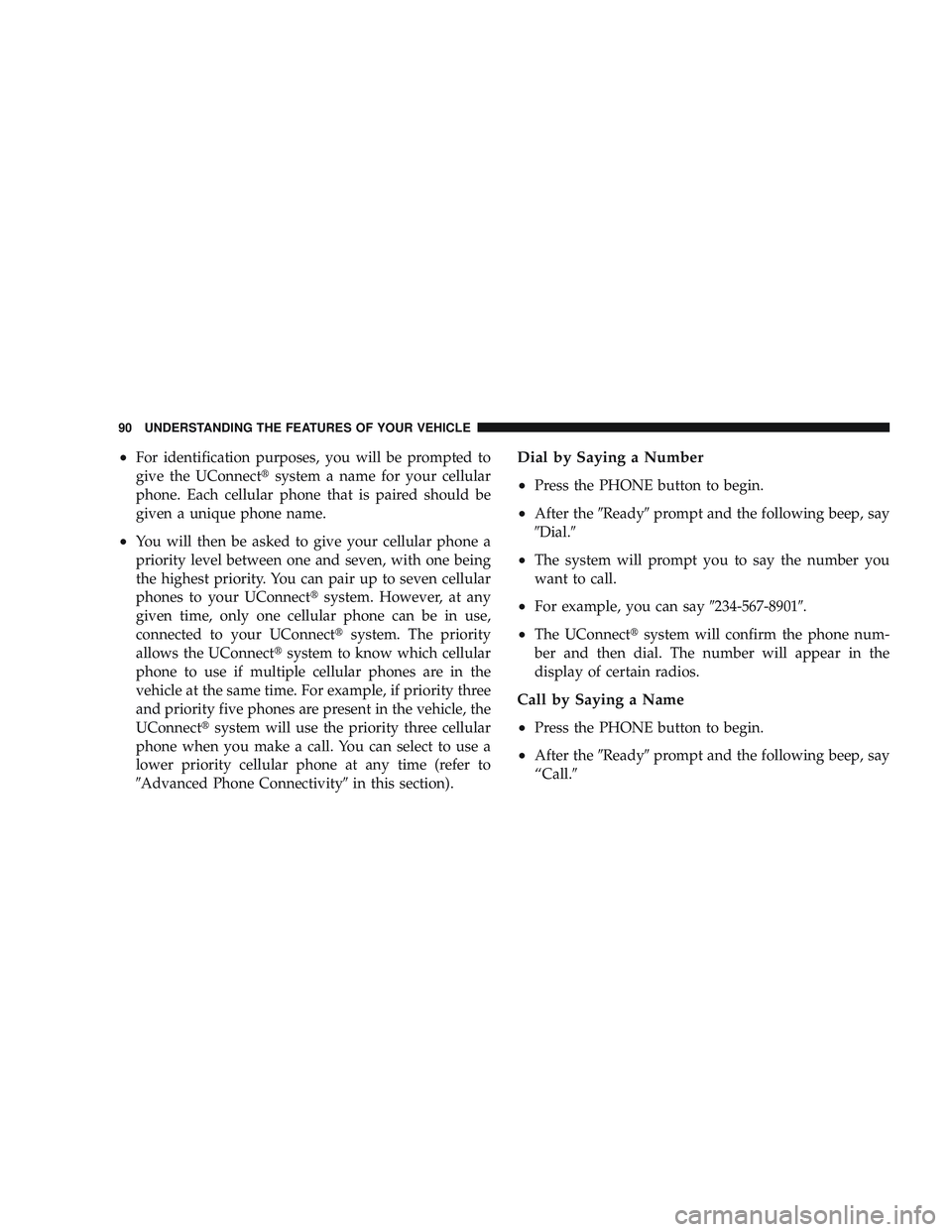
•For identification purposes, you will be prompted to
give the UConnect\3system a name for your cellular
phone. Each cellular phone that is paired should be
given a unique phone name.
•You will then be asked to give your cellular phone a
priority level between one and seven, with one being
the highest priority. You can pair up to seven cellular
phones to your UConnect\3 system. However, at any
given time, only one cellular phone can be in use,
connected to your UConnect\3 system. The priority
allows the UConnect\3 system to know which cellular
phone to use if multiple cellular phones are in the
vehicle at the same time. For example, if priority three
and priority five phones are present in the vehicle, the
UConnect\3 system will use the priority three cellular
phone when you make a call. You can select to use a
lower priority cellular phone at any time (refer to
\6Advanced Phone Connectivity\6 in this section).
Dial by Saying a Number
•
Press the PHONE button to begin.
•After the\6Ready\6prompt and the following beep, say
\6Dial.\6
•The system will prompt you to say the number you
want to call.
•For example, you can say \6234-567-8901\6.
•The UConnect\3system will confirm the phone num-
ber and then dial. The number will appear in the
display of certain radios.
Call by Saying a Name
•
Press the PHONE button to begin.
•After the \6Ready\6prompt and the following beep, say
“Call.\6
90 UNDERSTANDING THE FEATURES OF YOUR VEHICLE
Page 93 of 429
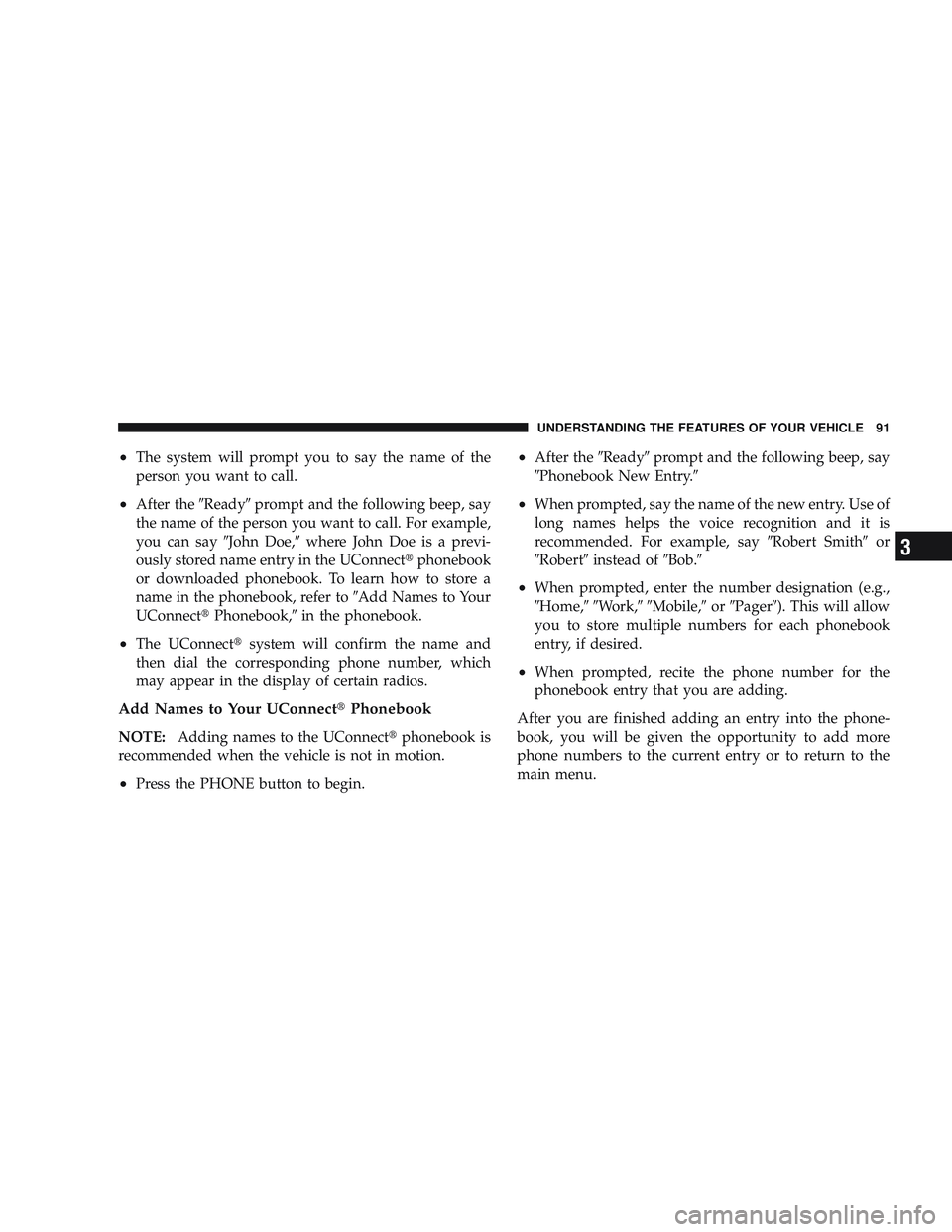
•The system will prompt you to say the name of the
person you want to call.
•After the\6Ready\6prompt and the following beep, say
the name of the person you want to call. For example,
you can say \6John Doe,\6where John Doe is a previ-
ously stored name entry in the UConnect\3 phonebook
or downloaded phonebook. To learn how to store a
name in the phonebook, refer to \6Add Names to Your
UConnect\3 Phonebook,\6 in the phonebook.
•The UConnect\3 system will confirm the name and
then dial the corresponding phone number, which
may appear in the display of certain radios.
Add Names to Your UConnect\3 Phonebook
NOTE:Adding names to the UConnect\3 phonebook is
recommended when the vehicle is not in motion.
•Press the PHONE button to begin.
•After the \6Ready\6prompt and the following beep, say
\6Phonebook New Entry.\6
•When prompted, say the name of the new entry. Use of
long names helps the voice recognition and it is
recommended. For example, say \6Robert Smith\6or
\6Robert\6 instead of \6Bob.\6
•When prompted, enter the number designation (e.g.,
\6Home,\6\6Work,\6\6Mobile,\6 or\6Pager\6). This will allow
you to store multiple numbers for each phonebook
entry, if desired.
•When prompted, recite the phone number for the
phonebook entry that you are adding.
After you are finished adding an entry into the phone-
book, you will be given the opportunity to add more
phone numbers to the current entry or to return to the
main menu.
UNDERSTANDING THE FEATURES OF YOUR VEHICLE 91
3
Page 105 of 429
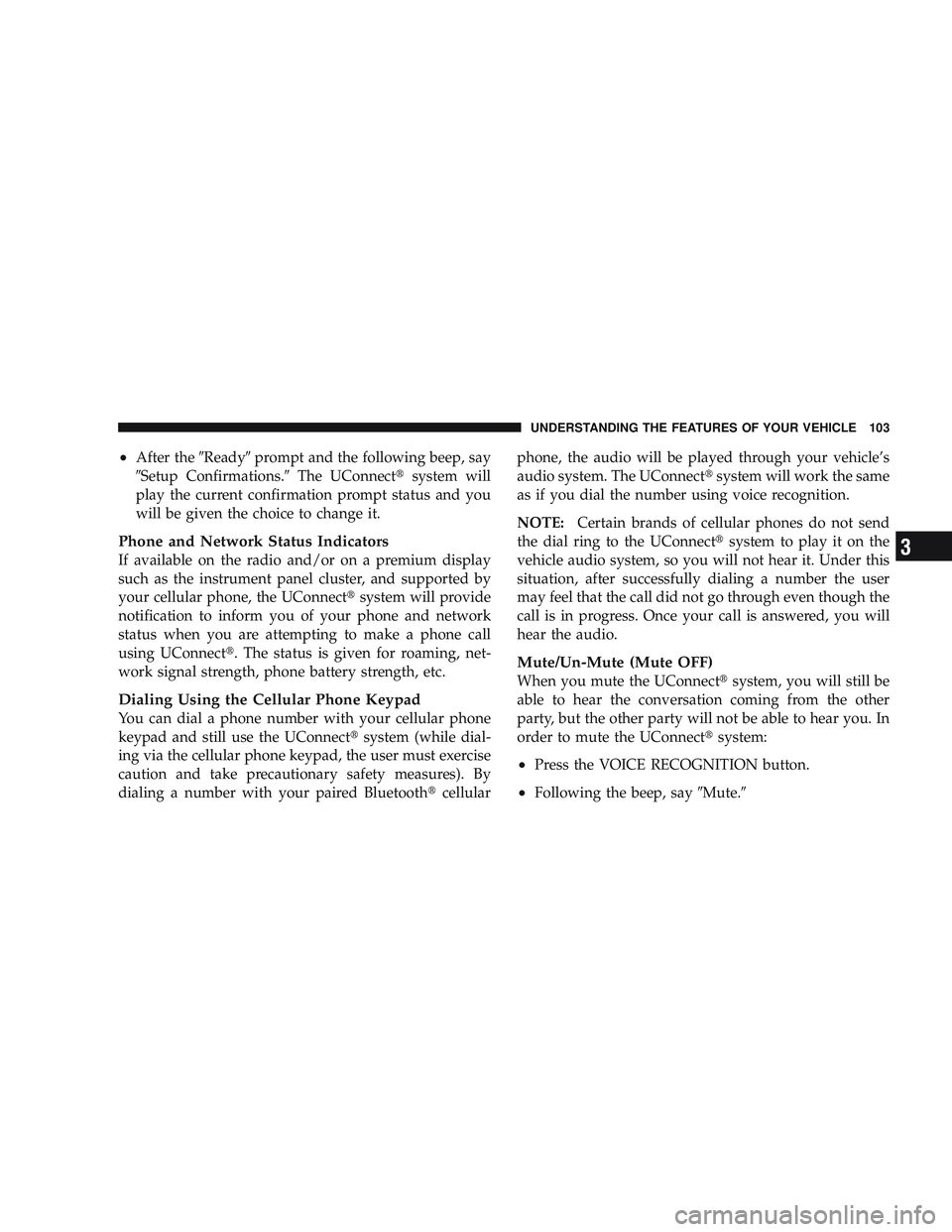
•After the\6Ready\6prompt and the following beep, say
\6Setup Confirmations.\6 The UConnect\3system will
play the current confirmation prompt status and you
will be given the choice to change it.
Phone and Network Status Indicators
If available on the radio and/or on a premium display
such as the instrument panel cluster, and supported by
your cellular phone, the UConnect\3 system will provide
notification to inform you of your phone and network
status when you are attempting to make a phone call
using UConnect\3. The status is given for roaming, net-
work signal strength, phone battery strength, etc.
Dialing Using the Cellular Phone Keypad
You can dial a phone number with your cellular phone
keypad and still use the UConnect\3 system (while dial-
ing via the cellular phone keypad, the user must exercise
caution and take precautionary safety measures). By
dialing a number with your paired Bluetooth \3cellular phone, the audio will be played through your vehicle’s
audio system. The UConnect\3
system will work the same
as if you dial the number using voice recognition.
NOTE: Certain brands of cellular phones do not send
the dial ring to the UConnect\3 system to play it on the
vehicle audio system, so you will not hear it. Under this
situation, after successfully dialing a number the user
may feel that the call did not go through even though the
call is in progress. Once your call is answered, you will
hear the audio.
Mute/Un-Mute (Mute OFF)
When you mute the UConnect\3 system, you will still be
able to hear the conversation coming from the other
party, but the other party will not be able to hear you. In
order to mute the UConnect\3 system:
•Press the VOICE RECOGNITION button.
•Following the beep, say\6Mute.\6
UNDERSTANDING THE FEATURES OF YOUR VEHICLE 103
3
Page 108 of 429

Voice Training
For users experiencing difficulty with the system recog-
nizing their voice commands or numbers, the UConnect\3
system Voice Training feature may be used. To enter this
training mode, follow one of the two following proce-
dures:
From outside the UConnect\3 mode (e.g., from radio
mode):
•Press and hold the VOICE RECOGNITION button for
five seconds until the session begins, or,
•Press the VOICE RECOGNITION button and say the
\6Setup, Voice Training\6 command.
Repeat the words and phrases when prompted by the
UConnect\3 system. For best results, the Voice Training
session should be completed when the vehicle is parked
with the engine running, all windows closed, and the
blower fan switched off. This procedure may be repeated with a new user. The
system will adapt to the last trained voice only.
To restore the Voice Recognition system to factory default
settings, enter the Voice Training session via the above
procedure and follow the prompts.
Voice Recognition (VR)
•
For best performance, adjust the rearview mirror to
provide at least1\262in (1 cm) gap between the overhead
console (if equipped) and the mirror.
•Always wait for the beep before speaking.
•Speak normally, without pausing, just as you would
speak to a person sitting a few feet/meters away from
you.
•Make sure that no one other than you is speaking
during a voice recognition period.
•Performance is maximized under:
106 UNDERSTANDING THE FEATURES OF YOUR VEHICLE
Page 125 of 429

LIGHTS
The headlight switch is located on the left side of the
instrument panel next to the steering wheel.
Interior Lights
Courtesy and dome lights are turned on when the front
doors are opened, when the dimmer control (rotatingwheel on the right side of the switch) is rotated to the
upward detent position, or if equipped, when the UN-
LOCK button is pressed on the Remote Keyless Entry
(RKE) transmitter. When a door is open and the interior
lights are on, rotating the dimmer control all the way
down to the OFF detent will cause all the interior lights to
go out. This is also known as the
\6Party\6mode because it
allows the doors to stay open for extended periods of
time without discharging the vehicle’s battery.
The brightness of the instrument panel lighting can be
regulated by rotating the dimmer control up (brighter) or
down (dimmer). When the headlights are on you can
supplement the brightness of the odometer, trip odom-
eter, radio and overhead console by rotating the control
up until you hear a click. This feature is termed the
“Parade” mode and is useful when headlights are re-
quired during the day.
Headlight Switch Location
UNDERSTANDING THE FEATURES OF YOUR VEHICLE 123
3
Page 159 of 429
UNDERSTANDING YOUR INSTRUMENT PANEL
CONTENTS
\2Instrument Panel Features ............... 160
\2 Instrument Cluster .................... 161
\2 Instrument Cluster Description ............ 162
\2 Electronic Digital Clock ................. 172
\4 Clock Setting Procedure ............... 172
\2 Sales Code RAQ – AM/FM/CD (6-Disc) Radio
With Optional Satellite Radio, Hands Free
Phone, And Video Entertainment Systems
(VES)™ Capabilities .................... 173
\4 Operating Instructions - Radio Mode ...... 173\4
Operation Instructions - (CD Mode For CD
Audio Play) ........................ 179
\4 Load/Eject Button (CD Mode For CD Audio
Play) ............................. 180
\4 Notes On Playing MP3 Files ............ 182
\4 Operation Instructions - (CD Mode For MP3
Audio Play) ........................ 184
\4 Load/Eject Button
(CD Mode For MP3 Play) .............. 1854
Page 160 of 429

\2Sales Code REF — AM/FM/CD (Single-Disc)
Radio With Optional Satellite Radio And
Hands-Free Phone Capability .............. 187
\4 Operating Instructions - Radio Mode ...... 187
\4 Operating Instructions - CD Mode ........ 191
\4 Operating Instructions - Auxiliary Mode .... 192
\4 Operating Instructions - Hands-Free Phone
— If Equipped ...................... 194
\4 Operating Instructions - Satellite Radio —
If Equipped ........................ 194
\2 Sales Code REC — AM/FM/CD (6–Disc)
Radio With Navigation System ............. 194
\4 Operating Instructions — Satellite Radio —
If Equipped ........................ 195
\4 REC Setting The Clock ................ 195 \2
Satellite Radio — If Equipped ............. 197
\4 System Activation .................... 197
\4 Electronic Serial Number/Sirius
Identification Number (ESN/SID) ......... 198
\4 Selecting Satellite Mode In REF, RAQ, And
RAK Radios ........................ 199
\4 Selecting A Channel .................. 199
\4 Storing And Selecting Preset Channels ..... 200
\4 Using The PTY (Program Type) Button —
If Equipped ........................ 200
\4 PTY Button Scan ..................... 200
\4 PTY Button Seek ..................... 200
\4 Satellite Antenna ..................... 200
\4 Reception Quality .................... 201
158 UNDERSTANDING YOUR INSTRUMENT PANEL
Page 161 of 429
\2Video Entertainment System™ (Sales Code
XRV) — If Equipped .................... 201
\2 Remote Sound System Controls —
If Equipped .......................... 201
\4 Radio Operation ..................... 202
\4 Tape Player ........................ 202
\4 CD Player ......................... 202
\2 CD/DVD Maintenance ................. 203
\2 Radio Operation And Cellular Phones ....... 203\2
Climate Controls ...................... 204
\4 Heater Only — If Equipped ............. 204
\4 Air Conditioning And Heating —
If Equipped ........................ 207
\4 Air Conditioning With Dual Zone
Temperature Control — If Equipped ....... 210
\4 Operating Tips ...................... 214
\4 Operating Tips Chart ................. 216
UNDERSTANDING YOUR INSTRUMENT PANEL 159
4