2009 PONTIAC TORRENT service
[x] Cancel search: servicePage 193 of 436
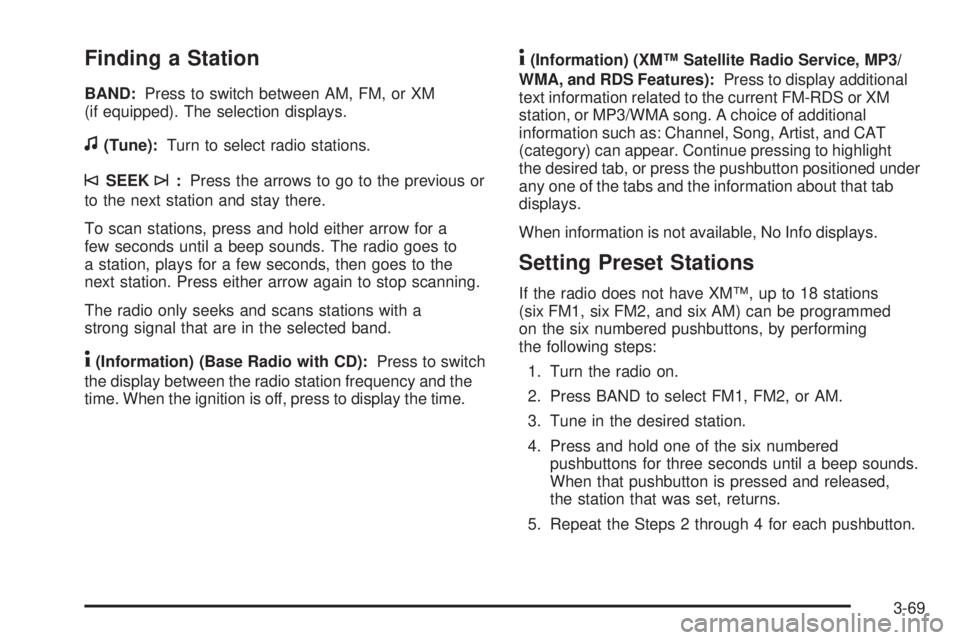
Finding a Station
BAND:Press to switch between AM, FM, or XM
(if equipped). The selection displays.
f(Tune):Turn to select radio stations.
©SEEK¨:Press the arrows to go to the previous or
to the next station and stay there.
To scan stations, press and hold either arrow for a
few seconds until a beep sounds. The radio goes to
a station, plays for a few seconds, then goes to the
next station. Press either arrow again to stop scanning.
The radio only seeks and scans stations with a
strong signal that are in the selected band.
4(Information) (Base Radio with CD):Press to switch
the display between the radio station frequency and the
time. When the ignition is off, press to display the time.
4(Information) (XM™ Satellite Radio Service, MP3/
WMA, and RDS Features):Press to display additional
text information related to the current FM-RDS or XM
station, or MP3/WMA song. A choice of additional
information such as: Channel, Song, Artist, and CAT
(category) can appear. Continue pressing to highlight
the desired tab, or press the pushbutton positioned under
any one of the tabs and the information about that tab
displays.
When information is not available, No Info displays.
Setting Preset Stations
If the radio does not have XM™, up to 18 stations
(six FM1, six FM2, and six AM) can be programmed
on the six numbered pushbuttons, by performing
the following steps:
1. Turn the radio on.
2. Press BAND to select FM1, FM2, or AM.
3. Tune in the desired station.
4. Press and hold one of the six numbered
pushbuttons for three seconds until a beep sounds.
When that pushbutton is pressed and released,
the station that was set, returns.
5. Repeat the Steps 2 through 4 for each pushbutton.
3-69
Page 197 of 436
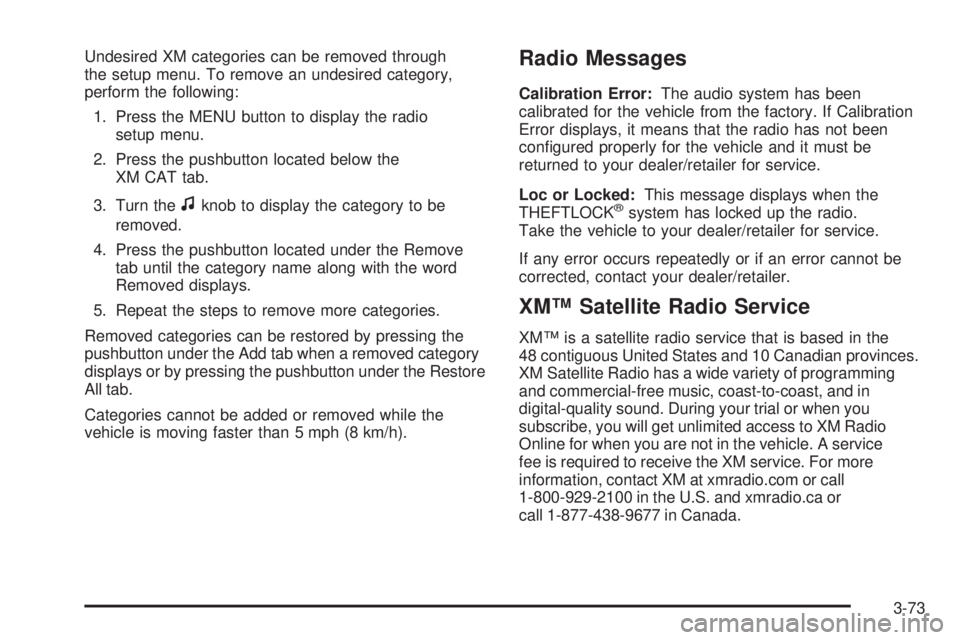
Undesired XM categories can be removed through
the setup menu. To remove an undesired category,
perform the following:
1. Press the MENU button to display the radio
setup menu.
2. Press the pushbutton located below the
XM CAT tab.
3. Turn the
fknob to display the category to be
removed.
4. Press the pushbutton located under the Remove
tab until the category name along with the word
Removed displays.
5. Repeat the steps to remove more categories.
Removed categories can be restored by pressing the
pushbutton under the Add tab when a removed category
displays or by pressing the pushbutton under the Restore
All tab.
Categories cannot be added or removed while the
vehicle is moving faster than 5 mph (8 km/h).
Radio Messages
Calibration Error:The audio system has been
calibrated for the vehicle from the factory. If Calibration
Error displays, it means that the radio has not been
con�gured properly for the vehicle and it must be
returned to your dealer/retailer for service.
Loc or Locked:This message displays when the
THEFTLOCK
®system has locked up the radio.
Take the vehicle to your dealer/retailer for service.
If any error occurs repeatedly or if an error cannot be
corrected, contact your dealer/retailer.
XM™ Satellite Radio Service
XM™ is a satellite radio service that is based in the
48 contiguous United States and 10 Canadian provinces.
XM Satellite Radio has a wide variety of programming
and commercial-free music, coast-to-coast, and in
digital-quality sound. During your trial or when you
subscribe, you will get unlimited access to XM Radio
Online for when you are not in the vehicle. A service
fee is required to receive the XM service. For more
information, contact XM at xmradio.com or call
1-800-929-2100 in the U.S. and xmradio.ca or
call 1-877-438-9677 in Canada.
3-73
Page 221 of 436
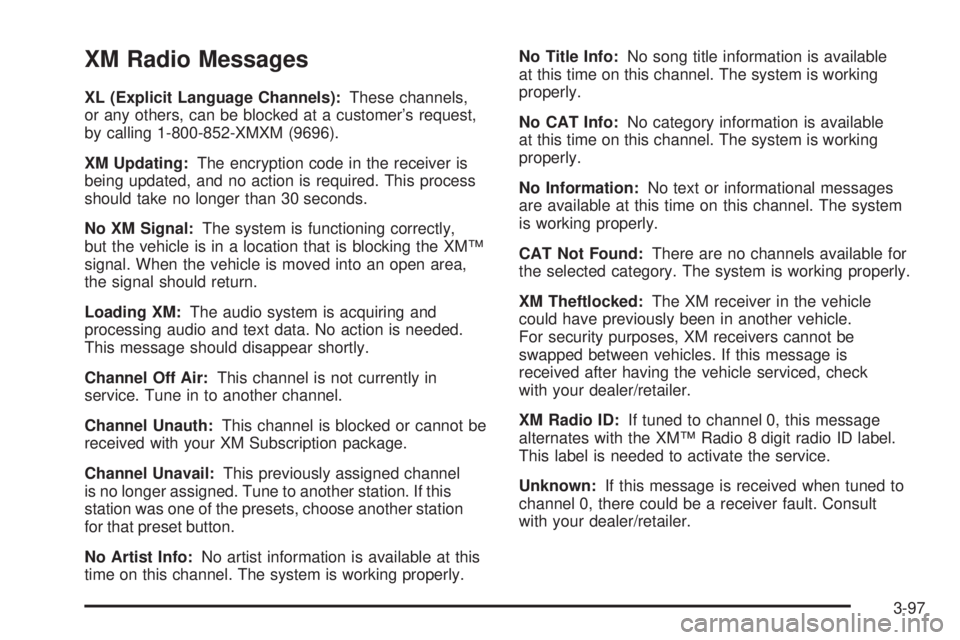
XM Radio Messages
XL (Explicit Language Channels):These channels,
or any others, can be blocked at a customer’s request,
by calling 1-800-852-XMXM (9696).
XM Updating:The encryption code in the receiver is
being updated, and no action is required. This process
should take no longer than 30 seconds.
No XM Signal:The system is functioning correctly,
but the vehicle is in a location that is blocking the XM™
signal. When the vehicle is moved into an open area,
the signal should return.
Loading XM:The audio system is acquiring and
processing audio and text data. No action is needed.
This message should disappear shortly.
Channel Off Air:This channel is not currently in
service. Tune in to another channel.
Channel Unauth:This channel is blocked or cannot be
received with your XM Subscription package.
Channel Unavail:This previously assigned channel
is no longer assigned. Tune to another station. If this
station was one of the presets, choose another station
for that preset button.
No Artist Info:No artist information is available at this
time on this channel. The system is working properly.No Title Info:No song title information is available
at this time on this channel. The system is working
properly.
No CAT Info:No category information is available
at this time on this channel. The system is working
properly.
No Information:No text or informational messages
are available at this time on this channel. The system
is working properly.
CAT Not Found:There are no channels available for
the selected category. The system is working properly.
XM Theftlocked:The XM receiver in the vehicle
could have previously been in another vehicle.
For security purposes, XM receivers cannot be
swapped between vehicles. If this message is
received after having the vehicle serviced, check
with your dealer/retailer.
XM Radio ID:If tuned to channel 0, this message
alternates with the XM™ Radio 8 digit radio ID label.
This label is needed to activate the service.
Unknown:If this message is received when tuned to
channel 0, there could be a receiver fault. Consult
with your dealer/retailer.
3-97
Page 230 of 436
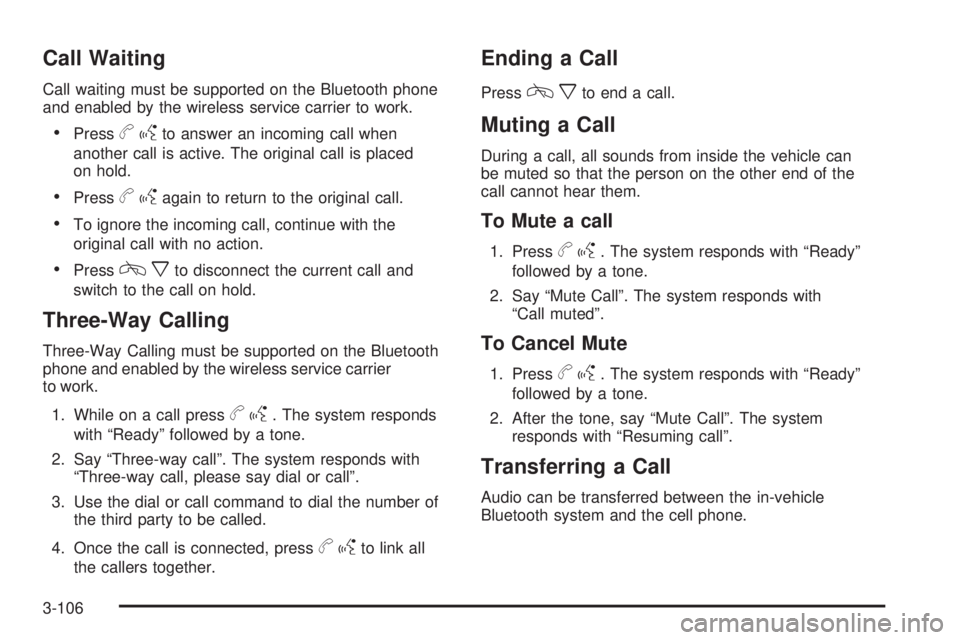
Call Waiting
Call waiting must be supported on the Bluetooth phone
and enabled by the wireless service carrier to work.
Pressbgto answer an incoming call when
another call is active. The original call is placed
on hold.
Pressbgagain to return to the original call.
To ignore the incoming call, continue with the
original call with no action.
Presscxto disconnect the current call and
switch to the call on hold.
Three-Way Calling
Three-Way Calling must be supported on the Bluetooth
phone and enabled by the wireless service carrier
to work.
1. While on a call press
bg. The system responds
with “Ready” followed by a tone.
2. Say “Three-way call”. The system responds with
“Three-way call, please say dial or call”.
3. Use the dial or call command to dial the number of
the third party to be called.
4. Once the call is connected, press
bgto link all
the callers together.
Ending a Call
Presscxto end a call.
Muting a Call
During a call, all sounds from inside the vehicle can
be muted so that the person on the other end of the
call cannot hear them.
To Mute a call
1. Pressbg. The system responds with “Ready”
followed by a tone.
2. Say “Mute Call”. The system responds with
“Call muted”.
To Cancel Mute
1. Pressbg. The system responds with “Ready”
followed by a tone.
2. After the tone, say “Mute Call”. The system
responds with “Resuming call”.
Transferring a Call
Audio can be transferred between the in-vehicle
Bluetooth system and the cell phone.
3-106
Page 233 of 436
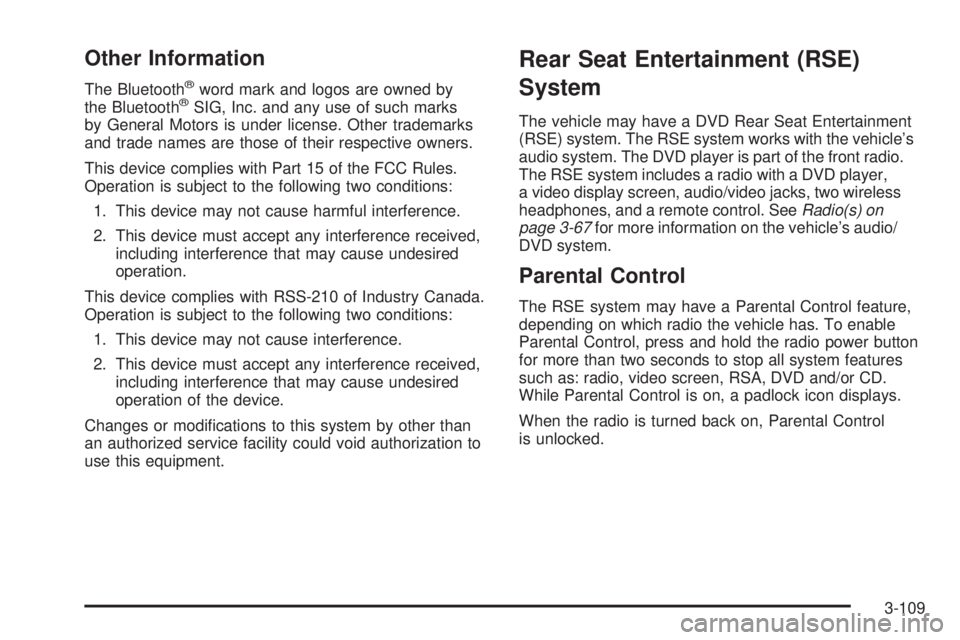
Other Information
The Bluetooth®word mark and logos are owned by
the Bluetooth®SIG, Inc. and any use of such marks
by General Motors is under license. Other trademarks
and trade names are those of their respective owners.
This device complies with Part 15 of the FCC Rules.
Operation is subject to the following two conditions:
1. This device may not cause harmful interference.
2. This device must accept any interference received,
including interference that may cause undesired
operation.
This device complies with RSS-210 of Industry Canada.
Operation is subject to the following two conditions:
1. This device may not cause interference.
2. This device must accept any interference received,
including interference that may cause undesired
operation of the device.
Changes or modi�cations to this system by other than
an authorized service facility could void authorization to
use this equipment.
Rear Seat Entertainment (RSE)
System
The vehicle may have a DVD Rear Seat Entertainment
(RSE) system. The RSE system works with the vehicle’s
audio system. The DVD player is part of the front radio.
The RSE system includes a radio with a DVD player,
a video display screen, audio/video jacks, two wireless
headphones, and a remote control. SeeRadio(s) on
page 3-67for more information on the vehicle’s audio/
DVD system.
Parental Control
The RSE system may have a Parental Control feature,
depending on which radio the vehicle has. To enable
Parental Control, press and hold the radio power button
for more than two seconds to stop all system features
such as: radio, video screen, RSA, DVD and/or CD.
While Parental Control is on, a padlock icon displays.
When the radio is turned back on, Parental Control
is unlocked.
3-109
Page 244 of 436
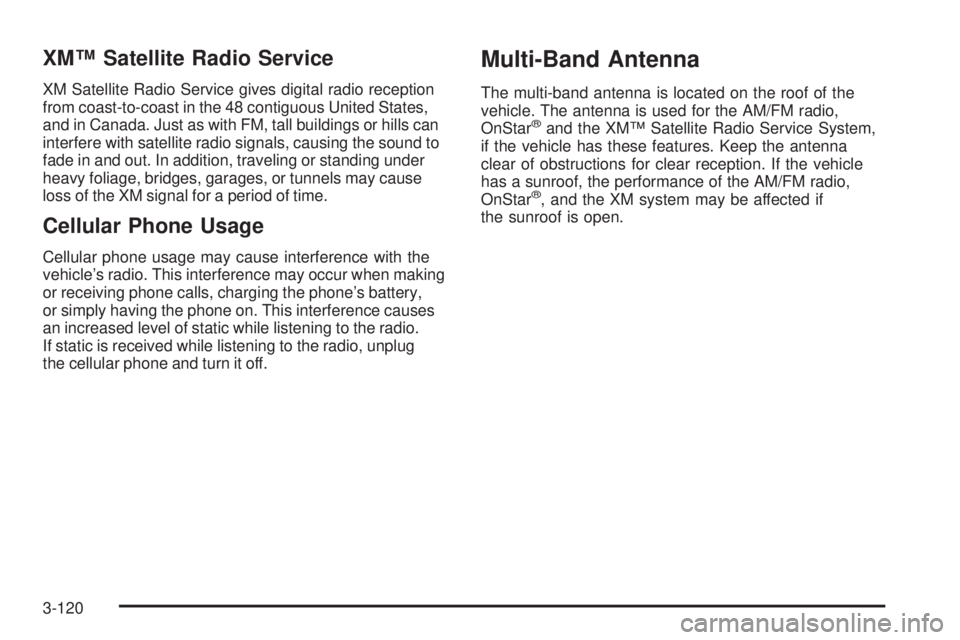
XM™ Satellite Radio Service
XM Satellite Radio Service gives digital radio reception
from coast-to-coast in the 48 contiguous United States,
and in Canada. Just as with FM, tall buildings or hills can
interfere with satellite radio signals, causing the sound to
fade in and out. In addition, traveling or standing under
heavy foliage, bridges, garages, or tunnels may cause
loss of the XM signal for a period of time.
Cellular Phone Usage
Cellular phone usage may cause interference with the
vehicle’s radio. This interference may occur when making
or receiving phone calls, charging the phone’s battery,
or simply having the phone on. This interference causes
an increased level of static while listening to the radio.
If static is received while listening to the radio, unplug
the cellular phone and turn it off.
Multi-Band Antenna
The multi-band antenna is located on the roof of the
vehicle. The antenna is used for the AM/FM radio,
OnStar
®and the XM™ Satellite Radio Service System,
if the vehicle has these features. Keep the antenna
clear of obstructions for clear reception. If the vehicle
has a sunroof, the performance of the AM/FM radio,
OnStar
®, and the XM system may be affected if
the sunroof is open.
3-120
Page 251 of 436

The system may be heard or felt while it is working.
This is normal. This light may also come on after
extended heavy braking, indicating the brakes have
become too hot to limit wheel spin.
StabiliTrak can be turned
off using the StabiliTrak/
TCS control button.
To disable StabiliTrak, press and hold the traction
control button until the StabiliTrak/TCS warning light
comes on the instrument panel. StabiliTrak can be
activated again by pressing the StabiliTrak/TCS button.
The SERVICE STABILITRAK message will be
displayed and the StabiliTrak/TCS warning light on
the instrument panel cluster will come on if there is
a problem with the system. When this light and
the SERVICE STABILITRAK message are on, the
system is not operational. Adjust your driving
accordingly.Traction Control System (TCS)
The vehicle has a Traction Control System (TCS) that
limits wheel spin. This is especially useful in slippery road
conditions. The system operates only if it senses that one
or more of the wheels are spinning or beginning to lose
traction. When this happens, the system works the
brakes and reduces engine power to limit wheel spin.
This light �ashes while the
traction control system is
limiting wheel spin.
The system may be heard or felt while it is working,
but this is normal. This light may also come on
after extended heavy braking indicating the brakes
have become too hot to limit wheel spin.
TCS automatically comes on whenever the vehicle is
started. To limit wheel spin, especially in slippery
road conditions, the system should always be left on.
But TCS can be turned off if needed. The system should
be turned off if the vehicle ever gets stuck in sand,
mud, ice, or snow and rocking the vehicle is required.
SeeRocking Your Vehicle to Get It Out on page 4-20.
4-7
Page 252 of 436
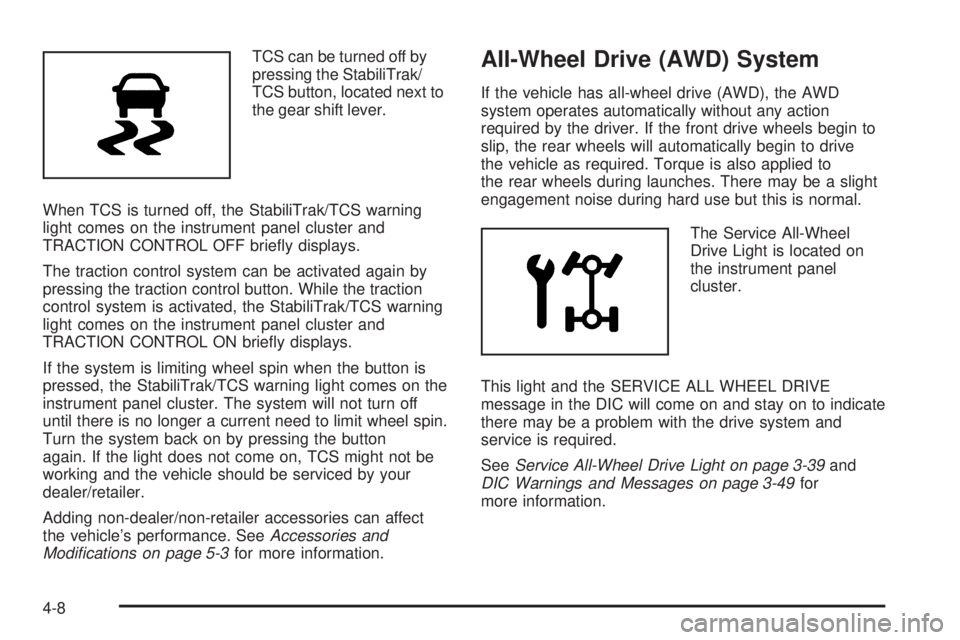
TCS can be turned off by
pressing the StabiliTrak/
TCS button, located next to
the gear shift lever.
When TCS is turned off, the StabiliTrak/TCS warning
light comes on the instrument panel cluster and
TRACTION CONTROL OFF brie�y displays.
The traction control system can be activated again by
pressing the traction control button. While the traction
control system is activated, the StabiliTrak/TCS warning
light comes on the instrument panel cluster and
TRACTION CONTROL ON brie�y displays.
If the system is limiting wheel spin when the button is
pressed, the StabiliTrak/TCS warning light comes on the
instrument panel cluster. The system will not turn off
until there is no longer a current need to limit wheel spin.
Turn the system back on by pressing the button
again. If the light does not come on, TCS might not be
working and the vehicle should be serviced by your
dealer/retailer.
Adding non-dealer/non-retailer accessories can affect
the vehicle’s performance. SeeAccessories and
Modifications on page 5-3for more information.All-Wheel Drive (AWD) System
If the vehicle has all-wheel drive (AWD), the AWD
system operates automatically without any action
required by the driver. If the front drive wheels begin to
slip, the rear wheels will automatically begin to drive
the vehicle as required. Torque is also applied to
the rear wheels during launches. There may be a slight
engagement noise during hard use but this is normal.
The Service All-Wheel
Drive Light is located on
the instrument panel
cluster.
This light and the SERVICE ALL WHEEL DRIVE
message in the DIC will come on and stay on to indicate
there may be a problem with the drive system and
service is required.
SeeService All-Wheel Drive Light on page 3-39and
DIC Warnings and Messages on page 3-49for
more information.
4-8