2009 PONTIAC TORRENT rear entertainment
[x] Cancel search: rear entertainmentPage 126 of 436

Highbeam On Light.......................................3-38
Service All-Wheel Drive Light.........................3-39
All-Wheel Drive Disabled Light........................3-39
Gate Ajar Light.............................................3-40
Door Ajar Light.............................................3-40
Service Vehicle Soon Light............................3-40
Fuel Gage...................................................3-41
Low Fuel Warning Light.................................3-41
Driver Information Center (DIC).......................3-42
DIC Operation and Displays...........................3-42
DIC Compass..............................................3-47
DIC Warnings and Messages.........................3-49
DIC Vehicle Personalization............................3-57Audio System(s).............................................3-64
Setting the Clock..........................................3-65
Radio(s)......................................................3-67
Using an MP3 (Radio with CD or
Six-Disc CD Player)...................................3-87
Using an MP3 (Radio with CD and
DVD Player).............................................3-92
XM Radio Messages.....................................3-97
Navigation/Radio System...............................3-98
Bluetooth
®...................................................3-98
Rear Seat Entertainment (RSE) System.........3-109
Theft-Deterrent Feature................................3-118
Audio Steering Wheel Controls......................3-118
Radio Reception.........................................3-119
Multi-Band Antenna.....................................3-120
Section 3 Instrument Panel
3-2
Page 191 of 436
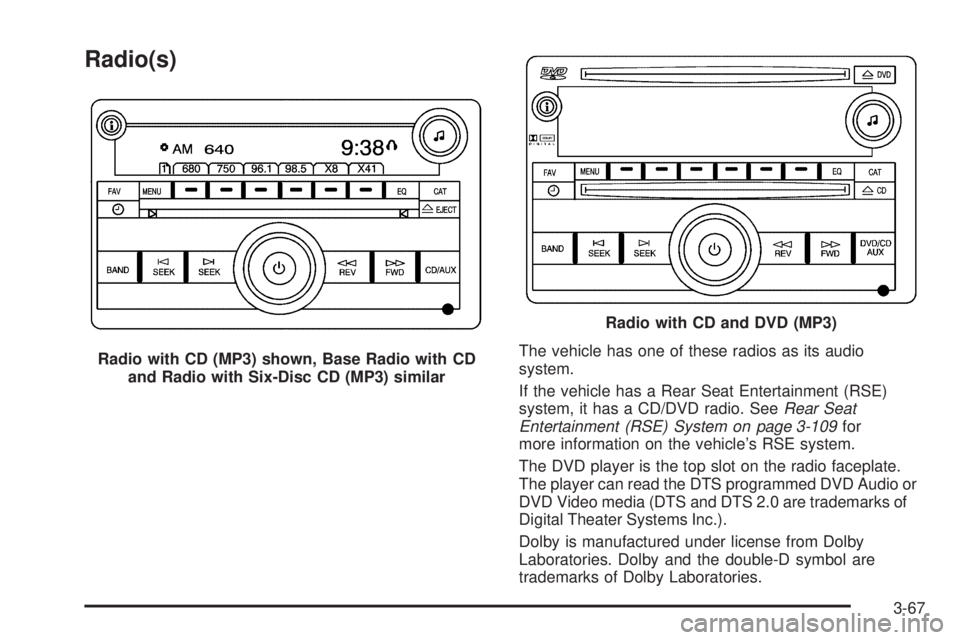
Radio(s)
The vehicle has one of these radios as its audio
system.
If the vehicle has a Rear Seat Entertainment (RSE)
system, it has a CD/DVD radio. SeeRear Seat
Entertainment (RSE) System on page 3-109for
more information on the vehicle’s RSE system.
The DVD player is the top slot on the radio faceplate.
The player can read the DTS programmed DVD Audio or
DVD Video media (DTS and DTS 2.0 are trademarks of
Digital Theater Systems Inc.).
Dolby is manufactured under license from Dolby
Laboratories. Dolby and the double-D symbol are
trademarks of Dolby Laboratories. Radio with CD (MP3) shown, Base Radio with CD
and Radio with Six-Disc CD (MP3) similar
Radio with CD and DVD (MP3)
3-67
Page 203 of 436
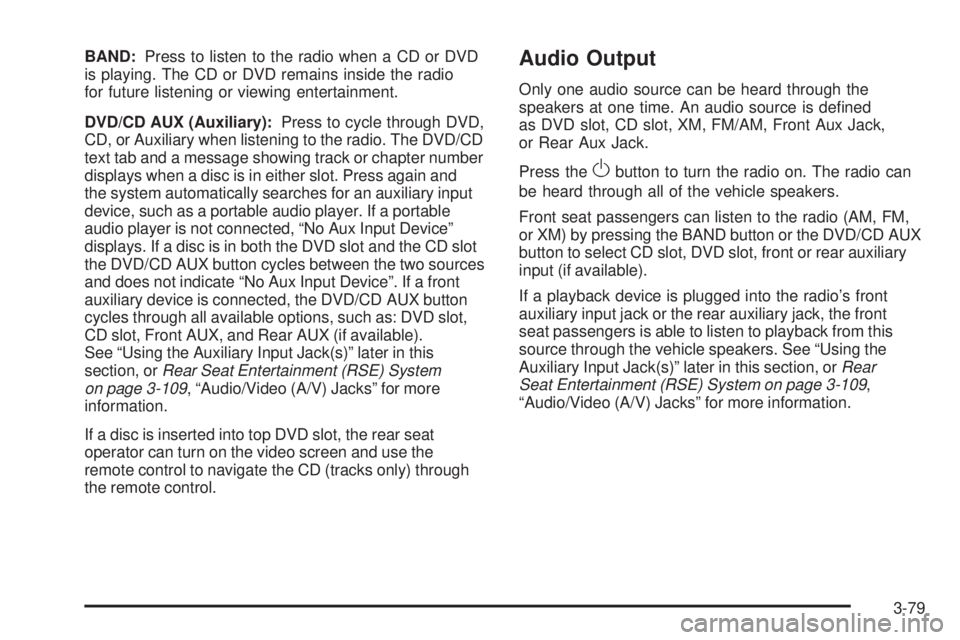
BAND:Press to listen to the radio when a CD or DVD
is playing. The CD or DVD remains inside the radio
for future listening or viewing entertainment.
DVD/CD AUX (Auxiliary):Press to cycle through DVD,
CD, or Auxiliary when listening to the radio. The DVD/CD
text tab and a message showing track or chapter number
displays when a disc is in either slot. Press again and
the system automatically searches for an auxiliary input
device, such as a portable audio player. If a portable
audio player is not connected, “No Aux Input Device”
displays. If a disc is in both the DVD slot and the CD slot
the DVD/CD AUX button cycles between the two sources
and does not indicate “No Aux Input Device”. If a front
auxiliary device is connected, the DVD/CD AUX button
cycles through all available options, such as: DVD slot,
CD slot, Front AUX, and Rear AUX (if available).
See “Using the Auxiliary Input Jack(s)” later in this
section, orRear Seat Entertainment (RSE) System
on page 3-109, “Audio/Video (A/V) Jacks” for more
information.
If a disc is inserted into top DVD slot, the rear seat
operator can turn on the video screen and use the
remote control to navigate the CD (tracks only) through
the remote control.Audio Output
Only one audio source can be heard through the
speakers at one time. An audio source is de�ned
as DVD slot, CD slot, XM, FM/AM, Front Aux Jack,
or Rear Aux Jack.
Press the
Obutton to turn the radio on. The radio can
be heard through all of the vehicle speakers.
Front seat passengers can listen to the radio (AM, FM,
or XM) by pressing the BAND button or the DVD/CD AUX
button to select CD slot, DVD slot, front or rear auxiliary
input (if available).
If a playback device is plugged into the radio’s front
auxiliary input jack or the rear auxiliary jack, the front
seat passengers is able to listen to playback from this
source through the vehicle speakers. See “Using the
Auxiliary Input Jack(s)” later in this section, orRear
Seat Entertainment (RSE) System on page 3-109,
“Audio/Video (A/V) Jacks” for more information.
3-79
Page 205 of 436
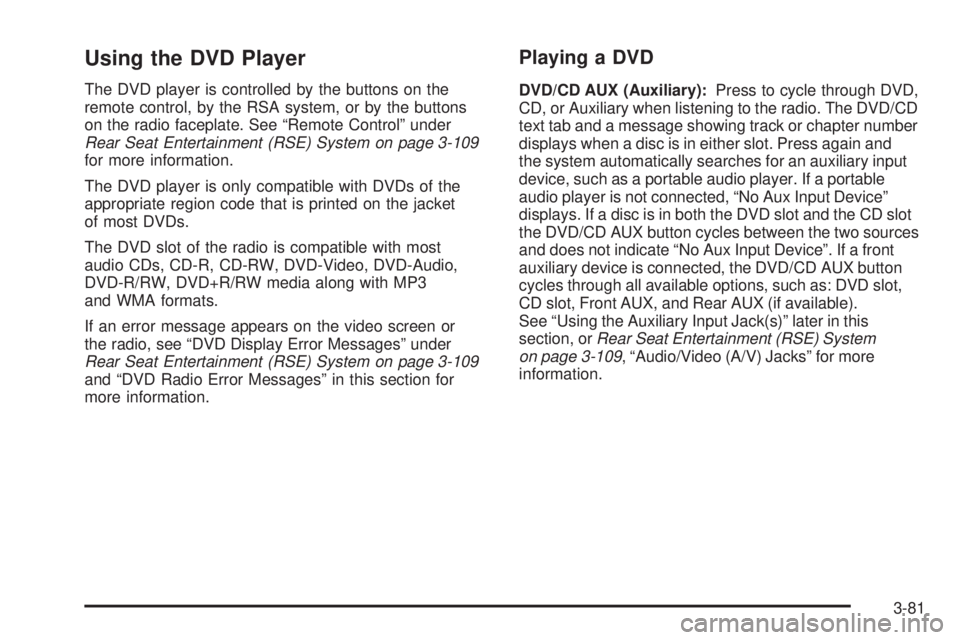
Using the DVD Player
The DVD player is controlled by the buttons on the
remote control, by the RSA system, or by the buttons
on the radio faceplate. See “Remote Control” under
Rear Seat Entertainment (RSE) System on page 3-109
for more information.
The DVD player is only compatible with DVDs of the
appropriate region code that is printed on the jacket
of most DVDs.
The DVD slot of the radio is compatible with most
audio CDs, CD-R, CD-RW, DVD-Video, DVD-Audio,
DVD-R/RW, DVD+R/RW media along with MP3
and WMA formats.
If an error message appears on the video screen or
the radio, see “DVD Display Error Messages” under
Rear Seat Entertainment (RSE) System on page 3-109
and “DVD Radio Error Messages” in this section for
more information.
Playing a DVD
DVD/CD AUX (Auxiliary):Press to cycle through DVD,
CD, or Auxiliary when listening to the radio. The DVD/CD
text tab and a message showing track or chapter number
displays when a disc is in either slot. Press again and
the system automatically searches for an auxiliary input
device, such as a portable audio player. If a portable
audio player is not connected, “No Aux Input Device”
displays. If a disc is in both the DVD slot and the CD slot
the DVD/CD AUX button cycles between the two sources
and does not indicate “No Aux Input Device”. If a front
auxiliary device is connected, the DVD/CD AUX button
cycles through all available options, such as: DVD slot,
CD slot, Front AUX, and Rear AUX (if available).
See “Using the Auxiliary Input Jack(s)” later in this
section, orRear Seat Entertainment (RSE) System
on page 3-109, “Audio/Video (A/V) Jacks” for more
information.
3-81
Page 206 of 436

O(Power):Press to turn the radio on or off. Turn
clockwise or counterclockwise to increase or decrease
the volume. Press and hold for more than two seconds
turns off the entire radio and Rear Seat Entertainment
(RSE) system and starts the parental control feature
which prevents the rear seat occupant from operating
the Rear Seat Audio (RSA) system or remote control.
A lock symbol appears next to the clock display.
The parental control feature remains on until a
subsequent press and hold of the power button is
performed (more than two seconds), or until the
driver turns the ignition off and exits the vehicle.
f(Tune):Turn to change tracks on a CD or DVD,
to manually tune a radio station, or to change clock
or date settings, while in the clock or date setting
mode. See the information given earlier in this section
speci�c to the radio, CD, and the DVD. Also, see
Setting the Clock on page 3-65, for setting the clock
and date.
©SEEK (Previous Track/Chapter):Press to return to
the start of the current track or chapter. Press again to go
to the previous track or chapter. This button might not
work when the DVD is playing the copyright information
or the previews.SEEK
¨(Next Track/Chapter):Press to go to the
next track or chapter. This button might not work when
the DVD is playing the copyright information or the
previews.
sREV (Fast Reverse):Press to fast reverse the CD
or DVD, �ve times the normal speed. The radio displays
the elapsed time while in fast reverse. To stop fast
reversing, press again. This button might not work when
the DVD is playing the copyright information or the
previews.
\FWD (Fast Forward):Press to fast forward the CD
or DVD. The radio displays the elapsed time and fast
forwards �ve times the normal speed. To stop fast
forwarding, press again. This button might not work
when the DVD is playing the copyright information or
the previews.
Z(Eject):Press to eject a CD or DVD. If a CD
or DVD is ejected, but not removed, the player
automatically pulls it back in after 15 seconds.
If loading and reading of a CD cannot be completed,
such as unknown format, etc., and the disc fails to eject,
press and hold for more than �ve seconds to force
the disc to eject.
3-82
Page 207 of 436

DVD-V (Video) Display Buttons
Once a DVD-V is inserted, the radio display menu
shows several tag options for DVD playing. Press the
pushbuttons located under any desired tag option during
DVD playback. See the tag options listed below for
more information.
The rear seat passenger navigates the DVD-V menus
and controls through the remote control. See “Remote
Control”, underRear Seat Entertainment (RSE) System
on page 3-109for more information. The Video Screen
automatically turns on when the DVD-V is inserted into
the DVD slot.
r/j(Play/Pause):Press either play or pause
displayed on the radio system, to toggle between pausing
or restarting playback of a DVD. If the forward arrow is
showing on the display, the system is in pause mode.
If the pause icon is showing on the display, the system
is in playback mode. If the DVD screen is off, press this
button to turn the screen on.
Some DVDs begin playing after the previews have
�nished, although there might be a delay of up to
30 seconds. If the DVD does not begin playing themovie automatically, press the pushbutton located
under the play/pause symbol tag displayed on the radio.
If the DVD still does not play, refer to the on-screen
instructions, if available.
c(Stop):Press to stop playing, rewinding, or fast
forwarding a DVD.
r(Enter):Press to select the choices that are
highlighted in any menu.
y(Menu):Press to access the DVD menu. The DVD
menu is different on every DVD. Use the pushbuttons
located under the navigation arrows to navigate
the cursor through the DVD menu. After making a
selection press the enter button. This button only
operates when using a DVD.
Nav (Navigate):Press to display directional arrows for
navigating through the menus.
q(Return):Press to exit the current active menu
and return to the previous menu. This button operates
only when a DVD is playing and a menu is active.
3-83
Page 208 of 436
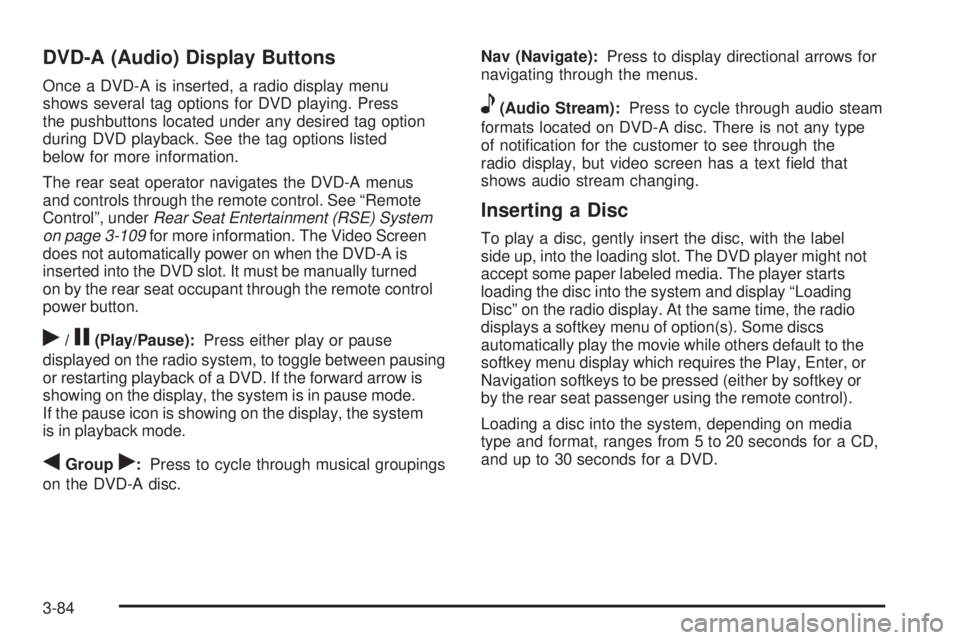
DVD-A (Audio) Display Buttons
Once a DVD-A is inserted, a radio display menu
shows several tag options for DVD playing. Press
the pushbuttons located under any desired tag option
during DVD playback. See the tag options listed
below for more information.
The rear seat operator navigates the DVD-A menus
and controls through the remote control. See “Remote
Control”, underRear Seat Entertainment (RSE) System
on page 3-109for more information. The Video Screen
does not automatically power on when the DVD-A is
inserted into the DVD slot. It must be manually turned
on by the rear seat occupant through the remote control
power button.
r/j(Play/Pause):Press either play or pause
displayed on the radio system, to toggle between pausing
or restarting playback of a DVD. If the forward arrow is
showing on the display, the system is in pause mode.
If the pause icon is showing on the display, the system
is in playback mode.
qGroupr:Press to cycle through musical groupings
on the DVD-A disc.Nav (Navigate):Press to display directional arrows for
navigating through the menus.
e(Audio Stream):Press to cycle through audio steam
formats located on DVD-A disc. There is not any type
of noti�cation for the customer to see through the
radio display, but video screen has a text �eld that
shows audio stream changing.
Inserting a Disc
To play a disc, gently insert the disc, with the label
side up, into the loading slot. The DVD player might not
accept some paper labeled media. The player starts
loading the disc into the system and display “Loading
Disc” on the radio display. At the same time, the radio
displays a softkey menu of option(s). Some discs
automatically play the movie while others default to the
softkey menu display which requires the Play, Enter, or
Navigation softkeys to be pressed (either by softkey or
by the rear seat passenger using the remote control).
Loading a disc into the system, depending on media
type and format, ranges from 5 to 20 seconds for a CD,
and up to 30 seconds for a DVD.
3-84
Page 210 of 436
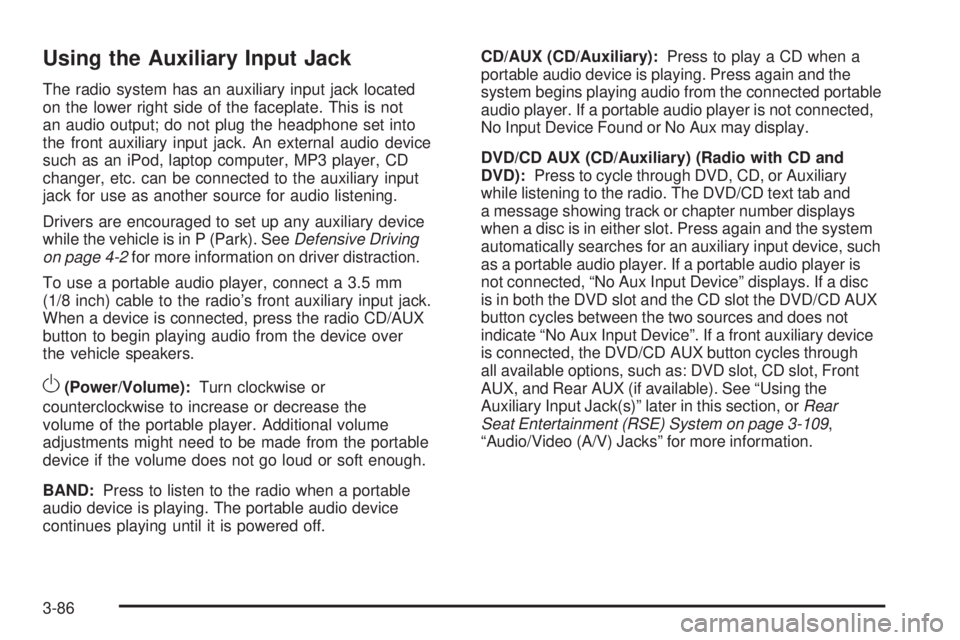
Using the Auxiliary Input Jack
The radio system has an auxiliary input jack located
on the lower right side of the faceplate. This is not
an audio output; do not plug the headphone set into
the front auxiliary input jack. An external audio device
such as an iPod, laptop computer, MP3 player, CD
changer, etc. can be connected to the auxiliary input
jack for use as another source for audio listening.
Drivers are encouraged to set up any auxiliary device
while the vehicle is in P (Park). SeeDefensive Driving
on page 4-2for more information on driver distraction.
To use a portable audio player, connect a 3.5 mm
(1/8 inch) cable to the radio’s front auxiliary input jack.
When a device is connected, press the radio CD/AUX
button to begin playing audio from the device over
the vehicle speakers.
O(Power/Volume):Turn clockwise or
counterclockwise to increase or decrease the
volume of the portable player. Additional volume
adjustments might need to be made from the portable
device if the volume does not go loud or soft enough.
BAND:Press to listen to the radio when a portable
audio device is playing. The portable audio device
continues playing until it is powered off.CD/AUX (CD/Auxiliary):Press to play a CD when a
portable audio device is playing. Press again and the
system begins playing audio from the connected portable
audio player. If a portable audio player is not connected,
No Input Device Found or No Aux may display.
DVD/CD AUX (CD/Auxiliary) (Radio with CD and
DVD):Press to cycle through DVD, CD, or Auxiliary
while listening to the radio. The DVD/CD text tab and
a message showing track or chapter number displays
when a disc is in either slot. Press again and the system
automatically searches for an auxiliary input device, such
as a portable audio player. If a portable audio player is
not connected, “No Aux Input Device” displays. If a disc
is in both the DVD slot and the CD slot the DVD/CD AUX
button cycles between the two sources and does not
indicate “No Aux Input Device”. If a front auxiliary device
is connected, the DVD/CD AUX button cycles through
all available options, such as: DVD slot, CD slot, Front
AUX, and Rear AUX (if available). See “Using the
Auxiliary Input Jack(s)” later in this section, orRear
Seat Entertainment (RSE) System on page 3-109,
“Audio/Video (A/V) Jacks” for more information.
3-86