2009 PONTIAC G8 steering
[x] Cancel search: steeringPage 98 of 356

Driver Information
Center (DIC)
The DIC displays information about
your vehicle. It also displays warning
messages if a system problem is
detected. The DIC also allows some
features to be customized. SeeDIC
Vehicle Customization on page 4-31
for more information. All messages
will appear in the DIC display located
in the center of the instrument panel
cluster.
When the ignition is turned on, a
vehicle system check is performed
and the status is shown on the
DIC display. If there are no warnings
or service reminders, the display
shows a series of welcome screens.
When the ignition is turned off,
the odometer appears on the display
for a short period of time unless
a service reminder is active.Active service reminders are
displayed for 10 seconds before
the odometer appears. The
odometer will reappear on the
display when the driver door is
opened. For more information on
the warnings and messages
seeDIC Warnings and Messages
on page 4-26.
DIC Operation and
Displays
The DIC has different displays
which can be accessed by pressing
the DIC buttons located on the
left side of the steering wheel.
The DIC displays trip, fuel, vehicle
system information, and warning
messages if a system problem
is detected.
DIC Buttons
3(Trip/Fuel):Press this button
to go through the displays and
the select the information.
QR(Thumbwheel):Use the
thumbwheel to scroll through
the available options.
8(ENTER to Reset/Select):
Press the thumbwheel to set or
reset certain functions and to turn
off or acknowledge messages on
the DIC.
4-22 Instruments and Controls
Page 113 of 356
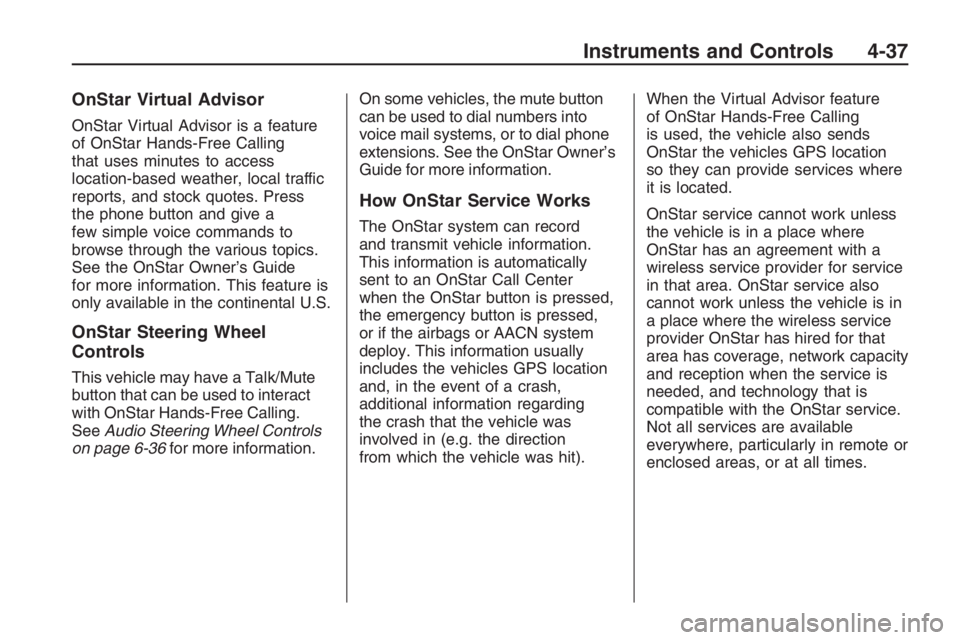
OnStar Virtual Advisor
OnStar Virtual Advisor is a feature
of OnStar Hands-Free Calling
that uses minutes to access
location-based weather, local traffic
reports, and stock quotes. Press
the phone button and give a
few simple voice commands to
browse through the various topics.
See the OnStar Owner’s Guide
for more information. This feature is
only available in the continental U.S.
OnStar Steering Wheel
Controls
This vehicle may have a Talk/Mute
button that can be used to interact
with OnStar Hands-Free Calling.
SeeAudio Steering Wheel Controls
on page 6-36for more information.On some vehicles, the mute button
can be used to dial numbers into
voice mail systems, or to dial phone
extensions. See the OnStar Owner’s
Guide for more information.
How OnStar Service Works
The OnStar system can record
and transmit vehicle information.
This information is automatically
sent to an OnStar Call Center
when the OnStar button is pressed,
the emergency button is pressed,
or if the airbags or AACN system
deploy. This information usually
includes the vehicles GPS location
and, in the event of a crash,
additional information regarding
the crash that the vehicle was
involved in (e.g. the direction
from which the vehicle was hit).When the Virtual Advisor feature
of OnStar Hands-Free Calling
is used, the vehicle also sends
OnStar the vehicles GPS location
so they can provide services where
it is located.
OnStar service cannot work unless
the vehicle is in a place where
OnStar has an agreement with a
wireless service provider for service
in that area. OnStar service also
cannot work unless the vehicle is in
a place where the wireless service
provider OnStar has hired for that
area has coverage, network capacity
and reception when the service is
needed, and technology that is
compatible with the OnStar service.
Not all services are available
everywhere, particularly in remote or
enclosed areas, or at all times.
Instruments and Controls 4-37
Page 115 of 356

Lighting
Lighting
Exterior Lamps Controls.....5-1
Daytime Running
Lamps (DRL)....................5-2
Automatic Headlamp
System.............................5-2
Fog Lamps.........................5-3
Instrument Panel
Brightness.........................5-3
Dome Lamp(s)....................5-4
Perimeter Lighting...............5-4
Reading Lamps..................5-4
Battery Run-Down
Protection.........................5-4
Lighting
Exterior Lamps Controls
The exterior lamps control is located
on the instrument panel to the left
of the steering wheel.
It controls the following systems:
Headlamps
Taillamps
Parking Lamps
License Plate Lamps
Instrument Panel Lights
Sidemarker Lamps
Fog Lamps
The exterior lamps control has
four positions:
9(Off):Turns the headlamps,
parking lamps, and DRL off.
The DRL does not turn off on
vehicles �rst sold in Canada.
AUTO (Automatic):Turns the
headlamps on and off automatically.
They come on at normal brightness,
together with the following:
Parking Lamps
Taillamps
License Plate Lamps
Instrument Panel Lights
Sidemarker Lamps
Lighting 5-1
Page 117 of 356

The vehicle has a light sensor
located on top of the instrument
panel. Do not cover the sensor or
the headlamps will come on
when they are not needed.
The system may also turn on the
headlamps when driving through a
parking garage or tunnel.
Fog Lamps
For vehicles with this feature, it
provides better visibility in foggy or
misty conditions.
The fog lamp switch is located on
the exterior lamps control on
the instrument panel to the left of
the steering column.
-(Fog Lamps):To turn on
the fog lamps, turn the exterior
lamps control to parking lamps
or headlamps and pull the fog
lamps control. Push the control
to turn the fog lamps off.The fog lamp indicator in the
instrument panel comes on when
the fog lamps are in use.
The fog lamps control can be
pulled out while the exterior lamps
control is in the AUTO position.
If left in this position, the fog lamps
come on automatically whenever
the parking lamps or low-beam
headlamps turn on.
When the high-beam headlamps are
turned on, the fog lamps turn off
automatically. When the high-beam
headlamps are turned off, the
fog lamps come on again.
Some localities have laws that
require the headlamps to be
on along with the fog lamps.
Instrument Panel
Brightness
The instrument panel lighting
buttons are located above the
exterior lamps control.
6:Press to brighten the
instrument panel lights.
f:Press to dim the instrument
panel lights.
Press both instrument panel
brightness buttons at the same time
to turn the night panel mode on
or off.
Night panel mode lights up the
speed, information displays
and warning reminders while the
rest of the instrument panel
lights are off.
Lighting 5-3
Page 119 of 356

Infotainment
Audio System(s)
Audio System(s).................6-1
Setting the Clock................6-2
Radio(s).............................6-3
Using an MP3...................6-20
XM Radio Messages.........6-24
Bluetooth®........................6-25
Theft-Deterrent Feature.....6-35
Audio Steering Wheel
Controls..........................6-36
Radio Reception...............6-36
Fixed Mast Antenna..........6-37
XM™ Satellite Radio
Antenna System..............6-37
Audio System(s)
Determine which radio the vehicle
has and become familiar with
its features.
{CAUTION
This system provides you with far
greater access to audio stations
and song listings. Giving extended
attention to entertainment tasks
while driving can cause a crash
and you or others can be injured
or killed. Always keep your eyes
on the road and your mind on the
drive — avoid engaging in
extended searching while driving.Keeping your mind on the drive is
important for safe driving. See
Defensive Driving on page 8-16.
Here are some ways in which you
can help avoid distraction while
driving.
Familiarize yourself with all of
its controls
Familiarize yourself with its
operation.
Set up your audio system by
presetting your favorite radio
stations, setting the tone,
and adjusting the speakers.
Then, when driving conditions
permit, you can tune to your
favorite radio stations using the
presets and steering wheel
controls if the vehicle has them.
Infotainment 6-1
Page 144 of 356

Bluetooth Controls
Use the buttons located on the
steering wheel to operate the
in-vehicle Bluetooth system. See
Audio Steering Wheel Controls
on page 6-36for more information.
%(Voice In):Press to answer
incoming calls, to con�rm system
information, and to start speech
recognition.
{(Call End):Press to end a
call, reject a call, or to cancel an
operation.
Pairing
A Bluetooth enabled cell phone
must be paired to the in-vehicle
Bluetooth system �rst and then
connected to the vehicle before it
can be used. See the cell phone
manufacturers user guide for
Bluetooth functions before pairing
the cell phone. If a Bluetooth phone
is not connected, calls will bemade using OnStar
®Hands Free
Calling, if available. Refer to
the OnStar owner’s guide for more
information.
Pairing Information:
Up to �ve cell phones can be
paired to the in-vehicle
Bluetooth system.
The pairing process is disabled
when the vehicle is moving.
The in-vehicle Bluetooth system
automatically links with the �rst
available paired cell phone in the
order the phone was paired.
Only one paired cell phone can
be connected to the in-vehicle
Bluetooth system at a time.
Pairing should only need to be
completed once, unless
changes to the pairing
information have been made or
the phone is deleted.
To link to a different paired phone,
see Linking to a Different Phone
later in this section.Pairing a Phone
1. Press and hold
%for
two seconds. The system
responds with “Ready”
followed by a tone.
2. Say “Bluetooth”. The system
responds with “Bluetooth
ready” followed by a tone.
3. Say “Pair”. The system responds
with instructions and a four digit
PIN number. The PIN number
will be used in Step 4.
4. Start the Pairing process on the
cell phone that will be paired to
the vehicle. Reference the
cell phone manufacturers user
guide for information on this
process.
Locate the device named
“General Motors” in the list on
the cellular phone and follow the
instructions on the cell phone
to enter the four digit PIN number
that was provided in Step 3.
6-26 Infotainment
Page 154 of 356

Audio Steering Wheel
Controls
The vehicle has audio steering
wheel controls.
Some audio controls can be
adjusted at the steering wheel.
SRCE (Source):Press to select
between FM1, FM2, AM, CD, Front
AUX (auxiliary), or Rear AUX.
QR(Scroll Wheel Control):
Push to select the next disc in the
changer.
Turn the scroll wheel up or down to:
Select the next or previous
preset radio station.
Select the next or previous track.
%(Voice Recognition):For
vehicles with OnStar®or Bluetooth®
systems, press to interact with
those systems. SeeOnStar®
System on page 4-35and
Bluetooth®on page 6-25in this
manual for more information.
{(Call End):Press to end an
OnStar or Bluetooth phone call.
+−(Scroll Wheel Control):Turn
the scroll wheel control up or
down to increase or decrease the
volume. Press to mute the audio
system, press again to turn the
sound back on.
Radio Reception
Frequency interference and static
can occur during normal radio
reception if items such as cell phone
chargers, vehicle convenience
accessories, and external electronic
devices are plugged into the
accessory power outlet. If there is
interference or static, unplug the item
from the accessory power outlet.
AM
The range for most AM stations is
greater than for FM, especially at
night. The longer range can cause
station frequencies to interfere
with each other. For better radio
reception, most AM radio stations
boost the power levels during the
day, and then reduce these levels
during the night. Static can also
occur when things like storms and
power lines interfere with radio
reception. When this happens, try
reducing the treble on the radio.
FM Stereo
FM signals only reach about
10 to 40 miles (16 to 65 km).
Although the radio has a built-in
electronic circuit that automatically
works to reduce interference,
some static can occur, especially
around tall buildings or hills, causing
the sound to fade in and out.
6-36 Infotainment
Page 164 of 356

Rear Window Defogger
The rear window defogger uses a
warming grid to remove fog or
frost from the rear window. It only
works when the ignition is in
ON/RUN.
The rear window defogger will
only work when the ignition is in
ON/RUN.
+(Rear Window Defogger):
Press to turn the rear window
defogger on or off. The
+indicator
appears in the display. The rear
window defogger turns off
automatically if it is left on.
Notice:Do not use anything
sharp on the inside of the rear
window. If you do, you could cut
or damage the warming grid, and
the repairs would not be covered
by the vehicle warranty. Do not
attach a temporary vehicle
license, tape, a decal or anything
similar to the defogger grid.
EXT TEMP
EXT TEMP (Exterior Temperature):
Press EXT TEMP to show the
temperature outside the vehicle or
the normal display.
Pressing any other climate control
button will change the display from
showing the outside temperature to
showing the normal display.
The units for the EXT TEMP can be
displayed in °F or °C. SeeDIC
Vehicle Customization on page 4-31.
Sensors
The climate control system uses
three different sensors to maintain
the desired temperature. The
solar sensor is located on the
instrument panel, near the
windshield. The interior temperature
sensor is located on the instrument
panel near the steering wheel
and the outside temperature sensor
is in front of the radiator.By monitoring the solar radiation,
the air inside the vehicle and
air moving across the outside
sensor, the selected temperature
can be maintained while using
the AUTO mode by adjusting the
temperature, fan speed, and
air delivery system. The system
may also supply cooler air to
the side of the vehicle facing the
sun. The recirculation mode will
also be activated, as necessary.
Do not cover the sensors or
the automatic climate control
system will not work properly.Remote Start Climate Control
Operation
For vehicles with the remote start
feature and it is activated, the climate
control system will automatically set
the temperature to 73°F (23°C).
When the ignition is turned to
ON/RUN the climate control system
heats and cools the inside of the
vehicle using the modes that
were set before the vehicle was
turned off.
7-8 Climate Controls