Page 194 of 238
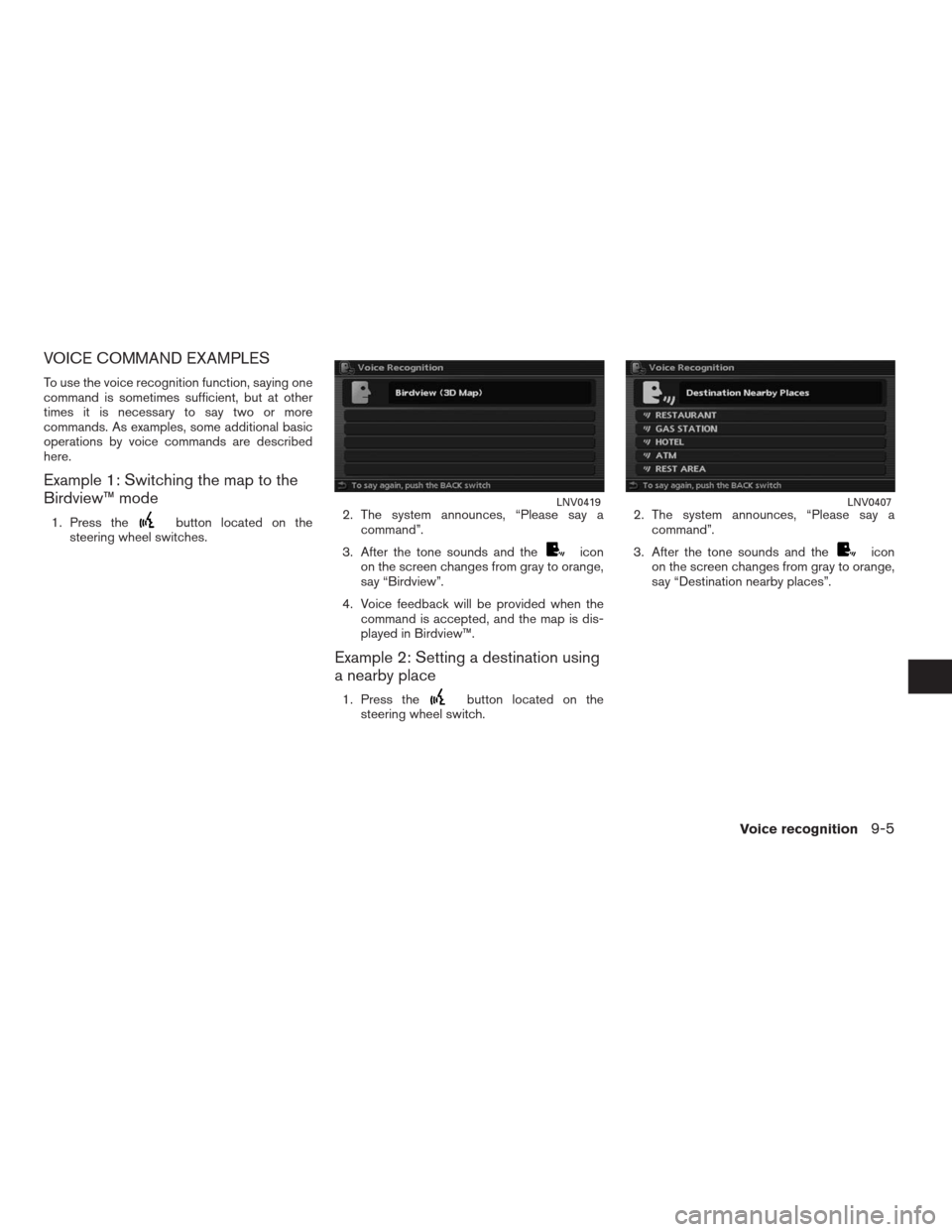
VOICE COMMAND EXAMPLES
To use the voice recognition function, saying one
command is sometimes sufficient, but at other
times it is necessary to say two or more
commands. As examples, some additional basic
operations by voice commands are described
here.
Example 1: Switching the map to the
Birdview™ mode
1. Press thebutton located on the
steering wheel switches.2. The system announces, “Please say a
command”.
3. After the tone sounds and the
icon
on the screen changes from gray to orange,
say “Birdview”.
4. Voice feedback will be provided when the
command is accepted, and the map is dis-
played in Birdview™.
Example 2: Setting a destination using
a nearby place
1. Press thebutton located on the
steering wheel switch.2. The system announces, “Please say a
command”.
3. After the tone sounds and the
icon
on the screen changes from gray to orange,
say “Destination nearby places”.
LNV0419LNV0407
Voice recognition9-5
�REVIEW COPY—2009 Altima(alt)
Navigation System OM—USA_English(nna)
05/22/08—debbie
�
Page 226 of 238
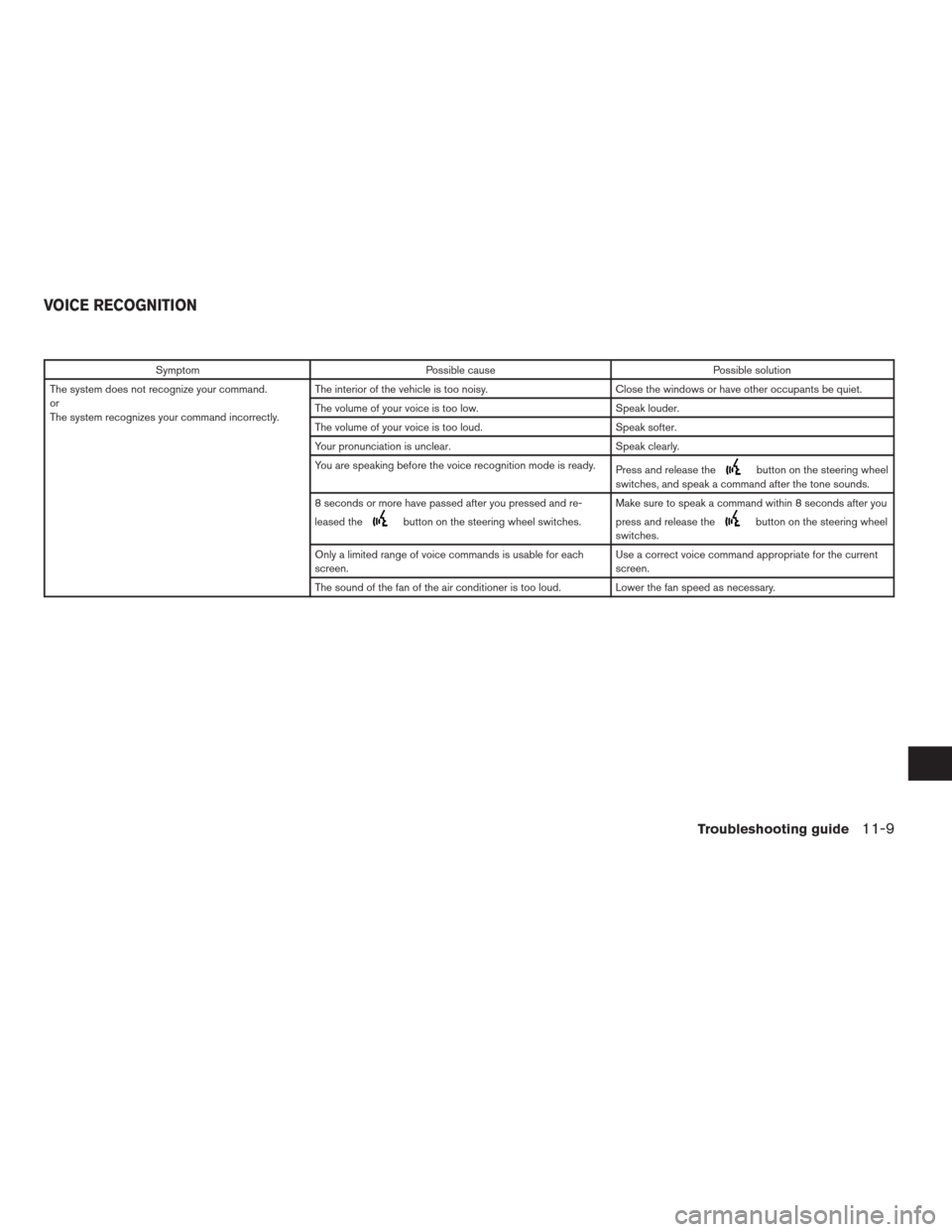
Symptom Possible cause Possible solution
The system does not recognize your command.
or
The system recognizes your command incorrectly.The interior of the vehicle is too noisy. Close the windows or have other occupants be quiet.
The volume of your voice is too low. Speak louder.
The volume of your voice is too loud. Speak softer.
Your pronunciation is unclear. Speak clearly.
You are speaking before the voice recognition mode is ready.
Press and release the
button on the steering wheel
switches, and speak a command after the tone sounds.
8 seconds or more have passed after you pressed and re-
leased the
button on the steering wheel switches.Make sure to speak a command within 8 seconds after you
press and release thebutton on the steering wheel
switches.
Only a limited range of voice commands is usable for each
screen.Use a correct voice command appropriate for the current
screen.
The sound of the fan of the air conditioner is too loud. Lower the fan speed as necessary.
VOICE RECOGNITION
Troubleshooting guide11-9
�REVIEW COPY—2009 Altima(alt)
Navigation System OM—USA_English(nna)
05/22/08—debbie
�
Page 237 of 238
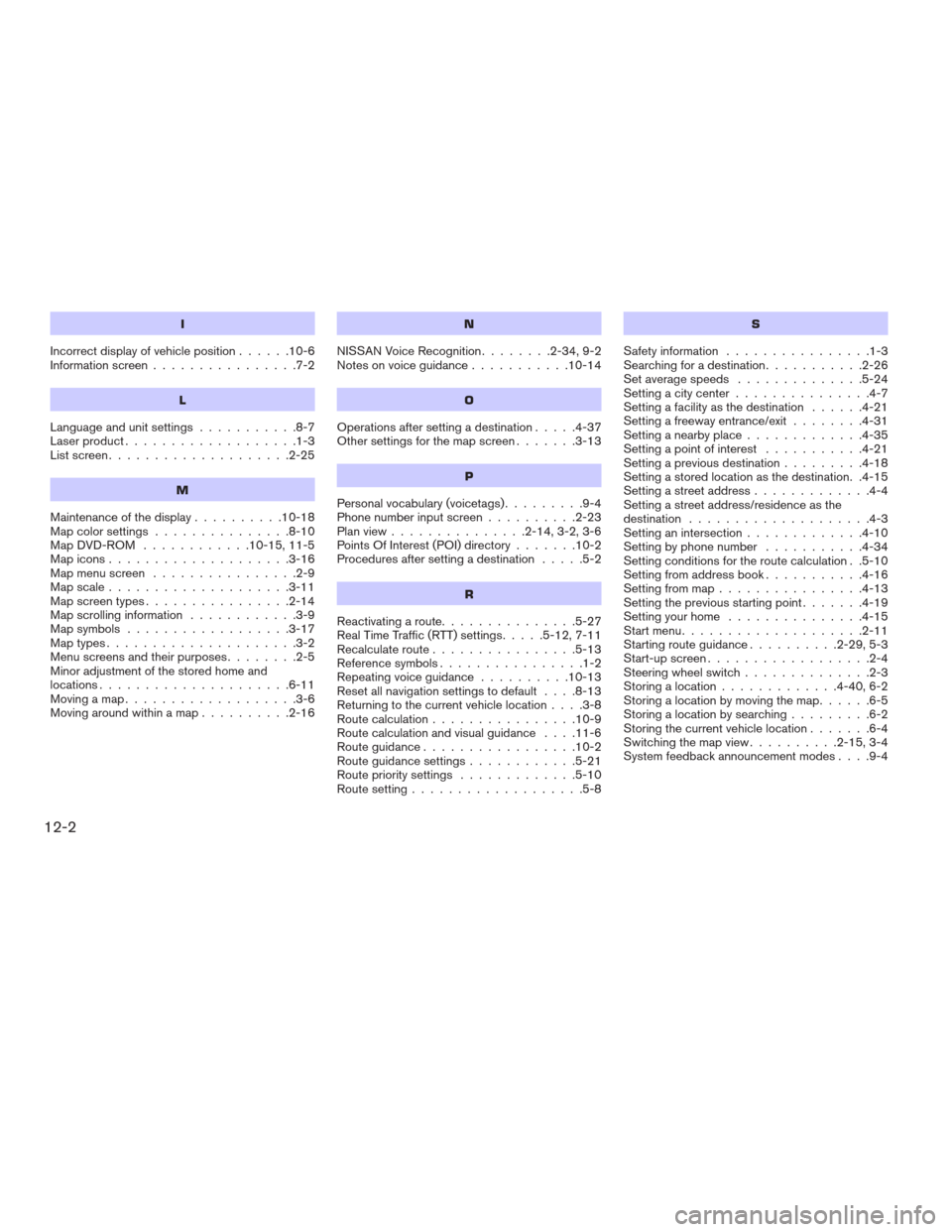
I
Incorrect display of vehicle position......10-6
Information screen................7-2
L
Languageandunitsettings...........8-7
Laser product...................1-3
Listscreen....................2-25
M
Maintenance of the display..........10-18
Mapcolorsettings...............8-10
Map DVD-ROM............10-15,11-5
Map icons....................3-16
Map menu screen................2-9
Mapscale....................3-11
Mapscreentypes................2-14
Map scrolling information............3-9
Map symbols..................3-17
Maptypes.....................3-2
Menu screens and their purposes........2-5
Minor adjustment of the stored home and
locations.....................6-11
Movingamap...................3-6
Moving around within a map..........2-16
N
NISSAN Voice Recognition........2-34,9-2
Notesonvoiceguidance...........10-14
O
Operations after setting a destination.....4-37
Other settings for the map screen.......3-13
P
Personal vocabulary (voicetags).........9-4
Phone number input screen..........2-23
Planview...............2-14,3-2,3-6
Points Of Interest (POI) directory.......10-2
Procedures after setting a destination.....5-2
R
Reactivating a route...............5-27
Real Time Traffic (RTT) settings.....5-12,7-11
Recalculate route................5-13
Reference symbols................1-2
Repeating voice guidance..........10-13
Reset all navigation settings to default....8-13
Returning to the current vehicle location....3-8
Route calculation................10-9
Route calculation and visual guidance....11-6
Routeguidance.................10-2
Route guidance settings............5-21
Route priority settings.............5-10
Route setting...................5-8
S
Safety information................1-3
Searching for a destination...........2-26
Setaveragespeeds ..............5-24
Setting a city center...............4-7
Setting a facility as the destination......4-21
Setting a freeway entrance/exit........4-31
Setting a nearby place.............4-35
Setting a point of interest...........4-21
Setting a previous destination.........4-18
Setting a stored location as the destination. .4-15
Setting a street address.............4-4
Setting a street address/residence as the
destination....................4-3
Setting an intersection.............4-10
Setting by phone number...........4-34
Setting conditions for the route calculation . .5-10
Setting from address book...........4-16
Setting from map................4-13
Setting the previous starting point.......4-19
Setting your home...............4-15
Start menu....................2-11
Starting route guidance..........2-29,5-3
Start-up screen..................2-4
Steering wheel switch..............2-3
Storing a location.............4-40,6-2
Storing a location by moving the map......6-5
Storing a location by searching.........6-2
Storing the current vehicle location.......6-4
Switching the map view..........2-15,3-4
System feedback announcement modes....9-4
12-2
�REVIEW COPY—2009 Altima(alt)
Navigation System OM—USA_English(nna)
05/22/08—debbie
�